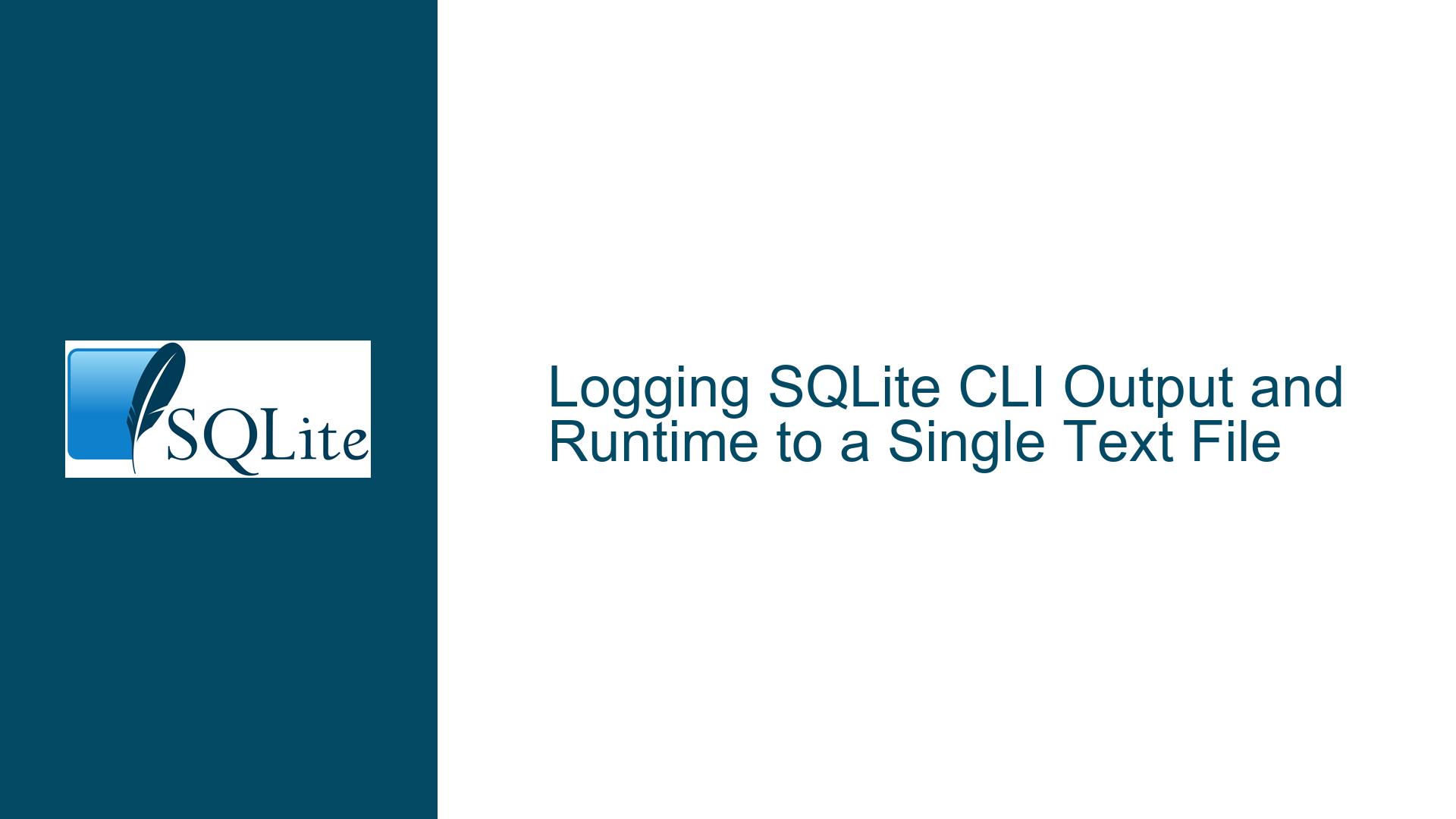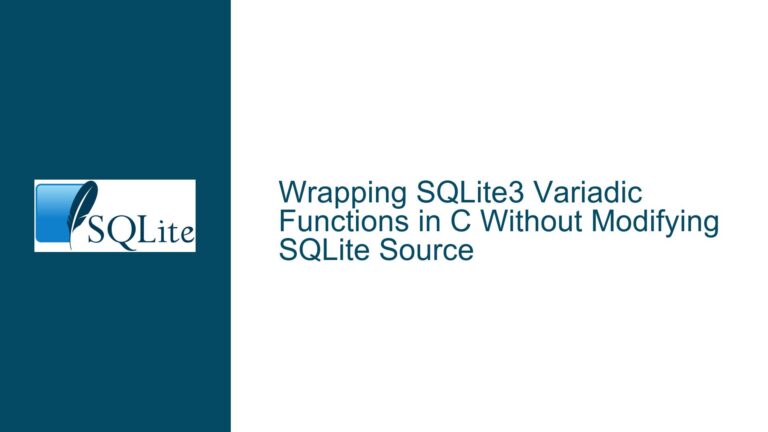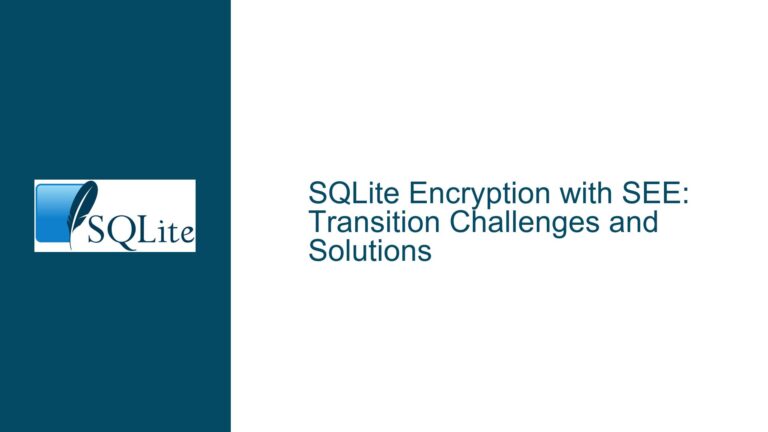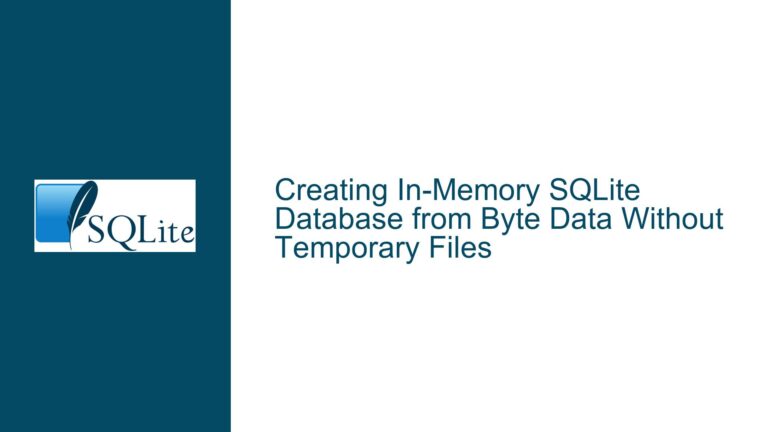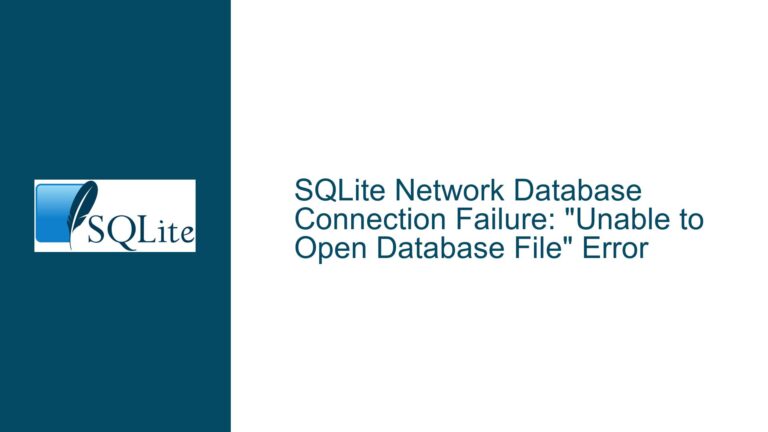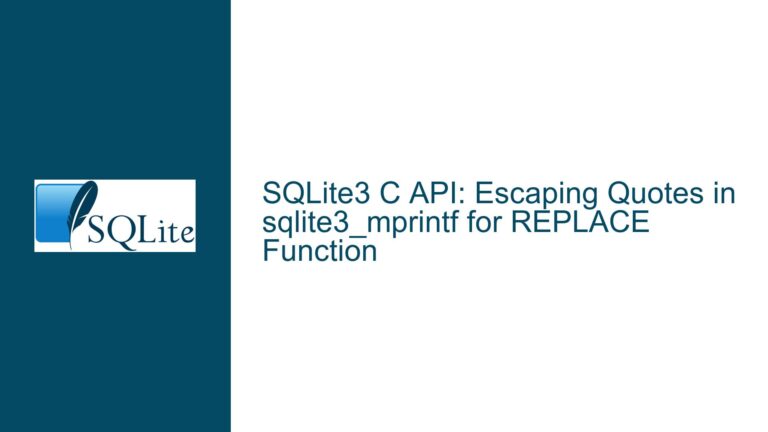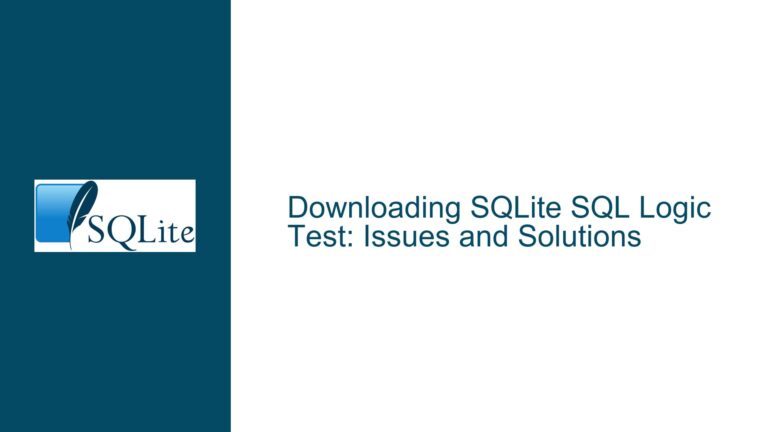Logging SQLite CLI Output and Runtime to a Single Text File
Combining Error Logs and Runtime Output in SQLite CLI
When working with SQLite’s command-line interface (CLI), users often need to capture both error messages and runtime performance metrics into a single log file. This is particularly useful for debugging, performance tuning, or maintaining a record of executed commands and their outcomes. However, SQLite’s built-in logging mechanisms, such as .log for error messages and .timer for runtime metrics, do not natively support combining their outputs into a single file. Additionally, users may want to append new logs to an existing file rather than overwriting it each time. This guide will explore the issue in depth, identify possible causes for the limitations, and provide detailed troubleshooting steps and solutions.
Understanding SQLite’s Logging Mechanisms and Their Limitations
SQLite’s CLI provides several commands for logging and performance monitoring, but these tools are designed with specific use cases in mind, which can lead to limitations when users attempt to combine or extend their functionality. The .log command is used to redirect error messages and diagnostic output to a specified file, while the .timer command enables timing information for SQL statements, displaying the time taken to execute each query. However, these commands operate independently, and their outputs are not inherently synchronized or combined.
The .log command writes error messages and diagnostic information to a file, but it does not include runtime metrics from .timer. Conversely, .timer outputs its results to the standard output (stdout) by default, making it difficult to capture both error logs and runtime metrics in a single file without additional scripting or tooling. Furthermore, the .log command overwrites the specified log file by default, which can be problematic for users who want to maintain a cumulative log over multiple sessions.
These limitations stem from SQLite’s design philosophy, which emphasizes simplicity and lightweight operation. SQLite’s CLI tools are intended for basic use cases, and more advanced logging requirements often necessitate external scripting or custom solutions. Understanding these constraints is crucial for developing effective workarounds.
Challenges in Combining Error Logs and Runtime Metrics
The primary challenge in combining error logs and runtime metrics lies in the separation of output streams in SQLite’s CLI. Error messages and diagnostic information are typically written to the standard error (stderr) stream, while .timer outputs its results to the standard output (stdout) stream. These streams are handled independently by the operating system, and merging them requires explicit redirection.
Another challenge is the lack of built-in support for appending to log files. The .log command overwrites the specified file by default, which can lead to data loss if not handled carefully. Users who want to maintain a cumulative log must implement a mechanism to append new entries to an existing file.
Additionally, the format of .timer output is not customizable, making it difficult to integrate seamlessly with error logs. The timing information is displayed in a human-readable format, which may not be ideal for automated processing or analysis. Users who require structured or machine-readable logs may need to parse and reformat the output manually.
These challenges highlight the need for creative solutions that leverage external tools and scripting to achieve the desired logging behavior. By understanding the underlying mechanisms and limitations, users can develop effective strategies for combining and managing logs in SQLite.
Solutions for Combining Logs and Appending to Existing Files
To address the challenges of combining error logs and runtime metrics, users can employ a combination of shell scripting and SQLite commands. The following steps outline a detailed approach to achieving the desired logging behavior:
Redirecting Standard Error and Standard Output to a Single File
The first step is to redirect both stderr and stdout to a single file. This can be accomplished using shell redirection operators. For example, in a bash script, the following command can be used to capture both streams:
sqlite3 mydatabase.db ".log stderr.log" ".timer on" "SELECT * FROM mytable;" > combined.log 2>&1
In this example, .log stderr.log directs error messages to stderr.log, while > combined.log 2>&1 redirects both stdout and stderr to combined.log. This ensures that both error messages and runtime metrics are captured in the same file.
Appending to an Existing Log File
To append new logs to an existing file instead of overwriting it, users can modify the redirection operators. The >> operator appends output to a file, while 2>&1 ensures that both streams are combined. For example:
sqlite3 mydatabase.db ".log stderr.log" ".timer on" "SELECT * FROM mytable;" >> combined.log 2>&1
This command appends the output of the SQL query, including error messages and runtime metrics, to combined.log. By using this approach, users can maintain a cumulative log over multiple sessions.
Customizing Log Format and Content
For users who require more control over the log format, additional scripting can be used to parse and reformat the output. For example, a bash script can be written to extract timing information from the .timer output and combine it with error messages in a structured format. Here is an example of such a script:
#!/bin/bash
# Define log file
LOGFILE="combined.log"
# Execute SQLite command and capture output
OUTPUT=$(sqlite3 mydatabase.db ".log stderr.log" ".timer on" "SELECT * FROM mytable;" 2>&1)
# Extract timing information
TIMING=$(echo "$OUTPUT" | grep "Run Time:")
# Write output to log file
echo "$(date) - SQL Query Execution" >> "$LOGFILE"
echo "$OUTPUT" >> "$LOGFILE"
echo "$TIMING" >> "$LOGFILE"
echo "----------------------------------------" >> "$LOGFILE"
This script captures the output of the SQLite command, extracts the timing information, and writes it to the log file along with a timestamp and separator. This approach provides greater flexibility and control over the log format.
Automating Log Management
For users who frequently execute SQLite commands and need to maintain detailed logs, automating the logging process can save time and reduce the risk of errors. A bash script can be created to handle all aspects of logging, including redirection, appending, and formatting. Here is an example of an automated logging script:
#!/bin/bash
# Define log file
LOGFILE="combined.log"
# Function to execute SQLite command and log output
execute_and_log() {
local query="$1"
local timestamp=$(date)
local output=$(sqlite3 mydatabase.db ".log stderr.log" ".timer on" "$query" 2>&1)
local timing=$(echo "$output" | grep "Run Time:")
echo "$timestamp - SQL Query Execution" >> "$LOGFILE"
echo "$output" >> "$LOGFILE"
echo "$timing" >> "$LOGFILE"
echo "----------------------------------------" >> "$LOGFILE"
}
# Example usage
execute_and_log "SELECT * FROM mytable;"
execute_and_log "INSERT INTO mytable (column1, column2) VALUES ('value1', 'value2');"
This script defines a function execute_and_log that takes an SQL query as an argument, executes it using SQLite, and logs the output to combined.log. The script can be extended to include additional functionality, such as error handling or log rotation.
By following these steps and leveraging shell scripting, users can overcome the limitations of SQLite’s built-in logging mechanisms and achieve a robust and flexible logging solution. Whether capturing error messages, runtime metrics, or both, these techniques provide a solid foundation for managing logs effectively in SQLite.