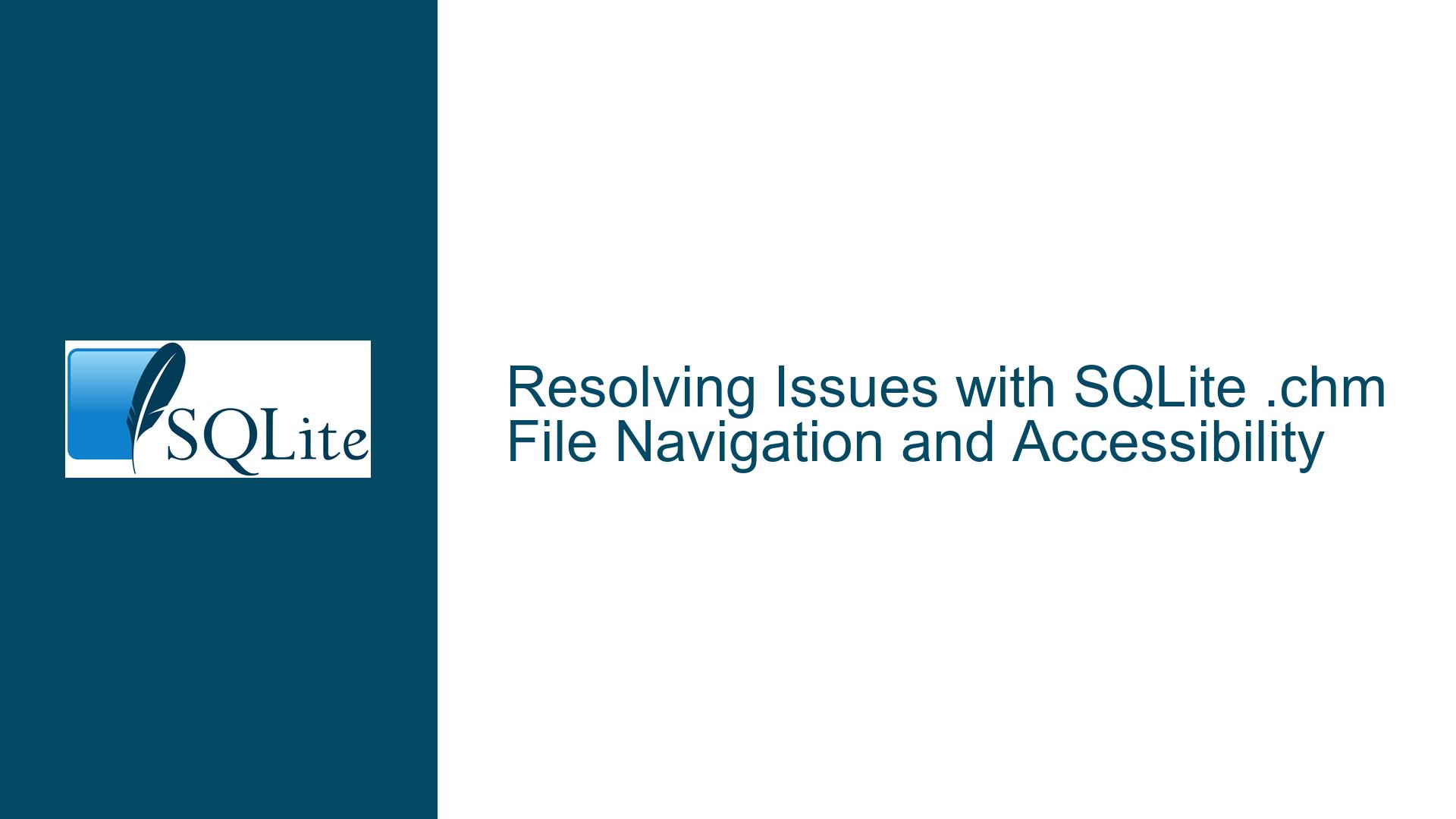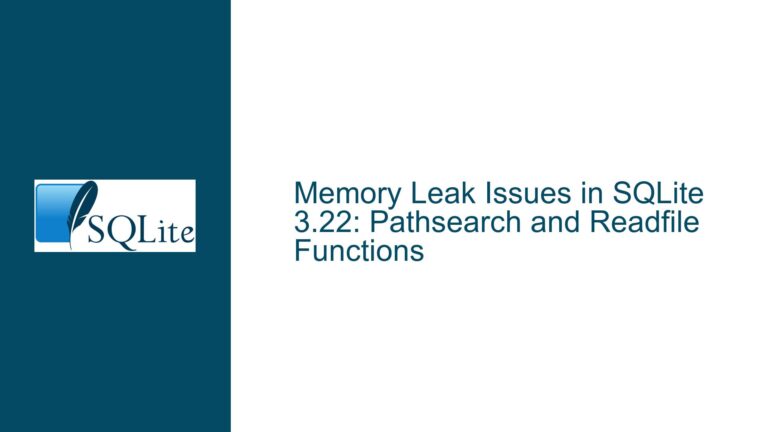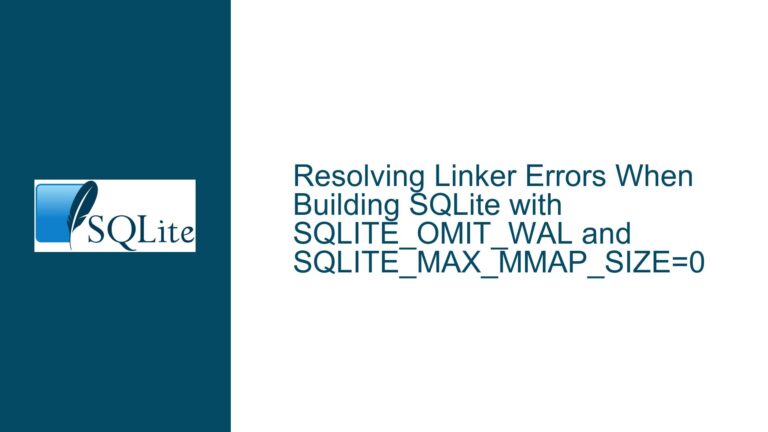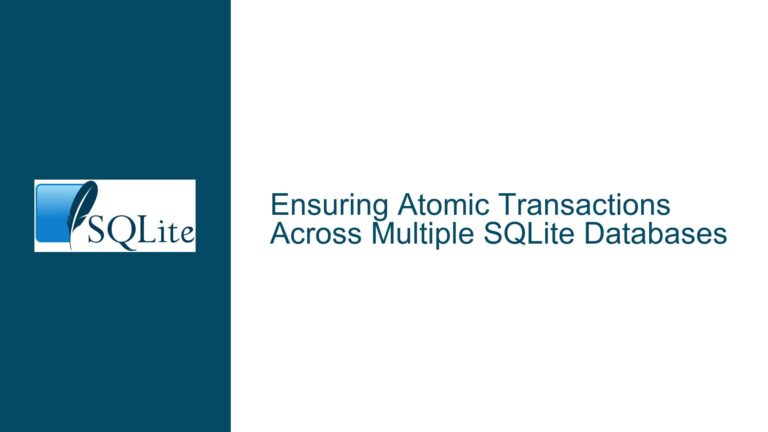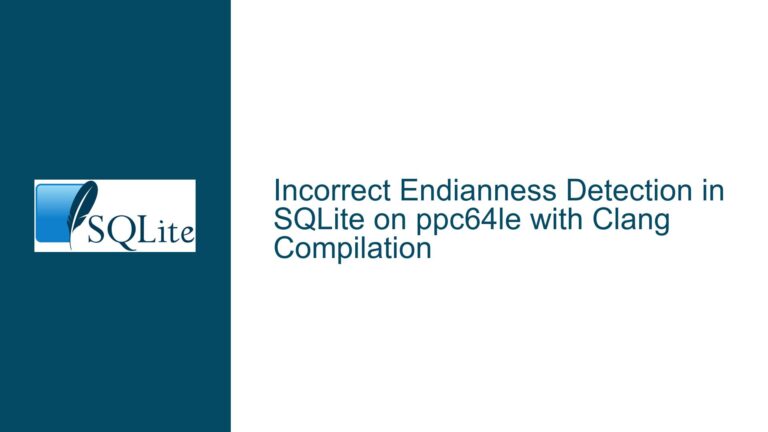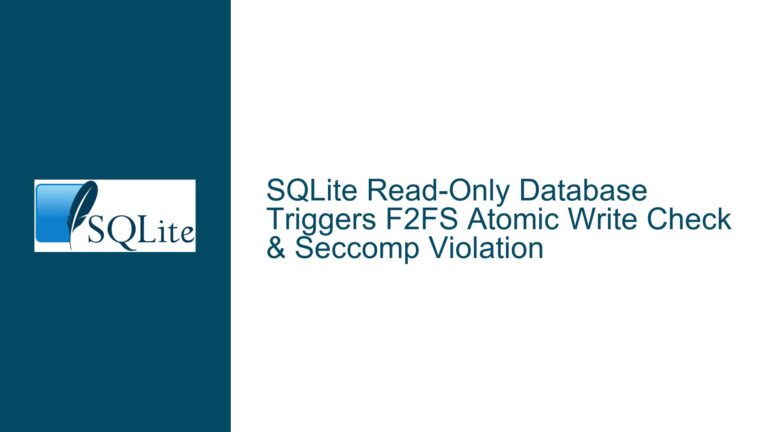Resolving Issues with SQLite .chm File Navigation and Accessibility
Understanding the .chm File Accessibility Problem in SQLite Documentation
The core issue revolves around the inability to navigate or access the contents of a downloaded .chm (Compiled HTML Help) file associated with SQLite documentation. Users report that while the home page of the .chm file is visible, clicking on any entries in the contents or index pages yields no response. This problem is particularly frustrating for developers and database administrators who rely on offline documentation for quick reference and troubleshooting. The issue is not unique to SQLite but is a common occurrence with .chm files downloaded from the internet, especially on Windows systems.
The .chm file format is a proprietary Microsoft format used for help documentation. It combines HTML pages, images, and other resources into a single compressed file, making it easy to distribute and access offline. However, the format has inherent security features that can interfere with its usability, especially when the file is downloaded from an external source. Understanding the nuances of these security features and how they interact with the operating system is crucial to resolving the issue.
Exploring the Security Features and File Corruption as Potential Causes
The primary cause of the .chm file navigation issue is the security feature in Windows that blocks content from files downloaded from the internet. This feature is designed to protect users from potentially malicious content that could harm their systems. When a .chm file is downloaded, Windows marks it as coming from an untrusted source, and by default, it restricts access to the internal links and resources within the file. This restriction manifests as an inability to navigate beyond the home page, rendering the documentation largely useless.
Another potential cause is file corruption during the download process. If the .chm file is not downloaded correctly, it may become corrupted, leading to issues when attempting to access its contents. Corruption can occur due to interrupted downloads, network issues, or problems with the server hosting the file. In such cases, even if the security restrictions are lifted, the file may still be inaccessible due to its corrupted state.
It is also worth noting that the location of the .chm file can impact its accessibility. If the file is stored on a networked or mapped drive, Windows may impose additional restrictions, further complicating the issue. Moving the file to a local drive can sometimes alleviate these problems, but it does not address the underlying security restrictions or potential corruption.
Step-by-Step Troubleshooting and Solutions for .chm File Accessibility
To resolve the .chm file navigation issue, follow these detailed troubleshooting steps:
Step 1: Unblock the .chm File
The first and most straightforward solution is to unblock the .chm file. This process involves modifying the file’s properties to remove the security restriction imposed by Windows. Here’s how to do it:
Locate the .chm File: Open File Explorer and navigate to the directory where the .chm file is stored. Ensure that you have the necessary permissions to modify the file.
Access File Properties: Right-click on the .chm file and select ‘Properties’ from the context menu. This will open the Properties dialog box for the file.
Unblock the File: In the Properties dialog box, navigate to the ‘General’ tab. At the bottom of the tab, you should see a checkbox labeled ‘Unblock’. This checkbox indicates that the file is blocked due to its origin from the internet. Check the ‘Unblock’ box to remove this restriction.
Apply Changes: After checking the ‘Unblock’ box, click the ‘Apply’ button to save the changes. Then, click ‘OK’ to close the Properties dialog box.
Verify Accessibility: Double-click the .chm file to open it. You should now be able to navigate through the contents and index pages without any issues. If the file opens correctly, the issue is resolved.
Step 2: Verify File Integrity
If unblocking the file does not resolve the issue, the next step is to verify the integrity of the .chm file. A corrupted file will not function correctly, regardless of the security settings. Follow these steps to check for file corruption:
Re-download the .chm File: Visit the official SQLite documentation page or the source from which you originally downloaded the .chm file. Download the file again, ensuring that the download process completes without interruptions.
Compare File Sizes: Compare the size of the newly downloaded file with the original. If the sizes differ significantly, the original file may have been corrupted during the download process.
Check File Hash: If available, compare the hash value of the downloaded file with the hash value provided by the source. A mismatch indicates that the file is corrupted.
Test the New File: After downloading the new file, repeat the unblocking process described in Step 1. Then, attempt to open the file and navigate its contents. If the new file works correctly, the original file was likely corrupted.
Step 3: Move the File to a Local Drive
If the .chm file is stored on a networked or mapped drive, moving it to a local drive can sometimes resolve accessibility issues. Follow these steps:
Copy the File: Copy the .chm file from its current location to a local directory on your computer, such as the Desktop or Documents folder.
Unblock the File: After moving the file, repeat the unblocking process described in Step 1 to ensure that the security restrictions are lifted.
Test Accessibility: Open the .chm file from its new location and attempt to navigate its contents. If the file is now accessible, the issue was related to its storage location.
Step 4: Use Alternative Documentation Formats
If the above steps do not resolve the issue, consider using alternative documentation formats provided by SQLite. The SQLite website offers documentation in various formats, including HTML, PDF, and plain text. These formats do not have the same security restrictions as .chm files and are often more reliable for offline access.
Download Alternative Formats: Visit the SQLite documentation page and download the documentation in your preferred format. HTML and PDF formats are particularly useful for offline access.
Access Documentation: Open the downloaded file using the appropriate application (e.g., a web browser for HTML files or a PDF reader for PDF files). These formats should allow you to navigate the documentation without any issues.
Step 5: Update Windows and Software
In some cases, outdated software or operating system components can cause issues with .chm file accessibility. Ensure that your Windows operating system and any relevant software (e.g., web browsers, PDF readers) are up to date.
Check for Windows Updates: Open the Settings app on your Windows computer and navigate to ‘Update & Security’. Click ‘Check for updates’ to ensure that your system is up to date.
Update Software: If you are using third-party software to access the .chm file, ensure that the software is updated to the latest version. This includes web browsers, PDF readers, and any other applications that interact with .chm files.
Step 6: Contact Support
If none of the above steps resolve the issue, consider reaching out to the SQLite support team or the provider of the .chm file. They may be able to provide additional guidance or offer an alternative solution.
Gather Information: Before contacting support, gather all relevant information about the issue, including the steps you have already taken to resolve it. This will help the support team understand the problem and provide a more accurate solution.
Submit a Support Request: Visit the SQLite website or the website of the .chm file provider and submit a support request. Be sure to include all relevant details and any error messages you have encountered.
Conclusion
The inability to navigate or access the contents of a downloaded .chm file associated with SQLite documentation is a common issue, primarily caused by Windows security features and potential file corruption. By following the detailed troubleshooting steps outlined above, you can resolve the issue and regain access to the valuable documentation. If the problem persists, consider using alternative documentation formats or contacting support for further assistance. With these solutions, you can ensure that your SQLite documentation is always accessible, allowing you to focus on your database development tasks without interruption.