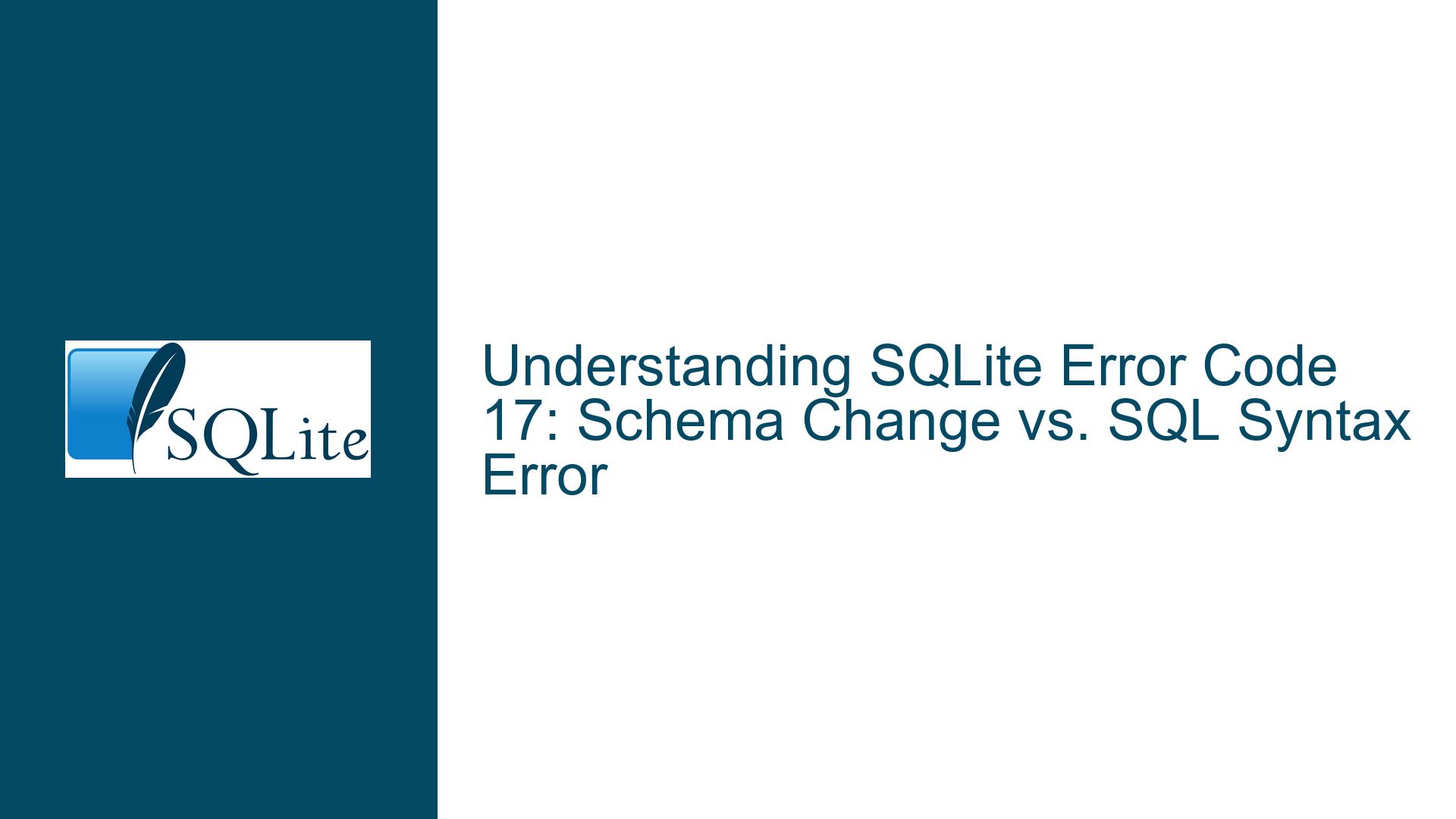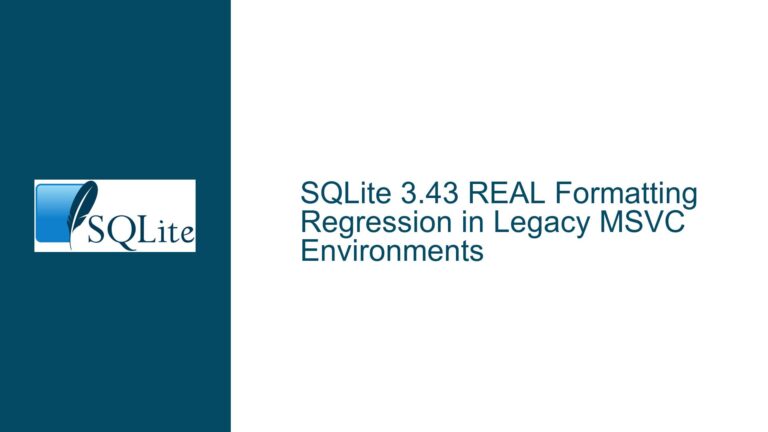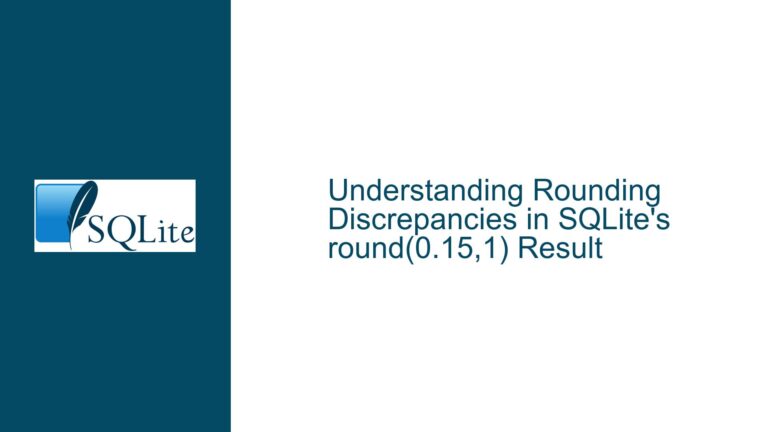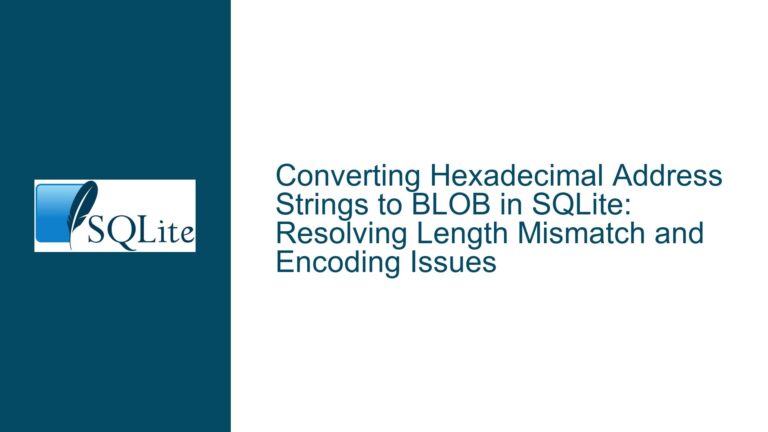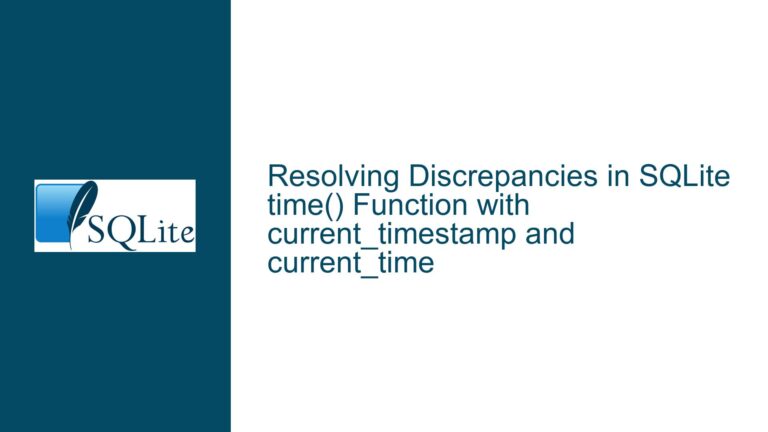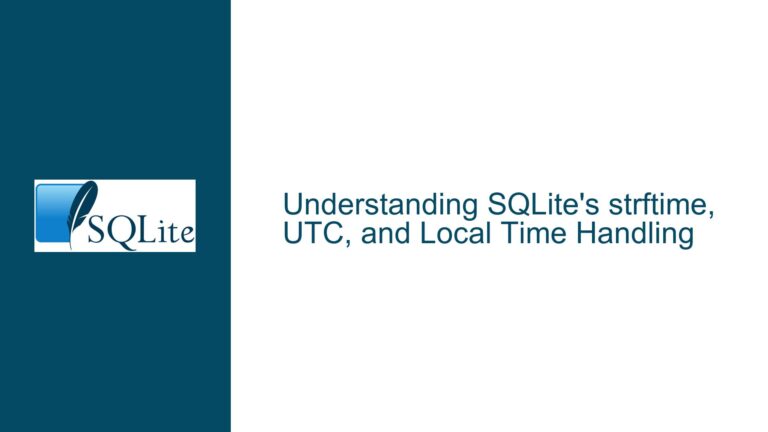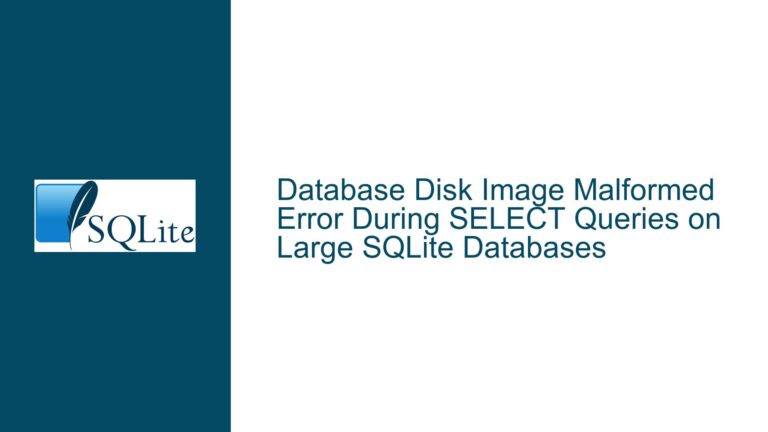SQLite Error Code 17: Schema Change vs. SQL Syntax Error
Issue Overview: SQLite Error Code 17 (SQLITE_SCHEMA) Instead of Expected Error Code 1 (SQLITE_ERROR)
When executing a SQL query in SQLite, users may encounter an unexpected error code. Specifically, a query with a syntax error, such as a misspelled keyword or a non-existent column reference, might return error code 17 (SQLITE_SCHEMA) instead of the more intuitive error code 1 (SQLITE_ERROR). This behavior can be confusing, especially when the error message clearly indicates a syntax or semantic issue, such as "no such column."
The core of the issue lies in the internal mechanics of SQLite’s query preparation and execution process. SQLite uses a schema cookie mechanism to track changes in the database schema. When a query is prepared, SQLite checks the schema cookie to ensure that the schema has not changed since the query was compiled. If the schema cookie does not match the expected value, SQLite returns error code 17, indicating a schema change. However, in certain edge cases, such as when a query references a non-existent column, SQLite may also return error code 17, even though the schema has not actually changed.
This behavior is particularly noticeable when the query preparation process fails to resolve a column or table name. In such cases, SQLite may not have had the opportunity to fetch the schema cookie from the database file, leading to a mismatch between the stored cookie value and the actual schema cookie. As a result, SQLite interprets the unresolved name as a potential schema change and returns error code 17.
Possible Causes: Why SQLITE_SCHEMA is Returned Instead of SQLITE_ERROR
The primary cause of this behavior is the interaction between SQLite’s schema validation mechanism and the query preparation process. When a query is prepared, SQLite performs several steps to ensure that the query can be executed correctly. These steps include parsing the SQL statement, resolving column and table names, and validating the schema.
During the name resolution phase, SQLite attempts to locate the specified column or table in the database schema. If the name cannot be resolved, SQLite sets a flag indicating that the schema may need to be revalidated. This flag triggers a call to the schemaIsValid function, which compares the stored schema cookie with the current schema cookie from the database file. If the cookies do not match, SQLite returns error code 17.
In the case of a query with a misspelled keyword or a non-existent column, the name resolution process fails, and SQLite sets the schema validation flag. However, because the query preparation process has not yet fetched the schema cookie from the database file, the stored cookie value may still be zero. When the schemaIsValid function is called, it detects a mismatch between the stored cookie (zero) and the actual schema cookie (non-zero), leading to the return of error code 17.
This behavior is more likely to occur in certain scenarios, such as when the query is the first statement to be prepared after opening the database, or when the database file is newly created. In these cases, the stored schema cookie may not have been initialized, increasing the likelihood of a mismatch.
Troubleshooting Steps, Solutions & Fixes: Resolving the SQLITE_SCHEMA Error Code Issue
To address the issue of SQLite returning error code 17 instead of error code 1, users can take several steps to diagnose and resolve the problem. These steps include verifying the query syntax, ensuring that the schema is correctly initialized, and understanding the internal mechanics of SQLite’s schema validation process.
Step 1: Verify the Query Syntax
The first step in troubleshooting this issue is to carefully review the query syntax. Ensure that all keywords, column names, and table names are spelled correctly and that the query follows the correct SQL syntax. In the example provided, the query SELECT form employees; contains a misspelled keyword (form instead of FROM). Correcting the query to SELECT * FROM employees; should resolve the syntax error and prevent the return of error code 17.
Step 2: Ensure Schema Initialization
If the query syntax is correct, the next step is to ensure that the database schema is correctly initialized. This is particularly important when working with newly created databases or when opening a database for the first time. Users can verify that the schema is correctly initialized by executing a simple query, such as SELECT * FROM sqlite_master;, which lists all the tables and indexes in the database. If the schema is not correctly initialized, users may need to close and reopen the database connection or explicitly initialize the schema by creating tables or indexes.
Step 3: Understand Schema Validation Mechanics
To fully understand why SQLite returns error code 17 in certain cases, users should familiarize themselves with the internal mechanics of SQLite’s schema validation process. This includes understanding how SQLite uses schema cookies to track schema changes and how the schemaIsValid function compares the stored cookie with the actual schema cookie. By understanding these mechanics, users can better diagnose and resolve issues related to schema validation.
Step 4: Use Prepared Statements
One way to avoid issues with schema validation is to use prepared statements. Prepared statements allow SQLite to compile the query once and reuse the compiled statement for subsequent executions. This can help ensure that the schema cookie is correctly initialized and that the query is executed without encountering schema validation errors. To use prepared statements, users can call the sqlite3_prepare_v2 function to compile the query and then use the sqlite3_step function to execute the compiled statement.
Step 5: Monitor Schema Changes
In some cases, the schema may change while the application is running, leading to schema validation errors. To avoid this, users should monitor schema changes and recompile queries as needed. SQLite provides several mechanisms for monitoring schema changes, including the sqlite3_update_hook function, which allows users to register a callback that is invoked whenever the schema changes. By monitoring schema changes, users can ensure that queries are recompiled and executed correctly.
Step 6: Debugging with GDB
For advanced users, debugging with GDB (GNU Debugger) can provide additional insights into the schema validation process. By setting breakpoints on key functions, such as sqlite3LockAndPrepare and schemaIsValid, users can step through the query preparation process and observe how SQLite handles schema validation. This can help identify the root cause of schema validation errors and provide guidance on how to resolve them.
Step 7: Review SQLite Documentation
Finally, users should review the SQLite documentation to gain a deeper understanding of error codes and schema validation. The SQLite documentation provides detailed information on error codes, including the meaning of error code 17 (SQLITE_SCHEMA) and how it relates to schema changes. By reviewing the documentation, users can ensure that they are using SQLite correctly and avoid common pitfalls related to schema validation.
In conclusion, the issue of SQLite returning error code 17 instead of error code 1 is a complex one that involves the interaction between SQLite’s schema validation mechanism and the query preparation process. By carefully reviewing the query syntax, ensuring that the schema is correctly initialized, and understanding the internal mechanics of schema validation, users can diagnose and resolve this issue. Additionally, using prepared statements, monitoring schema changes, and debugging with GDB can provide further insights and help ensure that queries are executed correctly. By following these troubleshooting steps, users can avoid the confusion caused by unexpected error codes and ensure that their SQLite applications run smoothly.