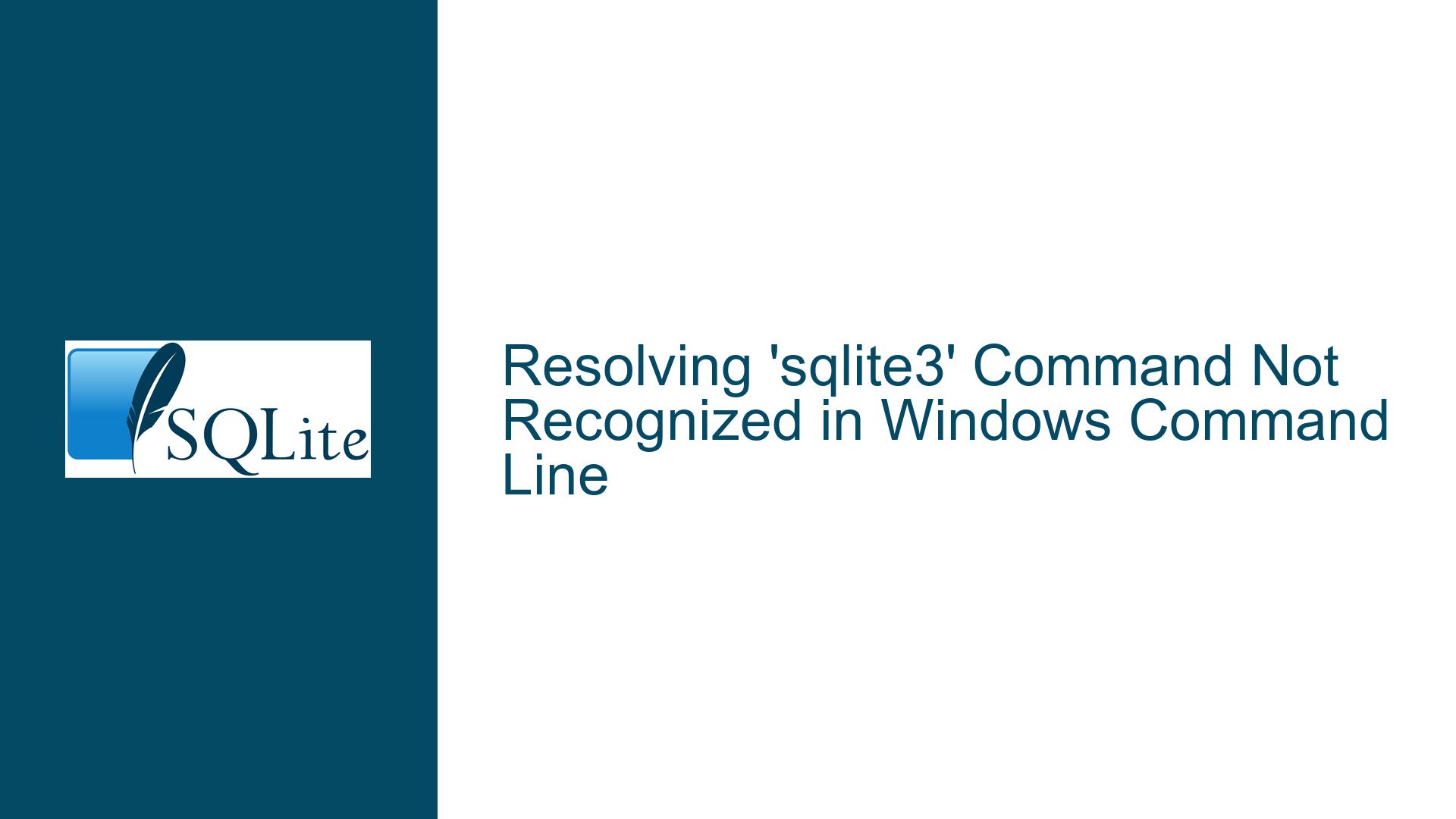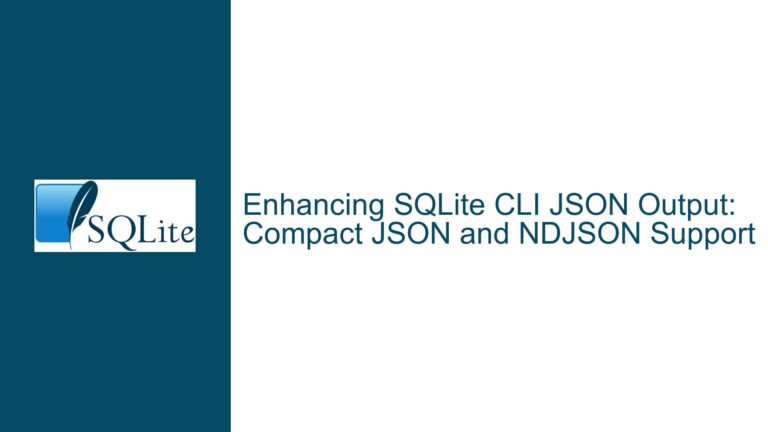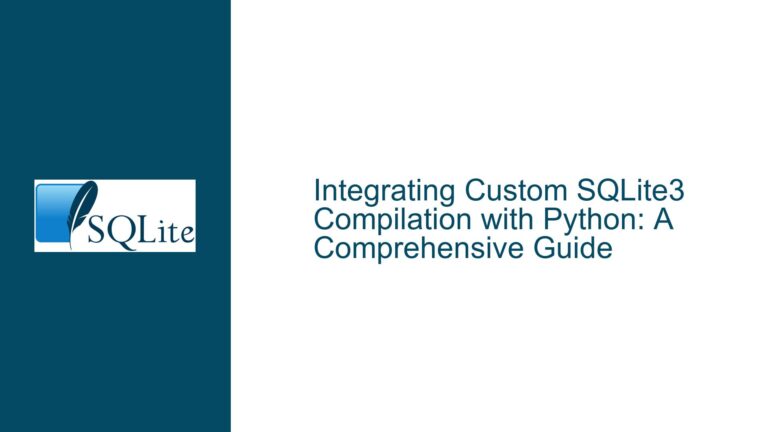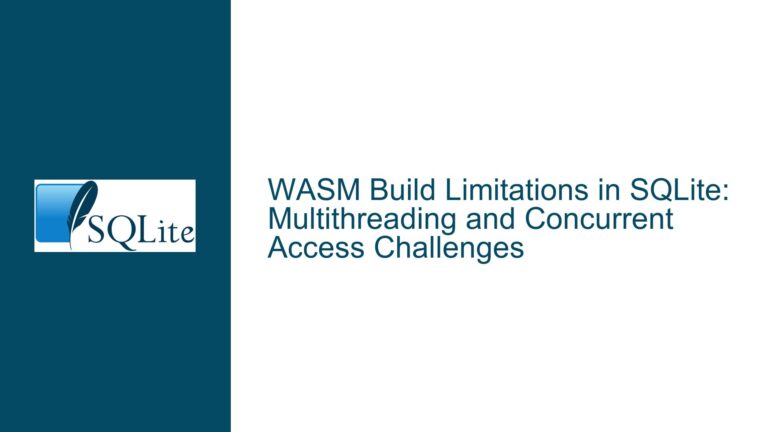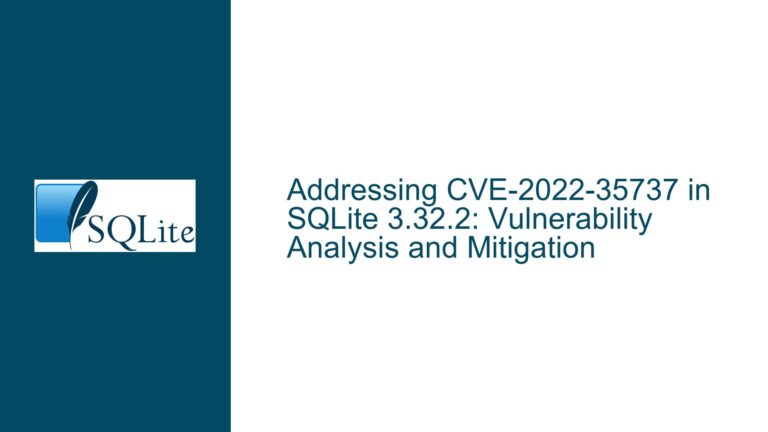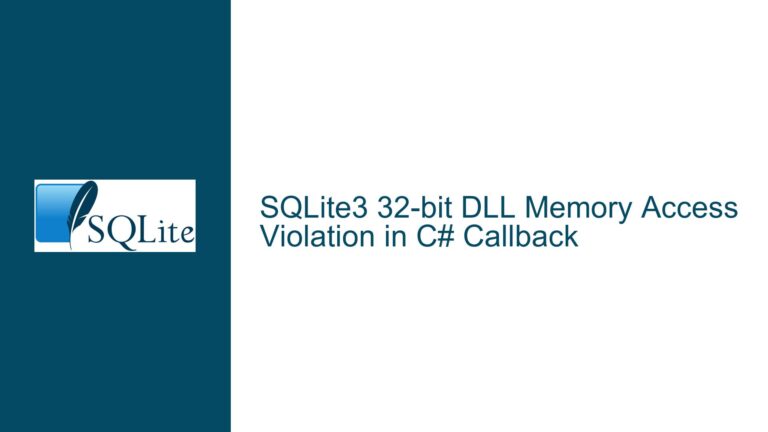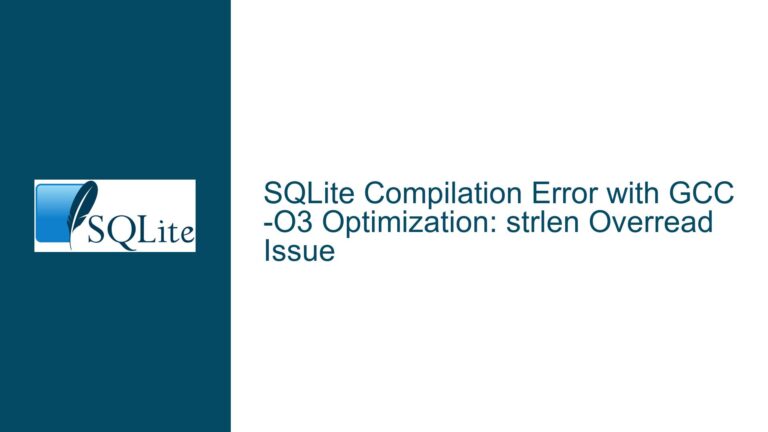Resolving ‘sqlite3’ Command Not Recognized in Windows Command Line
Issue Overview: Understanding the ‘sqlite3’ Command Recognition Failure in Windows Environments
When attempting to execute the sqlite3 command in the Windows Command Prompt, users may encounter the error message: "’sqlite3′ is not recognized as an internal or external command, operable program or batch file." This error indicates that the Windows operating system cannot locate the sqlite3.exe executable file in any directory specified by the PATH environment variable. The PATH variable is a critical system parameter that defines a list of directories where the command-line interpreter searches for executable files when a user enters a command. If the directory containing sqlite3.exe is absent from this list, the system cannot execute the command, resulting in the error.
The problem typically arises in two scenarios:
- Missing Installation: The SQLite3 command-line tool (
sqlite3.exe) has not been downloaded or installed on the system. - PATH Configuration Issue: The executable exists on the system, but its location is not included in the PATH variable, or the user is attempting to run the command from an incorrect directory.
This issue is common among developers new to SQLite or Windows environment configuration. The error disrupts workflows involving database creation, migration, or interaction via the command line. Resolving it requires a systematic approach to verify the installation status of SQLite3, validate the PATH variable configuration, and implement corrective measures to ensure the executable is discoverable by the command-line interpreter.
Possible Causes: Installation Gaps and PATH Variable Misconfigurations
1. SQLite3 Executable Not Installed or Improperly Downloaded
The most fundamental cause of the error is the absence of the sqlite3.exe file on the system. Users may have skipped downloading the SQLite3 command-line shell or saved it to an unintended directory (e.g., the "Downloads" folder without further action). The executable is not bundled with Windows by default, so explicit installation is required. Additionally, incomplete downloads, accidental deletion of the executable, or extraction failures from ZIP archives can leave the system without a valid sqlite3.exe file.
2. PATH Environment Variable Excludes the SQLite3 Directory
Even if sqlite3.exe is present on the system, the command-line interpreter will fail to recognize it unless the executable’s directory is listed in the PATH variable. Common missteps include:
- Extracting
sqlite3.exeto a directory not included in PATH (e.g.,C:\Users\<User>\Downloads). - Modifying the PATH variable incorrectly (e.g., typos in directory paths, incomplete edits).
- Failing to restart the Command Prompt after updating PATH, leaving the session unaware of recent changes.
3. Incorrect Command Execution Context
Users might attempt to run sqlite3 from a directory that does not contain the executable, without leveraging the PATH variable’s directory search capability. For example, running sqlite3 flights.sql from C:\Users\hp\Downloads\WEB DEV WITH PYTHON AND JAVASCRIPT assumes either:
- The current directory contains
sqlite3.exe(unlikely unless explicitly placed there). - The executable’s directory is in PATH (which may not be the case).
Troubleshooting Steps, Solutions & Fixes: Validating Installation and Configuring PATH
Step 1: Verify SQLite3 Installation and Locate the Executable
Objective: Confirm that sqlite3.exe exists on the system and identify its directory.
Download SQLite3 Command-Line Shell:
- Visit the official SQLite download page: https://sqlite.org/download.html.
- Under Precompiled Binaries for Windows, download the ZIP file containing
sqlite3.exe(e.g.,sqlite-tools-win32-x86-3440000.zip). - Extract the ZIP file to a dedicated directory, such as
C:\sqlite3. Ensuresqlite3.exeis present in this directory.
Locate the Executable via File Explorer:
- Open File Explorer and navigate to the directory where
sqlite3.exewas extracted. - Right-click the file, select Properties, and verify it is not marked as blocked by Windows. Uncheck the "Block" option if present.
- Open File Explorer and navigate to the directory where
Check for Existing Installations:
- Open Command Prompt and run:
where sqlite3 - If the system returns a path (e.g.,
C:\sqlite3\sqlite3.exe), the executable is discoverable. If not, proceed to Step 2.
- Open Command Prompt and run:
Step 2: Configure the PATH Environment Variable
Objective: Add the directory containing sqlite3.exe to the PATH variable to enable command-line recognition.
Method A: Temporary PATH Modification (Single Session)
- Open Command Prompt.
- Run the following command, replacing
C:\sqlite3with the actual directory path:set PATH=%PATH%;C:\sqlite3 - Test the
sqlite3command. If successful, this change lasts only for the current Command Prompt session.
Method B: Permanent PATH Modification (User or System Level)
Open Environment Variables Settings:
- Press
Win + S, type "environment variables", and select Edit the system environment variables. - Click Environment Variables in the System Properties window.
- Press
Edit PATH Variable:
- Under User variables or System variables, select Path and click Edit.
- Click New, enter the directory path (e.g.,
C:\sqlite3), and move it to the top for priority.
Apply Changes and Restart Command Prompt:
- Close and reopen Command Prompt to apply the updated PATH.
- Verify with
where sqlite3.
Step 3: Execute SQLite3 Using Absolute Paths (Workaround)
If modifying PATH is undesirable, run sqlite3 by specifying its full path:
C:\sqlite3\sqlite3.exe flights.sql
Replace C:\sqlite3 with the actual directory. This bypasses PATH but requires typing the full path for every command.
Step 4: Validate Directory Permissions and File Integrity
Check File Permissions:
- Right-click the
sqlite3.exedirectory, select Properties > Security, and ensure your user account has Read & Execute permissions.
- Right-click the
Scan for File Corruption:
- Re-download the ZIP file if
sqlite3.exefails to execute. Use checksums from the SQLite website to verify integrity.
- Re-download the ZIP file if
Step 5: Advanced Diagnostics and System-Wide Checks
Audit Conflicting Installations:
- Use
where sqlite3to detect multiple instances. Remove or rename duplicates to avoid conflicts.
- Use
Leverage System Restore or Clean Boot:
- If recent system changes caused PATH corruption, use System Restore to revert to a stable state.
- Perform a clean boot to isolate software conflicts affecting PATH.
By methodically validating the SQLite3 installation, correcting PATH variable configurations, and employing alternative execution methods, users can resolve the "’sqlite3′ is not recognized" error and seamlessly interact with SQLite databases via the Windows command line.