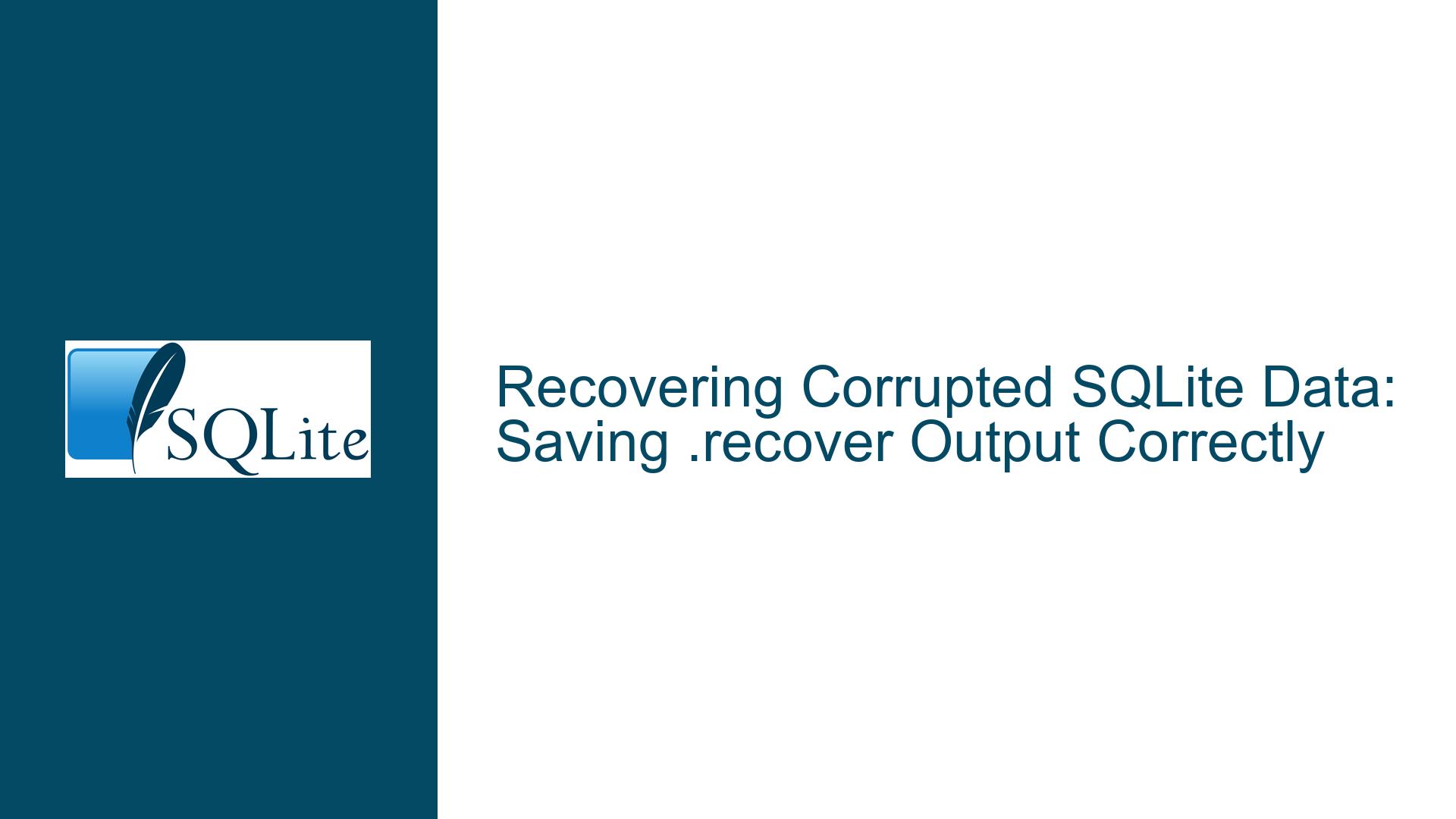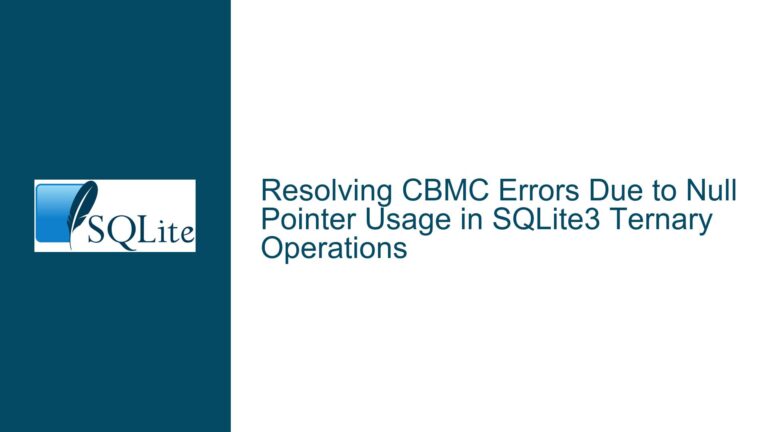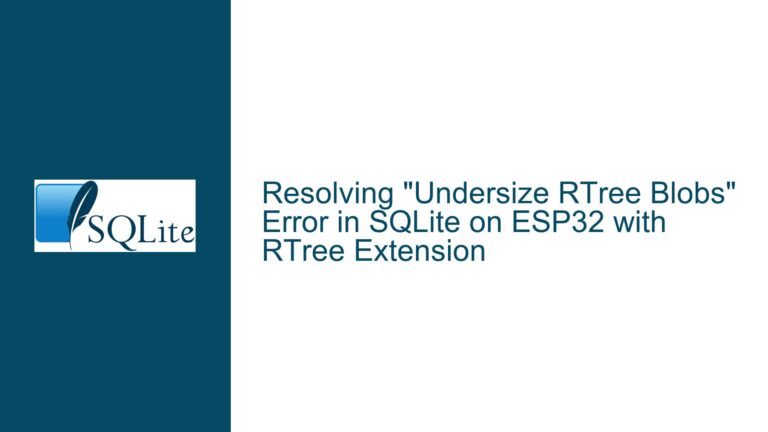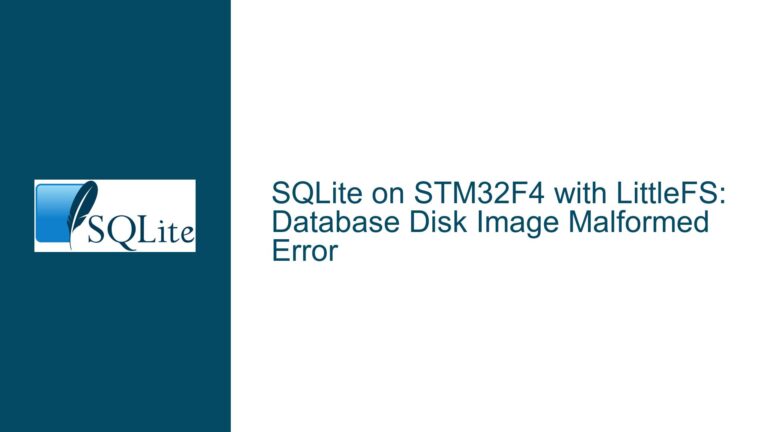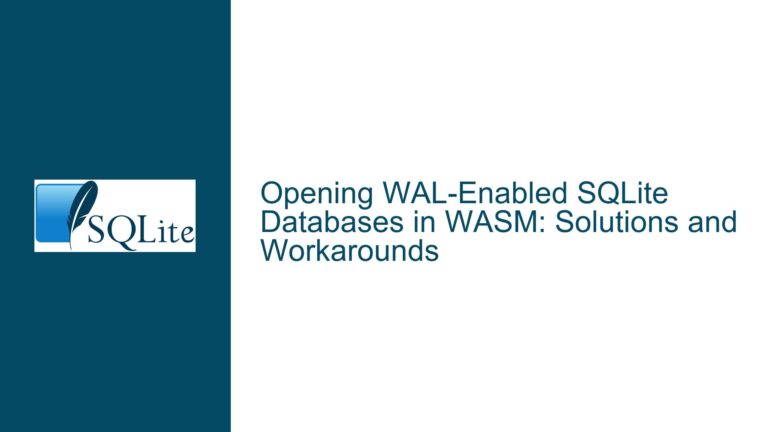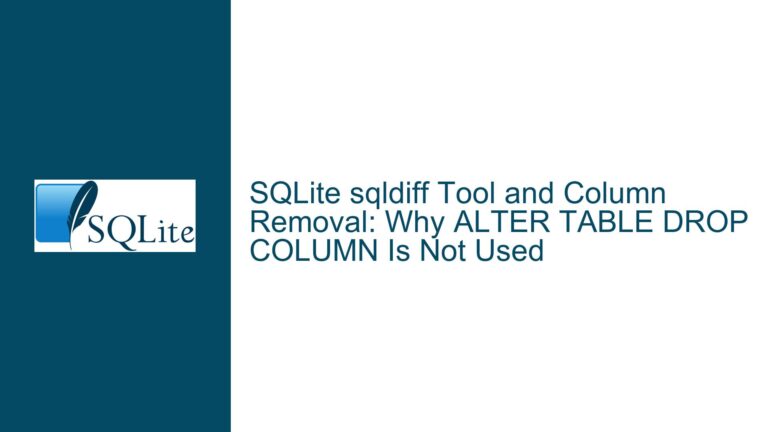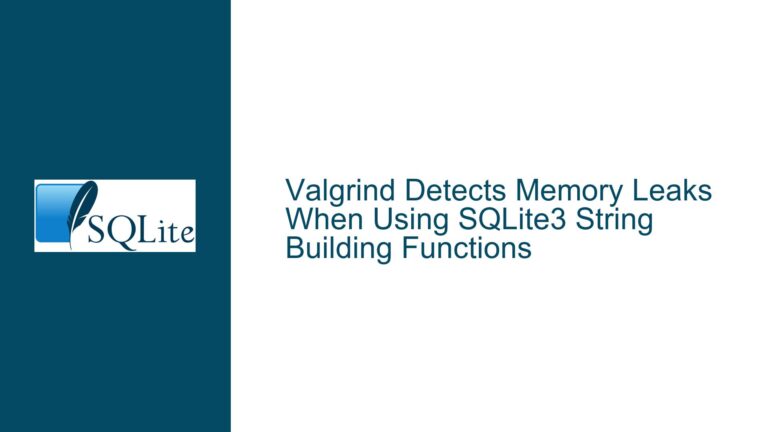Recovering Corrupted SQLite Data: Saving .recover Output Correctly
Understanding the .recover Command and Output Handling in SQLite
Issue Overview: Failed Database Recovery via .recover and .save Commands
The core problem revolves around attempting to recover data from a corrupted SQLite database file (e.g., a Kobo e-reader database) using the .recover command in the SQLite CLI (Command-Line Interface). The user observed that executing .recover followed by .save did not persist the recovered data into a new database file. Instead, the output file (crpt2.sqlite) remained identical to the original corrupted database (crpt.sqlite). This occurs because the .recover command does not modify the in-memory database directly but instead generates SQL statements (INSERT commands) that must be executed to rebuild the database.
Key technical details:
- .recover Behavior: The
.recovercommand scans the database file for recoverable data pages, constructs SQL statements to recreate tables and insert data, and writes these statements to standard output (stdout). It does not automatically execute these statements against the currently open database connection. - .save Command Limitation: The
.savecommand in SQLite CLI merely copies the current in-memory database state to a file. If the.recoveroutput is not executed, the in-memory database remains unmodified, and.savewrites an empty or unchanged database. - File Deserialization Issues: Attempts to use
--deserializewith.openfailed because deserialization requires a valid SQLite database header, which was missing or corrupted in the original file.
The user’s confusion stemmed from a mismatch between expectations (.recover modifying the database directly) and reality (.recover generating SQL that must be redirected to a file and executed separately). The recovery process requires explicit handling of the generated SQL output to reconstruct a functional database.
Critical Missteps and Environmental Factors Leading to Failed Recovery
Interactive Shell vs. System Shell Context:
The user executed.recoverwithin SQLite’s interactive shell, where output redirection operators like>are not recognized. These operators are part of the system shell (e.g., Command Prompt on Windows), not SQLite’s CLI syntax. Attempting to use>inside SQLite’s interactive mode caused syntax errors (e.g.,Parse error: near "crpt": syntax error).Misunderstanding .recover’s Output Mechanism:
The.recovercommand does not alter the database attached to the current SQLite session. Instead, it emits SQL statements to rebuild the database externally. Without capturing this output into a file and importing it into a new database, the original file remains unchanged.Incorrect Use of .save After .recover:
The.savecommand was invoked after.recover, but since.recoverdid not modify the in-memory database,.savemerely copied the original corrupted database (opened via.open crpt.sqlite) intocrpt2.sqlite.Corruption Severity and Deserialization Failure:
Using.open crpt.sqlite --deserializefailed because deserialization requires reading a serialized database schema, which was unavailable due to corruption. The.tablescommand succeeded without--deserializebecause SQLite opened the database in "journal mode," ignoring some structural inconsistencies but leaving recovered data inaccessible.Platform-Specific Command Syntax:
The user initially attempted CLI commands formatted for Unix-like shells (e.g.,corrupt.db .recover > recovered.db) within SQLite’s interactive shell on Windows, leading to syntax errors. The correct approach involves running the command from the system shell, not the SQLite prompt.
Comprehensive Recovery Workflow: Redirecting Output and Rebuilding the Database
Step 1: Generate Recovery SQL via System Shell
Exit SQLite’s interactive shell and execute the recovery command directly in the system shell (Command Prompt/Terminal):
sqlite3 crpt.sqlite ".recover" > recovered_data.sql
- Explanation:
This command launches SQLite3, openscrpt.sqlite, runs.recover, and redirects the output torecovered_data.sql. The quotes around.recoverensure it is treated as a CLI command rather than an interactive input.
Step 2: Inspect and Modify the Generated SQL (If Needed)
Open recovered_data.sql in a text editor to verify its contents:
- Look for
CREATE TABLEandINSERTstatements. - Ensure the
lost_and_foundtable (or similar structures) contains the missing annotations. - Remove any malformed SQL or duplicate entries if corruption introduced syntactic errors.
Step 3: Rebuild the Database from Recovery SQL
Create a new database and import the recovery SQL:
sqlite3 recovered.db < recovered_data.sql
- Explanation:
This command initializesrecovered.dband executes all SQL statements fromrecovered_data.sql, reconstructing tables and inserting recovered data.
Step 4: Validate the Recovered Database
Open recovered.db in SQLite and check for recovered data:
sqlite3 recovered.db
.tables
SELECT * FROM lost_and_found;
- Expected Outcome:
Thelost_and_foundtable should contain the missing highlights and annotations from the Kobo database.
Alternative Method: Using .once in SQLite Interactive Shell
If preferring to work within SQLite’s interactive shell:
.open crpt.sqlite
.once recovered_data.sql
.recover
- Explanation:
The.oncecommand directs the output of the next command (.recover) torecovered_data.sql. After generating the SQL, follow Steps 3–4 to rebuild the database.
Handling Edge Cases and Advanced Scenarios
- Partial Recovery: If
.recoverfails to extract all data, use third-party tools likesqlite3_recover(commercial) orsqlar(open-source) for deeper scans. - Large Databases: Split
recovered_data.sqlinto smaller chunks using text processing tools (e.g.,spliton Unix) to avoid memory issues during import. - Schema Reconciliation: Manually merge recovered data into an existing schema using
ATTACH DATABASEandINSERT INTO ... SELECTqueries if the original schema is partially intact.
Preventing Future Corruption
- Enable Write-Ahead Logging (WAL):
PRAGMA journal_mode=WAL; - Regular Backups: Use
.dumpto create periodic SQL backups:sqlite3 kobo.db ".dump" > kobo_backup.sql - Avoid Interruptions: Ensure the Kobo device is not unplugged during database writes.
By systematically redirecting .recover output and rebuilding the database, users can recover data even from severely corrupted files. The process emphasizes understanding SQLite’s separation of recovery (SQL generation) and reconstruction (SQL execution), which is critical for handling corruption scenarios effectively.