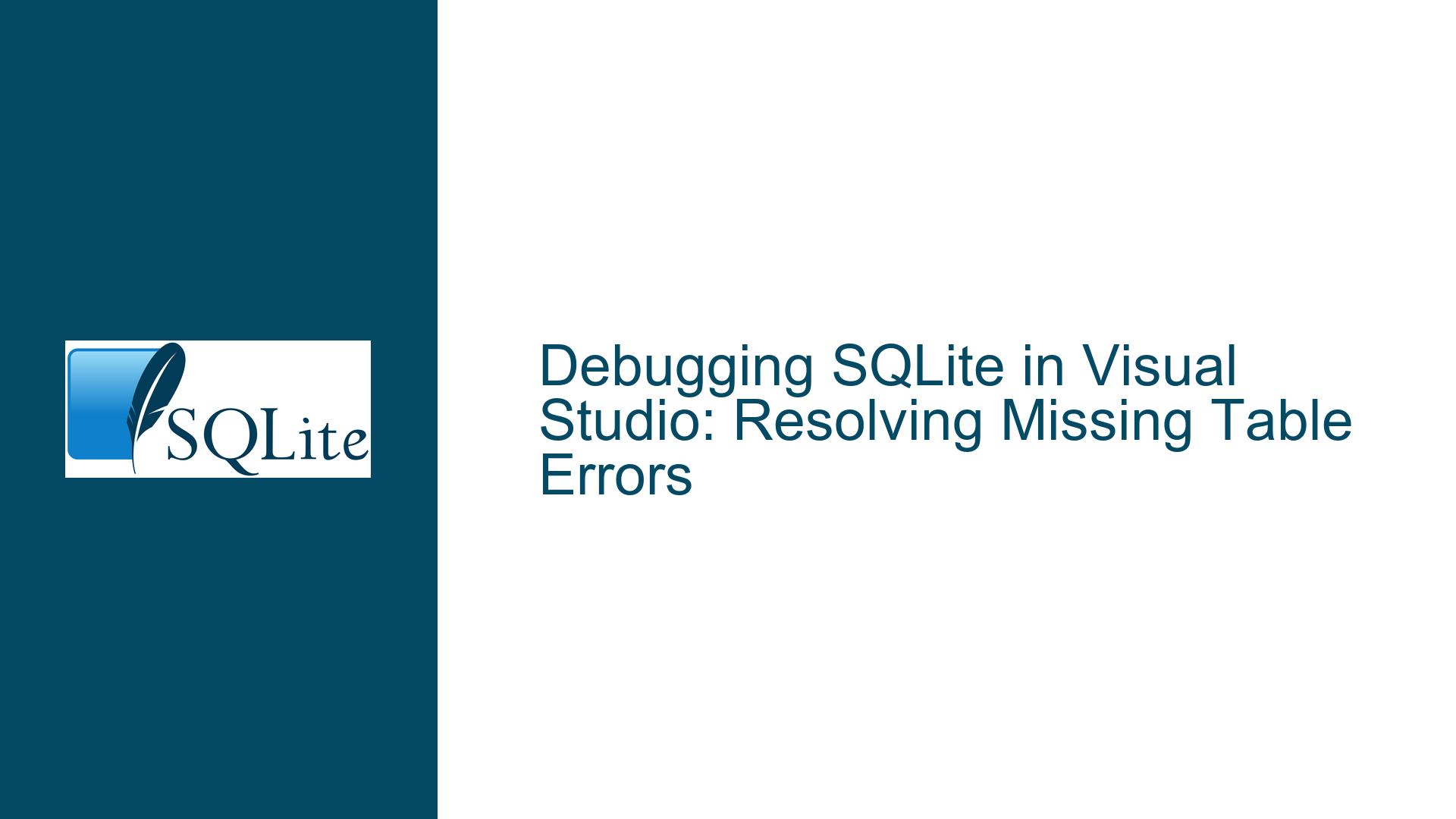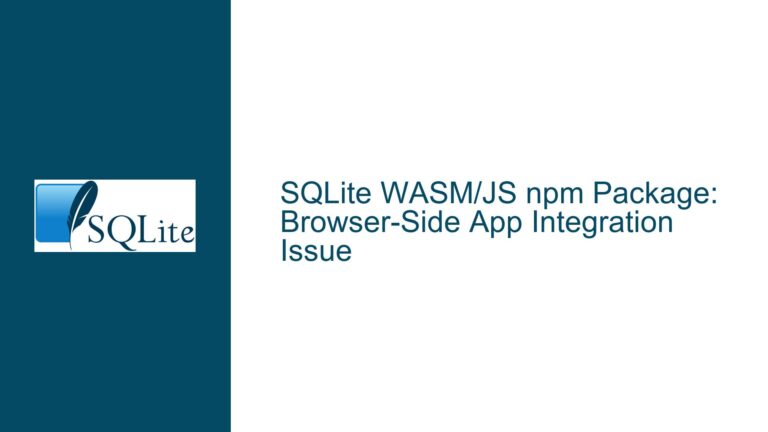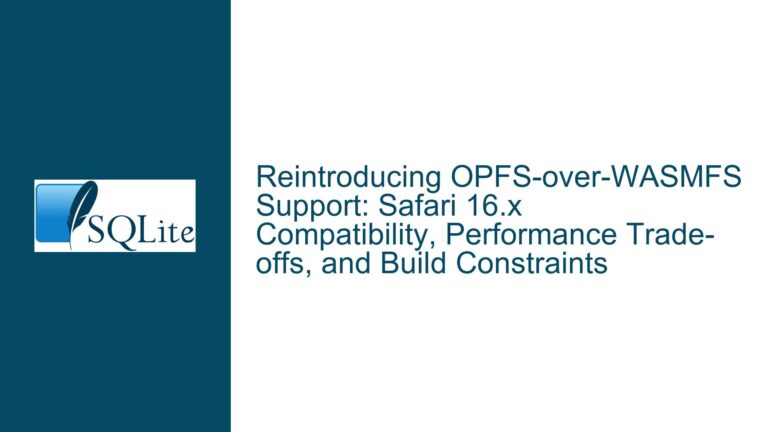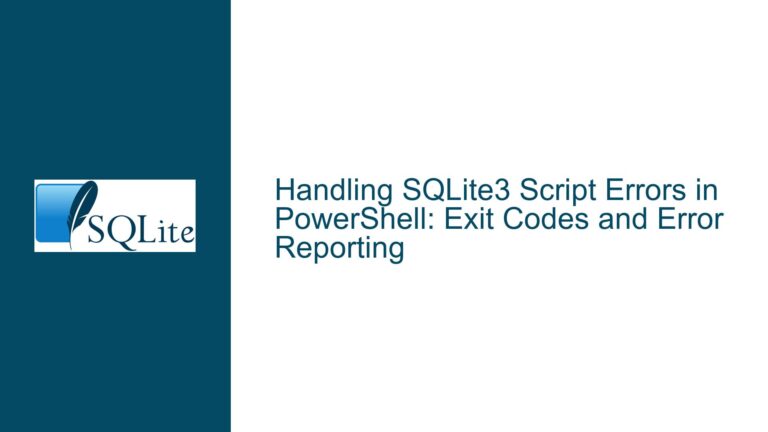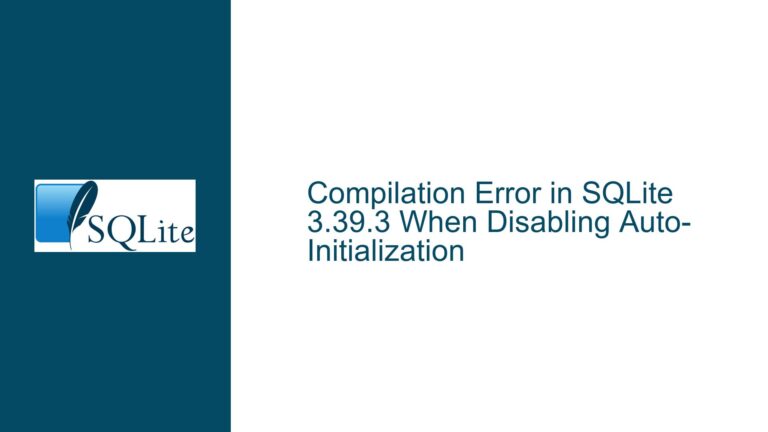Debugging SQLite in Visual Studio: Resolving Missing Table Errors
Issue Overview: Debugging SQLite in Visual Studio Results in "No Table Found" Error
When working with SQLite in a C# console application within Visual Studio, a common issue arises during debugging where the application fails to recognize tables that exist in the database. This problem manifests as a "no table found" error, specifically referencing a table named ‘Requisitions’. The perplexing aspect of this issue is that the database and its tables are fully accessible when the application is deployed or run outside the debugger. Additionally, the database file is confirmed to exist in the expected location during debugging, as verified by a file existence check. This discrepancy between debugging and deployment environments suggests a configuration or path resolution issue unique to the Visual Studio debugging context.
The core of the problem lies in how Visual Studio handles file paths during debugging. When the application is run in debug mode, the working directory and file paths may differ from those used during deployment or when running the compiled executable directly. This discrepancy can lead to the application attempting to access a different database file than intended, or failing to resolve the correct path to the database file altogether. The issue is exacerbated when relative paths are used, as these paths are resolved relative to the current working directory, which can change depending on the execution context.
Possible Causes: Relative Paths and Visual Studio Debugging Behavior
The primary cause of this issue is the use of relative paths to reference the SQLite database file. Relative paths are inherently dependent on the current working directory, which can vary between different execution contexts. In Visual Studio, the working directory during debugging is typically the project’s output directory (e.g., bin\Debug\net6.0), which may not align with the directory structure expected by the application. This misalignment can result in the application attempting to access a database file that either does not exist or does not contain the expected tables.
Another contributing factor is Visual Studio’s behavior of dynamically changing the output directory based on the build configuration (e.g., Debug vs. Release). This behavior can lead to inconsistencies in file paths between different build configurations, further complicating the issue. Additionally, Visual Studio’s handling of file paths during debugging may not account for differences in path resolution between the development environment and the deployed environment, leading to unexpected behavior.
The use of relative paths also introduces the risk of ambiguity, as multiple files with the same name may exist in different directories. For example, a file named database.db could exist in both the project directory and the output directory, leading to confusion about which file is being accessed. This ambiguity can result in the application accessing an incorrect or empty database file during debugging, leading to the "no table found" error.
Troubleshooting Steps, Solutions & Fixes: Ensuring Correct Database File Access During Debugging
To resolve the issue of missing tables during debugging, it is essential to ensure that the application consistently accesses the correct database file, regardless of the execution context. This can be achieved by using absolute paths to reference the database file, thereby eliminating the ambiguity introduced by relative paths. An absolute path specifies the complete location of the file, including the drive letter and directory structure, ensuring that the application always accesses the intended file.
To implement this solution, modify the connection string used to connect to the SQLite database to include the full path to the database file. For example, instead of using a relative path like Data Source=database.db, use an absolute path like Data Source=C:\path\to\project\database.db. This ensures that the application always accesses the correct file, regardless of the current working directory.
In addition to using absolute paths, it is also advisable to verify the working directory during debugging to ensure that it aligns with the expected directory structure. This can be done by printing the current working directory to the console or logging it to a file. If the working directory is not as expected, it may be necessary to adjust the project settings or modify the application code to set the working directory explicitly.
Another approach to resolving this issue is to use environment variables or configuration files to specify the database file path. This allows the path to be configured independently of the application code, making it easier to manage different environments (e.g., development, testing, production). For example, the connection string could be stored in an environment variable or a configuration file, and the application could read the path from this source at runtime.
Finally, it is important to ensure that the database file is included in the project and copied to the output directory during the build process. This can be achieved by setting the Copy to Output Directory property of the database file to Copy if newer or Copy always in Visual Studio. This ensures that the database file is always available in the output directory, regardless of the build configuration.
By following these steps, you can ensure that your application consistently accesses the correct database file during debugging, eliminating the "no table found" error and ensuring a smooth development experience. Additionally, these practices promote better separation between code and data, making it easier to manage and deploy your application in different environments.