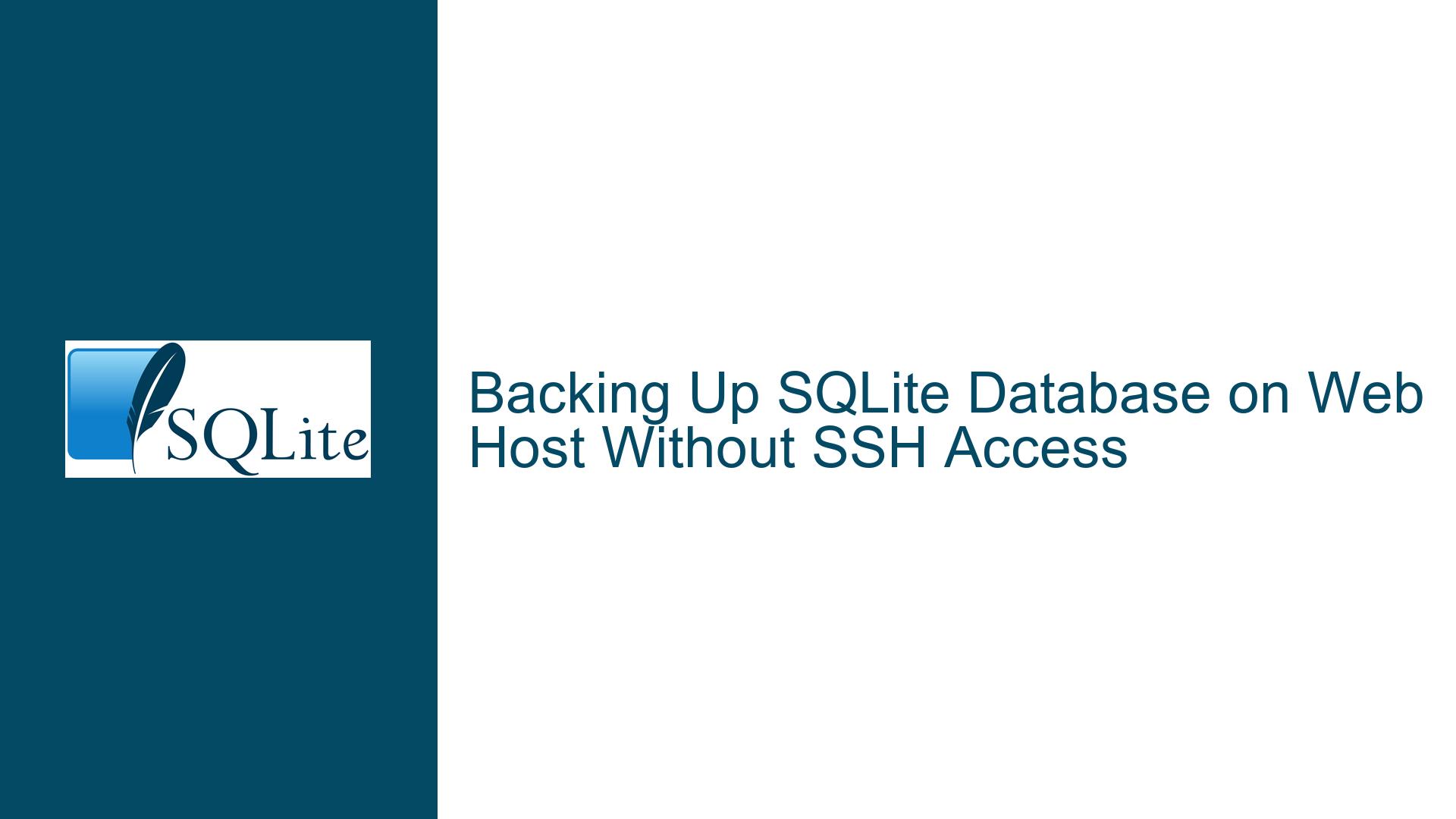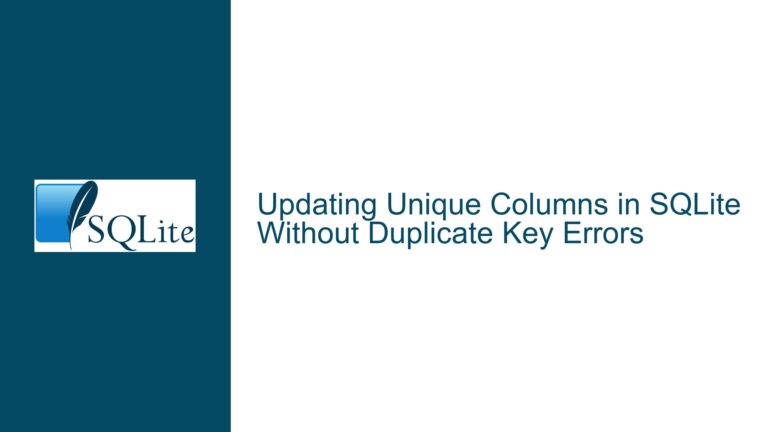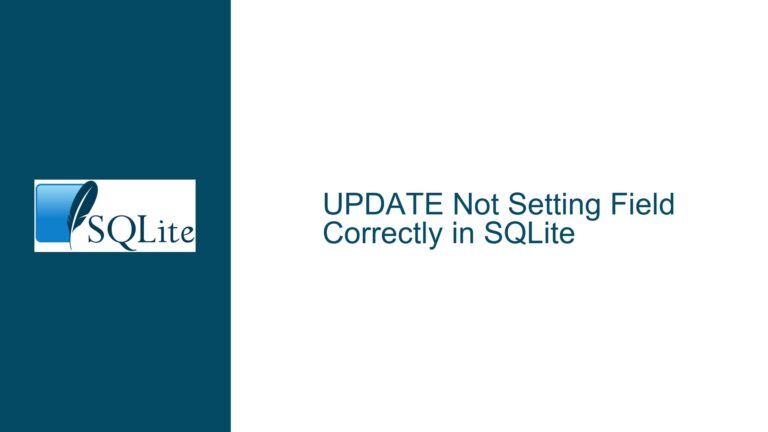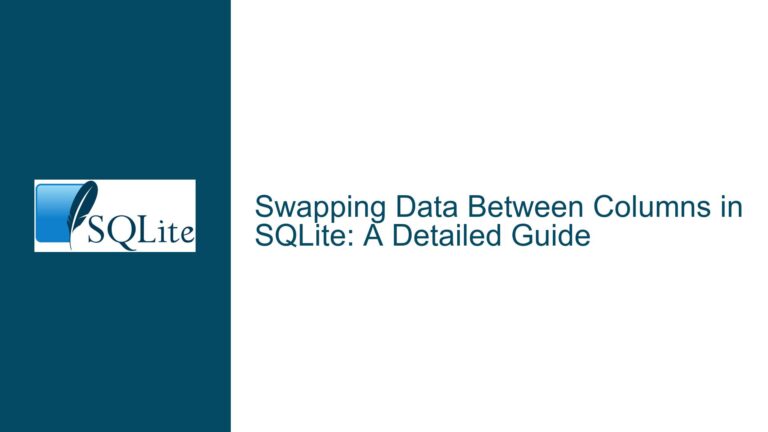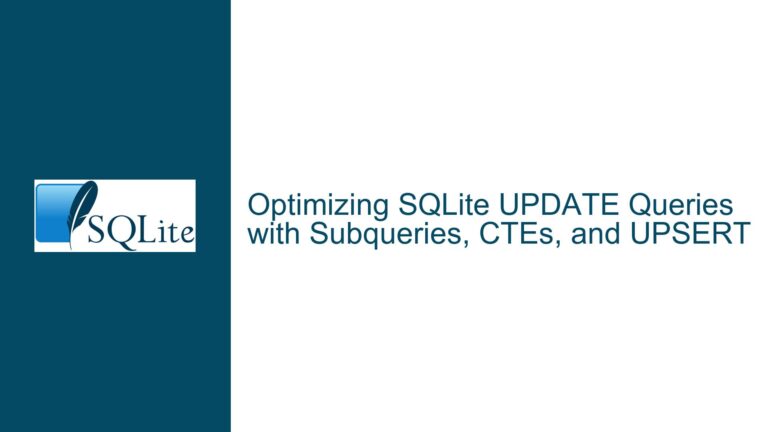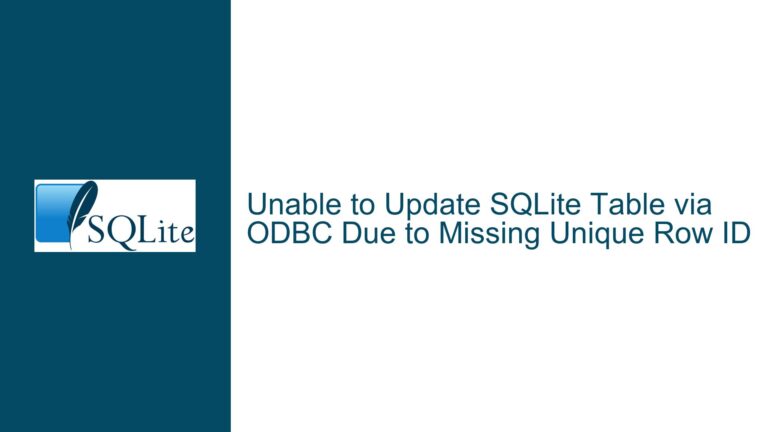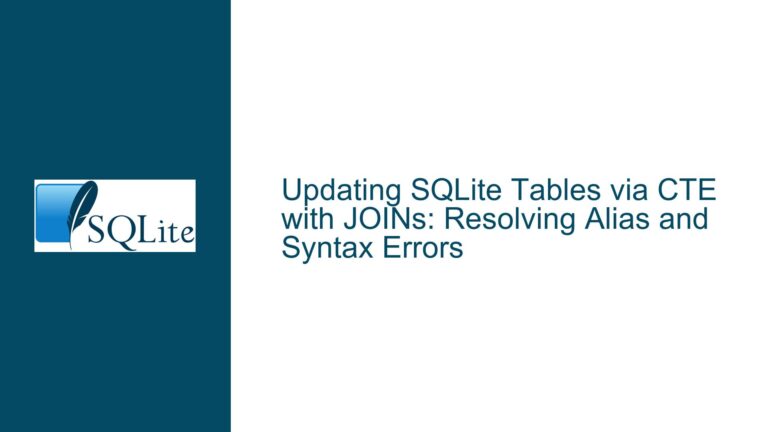Backing Up SQLite Database on Web Host Without SSH Access
Issue Overview: Backing Up SQLite Database Without SSH Access
When managing a database-driven website using SQLite, one of the critical tasks is ensuring that the database is backed up regularly and can be accessed locally for development or analysis. However, this task becomes challenging when you do not have SSH access to the web server hosting the database. Without SSH access, traditional methods like using the .backup command in the SQLite shell are not directly applicable. This limitation raises several questions: How can you create a consistent backup of the database? What happens if a transaction is in progress during the backup? How can you ensure the backup is accessible for download without SSH access?
The core issue revolves around creating a reliable backup mechanism that works within the constraints of a web hosting environment where direct shell access is unavailable. This involves leveraging the capabilities of SQLite itself, such as the VACUUM INTO command, and integrating these with the web server’s functionality to serve the backup file for download. Additionally, considerations must be made for the database’s transactional integrity, ensuring that backups are consistent and free from partial transactions.
Possible Causes: Why Backing Up Without SSH Access is Challenging
The primary challenge in backing up an SQLite database without SSH access stems from the lack of direct control over the server environment. In a typical scenario, SSH access allows you to execute commands directly on the server, including SQLite commands for creating backups. Without this access, you must rely on indirect methods, such as using web server scripts (e.g., PHP, Python) to interact with the database and generate backups.
Another potential issue is the handling of ongoing transactions during the backup process. SQLite ensures transactional consistency by using a write-ahead log (WAL) or rollback journal, but this can complicate the backup process if transactions are in progress. The backup mechanism must account for this to avoid creating inconsistent backups.
Furthermore, the size and activity level of the database can impact the backup process. A large database or one with high write activity may take longer to back up, increasing the risk of encountering ongoing transactions. This can lead to delays in completing the backup and potentially affect the availability of the backup file for download.
Troubleshooting Steps, Solutions & Fixes: Implementing a Reliable Backup Mechanism
To address the challenge of backing up an SQLite database without SSH access, you can implement a solution that leverages SQLite’s built-in backup capabilities and integrates them with your web server’s functionality. Here’s a detailed step-by-step guide to achieving this:
Step 1: Use SQLite’s VACUUM INTO Command for Consistent Backups
The VACUUM INTO command in SQLite is a powerful tool for creating consistent backups. Unlike the .backup command, which requires direct shell access, VACUUM INTO can be executed from within a script running on the web server. This command creates a new database file that is a copy of the current database, ensuring that the backup is consistent and free from partial transactions.
To use VACUUM INTO, you can write a script in a language supported by your web server (e.g., PHP, Python) that connects to the SQLite database and executes the VACUUM INTO command. Here’s an example in PHP:
<?php
// Connect to the SQLite database
$db = new SQLite3('my_database.sqlite');
// Execute the VACUUM INTO command to create a backup
$backup_file = 'backup_file.sqlite';
$db->exec("VACUUM INTO '$backup_file'");
// Close the database connection
$db->close();
?>
This script creates a backup of the database in a file named backup_file.sqlite. The backup file will be consistent, as VACUUM INTO ensures that no partial transactions are included.
Step 2: Serve the Backup File for Download via the Web Server
Once the backup file is created, you need to make it available for download. This can be done by serving the file through a web server endpoint. For example, you can create a PHP script that serves the backup file when accessed:
<?php
$backup_file = 'backup_file.sqlite';
if (file_exists($backup_file)) {
header('Content-Description: File Transfer');
header('Content-Type: application/octet-stream');
header('Content-Disposition: attachment; filename="' . basename($backup_file) . '"');
header('Expires: 0');
header('Cache-Control: must-revalidate');
header('Pragma: public');
header('Content-Length: ' . filesize($backup_file));
readfile($backup_file);
exit;
} else {
echo "Backup file not found.";
}
?>
This script checks if the backup file exists and, if so, serves it as a downloadable file. You can access this script via a URL (e.g., https://yourwebsite.com/download_backup.php) to download the backup file.
Step 3: Handle Ongoing Transactions and Backup Completion
To ensure that the backup process is not affected by ongoing transactions, you can implement a mechanism to wait for the backup to complete before serving the file. One approach is to rename the backup file after the backup is complete and have the client-side script poll for the renamed file. Here’s how you can implement this:
- Server-Side Script: Modify the backup script to rename the backup file after the
VACUUM INTOcommand completes:
<?php
// Connect to the SQLite database
$db = new SQLite3('my_database.sqlite');
// Execute the VACUUM INTO command to create a backup
$backup_file = 'backup_file_temp.sqlite';
$db->exec("VACUUM INTO '$backup_file'");
// Rename the backup file after completion
$final_backup_file = 'backup_file_final.sqlite';
rename($backup_file, $final_backup_file);
// Close the database connection
$db->close();
?>
- Client-Side Script: Create a script that polls for the renamed backup file and initiates the download once it is available:
<?php
$final_backup_file = 'backup_file_final.sqlite';
// Poll for the backup file
while (!file_exists($final_backup_file)) {
sleep(1); // Wait for 1 second before checking again
}
// Serve the backup file for download
header('Content-Description: File Transfer');
header('Content-Type: application/octet-stream');
header('Content-Disposition: attachment; filename="' . basename($final_backup_file) . '"');
header('Expires: 0');
header('Cache-Control: must-revalidate');
header('Pragma: public');
header('Content-Length: ' . filesize($final_backup_file));
readfile($final_backup_file);
exit;
?>
This approach ensures that the backup file is only served for download after the backup process is complete, avoiding issues with incomplete backups.
Step 4: Automate the Backup Process
To ensure that backups are created regularly without manual intervention, you can automate the backup process using a cron job or a scheduled task on the web server. Here’s how you can set up a cron job to run the backup script daily:
Create a Backup Script: Save the backup script (e.g.,
backup_script.php) on the web server.Set Up a Cron Job: Use the
crontabcommand to schedule the backup script to run at a specific time each day. For example, to run the backup script at 2 AM every day, add the following line to the crontab:
0 2 * * * /usr/bin/php /path/to/backup_script.php
This cron job will execute the backup script at 2 AM daily, ensuring that a fresh backup is available for download.
Step 5: Monitor Backup Performance and Database Activity
Finally, it’s important to monitor the performance of the backup process and the activity level of the database. If the backup process takes too long or encounters issues due to high database activity, you may need to optimize the database or reconsider the backup strategy. Here are some tips for monitoring and optimizing:
- Monitor Backup Duration: Log the time taken to complete each backup and monitor for any significant increases in duration.
- Optimize Database Queries: Ensure that database queries are optimized to reduce write contention and improve backup performance.
- Consider Database Sharding: If the database grows too large, consider sharding it into smaller, more manageable pieces to improve backup performance.
By following these steps, you can implement a reliable backup mechanism for your SQLite database without SSH access, ensuring that your data is consistently backed up and accessible for local use.