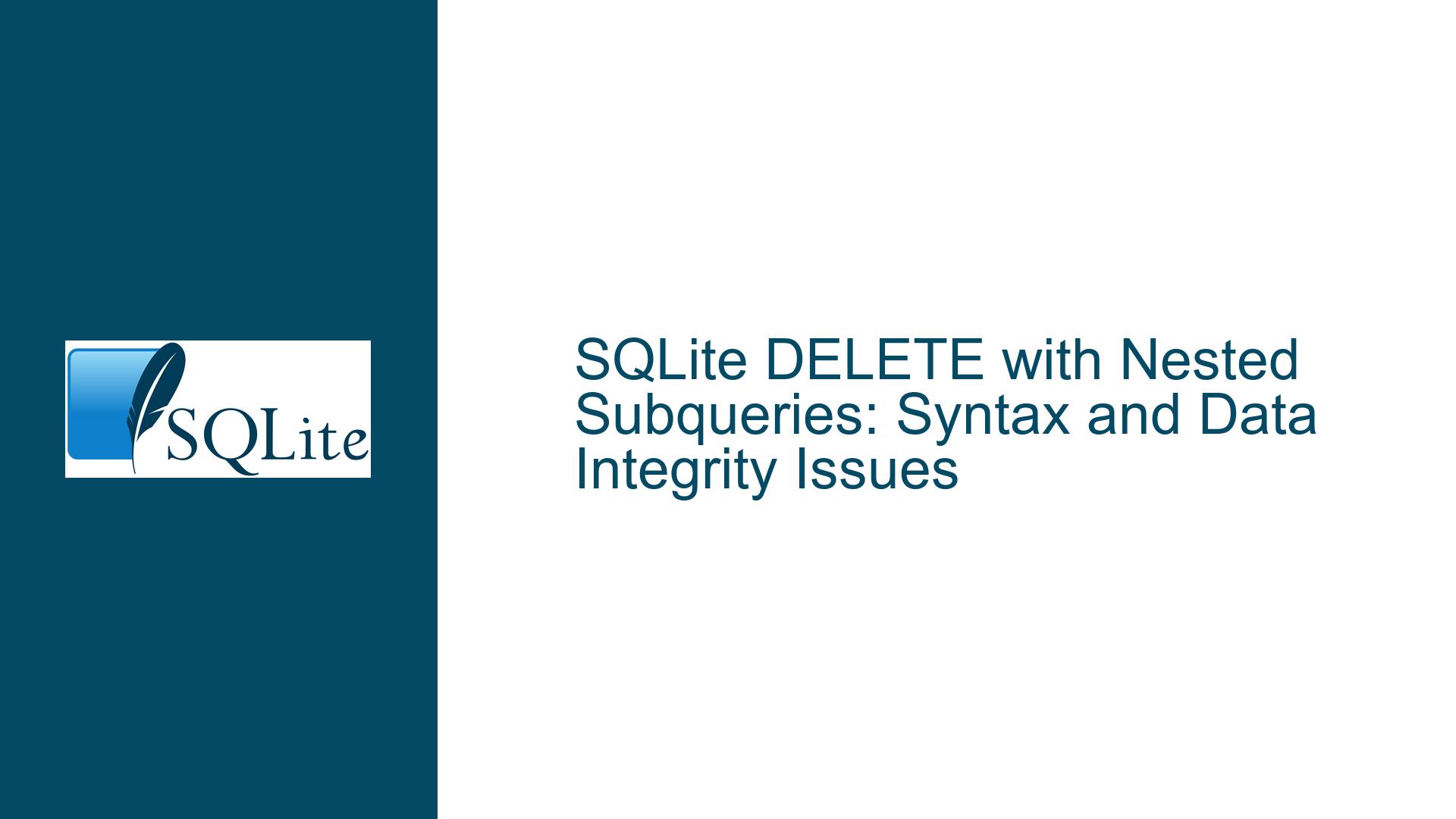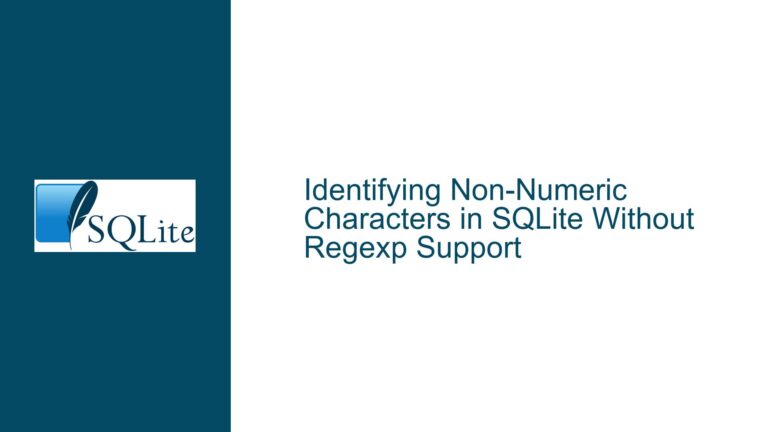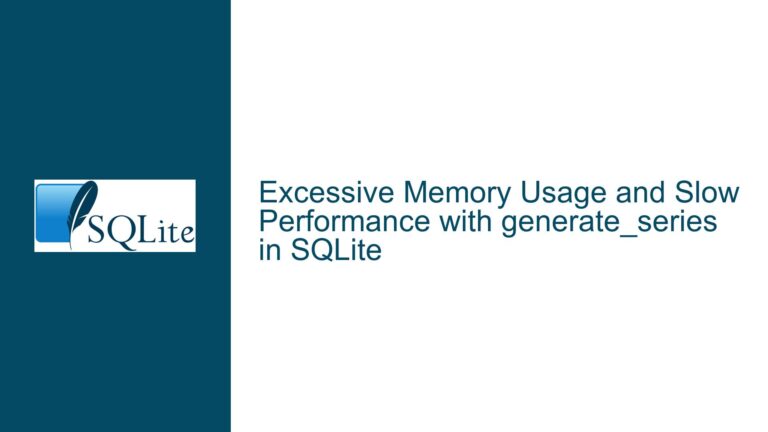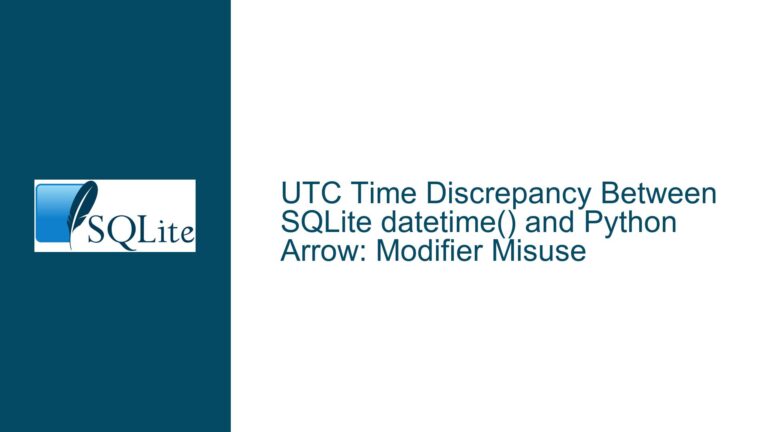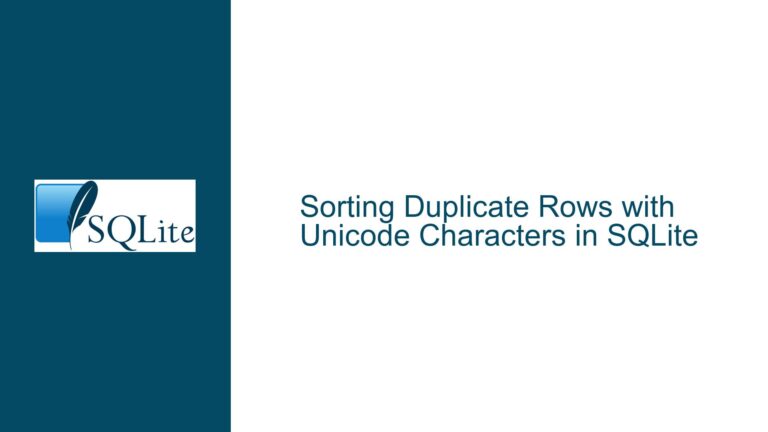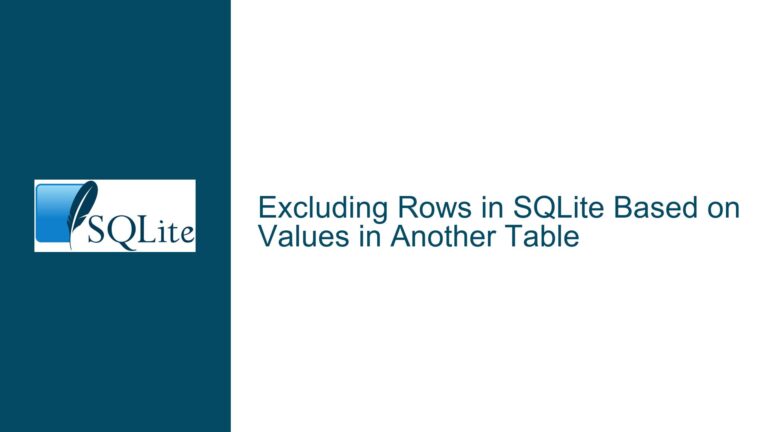SQLite DELETE with Nested Subqueries: Syntax and Data Integrity Issues
Understanding the DELETE Statement with Nested Subqueries in SQLite
The core issue revolves around attempting to delete rows from the Adverts table using nested subqueries in SQLite. The user initially encountered a syntax error when using the ANY keyword, which is not supported in SQLite. After correcting the syntax, the deletion statement executed without errors but reported "0 rows affected," despite the expectation that approximately 14,000 rows should be deleted. This discrepancy suggests either a misunderstanding of the data relationships or an issue with the data itself.
The Role of Subqueries in SQLite DELETE Statements
In SQLite, subqueries are often used in DELETE statements to specify which rows should be removed based on conditions derived from other tables. The typical structure involves a WHERE clause that references a subquery, which in turn may contain additional subqueries. The subqueries are evaluated first, and their results are used to determine which rows in the target table (Adverts in this case) should be deleted.
The user’s initial approach was to use the ANY keyword, which is common in other SQL dialects like T-SQL or PL/SQL but is not supported in SQLite. This led to a syntax error. The corrected approach uses the IN operator, which is the standard way to achieve similar functionality in SQLite.
Data Relationships and Integrity
The Adverts table is linked to the Dishes table via the dishId column, and the Dishes table is linked to the Bins table via the binId column. The goal was to delete rows from Adverts where the associated binName in the Bins table does not start with ‘yummy’. This requires traversing these relationships using nested subqueries.
However, the deletion statement reported "0 rows affected," indicating that no rows in Adverts matched the criteria specified by the subqueries. This could be due to several reasons, including incorrect data relationships, missing or mismatched keys, or inaccurate assumptions about the data.
Possible Causes of the "0 Rows Affected" Issue
Incorrect Data Relationships
One possible cause is that the data relationships between the Adverts, Dishes, and Bins tables are not as expected. For example, if the dishId values in Adverts do not match any dishId values in Dishes that meet the criteria specified in the subqueries, no rows will be deleted. This could happen if the data was imported incorrectly or if there are inconsistencies in the key values.
Missing or Mismatched Keys
Another potential issue is missing or mismatched keys between the tables. If the binId values in Dishes do not correspond to any binId values in Bins that meet the criteria (not binName like 'yummy%'), the subquery will return an empty set, and no rows in Adverts will be deleted. This could occur if the Bins table was not properly populated or if there were errors during data migration.
Inaccurate Assumptions About the Data
The user mentioned that the data was provided to them and that some details turned out to be inaccurate. This suggests that the initial assumptions about the data may have been incorrect. For example, if the user believed that certain binId values in Bins would match binId values in Dishes, but this was not the case, the subqueries would not return the expected results, leading to no rows being deleted.
Troubleshooting Steps, Solutions, and Fixes
Verify Data Relationships and Integrity
The first step in troubleshooting this issue is to verify the data relationships and integrity between the Adverts, Dishes, and Bins tables. This can be done by running the subqueries independently and examining their results.
Check the
BinsTable:
Run the innermost subquery to ensure that it returns the expectedbinIdvalues:SELECT binId FROM Bins WHERE NOT binName LIKE 'yummy%';This query should return a list of
binIdvalues that do not have abinNamestarting with ‘yummy’. If this query returns no results or unexpected results, the issue may be with the data in theBinstable.Check the
DishesTable:
Run the next subquery to ensure that it returns the expecteddishIdvalues based on thebinIdvalues from the previous query:SELECT dishId FROM Dishes WHERE binId IN ( SELECT binId FROM Bins WHERE NOT binName LIKE 'yummy%' );This query should return a list of
dishIdvalues that are associated withbinIdvalues not starting with ‘yummy’. If this query returns no results or unexpected results, the issue may be with the data in theDishestable.Check the
AdvertsTable:
Finally, run the outermost query to ensure that it returns the expected rows from theAdvertstable based on thedishIdvalues from the previous query:SELECT * FROM Adverts WHERE dishId IN ( SELECT dishId FROM Dishes WHERE binId IN ( SELECT binId FROM Bins WHERE NOT binName LIKE 'yummy%' ) );This query should return the rows from
Advertsthat are associated withdishIdvalues not starting with ‘yummy’. If this query returns no results, the issue may be with the data in theAdvertstable or the relationships between the tables.
Correct Data Relationships and Integrity
If the above queries reveal issues with the data relationships or integrity, the next step is to correct these issues. This may involve updating the data in the Bins, Dishes, or Adverts tables to ensure that the keys match and that the relationships are consistent.
Update the
BinsTable:
If theBinstable contains incorrectbinNamevalues, update them to ensure that the criteria (not binName like 'yummy%') returns the expected results:UPDATE Bins SET binName = 'correct_name' WHERE binName = 'incorrect_name';Update the
DishesTable:
If theDishestable contains incorrectbinIdvalues, update them to ensure that they match thebinIdvalues in theBinstable:UPDATE Dishes SET binId = correct_binId WHERE binId = incorrect_binId;Update the
AdvertsTable:
If theAdvertstable contains incorrectdishIdvalues, update them to ensure that they match thedishIdvalues in theDishestable:UPDATE Adverts SET dishId = correct_dishId WHERE dishId = incorrect_dishId;
Re-run the DELETE Statement
After verifying and correcting the data relationships and integrity, re-run the DELETE statement to ensure that it now deletes the expected rows:
DELETE FROM Adverts WHERE dishId IN (
SELECT dishId FROM Dishes WHERE binId IN (
SELECT binId FROM Bins WHERE NOT binName LIKE 'yummy%'
)
);
If the data relationships and integrity have been correctly addressed, this statement should now delete the expected rows from the Adverts table.
Consider Using JOINs for Clarity
In some cases, using JOIN operations can make the query more readable and easier to troubleshoot. For example, the DELETE statement could be rewritten using JOIN operations as follows:
DELETE FROM Adverts
WHERE EXISTS (
SELECT 1
FROM Dishes
JOIN Bins ON Dishes.binId = Bins.binId
WHERE Adverts.dishId = Dishes.dishId
AND NOT Bins.binName LIKE 'yummy%'
);
This approach explicitly joins the Dishes and Bins tables and uses the EXISTS clause to filter the rows in Adverts. This can make it easier to understand the relationships between the tables and identify any issues with the data.
Conclusion
The issue of a DELETE statement with nested subqueries returning "0 rows affected" in SQLite can be caused by several factors, including incorrect data relationships, missing or mismatched keys, and inaccurate assumptions about the data. By carefully verifying the data relationships and integrity, correcting any issues, and re-running the DELETE statement, the expected rows can be successfully deleted. Additionally, using JOIN operations can make the query more readable and easier to troubleshoot.