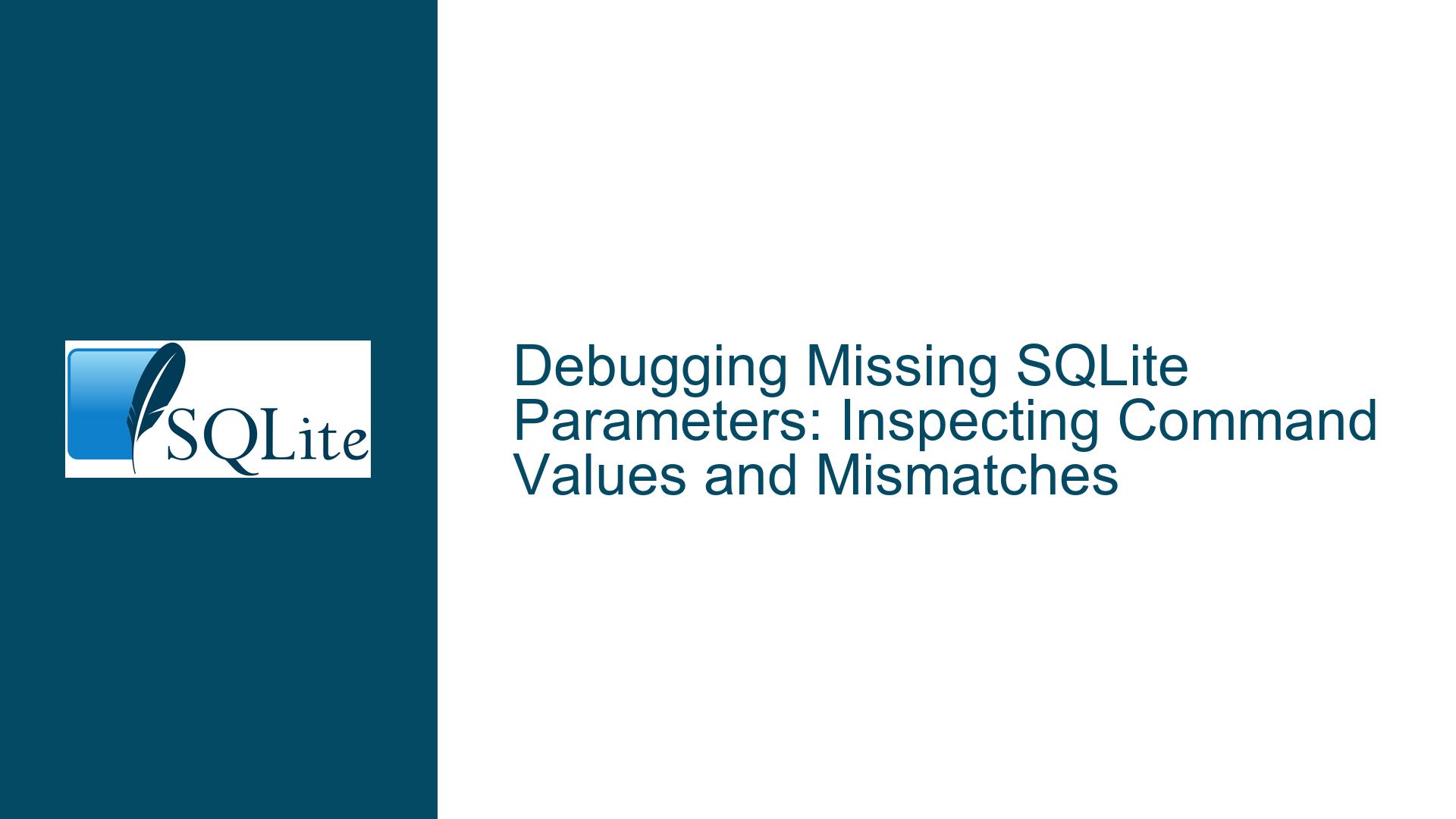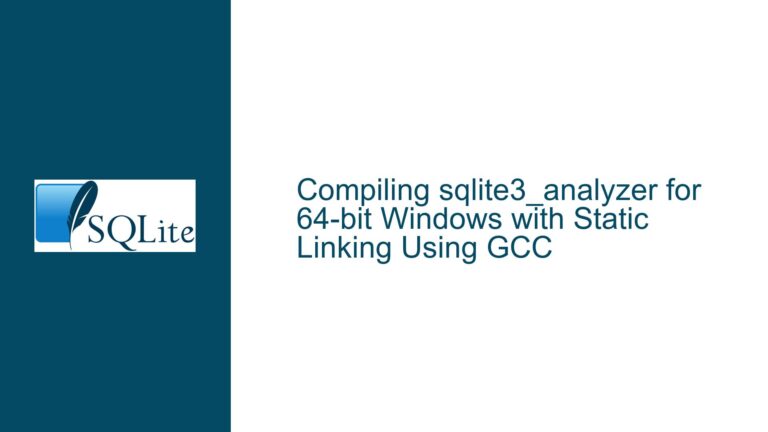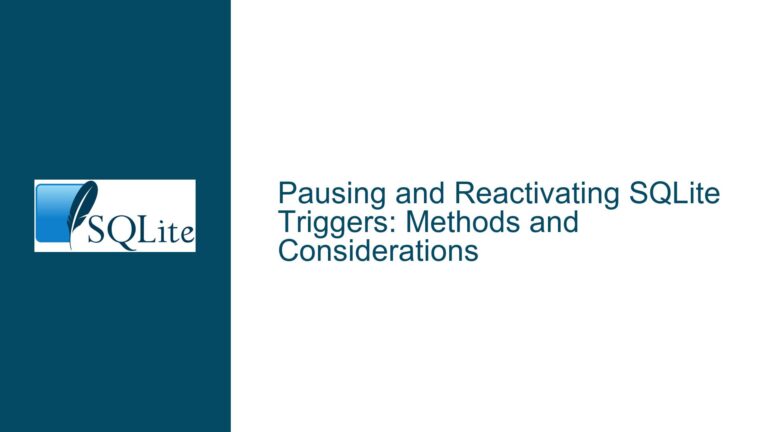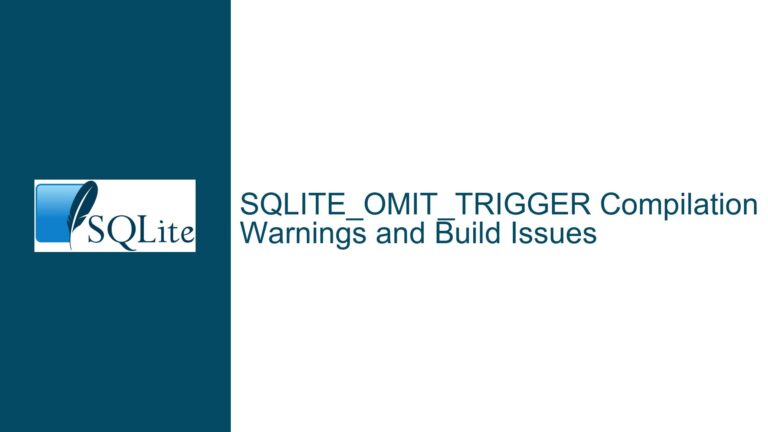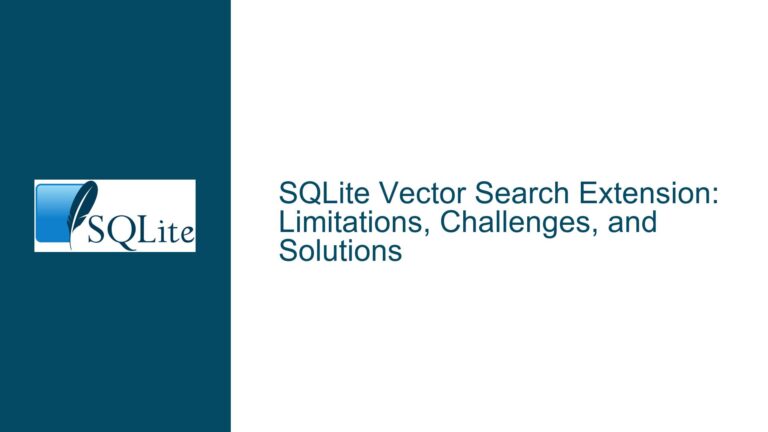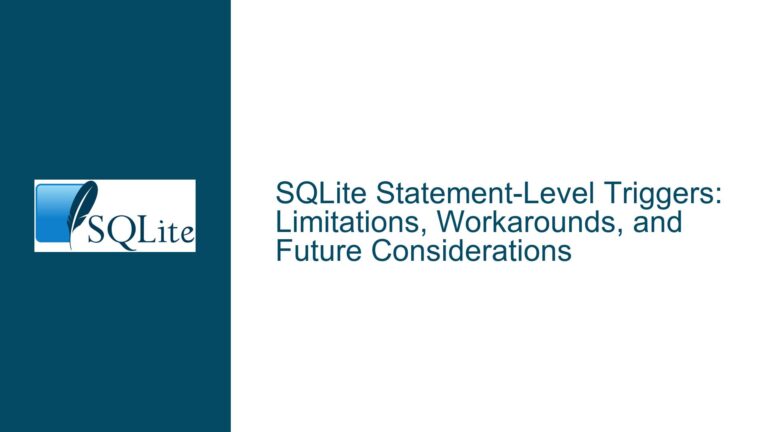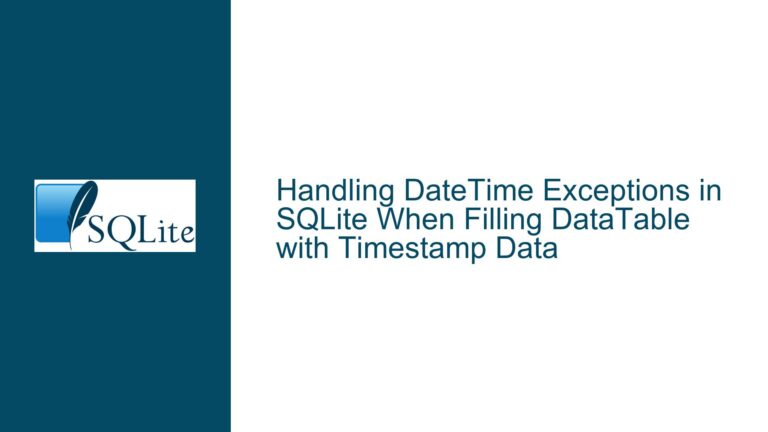Debugging Missing SQLite Parameters: Inspecting Command Values and Mismatches
Parameterized Command Execution Failures Due to Undetected Value Mismatches
Issue Overview
When working with SQLite in .NET applications (C#), developers often use the SQLiteCommand object to execute parameterized queries. A common frustration arises when the application throws exceptions such as "SQLite error: parameters were not supplied" or "no such parameter", even after confirming that parameters were added via Parameters.AddWithValue(). The root of the problem lies in the inability to directly inspect the parameter values bound to the command object during runtime. The CommandText property only displays the raw SQL string, not the substituted parameter values. This creates a debugging blind spot, especially when the number of parameters is large or their names are programmatically generated.
The core challenge involves two layers:
- Parameter Visibility: Confirming that all parameters declared in the SQL query (e.g.,
@userId,@timestamp) have corresponding entries in the command’sParameterscollection. - Value Integrity: Ensuring that each parameter’s value is correctly assigned, including data types, null handling, and formatting (e.g., dates, strings).
Without a built-in method to dump the parameter-value pairs, developers must implement manual inspection techniques to diagnose mismatches.
Potential Causes of Parameter Mismatch Exceptions
1. Case Sensitivity in Parameter Names
SQLite treats parameter names as case-sensitive. A parameter named @UserId in the SQL query will not match @userid in the Parameters collection. This discrepancy is common in codebases where naming conventions are inconsistently applied.
2. Omitted or Extra Parameters
The SQL query may declare parameters that were never added to the command, or the code may add parameters not referenced in the query. For example, a typo in the parameter name (@createdate vs. @createDate) leads to an unmatched parameter.
3. Incorrect Data Source or DLL Version
Using incompatible versions of the SQLite library (e.g., System.Data.SQLite vs. Microsoft.Data.Sqlite) can alter parameter binding behavior. For instance, Microsoft.Data.Sqlite requires parameters to be prefixed with @, $, or :, while System.Data.SQLite is more flexible.
4. Dynamic SQL Generation Errors
When SQL queries are constructed dynamically (e.g., through string concatenation), parameters might be conditionally added, leading to scenarios where a parameter is referenced in the SQL but omitted in the code due to logic errors.
5. Null or Improperly Formatted Values
Assigning null to a non-nullable column or providing a string value without enclosing quotes (inadvertently bypassing parameterization) can trigger errors unrelated to parameter existence but still manifest as execution failures.
Diagnosing and Resolving Parameter Binding Issues
Step 1: Enumerate and Log Command Parameters
To inspect the parameters bound to a SQLiteCommand object, iterate through its Parameters collection and log each parameter’s name and value. This reveals discrepancies between the SQL query’s declared parameters and those actually added to the command.
// Example for System.Data.SQLite
using (SQLiteCommand cmd = new SQLiteCommand(connection))
{
cmd.CommandText = "INSERT INTO Users (Id, Name) VALUES (@id, @name)";
cmd.Parameters.AddWithValue("@id", 100);
cmd.Parameters.AddWithValue("@name", "Alice");
// Log parameters
StringBuilder log = new StringBuilder();
foreach (SQLiteParameter param in cmd.Parameters)
{
log.AppendLine($"Parameter: {param.ParameterName}, Value: {param.Value}, Type: {param.DbType}");
}
File.WriteAllText("paramlog.txt", log.ToString());
}
For applications without console access (e.g., GUI apps), write the output to a debugger, file, or UI element.
Step 2: Extract Parameters from the SQL Query
Parse the CommandText to identify all parameters explicitly declared in the SQL string. Use regular expressions to find tokens starting with @, $, or :.
// Extract parameter names from SQL
string commandText = cmd.CommandText;
var sqlParams = Regex.Matches(commandText, @"[@$:]\w+")
.Cast<Match>()
.Select(m => m.Value)
.Distinct()
.ToList();
Compare this list against the Parameters collection to find missing or extraneous entries.
Step 3: Validate Parameter Name Case and Spelling
Ensure exact case matching between SQL parameters and those in the Parameters collection. For example, @UserId ≠ @userid. Normalize names to a consistent casing convention (e.g., lowercase) during both SQL writing and code execution.
Step 4: Verify Library-Specific Parameter Rules
- System.Data.SQLite: Allows
@,:, or$prefixes. Parameter names are case-sensitive. - Microsoft.Data.Sqlite: Requires prefixes (
@,$,:). Names are case-insensitive but retain their original casing.
If using Microsoft.Data.Sqlite, retrieve the parameter name using ParameterName without the prefix:
foreach (var param in cmd.Parameters)
{
string name = param.ParameterName.TrimStart('@', ':', '$');
}
Step 5: Handle Null and Type-Specific Values
Explicitly set DBNull.Value for nullable columns instead of null:
cmd.Parameters.AddWithValue("@lastLogin", user.LastLogin ?? (object)DBNull.Value);
For date/time values, ensure they’re formatted as ISO 8601 strings (yyyy-MM-dd HH:mm:ss) or DateTime objects.
Step 6: Debug Dynamic SQL Generation
If the SQL is built dynamically, log the final CommandText and validate that all parameters are conditionally added. For example:
string whereClause = "WHERE IsActive = @isActive";
if (includeDeleted)
{
whereClause += " OR IsDeleted = @isDeleted";
cmd.Parameters.AddWithValue("@isDeleted", true);
}
cmd.CommandText = $"SELECT * FROM Users {whereClause}";
// @isDeleted might be missing if includeDeleted is false
Step 7: Update or Reinstall SQLite Libraries
Ensure the correct SQLite library is referenced. For System.Data.SQLite, download the latest binary from sqlite.org. For Microsoft.Data.Sqlite, update via NuGet:
dotnet add package Microsoft.Data.Sqlite
Step 8: Use Third-Party Profiling Tools
Tools like SQLite Profiler or SQLiteStudio can intercept and display the final SQL command with substituted parameters, bypassing the need for manual logging.
Step 9: Unit Test Parameter Binding
Create unit tests that validate parameter counts and names for critical queries:
[Test]
public void InsertUserCommand_HasCorrectParameters()
{
var cmd = UserRepository.CreateInsertCommand();
var parameters = cmd.Parameters.Cast<SQLiteParameter>().Select(p => p.ParameterName).ToList();
CollectionAssert.AreEquivalent(new[] { "@id", "@name" }, parameters);
}
Step 10: Review Data Access Layer Architecture
Centralize parameter creation logic to avoid duplication. For example:
public class UserRepository
{
public SQLiteCommand CreateInsertCommand(User user)
{
var cmd = new SQLiteCommand("INSERT ...");
AddParameter(cmd, "@id", user.Id);
AddParameter(cmd, "@name", user.Name);
return cmd;
}
private void AddParameter(SQLiteCommand cmd, string name, object value)
{
var param = new SQLiteParameter(name, value);
cmd.Parameters.Add(param);
}
}
By systematically applying these steps, developers can isolate and resolve parameter binding issues, ensuring that all required parameters are correctly populated and matched to the SQL query’s expectations.