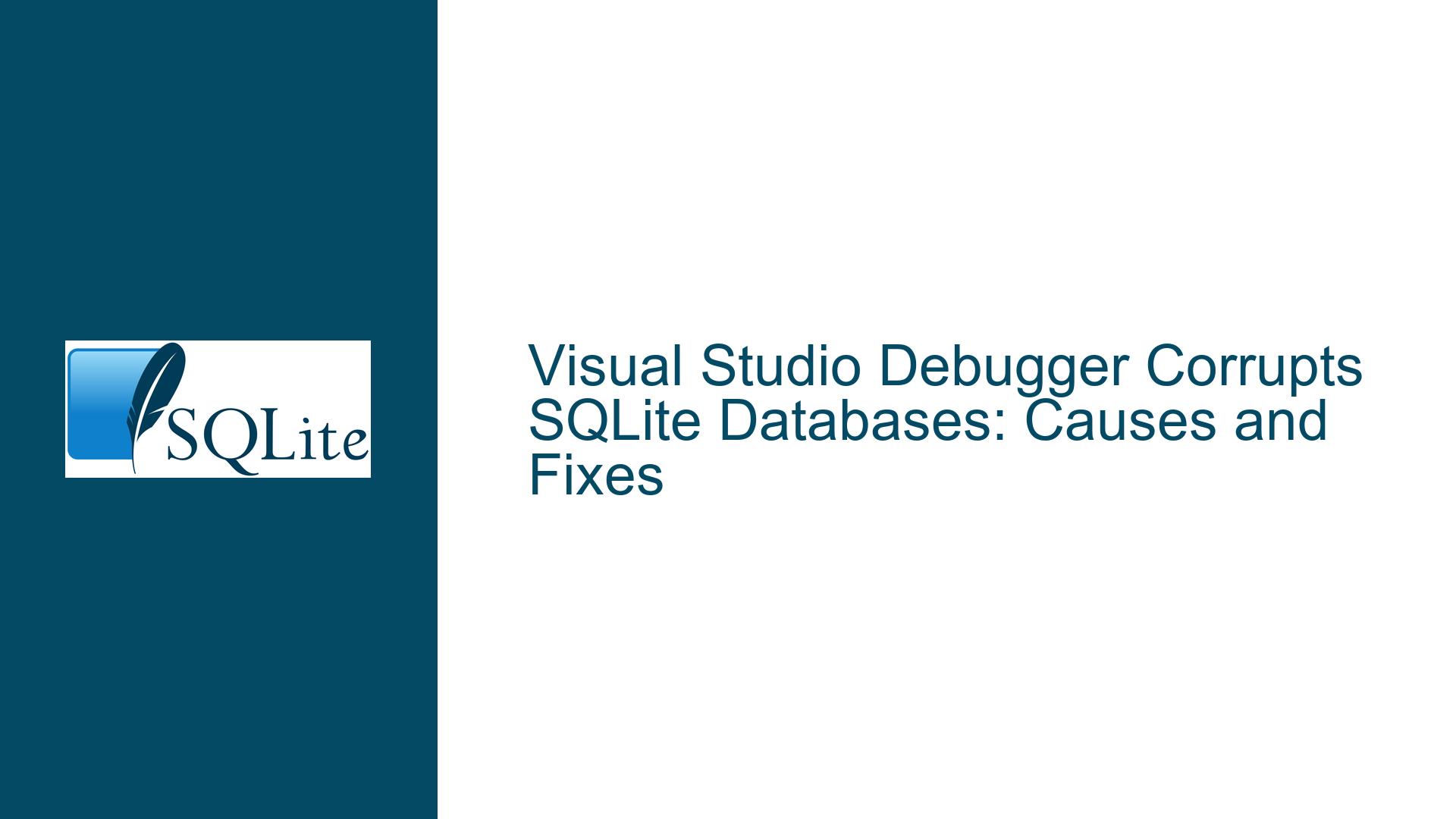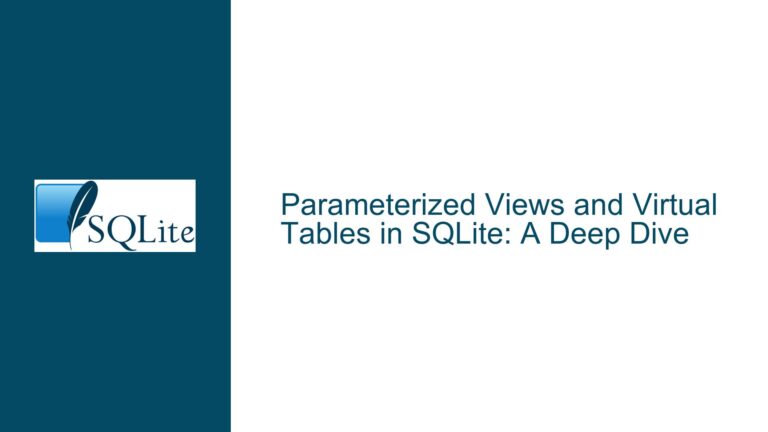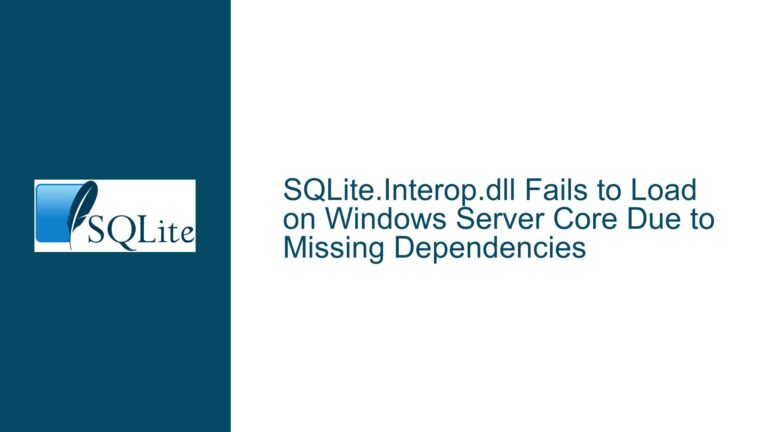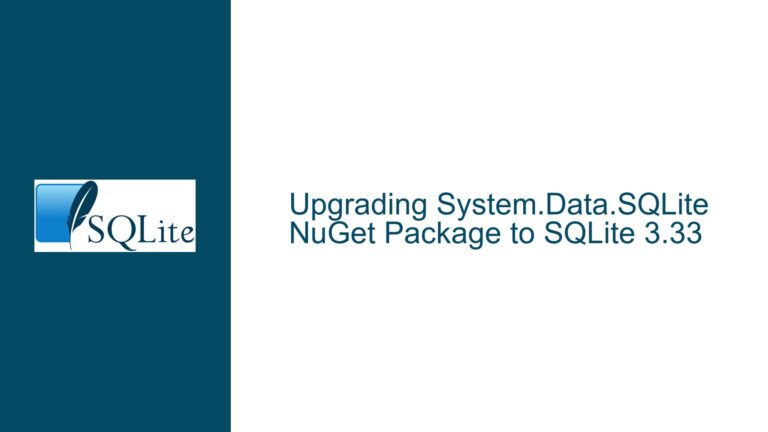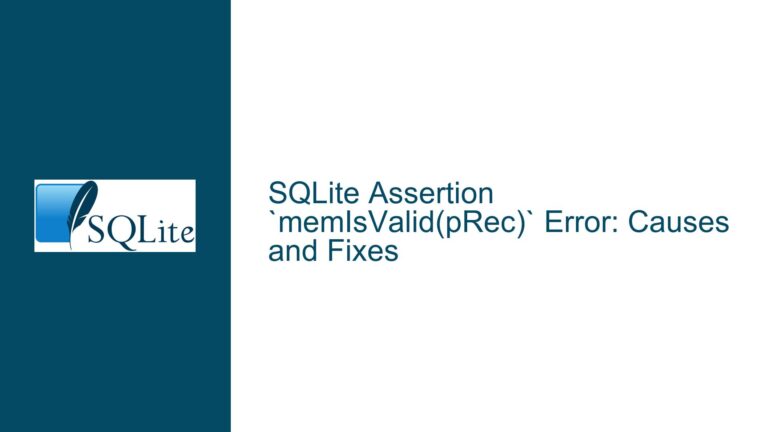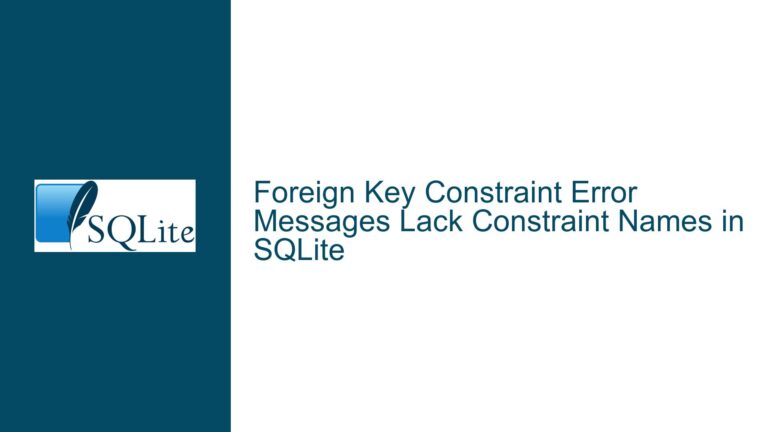Visual Studio Debugger Corrupts SQLite Databases: Causes and Fixes
Issue Overview: Visual Studio Debugger Interferes with SQLite Database Integrity
When debugging applications that heavily utilize SQLite databases in Visual Studio, developers may encounter a scenario where the database becomes corrupted. This corruption manifests when the developer steps through a call to SQLite during a debugging session and subsequently inspects the database file using a SQLite shell. The corruption is often detected through the PRAGMA integrity_check command, which reveals incorrect page pointers and other inconsistencies. Once the corruption is detected, both the SQLite shell and the application under test begin to throw errors, rendering the database unusable.
The issue appears to be tied to the Visual Studio debugger’s behavior during debugging sessions. Specifically, the debugger may drop file locks held by the process being debugged while the process is in a debug break. This behavior is intended to facilitate easier inspection of files mid-debug-session but inadvertently allows external processes, such as the SQLite shell, to interfere with the database. When the SQLite shell accesses the database while the debugger has dropped the locks, it can write to or modify the database in ways that lead to corruption. This interference is particularly problematic because SQLite relies on file locks to ensure data integrity and consistency.
The problem is exacerbated by the fact that SQLite databases are single-file databases, meaning that all data, indexes, and metadata are stored in a single file. This design makes SQLite highly portable and easy to manage but also more susceptible to corruption if the file is accessed concurrently by multiple processes without proper locking mechanisms in place. When the Visual Studio debugger drops the locks, it effectively bypasses SQLite’s built-in concurrency controls, leading to potential data corruption.
This issue is not limited to a specific version of Visual Studio or SQLite but is rather a consequence of the interaction between the debugger’s file lock management and SQLite’s reliance on file locks for data integrity. Developers working with SQLite databases in Visual Studio should be aware of this potential pitfall and take steps to mitigate the risk of database corruption during debugging sessions.
Possible Causes: Debugger Behavior and SQLite File Locking Mechanisms
The root cause of the database corruption issue lies in the interaction between the Visual Studio debugger’s file lock management and SQLite’s file locking mechanisms. To understand this interaction, it is essential to delve into how SQLite handles file locks and how the Visual Studio debugger manages file access during debugging sessions.
SQLite employs a robust file locking mechanism to ensure data integrity and consistency. When a process opens an SQLite database, it acquires a shared lock on the database file. This shared lock allows multiple processes to read from the database simultaneously but prevents any process from writing to the database while the shared lock is held. When a process needs to write to the database, it must first upgrade the shared lock to an exclusive lock. The exclusive lock ensures that no other process can read from or write to the database while the write operation is in progress. This locking mechanism is crucial for maintaining the integrity of the database, especially in multi-process environments.
The Visual Studio debugger, on the other hand, is designed to provide developers with as much flexibility as possible during debugging sessions. One of the features it offers is the ability to inspect files that are being accessed by the process being debugged. To facilitate this inspection, the debugger may temporarily drop file locks held by the process while it is in a debug break. This behavior allows developers to open and examine files that would otherwise be locked by the process, but it also introduces a potential risk when dealing with SQLite databases.
When the Visual Studio debugger drops the file locks held by the process being debugged, it effectively removes the protection that SQLite relies on to prevent concurrent access to the database file. If another process, such as the SQLite shell, accesses the database file while the locks are dropped, it can write to or modify the database in ways that lead to corruption. For example, the SQLite shell might attempt to write to the database while the original process is in the middle of a write operation, resulting in inconsistent data or incorrect page pointers.
Another contributing factor is the timing of the debugger’s lock release. If the debugger drops the locks at a critical moment, such as during a write operation, the likelihood of database corruption increases significantly. SQLite’s file locking mechanism is designed to prevent such scenarios, but the debugger’s intervention undermines this protection.
It is also worth noting that the issue is more likely to occur in environments where multiple processes are accessing the same SQLite database file concurrently. In single-process environments, the risk of database corruption due to dropped locks is lower, but it is not entirely eliminated. Developers should be aware of this risk and take appropriate precautions when debugging applications that use SQLite databases.
Troubleshooting Steps, Solutions & Fixes: Mitigating Database Corruption During Debugging
To address the issue of SQLite database corruption caused by the Visual Studio debugger, developers can take several steps to mitigate the risk and ensure the integrity of their databases. These steps range from modifying debugging practices to implementing technical solutions that prevent the debugger from interfering with SQLite’s file locking mechanisms.
1. Avoid Inspecting the Database File During Debugging Sessions
One of the simplest ways to prevent database corruption is to avoid inspecting the SQLite database file using external tools, such as the SQLite shell, while the application is being debugged. By refraining from accessing the database file during a debugging session, developers can reduce the risk of concurrent access and potential corruption. Instead, developers should rely on the application’s own logging and debugging output to inspect the state of the database during debugging.
2. Use a Separate Database for Debugging
Another effective strategy is to use a separate SQLite database file for debugging purposes. By maintaining a distinct database file for debugging, developers can isolate the risk of corruption to the debugging environment and protect the integrity of the production database. This approach also allows developers to experiment with different database states and configurations without affecting the production data.
3. Implement Robust Error Handling and Recovery Mechanisms
Developers should implement robust error handling and recovery mechanisms in their applications to detect and respond to database corruption. For example, the application could periodically run the PRAGMA integrity_check command to verify the integrity of the database and take appropriate action if corruption is detected. Additionally, developers should ensure that their applications are capable of gracefully handling database errors and recovering from them without causing further damage.
4. Modify Debugger Settings to Preserve File Locks
In some cases, it may be possible to modify the settings of the Visual Studio debugger to preserve file locks during debugging sessions. While this option may not be available in all versions of Visual Studio, developers should explore the debugger’s configuration options to determine whether it is possible to prevent the debugger from dropping file locks. If this option is available, it can provide a straightforward solution to the problem.
5. Use a Different Debugging Tool
If the issue persists and cannot be resolved through other means, developers may consider using a different debugging tool that does not interfere with file locks. There are several alternative debugging tools available that may offer similar functionality without the risk of database corruption. Developers should evaluate these tools to determine whether they provide a suitable alternative to the Visual Studio debugger.
6. Implement a Custom File Locking Mechanism
For advanced developers, it may be possible to implement a custom file locking mechanism that works in conjunction with SQLite’s built-in locking system. This approach would involve creating a wrapper around the SQLite database file that ensures proper locking even when the debugger drops the locks. While this solution requires a significant amount of effort and expertise, it can provide a high level of protection against database corruption.
7. Regularly Backup the Database
Finally, developers should regularly back up their SQLite databases to minimize the impact of corruption if it does occur. By maintaining up-to-date backups, developers can quickly restore the database to a known good state and continue their work without significant disruption. Automated backup solutions can be implemented to ensure that backups are performed consistently and reliably.
By following these troubleshooting steps and implementing the suggested solutions, developers can significantly reduce the risk of SQLite database corruption caused by the Visual Studio debugger. While the issue is complex and multifaceted, a combination of careful debugging practices, technical solutions, and robust error handling can help ensure the integrity and reliability of SQLite databases in development environments.