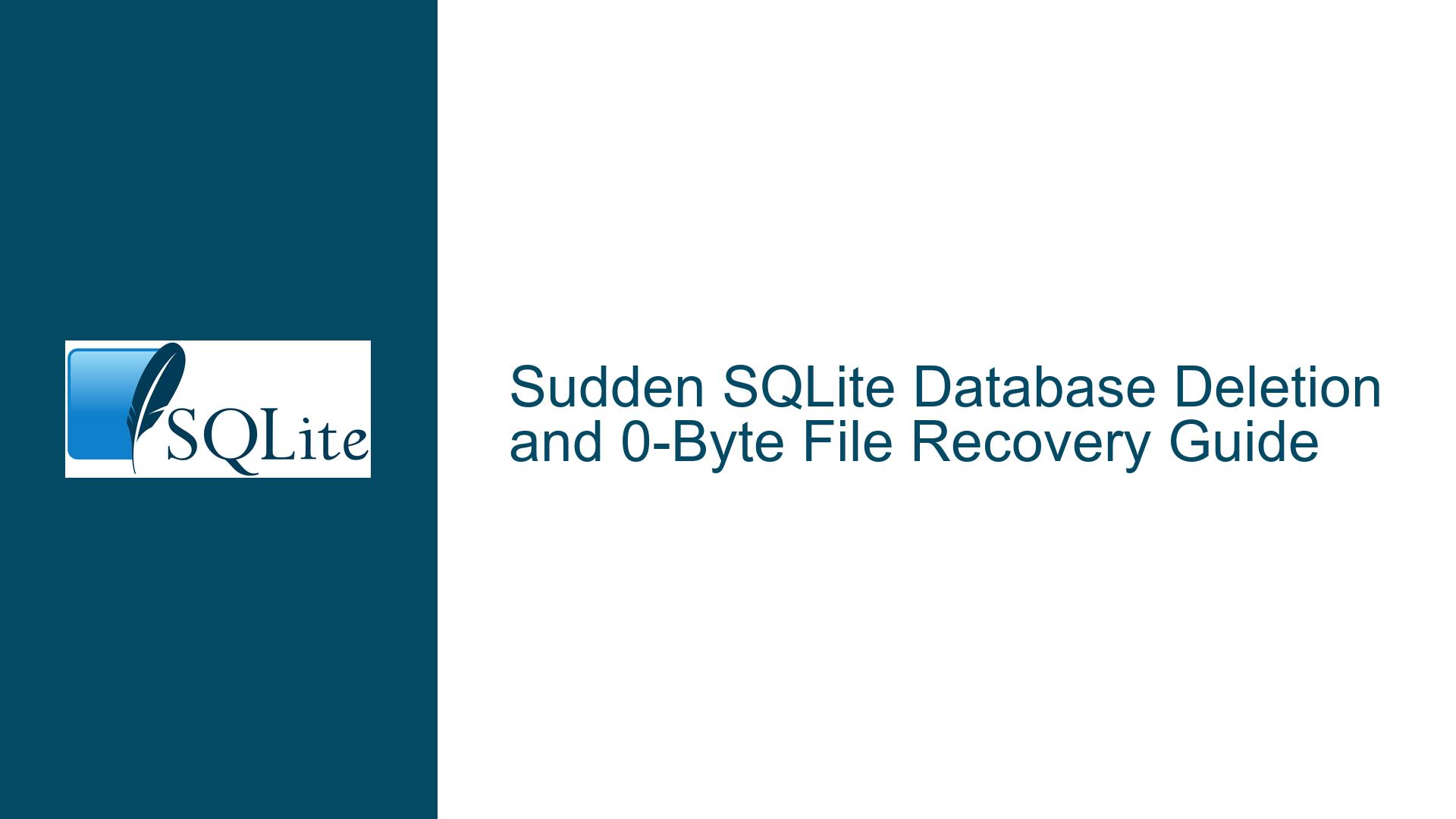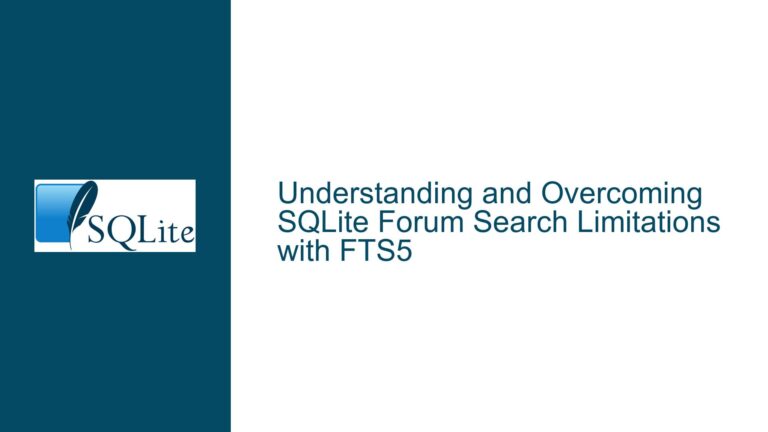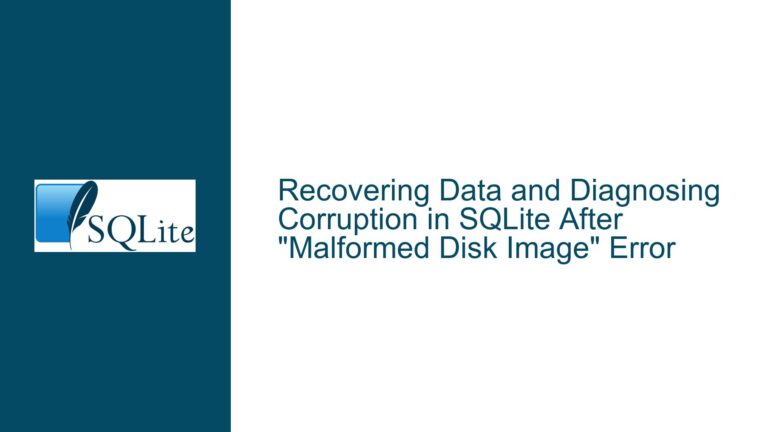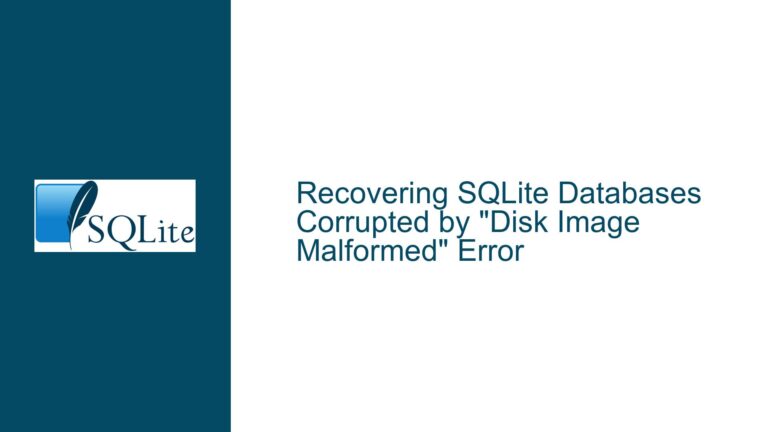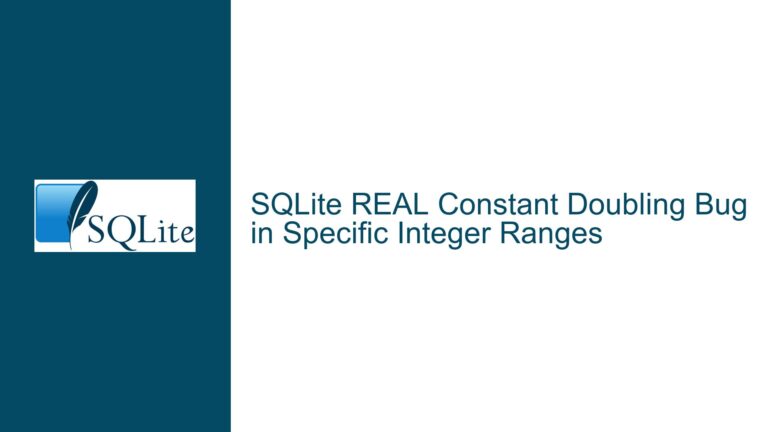Sudden SQLite Database Deletion and 0-Byte File Recovery Guide
Understanding Sudden SQLite Database Deletion and 0-Byte File Scenarios
A SQLite database file becoming 0 bytes in size or appearing to lose all tables is a critical event with severe operational consequences. This scenario typically indicates one of three outcomes: (1) the database file was explicitly deleted or truncated by an external process, (2) the file system or storage medium experienced corruption, or (3) the application inadvertently connected to a different database file due to misconfigured paths or environment changes. SQLite itself does not automatically delete tables or shrink database files to 0 bytes without external triggers.
When a database file is reduced to 0 bytes, the SQLite engine can no longer access its internal structures, including the schema, tables, indexes, or journaling files. The SQLite library relies on the file’s header (the first 100 bytes) to verify database integrity and read metadata. A 0-byte file lacks this header entirely, rendering it unrecognizable as a SQLite database. This differs from corruption scenarios where partial data remains but is unreadable.
Key questions arise in such cases: Was the original database file moved, renamed, or deleted? Did the application logic or external scripts inadvertently overwrite the file? Were there changes to the file system mount points, drive mappings, or permissions that altered the database’s accessibility? Understanding the distinction between accidental deletion, file system errors, and application misconfiguration is critical for effective troubleshooting.
Root Causes of Unplanned Database Deletion or Corruption in SQLite
1. External Process Interference
Third-party applications, cleanup scripts, or system utilities may delete or truncate the database file. Examples include:
- Antivirus software quarantining the database file due to false positives.
- Scheduled tasks or cron jobs designed to purge temporary files but misconfigured to target the database directory.
- File synchronization tools (e.g., Dropbox, OneDrive) overwriting the database during conflicts.
- Manual user error (e.g., accidental deletion via file explorer or command-line operations).
2. Application Logic Flaws
The application might execute destructive operations under specific conditions:
- Misuse of
DROP TABLEorDELETEstatements without proper safeguards. - Code paths that call
sqlite3_close_v2()followed byunlink()or file deletion routines. - Connection strings dynamically generated with incorrect paths, causing SQLite to create empty databases in unintended locations. For example, if the application uses a relative path like
./data/client.dband the working directory changes due to updates or configuration shifts, a new 0-byte file may replace the original.
3. File System or Hardware Failures
Storage media degradation, sudden power loss during write operations, or file system bugs can corrupt database files. SQLite’s write-ahead logging (WAL) and rollback journal mechanisms are resilient but not immune to hardware-level failures. File system mounting issues—such as network drives becoming unavailable or Docker volume misconfigurations—can also lead to phantom 0-byte files if the application defaults to creating new databases when the expected path is inaccessible.
4. Operating System or Driver Issues
Kernel-level bugs, driver crashes, or filesystem driver incompatibilities (e.g., NTFS vs. ext4) might interrupt file operations. For instance, a driver might release file locks prematurely, allowing another process to delete the database.
5. SQLite Configuration and Compilation Options
Non-standard SQLite builds with disabled safeguards (e.g., SQLITE_DEFAULT_AUTOVACUUM=0) or custom VFS layers could exhibit unexpected behavior. However, such cases are rare unless the application explicitly uses a modified SQLite version.
Comprehensive Recovery Strategies and Prevention Measures for SQLite Databases
Step 1: Immediate Response and Data Preservation
Isolate the Database File: Immediately stop all read/write operations to the affected storage device to prevent overwriting recoverable data. If the file is on a removable drive or network share, unmount it safely.
Inspect File Metadata: Use system tools to check the file’s creation/modification timestamps and ownership:
- On Linux/macOS:
stat client.db,ls -l client.db. - On Windows: Right-click → Properties → Details tab.
Verify File System Integrity:
- Run
chkdsk /f X:(Windows) orfsck /dev/sdX(Linux/macOS) to detect and repair file system errors. - Check system logs for disk errors:
dmesg(Linux),Event Viewer → Windows Logs → System(Windows).
Step 2: Attempt File Recovery
Use Data Recovery Software:
- Tools like PhotoRec, TestDisk, or Recuva can recover deleted files from storage media. These tools bypass the file system and scan raw sectors for SQLite file signatures (the header string
SQLite format 3\0).
Check for Journal or WAL Files:
- If the database used write-ahead logging (WAL), look for
client.db-walandclient.db-shmfiles. These may contain uncommitted transactions that can be manually reconciled. - For rollback journals, check for
client.db-journal. Usesqlite3 client.db 'PRAGMA integrity_check;'to verify consistency.
Leverage File Carving:
- Forensic tools like Foremost or Scalpel can extract SQLite databases from disk images based on header/footer patterns.
Step 3: Analyze Application and Environment Configuration
Audit Connection Strings:
- Ensure absolute paths are used instead of relative paths. For example, replace
sqlite3.connect('data/client.db')withsqlite3.connect('/var/app/data/client.db'). - Validate environment variables influencing file paths (e.g.,
%APPDATA%,$HOME).
Review Recent Code Changes:
- Check version control history for recent updates to database-handling code, especially
DROP TABLE,VACUUM, or file deletion routines.
Test Drive Mapping and Permissions:
- If the database resides on a network drive, confirm that UNC paths or mapped drives (e.g.,
Z:\) are consistent across reboots. - Verify that the application process has read/write permissions to the directory and file.
Step 4: Implement Preventative Safeguards
Enable Regular Backups:
- Use SQLite’s
.backupcommand for online backups:sqlite3 client.db ".backup backup.db" - Schedule encrypted backups to remote storage using cron jobs or Task Scheduler.
Enable Write-Ahead Logging (WAL):
- WAL improves concurrency and provides an additional recovery layer:
PRAGMA journal_mode=WAL;
Deploy File Monitoring:
- Use tools like
inotifywait(Linux) orFileSystemWatcher(.NET) to alert on unexpected database file modifications.
Harden the Operating Environment:
- Configure antivirus to exclude database directories from real-time scanning.
- Use immutable storage solutions (e.g., AWS S3 Object Lock) for backup archives.
Step 5: Post-Mortem Analysis and Documentation
Log Aggregation:
- Centralize application logs, SQLite error messages (
sqlite3_errmsg()), and OS events to identify precursor warnings (e.g.,SQLITE_CORRUPT,SQLITE_IOERR).
Simulate Failure Scenarios:
- Conduct controlled tests to validate backup restoration procedures and failover mechanisms.
Educate Stakeholders:
- Train developers and administrators on SQLite’s transactional semantics, emphasizing the risks of manual database file manipulation.
By systematically addressing these areas, teams can recover from catastrophic database loss and fortify their systems against recurrence.