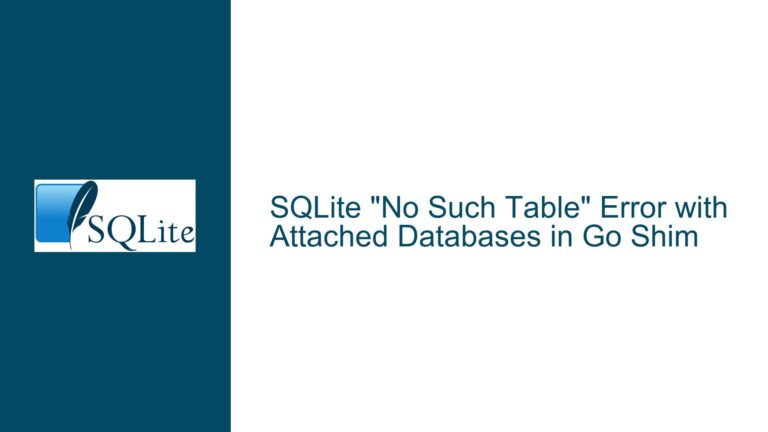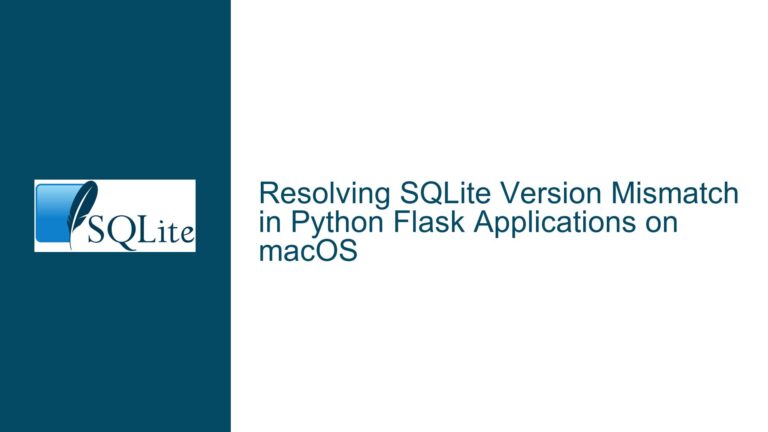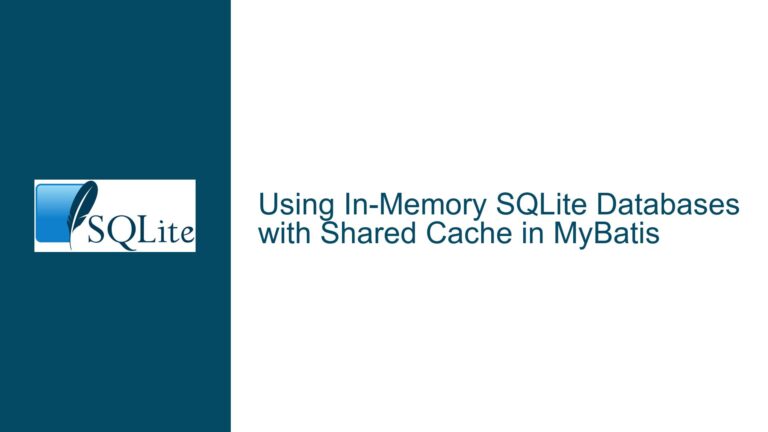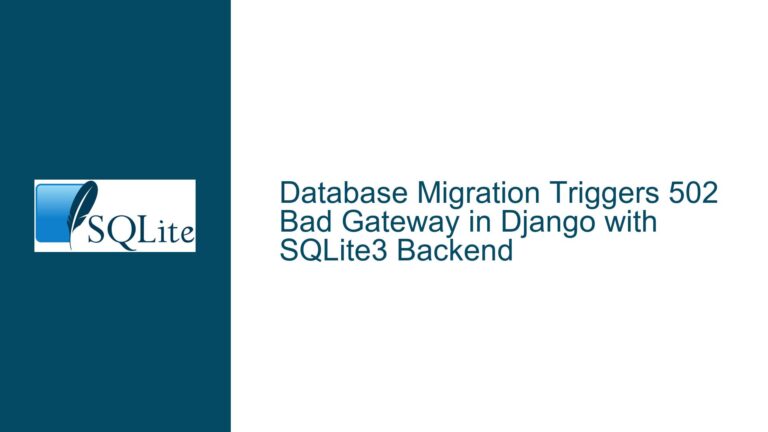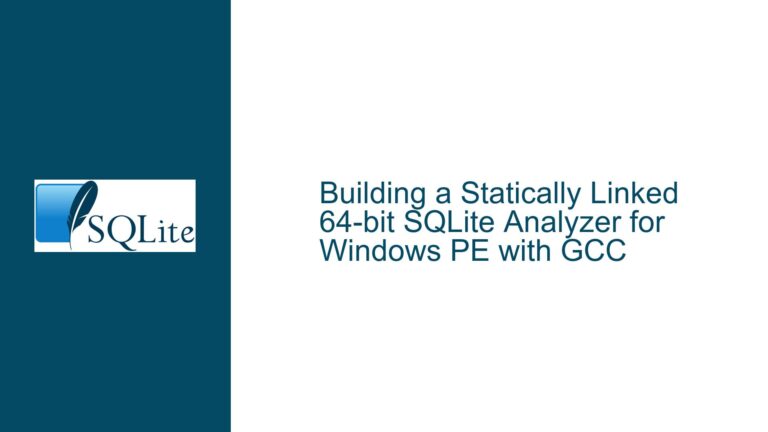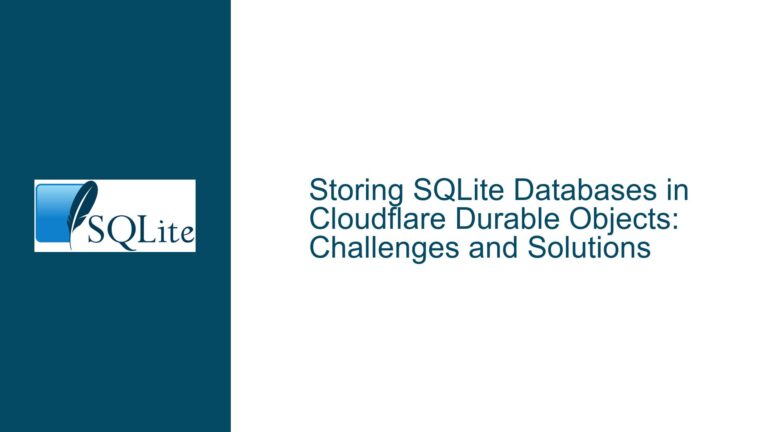SQLite Database Creation Failure in WinForms App on Windows 11
Database Write Permission Denial in Protected System Directory
The core issue revolves around a WinForms application built with .NET 5 that successfully creates and accesses an SQLite database (SQLite3.s3db) in the C:\ProgramData\MyAppFolder\Data directory on Windows 10 but fails to do so on Windows 11. The failure manifests as a "cannot create database" exception when the application attempts to initialize or open the database file. The application functions correctly when launched from Visual Studio (in debug or release mode) but fails when executed as an installed instance. Key observations include identical configurations between Windows 10 and 11 systems, identical connection strings, and explicit attempts to grant full filesystem permissions to the directory and database file. The problem is isolated to Windows 11 and occurs only in deployed environments, not during development.
Security and Configuration Changes in Windows 11
Controlled Folder Access (CFA) Restrictions
Windows 11 enforces stricter default settings for Controlled Folder Access, a ransomware protection feature that restricts unauthorized applications from modifying files in protected directories (e.g.,C:\ProgramData). Applications not explicitly allowed by CFA will be blocked from creating or modifying files in these directories. Visual Studio (devenv.exe) is typically whitelisted by default, explaining why the application works during development but not after deployment.Zone.Identifier Alternate Data Stream (ADS) on SQLite DLLs
TheSystem.Data.SQLite.dlllibrary downloaded from the internet may carry aZone.IdentifierADS tag marking it as untrusted. Windows 11 applies stricter execution policies for binaries originating from external sources, potentially blocking the DLL from performing file operations even if the application itself is trusted.User Account Control (UAC) and Virtualized File Access
Applications not running with elevated privileges may be subject to file system virtualization, where writes to protected directories likeC:\ProgramDataare redirected to user-specific virtual stores. This redirection can cause discrepancies between the expected and actual file paths, leading to "file not found" errors or silent failures.Inherited Permissions and Ownership Conflicts
Explicitly granting permissions via .NET APIs may not account for inheritance rules or ownership changes imposed by Windows 11. For example, theTrustedInstalleraccount or built-in SYSTEM accounts might retain exclusive control over certain directories, overriding user-configured permissions.
Resolving Permission Conflicts and Configuration Mismatches
Step 1: Bypass Controlled Folder Access for the Application
Add the Application to CFA Allow List
- Open Windows Security > Virus & Threat Protection > Manage Ransomware Protection.
- Under Controlled Folder Access, click Allow an app through Controlled Folder Access.
- Browse to the installed
.exeof the WinForms application and add it to the allowed apps list. - Restart the application and test database creation.
Rationale: This grants the deployed application the same privileges as Visual Studio, which is already whitelisted.
Temporarily Disable CFA for Testing
- In the same Controlled Folder Access settings, toggle the feature off.
- Attempt to run the application. If the database is created successfully, CFA is the root cause.
Note: Re-enable CFA after testing to maintain system security.
Step 2: Unblock the SQLite DLL and Validate Trust
Remove Zone.Identifier ADS from System.Data.SQLite.dll
- Locate the
System.Data.SQLite.dllfile in the project directory (not inbinorobjfolders). - Right-click the DLL, select Properties, and check for an Unblock checkbox under the General tab.
- If present, check Unblock and click Apply. Rebuild the project to propagate the unblocked DLL to output directories.
- Locate the
Verify DLL Integrity via PowerShell
- Execute:
Get-Item -Path "C:\Path\To\System.Data.SQLite.dll" -Stream * - If
Zone.Identifieris listed, remove it:Remove-Item -Path "C:\Path\To\System.Data.SQLite.dll" -Stream Zone.Identifier
- Execute:
Sign the DLL with a Trusted Certificate
- Use
signtool.exe(part of Windows SDK) to sign the DLL with a code-signing certificate trusted by the client’s machine.
- Use
Step 3: Adjust File System Permissions and Path Strategy
Grant Explicit Permissions via ICACLS
- Open Command Prompt as Administrator.
- Reset permissions for the target directory:
icacls "C:\ProgramData\MyAppFolder\Data" /reset /T /Q icacls "C:\ProgramData\MyAppFolder\Data" /grant "Users:(OI)(CI)F" /T /Q - Replace
Userswith the specific user or group account under which the application runs.
Use Environment.SpecialFolder.LocalApplicationData for Database Storage
- Redirect the database path to
Environment.GetFolderPath(Environment.SpecialFolder.LocalApplicationData)to avoid protected system directories. - Example path:
C:\Users\<Username>\AppData\Local\MyAppFolder\Data\SQLite3.s3db.
Rationale:
LocalApplicationDatais designed for user-specific, non-roaming data and is not subject to CFA restrictions.- Redirect the database path to
Validate Write Access with .NET File APIs
- Before initializing SQLite, test file creation in the target directory:
try { string testFile = Path.Combine(databaseDirectory, "test.txt"); File.WriteAllText(testFile, "Write test"); File.Delete(testFile); } catch (Exception ex) { MessageBox.Show($"File access denied: {ex.Message}"); } - If this fails, the issue is not SQLite-specific but a broader file permission problem.
- Before initializing SQLite, test file creation in the target directory:
Step 4: Address UAC and Installation Context
Deploy the Application with an Installer that Requests Elevation
- In the installer project (e.g., WiX, InstallShield), set the
RequestExecutionLeveltorequireAdministrator. - This ensures the application always runs with elevated privileges, bypassing UAC virtualization.
- In the installer project (e.g., WiX, InstallShield), set the
Disable File System Virtualization
- Add an application manifest file (
app.manifest) to the project with:<requestedExecutionLevel level="asInvoker" uiAccess="false" /> - Set
disableFileVirtualizationtotrueto prevent writes toC:\ProgramDatafrom being redirected.
- Add an application manifest file (
Step 5: Diagnostic Tools and Logging
Monitor File Access with Process Monitor
- Use Sysinternals Process Monitor to trace file system activity:
- Filter by
Process Name = YourApp.exeandPath = C:\ProgramData\MyAppFolder\Data. - Look for
ACCESS DENIEDerrors or unexpected file redirections.
- Filter by
- Use Sysinternals Process Monitor to trace file system activity:
Enable SQLite and .NET Debug Logging
- Capture SQLite error codes by enabling debug mode in the connection string:
new SQLiteConnection("Data Source=C:\\ProgramData\\MyAppFolder\\Data\\SQLite3.s3db;Version=3;Debug=True"); - Log .NET exceptions to a file:
try { // Database operations } catch (SQLiteException ex) { File.AppendAllText("sqllog.txt", $"{DateTime.Now}: {ex.ErrorCode} - {ex.Message}\n"); }
- Capture SQLite error codes by enabling debug mode in the connection string:
Final Recommendations:
- Prioritize moving the database to
LocalApplicationDatato align with Windows storage guidelines. - If
C:\ProgramDatais mandatory, ensure the installer configures permissions and CFA exceptions during deployment. - Sign all binaries with a trusted certificate to prevent trust-related issues.
- Document the client’s Windows 11 security policies to preemptively address enterprise-level restrictions.