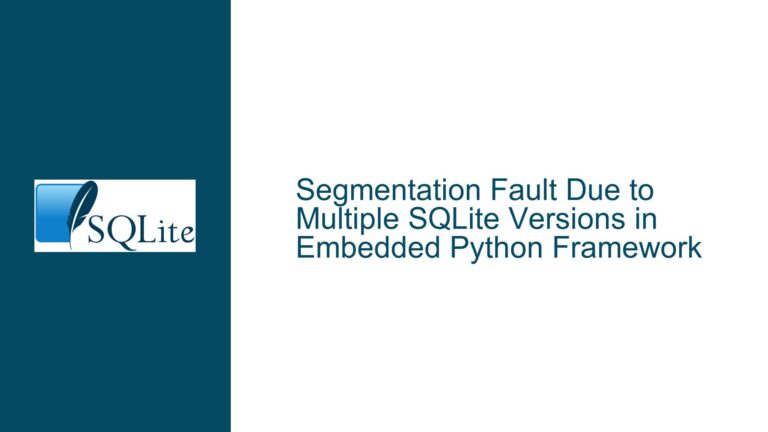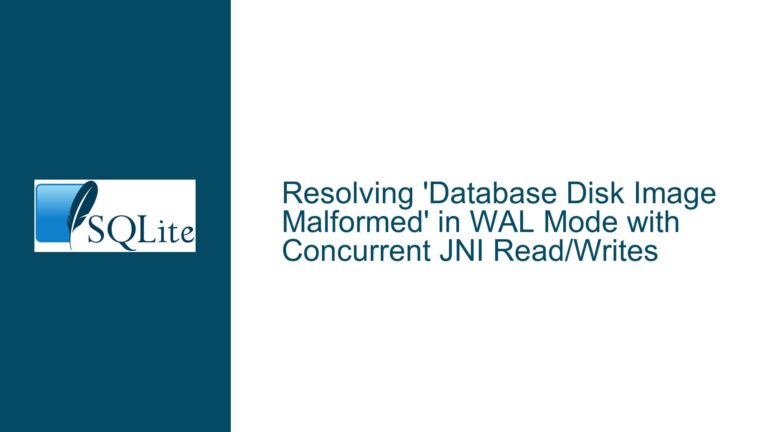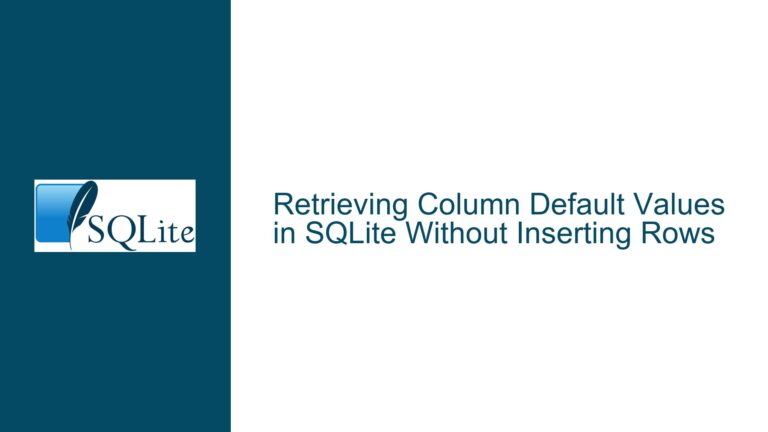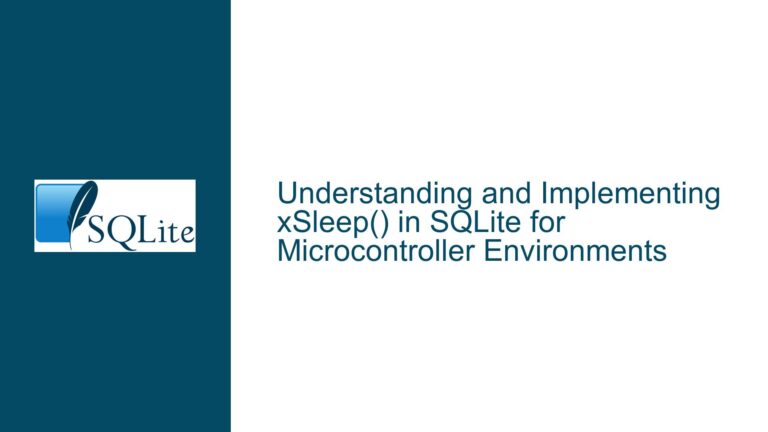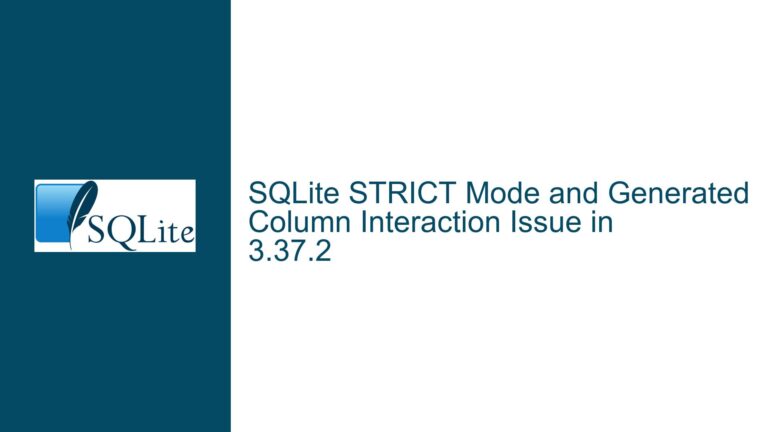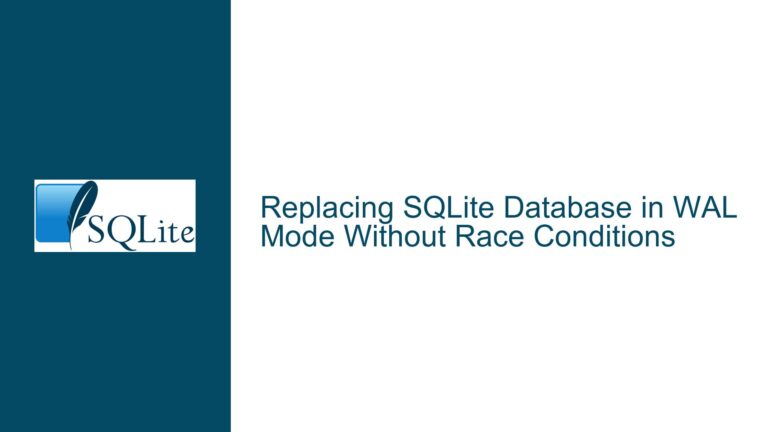SQLite3.exe Fails to Open Files with Japanese Paths
Issue Overview: SQLite3.exe Cannot Open Files with Japanese Characters in Paths
The core issue revolves around SQLite3.exe’s inability to open files when the file paths contain Japanese characters. This problem manifests when attempting to use the .open or .read commands in the SQLite3 command-line interface (CLI) with paths that include non-ASCII characters, specifically Japanese characters. The error message returned is "cannot open [file path]," indicating that SQLite3.exe is unable to locate or access the specified file.
The issue is particularly problematic for users who store their databases or SQL scripts in directories with non-ASCII characters, which is common in non-English-speaking regions. The failure to handle such paths can disrupt workflows, especially in environments where Unicode paths are standard. This issue is not limited to Japanese characters but extends to any multi-byte UTF-8 characters, as highlighted in the discussion.
The problem appears to be rooted in how SQLite3.exe processes file paths internally. While SQLite itself is capable of handling UTF-8 encoded strings, the command-line interface (CLI) tool, sqlite3.exe, seems to have limitations when dealing with file paths that contain multi-byte characters. This limitation is particularly evident in older versions of SQLite3.exe, as the discussion suggests that the issue is resolved in version 3.47.0.
Possible Causes: Why SQLite3.exe Fails with Japanese Paths
The inability of SQLite3.exe to handle Japanese or other multi-byte UTF-8 characters in file paths can be attributed to several underlying causes. These causes are interrelated and stem from the way the SQLite3 CLI tool interacts with the operating system’s file system and its internal handling of string encoding.
1. Inadequate Path Encoding Handling in SQLite3.exe
SQLite3.exe, as a command-line tool, relies on the operating system’s file system APIs to open and read files. When a file path contains multi-byte UTF-8 characters, such as Japanese characters, the tool must correctly encode and pass these paths to the underlying system calls. If the tool fails to properly encode the path, the operating system will be unable to locate the file, resulting in the "cannot open" error.
In older versions of SQLite3.exe, the handling of multi-byte UTF-8 characters in file paths may have been incomplete or buggy. This could be due to the tool’s reliance on legacy code or assumptions about path encoding that do not account for non-ASCII characters. The discussion indicates that this issue has been addressed in SQLite version 3.47.0, suggesting that earlier versions lacked proper support for multi-byte UTF-8 paths.
2. Operating System File System API Limitations
The operating system’s file system APIs play a crucial role in how SQLite3.exe interacts with files. On Windows, for example, the file system APIs expect file paths to be encoded in a specific format, such as UTF-16 for modern Windows applications. If SQLite3.exe passes a path encoded in UTF-8 without converting it to the expected format, the operating system will fail to resolve the path.
This issue is compounded by the fact that SQLite3.exe is a cross-platform tool, and its handling of file paths must account for differences in how operating systems expect paths to be encoded. On Unix-like systems, file paths are typically encoded in UTF-8, while on Windows, UTF-16 is more common. If SQLite3.exe does not perform the necessary encoding conversions, it will fail to open files with multi-byte characters on certain platforms.
3. Command-Line Interface Limitations
The SQLite3 CLI tool is designed to be simple and lightweight, which means it may not include robust handling of edge cases, such as file paths with multi-byte characters. The tool’s parsing of command-line arguments and file paths may be limited to ASCII or basic UTF-8 support, leading to failures when more complex Unicode characters are encountered.
Additionally, the CLI tool’s handling of escape characters and path delimiters (e.g., backslashes on Windows) may interfere with the correct interpretation of file paths. For example, the use of single quotes around file paths in the .read command may cause issues if the tool does not properly handle the quotes when parsing the path.
Troubleshooting Steps, Solutions & Fixes: Resolving SQLite3.exe’s Handling of Japanese Paths
To address the issue of SQLite3.exe failing to open files with Japanese or other multi-byte UTF-8 characters in their paths, several troubleshooting steps and solutions can be employed. These steps range from updating the SQLite3.exe tool to modifying how file paths are specified in commands.
1. Upgrade to SQLite Version 3.47.0 or Later
The most straightforward solution is to upgrade to SQLite version 3.47.0 or later, as the discussion indicates that this version resolves the issue. The newer version includes improved handling of multi-byte UTF-8 characters in file paths, ensuring that the tool can correctly encode and pass these paths to the operating system’s file system APIs.
To upgrade SQLite3.exe, download the latest version from the official SQLite website and replace the existing sqlite3.exe binary with the new one. After upgrading, test the .open and .read commands with file paths containing Japanese characters to verify that the issue is resolved.
2. Use Unicode-Compatible Command-Line Tools
If upgrading SQLite3.exe is not an option, consider using a command-line tool that is known to handle Unicode paths correctly. For example, on Windows, the PowerShell terminal has robust support for Unicode and can be used to run SQLite3.exe with file paths containing Japanese characters.
To use PowerShell, open a PowerShell terminal and navigate to the directory containing sqlite3.exe. Then, run the SQLite3 CLI commands as usual, ensuring that the file paths are correctly specified. PowerShell’s handling of Unicode paths should allow SQLite3.exe to open and read files without issues.
3. Modify File Path Specifications
If upgrading or changing the command-line tool is not feasible, consider modifying how file paths are specified in SQLite3.exe commands. For example, avoid using single quotes around file paths in the .read command, as these quotes may interfere with path parsing. Instead, use double quotes or no quotes at all, depending on the operating system and command-line environment.
Additionally, ensure that the file paths are correctly encoded and do not contain any escape characters that could be misinterpreted by the SQLite3 CLI tool. On Windows, for example, backslashes in file paths should be escaped by doubling them (e.g., C:\\Users\\ヤマモトヒロカズユキノスケイチロウタロウ\\Desktop\\Temp.db).
4. Convert File Paths to Short Names
On Windows, another workaround is to convert file paths with Japanese characters to their short (8.3) name equivalents. Short names use only ASCII characters and are guaranteed to be compatible with all applications, including older versions of SQLite3.exe.
To obtain the short name for a file or directory, use the dir /x command in the Command Prompt. This command lists the short names for all files and directories in the current directory. Once the short name is obtained, use it in the SQLite3.exe commands to open or read the file.
For example, if the short name for C:\Users\ヤマモトヒロカズユキノスケイチロウタロウ\Desktop\Temp.db is C:\Users\YAMAMO~1\Desktop\Temp.db, use the short name in the .open command:
.open "C:\Users\YAMAMO~1\Desktop\Temp.db"
5. Use Relative Paths or Symbolic Links
If the file paths with Japanese characters are causing persistent issues, consider using relative paths or symbolic links to avoid specifying the full path with non-ASCII characters. For example, create a symbolic link to the directory containing the database or SQL script, and use the symbolic link in the SQLite3.exe commands.
On Windows, symbolic links can be created using the mklink command in the Command Prompt. For example, to create a symbolic link named TempLink pointing to C:\Users\ヤマモトヒロカズユキノスケイチロウタロウ\Desktop, use the following command:
mklink /D C:\TempLink C:\Users\ヤマモトヒロカズユキノスケイチロウタロウ\Desktop
Then, use the symbolic link in the SQLite3.exe commands:
.open "C:\TempLink\Temp.db"
6. Verify File System Encoding and Permissions
Finally, ensure that the file system encoding and permissions are correctly configured to support file paths with Japanese characters. On Windows, the file system should be configured to use Unicode (UTF-16) encoding, and the user running SQLite3.exe should have the necessary permissions to access the files and directories.
To verify the file system encoding, check the system locale settings and ensure that the "Beta: Use Unicode UTF-8 for worldwide language support" option is enabled. This option ensures that the file system APIs correctly handle Unicode paths.
To verify permissions, ensure that the user running SQLite3.exe has read and write access to the files and directories in question. If necessary, adjust the permissions using the file system’s security settings.
Conclusion
The issue of SQLite3.exe failing to open files with Japanese or other multi-byte UTF-8 characters in their paths is a complex one, rooted in the tool’s handling of path encoding and its interaction with the operating system’s file system APIs. By upgrading to SQLite version 3.47.0 or later, using Unicode-compatible command-line tools, modifying file path specifications, converting paths to short names, using relative paths or symbolic links, and verifying file system encoding and permissions, users can resolve this issue and ensure that SQLite3.exe works seamlessly with file paths containing non-ASCII characters.