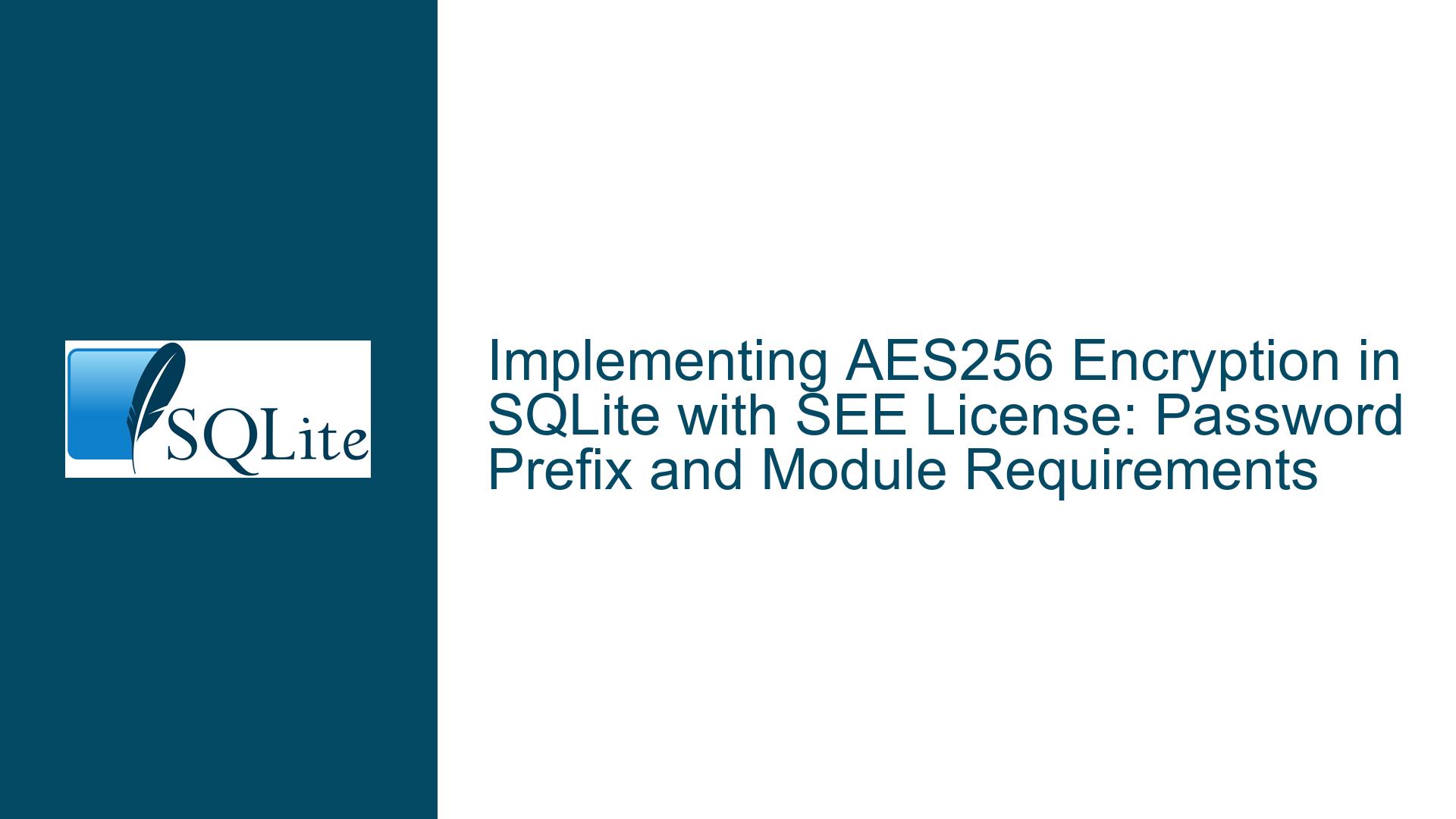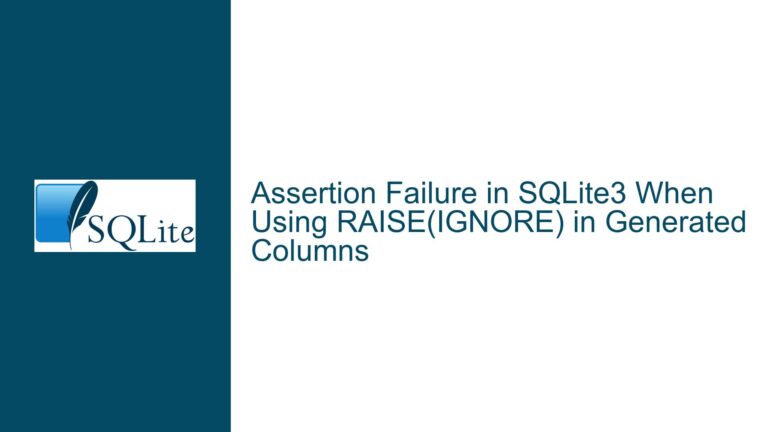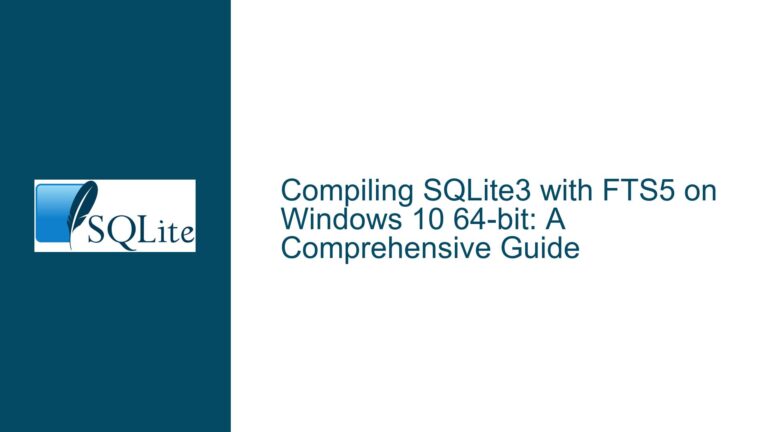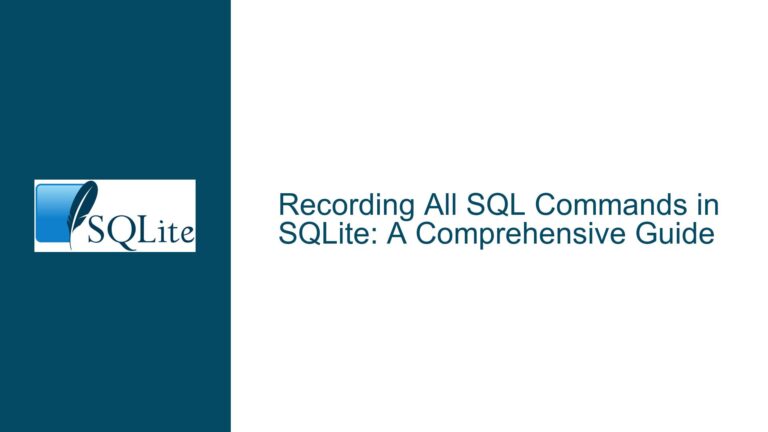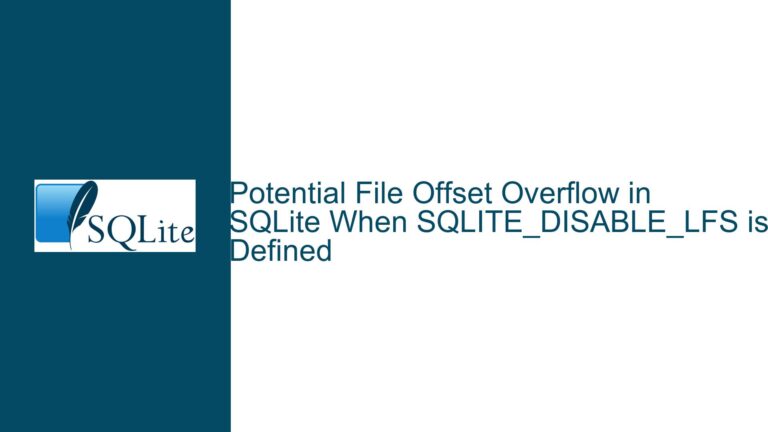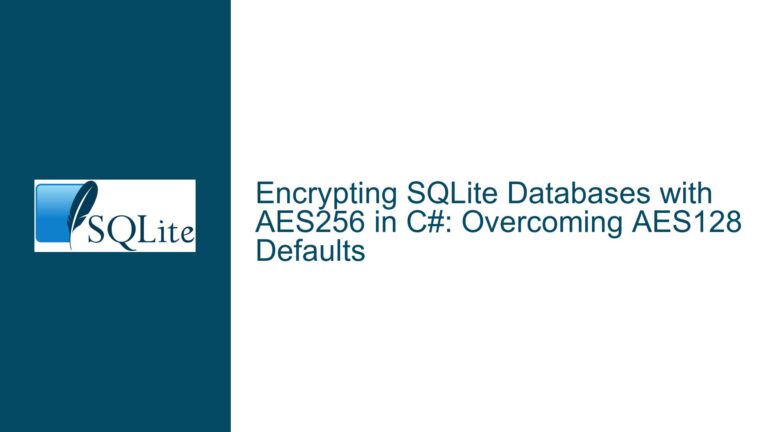Implementing AES256 Encryption in SQLite with SEE License: Password Prefix and Module Requirements
Encryption Algorithm Configuration in SQLite SEE: Password Syntax vs. Module Integration
Issue Overview
The core issue revolves around implementing AES256 encryption for an SQLite database using the SQLite Encryption Extension (SEE). The user is attempting to configure encryption by prefixing the password with aes256: or aes128: but is uncertain whether this syntax alone is sufficient to activate the encryption algorithm. The confusion arises from whether the password prefix inherently enables AES256 encryption or if additional steps—such as integrating the aes256.c source file into the application—are required for functionality. The application is built in VB.NET, deployed via NuGet packages, and targets Windows 10. Key technical dependencies include the SEE license, the role of algorithm-specific prefixes in SQLite’s password-handling mechanism, and the integration of cryptographic modules in a .NET environment.
SQLite’s SEE provides multiple encryption algorithms, including AES-256 and AES-128, but their availability depends on both licensing and implementation. The password prefix (e.g., aes256:my_password) signals to SQLite which algorithm to use. However, this syntax does not automatically guarantee that the corresponding cryptographic module is available at runtime. The SEE license grants access to encryption features, but the actual implementation requires linking the correct modules (e.g., aes256.c) during compilation or runtime. In a VB.NET application using NuGet packages, the critical question is whether the precompiled SQLite library included in the NuGet package already contains the AES256 module or if manual integration is necessary.
The problem is compounded by the layered architecture of .NET applications interfacing with SQLite. NuGet packages for SQLite often bundle precompiled native libraries (e.g., SQLite.Interop.dll) that may exclude SEE components unless explicitly configured. If the package does not include SEE modules, the password prefix alone will fail to enable encryption, resulting in errors such as "file is encrypted or is not a database" or silent failures where the database opens without encryption. This creates ambiguity: is the issue due to an incorrect password format, a missing cryptographic module, or a licensing oversight?
Potential Causes of Encryption Failures
Missing AES256 Module in SQLite Build: The most likely cause is that the SQLite library embedded in the NuGet package lacks the AES256 implementation. SEE-enabled SQLite builds require compiling the
aes256.c(or equivalent) source file into the library. If the NuGet package uses a "vanilla" SQLite build without SEE, the password prefix will have no effect. This is common in community-maintained NuGet packages, which often omit SEE due to licensing restrictions.Incorrect Password Format or Syntax: While the
aes256:prefix is standardized, subtle syntax errors—such as incorrect casing (AES256:vs.aes256:), misplaced colons, or non-ASCII characters—can prevent the parser from recognizing the algorithm. Additionally, if the password contains reserved characters (e.g.,:,@), improper escaping may cause the prefix to be misinterpreted.SEE License Activation Issues: The SEE license is tied to a specific SQLite binary. If the application uses a NuGet package that was not built with a valid SEE license, encryption features will be disabled. This can occur if the package maintainer redistributes SEE-enabled binaries without proper authorization or if the user’s license key is not correctly applied during compilation.
Mismatched Encryption Algorithms: Attempting to open a database encrypted with AES256 using a password prefixed with
aes128:(or vice versa) will fail. Similarly, if the database was initially encrypted without a prefix (defaulting to AES128 in some SEE configurations), later specifyingaes256:will cause decryption errors.Native Interop Limitations in .NET: VB.NET applications rely on P/Invoke or COM interop to call SQLite’s native C functions. If the native SQLite library does not export the encryption-related symbols (e.g.,
sqlite3_key_v2), the .NET wrapper will be unable to invoke them, rendering encryption ineffective.Incorrect Key Material Handling: Even with the correct algorithm prefix, insufficient key length or invalid key material (e.g., non-hexadecimal strings for certain modes) can cause encryption/decryption failures. AES256 requires a 256-bit key, which must be derived correctly from the password.
Resolving Encryption Configuration: Module Integration, Syntax Validation, and Build Adjustments
Step 1: Verify NuGet Package Contents and SEE Compatibility
Begin by identifying the exact SQLite NuGet package used (e.g., System.Data.SQLite, Microsoft.Data.Sqlite). Examine the package metadata or documentation to confirm if it supports SEE. If the package does not explicitly mention SEE or AES256, assume it is missing. Download the package’s native binaries (e.g., SQLite.Interop.dll) and inspect their exports using a tool like Dependency Walker or dumpbin /exports. Look for encryption-related functions such as sqlite3_key or sqlite3_activate_see. Absence of these symbols indicates the binary lacks SEE support.
Step 2: Integrate AES256 Source Files into the Build Pipeline
If the NuGet package’s SQLite binary does not include SEE, rebuild SQLite from source with the aes256.c module. Obtain the SEE source code from SQLite.org, ensuring compliance with the license terms. Add aes256.c and its dependencies (e.g., sqlite3.h, see.c) to the compilation process. For .NET applications, this typically involves building a custom native DLL and replacing the NuGet-provided interop library. Update project build scripts to compile the SQLite amalgamation with the following flags:
gcc -DSQLITE_HAS_CODEC -DSQLITE_ENABLE_SEE -DSQLITE_TEMP_STORE=2 -c sqlite3.c aes256.c
Link the object files into a DLL and configure the VB.NET project to reference this custom build.
Step 3: Validate Password Syntax and Algorithm Availability
Use a minimal test case to confirm that the aes256: prefix is recognized:
Dim connString As String = "Data Source=encrypted.db;Password=aes256:my_secure_password;"
Using conn As New SQLiteConnection(connString)
conn.Open()
' Execute test query to ensure encryption is active '
End Using
If the database opens without errors, run a forensic check using a hex editor to inspect the database header. The first 16 bytes of an encrypted database should not match the standard SQLite header string (SQLite format 3\0). Alternatively, use PRAGMA cipher_version; (if available) to confirm encryption is active.
Step 4: License Key Injection and Runtime Activation
SEE requires a license key to activate encryption features. Ensure the key is embedded in the application or passed at runtime via sqlite3_config() before opening any databases. In VB.NET, this may require invoking a native function:
<DllImport("sqlite3.dll", CallingConvention:=CallingConvention.Cdecl)>
Public Shared Function sqlite3_config(ByVal op As Integer, ByVal key As String) As Integer
End Function
' Activate SEE license '
Dim result = sqlite3_config(SQLITE_CONFIG_SEE, "SEE_LICENSE_KEY")
Step 5: Algorithm Fallback Testing and Cross-Validation
Test with alternative algorithms to isolate the issue. For example, use aes128:test as the password. If this succeeds, the problem is specific to AES256, indicating either a missing module or a key derivation issue. Cross-validate by encrypting a new database with aes256: and attempting to open it using a SQLite CLI tool built with SEE.
Step 6: Debugging Native Interop and Symbol Resolution
Enable SQLite tracing or debugging to capture low-level errors. Wrap database operations in try-catch blocks and log any exceptions from SQLiteException. Use WinDBG or Visual Studio’s native debugger to attach to the process and set breakpoints on sqlite3_key to verify it is called with the correct parameters.
Step 7: Key Material and Derivation Compliance
AES256 requires a 256-bit key. If the password is shorter than required, SEE may pad it or derive a key using a built-in KDF. Verify the key derivation process by manually generating a key from the password using a compliant KDF (e.g., PBKDF2) and applying it via PRAGMA key= or sqlite3_key_v2.
Final Configuration Checklist
- Confirm the SQLite binary includes
aes256.cand is built with-DSQLITE_HAS_CODEC. - Ensure the SEE license key is correctly applied at runtime.
- Validate password syntax with algorithm prefixes and escape special characters.
- Replace default NuGet SQLite binaries with a custom SEE-enabled build.
- Test encryption using CLI tools and cross-validate with the application.
By systematically addressing module integration, build configuration, and password syntax, AES256 encryption can be reliably implemented in SQLite within a VB.NET application.