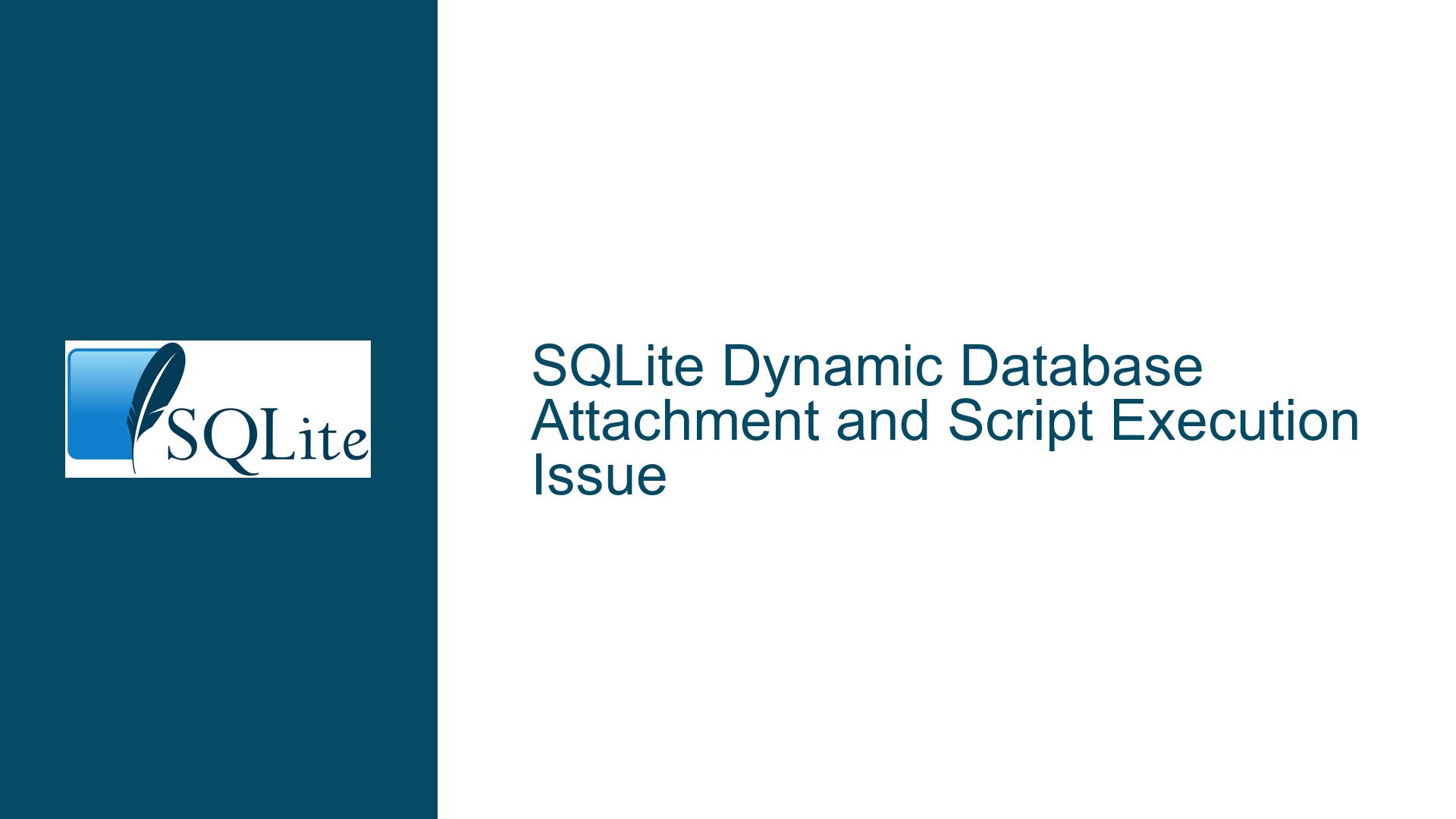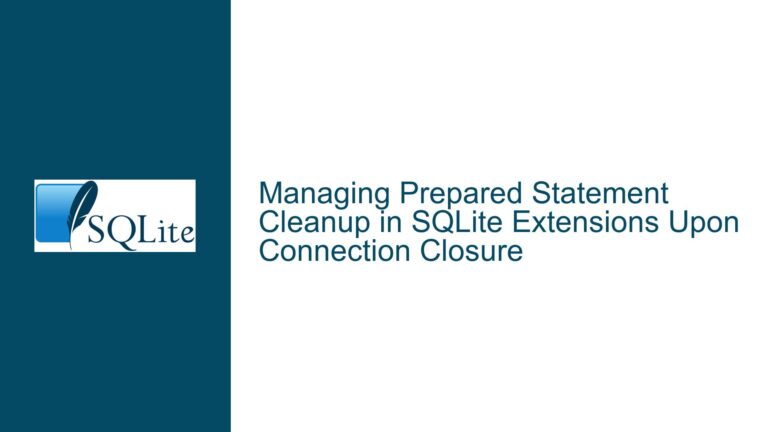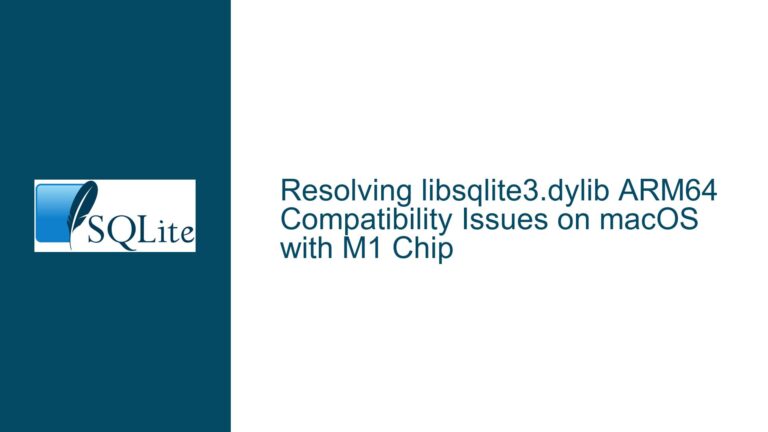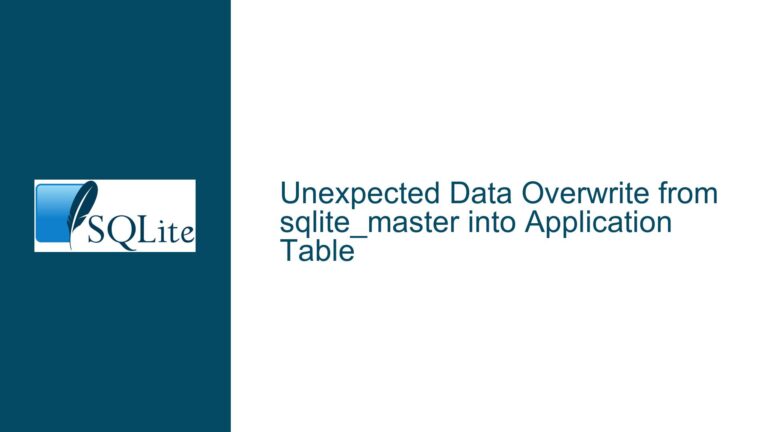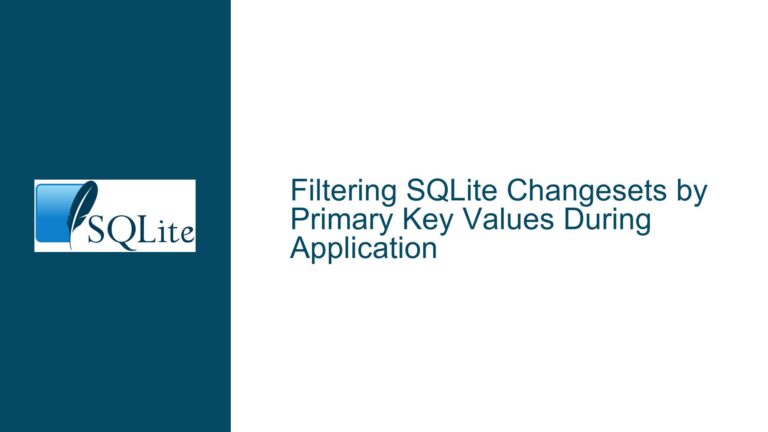SQLite Dynamic Database Attachment and Script Execution Issue
Issue Overview: Dynamic Database Attachment and Script Execution in SQLite
The core issue revolves around dynamically attaching multiple databases to an SQLite session and executing a script file containing SQL queries. The user wants to avoid hardcoding database file paths within the script and instead supply them dynamically via the command line. This is particularly useful for scenarios where database locations may change or need to be specified at runtime, such as in automated scripts or multi-environment setups.
The user’s initial approach involves running a script (myscript.sql) that contains SQL commands, including .open and ATTACH DATABASE, to interact with a primary database (main.db) and a supplemental database (supplemental.db). While the script works when database paths are hardcoded, the user encounters challenges when attempting to supply these paths dynamically via the command line. Specifically, the user struggles to combine the dynamic attachment of the supplemental database with the execution of the script file.
The key observations from the user’s attempts are:
- SQLite allows multiple SQL/command strings to be supplied on the command line.
- SQLite does not handle multi-line SQL/command strings well when supplied directly on the command line.
- Redirected file input (e.g.,
< myscript.sql) is ignored if SQL/commands are provided as strings on the command line.
These observations highlight a limitation in SQLite’s command-line interface (CLI) when it comes to combining dynamic database attachment with script execution. The user’s goal is to find a way to dynamically attach databases and execute a script file without hardcoding paths or resorting to workarounds that break the script’s functionality.
Possible Causes: Why Dynamic Attachment and Script Execution Fail
The root cause of the issue lies in how SQLite’s CLI processes input from the command line and redirected files. SQLite’s CLI is designed to handle input in two primary ways:
- Command-line arguments: SQL/commands can be passed as strings directly on the command line. These are executed sequentially.
- Redirected file input: SQL/commands can be read from a file using input redirection (e.g.,
< myscript.sql).
However, these two methods do not integrate seamlessly. When SQL/commands are provided as strings on the command line, SQLite treats the redirected file input as secondary and may ignore it entirely. This behavior is particularly problematic when attempting to combine dynamic database attachment (via command-line arguments) with script execution (via redirected file input).
Additionally, SQLite’s CLI does not natively support multi-line SQL/command strings when supplied directly on the command line. This limitation becomes apparent when attempting to pass a script’s contents as a single string, as the CLI interprets each line as a separate command or option, leading to errors such as unknown option.
The user’s attempts to work around these limitations—such as using shell variables or concatenating script contents—fail because they do not align with SQLite’s input processing model. For example, using $(< myscript.sql) or $(cat myscript.sql) in ZSH results in the script’s contents being passed as multiple arguments, which SQLite interprets as separate commands or options rather than a single script.
Troubleshooting Steps, Solutions & Fixes: Achieving Dynamic Attachment and Script Execution
To resolve the issue, we need to leverage SQLite’s .read command, which allows reading and executing SQL/commands from a file within an SQLite session. This approach enables dynamic database attachment via command-line arguments while still executing the script file as intended. Below, we outline the steps to achieve this, along with explanations and best practices.
Step 1: Use the .read Command for Script Execution
The .read command is the key to combining dynamic database attachment with script execution. It instructs SQLite to read and execute SQL/commands from a specified file. By using .read, we can separate the dynamic attachment of databases from the execution of the script, ensuring that both tasks are handled correctly.
Here’s how to modify the command line to use .read:
sqlite3 main.db "ATTACH DATABASE 'supplemental.db' AS Supp;" ".read myscript.sql"
In this command:
main.dbis the primary database supplied as the first argument."ATTACH DATABASE 'supplemental.db' AS Supp;"attaches the supplemental database dynamically.".read myscript.sql"reads and executes the script file.
This approach ensures that both databases are attached before the script is executed, maintaining the intended functionality without hardcoding paths.
Step 2: Parameterize Database Paths Using Shell Variables
To make the solution more flexible, we can parameterize the database paths using shell variables. This allows the paths to be supplied dynamically at runtime, making the script reusable across different environments or configurations.
Here’s an example using ZSH:
main_db="main.db"
supp_db="supplemental.db"
sqlite3 "$main_db" "ATTACH DATABASE '$supp_db' AS Supp;" ".read myscript.sql"
In this example:
main_dbandsupp_dbare shell variables storing the paths to the primary and supplemental databases, respectively.- The variables are interpolated into the
sqlite3command, allowing dynamic path specification.
This approach is particularly useful for automation, as the variables can be set programmatically or sourced from configuration files.
Step 3: Handle Multi-Line Scripts and Comments
One of the challenges the user faced was SQLite’s inability to handle multi-line SQL/command strings when supplied directly on the command line. By using .read, we bypass this limitation, as the script file is read and executed in its entirety.
However, it’s important to ensure that the script file itself is well-formed and free of syntax errors. For example, SQL comments (--) should be used appropriately to avoid misinterpretation by the CLI. Here’s an example of a well-formed script:
-- The main database is already open
-- Attached database is referenced as Supp
SELECT
M.Col1,
M.Col2,
S.Col3,
S.Col4
FROM
Table1 AS M
INNER JOIN
Supp.Table2 AS S ON
S.key1 = M.key1;
This script includes comments for clarity but avoids placing them in positions that could confuse the CLI.
Step 4: Validate Database Attachment and Script Execution
To ensure that the dynamic attachment and script execution are working as intended, we can add validation steps. For example, we can include the .databases command in the script to confirm that both databases are attached:
.databases
-- The main database is already open
-- Attached database is referenced as Supp
SELECT
M.Col1,
M.Col2,
S.Col3,
S.Col4
FROM
Table1 AS M
INNER JOIN
Supp.Table2 AS S ON
S.key1 = M.key1;
When running the modified command:
sqlite3 main.db "ATTACH DATABASE 'supplemental.db' AS Supp;" ".read myscript.sql"
The output will include the list of attached databases, confirming that both main.db and supplemental.db are accessible.
Step 5: Extend the Solution for Additional Databases
The solution can be extended to handle more than two databases by chaining additional ATTACH DATABASE commands. For example, to attach a third database (extra.db), we can modify the command as follows:
sqlite3 main.db "ATTACH DATABASE 'supplemental.db' AS Supp;" "ATTACH DATABASE 'extra.db' AS Extra;" ".read myscript.sql"
This approach ensures that all required databases are attached before the script is executed.
Step 6: Automate with Shell Scripts
For scenarios requiring frequent execution or complex configurations, we can encapsulate the solution in a shell script. Here’s an example:
#!/bin/zsh
main_db=$1
supp_db=$2
extra_db=$3
sqlite3 "$main_db" "ATTACH DATABASE '$supp_db' AS Supp;" "ATTACH DATABASE '$extra_db' AS Extra;" ".read myscript.sql"
This script accepts database paths as arguments and executes the SQLite command with the appropriate attachments. It can be invoked as follows:
./run_script.sh main.db supplemental.db extra.db
This approach enhances reusability and simplifies execution in automated workflows.
Step 7: Handle Errors and Edge Cases
To make the solution robust, we should account for potential errors and edge cases. For example:
- Missing database files: Ensure that the specified database files exist before executing the command.
- Invalid SQL syntax: Validate the script file for syntax errors before execution.
- Permission issues: Verify that the user has the necessary permissions to access the database files.
Here’s an example of error handling in a shell script:
#!/bin/zsh
main_db=$1
supp_db=$2
extra_db=$3
# Check if database files exist
for db in "$main_db" "$supp_db" "$extra_db"; do
if [[ ! -f "$db" ]]; then
echo "Error: Database file '$db' not found."
exit 1
fi
done
# Execute SQLite command
sqlite3 "$main_db" "ATTACH DATABASE '$supp_db' AS Supp;" "ATTACH DATABASE '$extra_db' AS Extra;" ".read myscript.sql"
This script checks for the existence of each database file before proceeding, preventing errors due to missing files.
Step 8: Optimize for Performance and Maintainability
Finally, we should consider performance and maintainability when implementing the solution. For example:
- Minimize command-line arguments: Use configuration files or environment variables to manage database paths, reducing the complexity of the command line.
- Modularize scripts: Break large scripts into smaller, reusable modules that can be executed independently.
- Document the solution: Provide clear documentation for the command-line interface and script usage to ensure maintainability.
By following these steps, we can achieve a robust, flexible, and maintainable solution for dynamically attaching databases and executing scripts in SQLite. This approach leverages SQLite’s capabilities while addressing its limitations, ensuring seamless integration with command-line workflows.