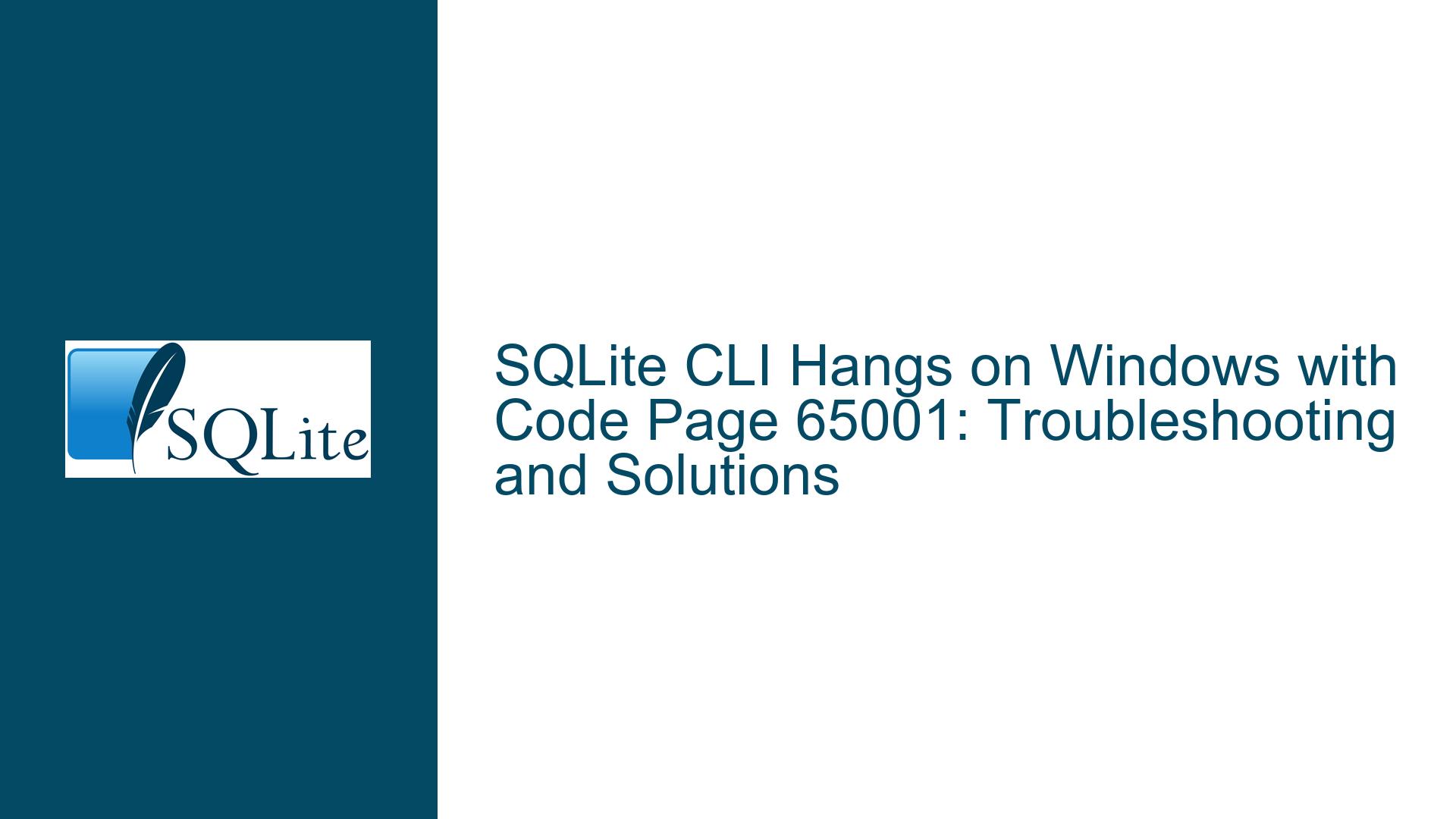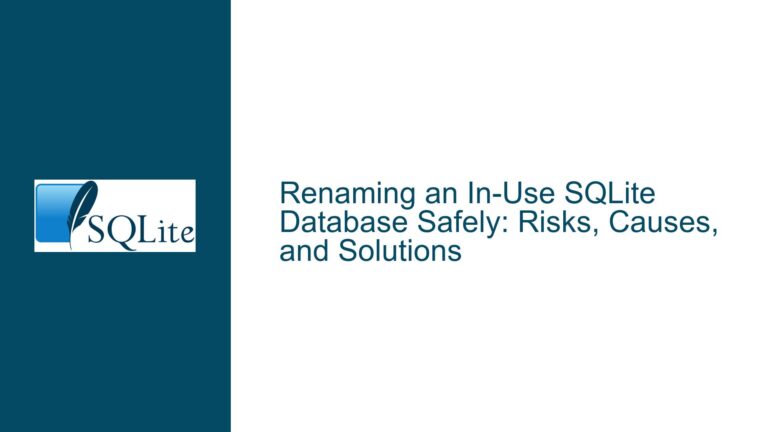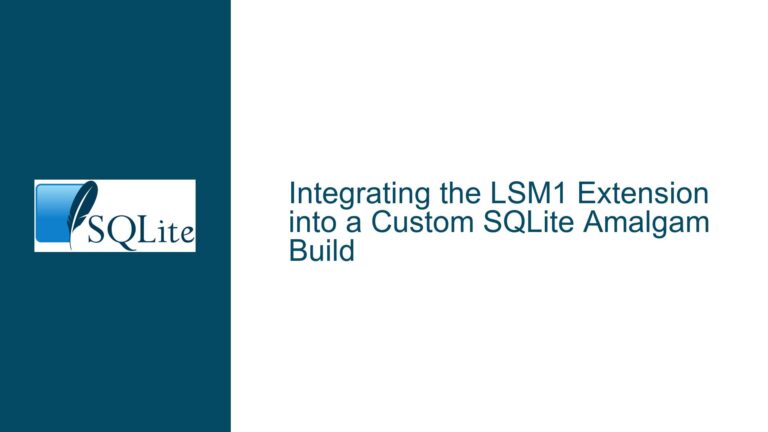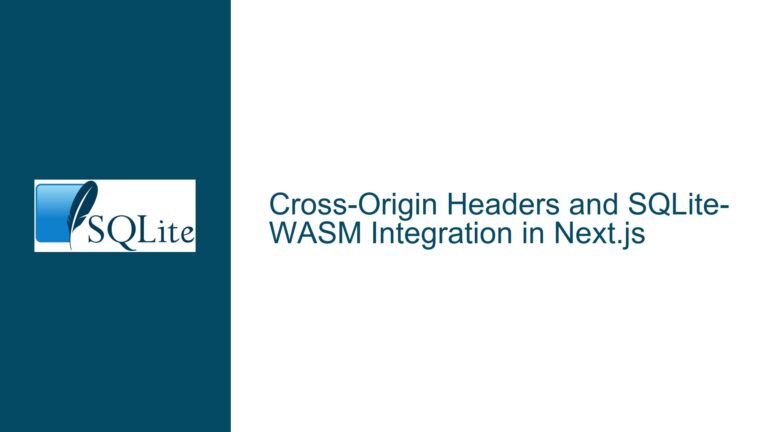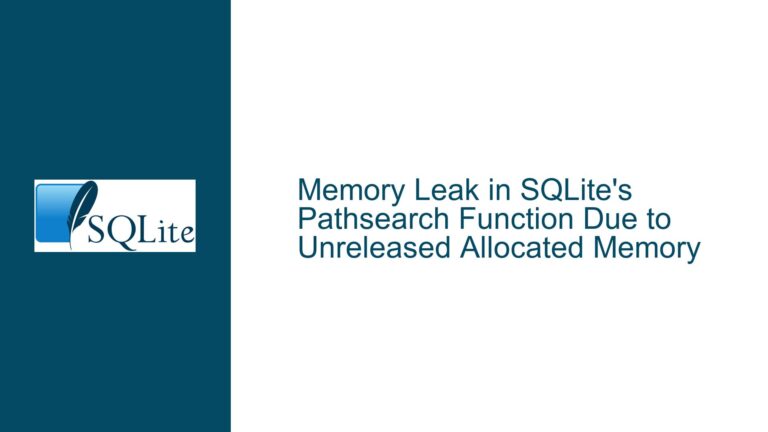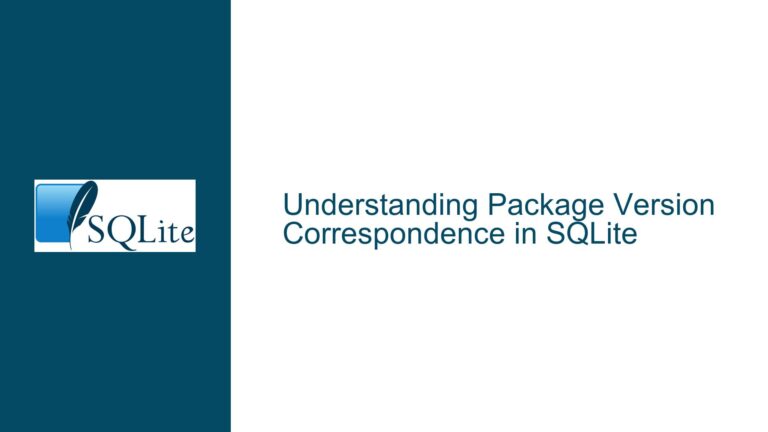SQLite CLI Hangs on Windows with Code Page 65001: Troubleshooting and Solutions
Understanding the Infinite Loop Issue in SQLite CLI on Windows with UTF-8 Code Page
The core issue revolves around the SQLite Command Line Interface (CLI) hanging indefinitely when executing a query containing UTF-8 encoded characters on a Windows system with the code page set to 65001. This behavior manifests as an infinite loop, where the CLI appears to be processing the query but never returns a result. The problem is reproducible under specific conditions: using an older version of SQLite (prior to the cli-utf8 enhancement) and setting the Windows command prompt to use code page 65001, which is the UTF-8 code page.
When a query such as select 'áéíóúñ' AS UTF8SP; is executed, the CLI enters a state where it does not respond to normal input. The only way to exit this state is by forcefully terminating the process using CTRL-C twice. Upon termination, an error message is displayed, indicating a parse error with an unrecognized token. This issue is not merely a superficial bug but points to a deeper problem with how SQLite CLI handles UTF-8 encoded input in certain environments.
The problem is particularly significant because code page 65001 is the default setting on Windows 11, making it a common scenario for users. The issue has been acknowledged as a long-standing problem, with efforts to address it through the cli-utf8 branch of SQLite development. However, understanding the root cause and exploring potential workarounds or fixes is essential for users who cannot immediately upgrade to a version with the cli-utf8 enhancement.
Exploring the Root Causes of the Infinite Loop and Parse Errors
The infinite loop and parse errors observed in the SQLite CLI under code page 65001 can be attributed to several interrelated factors. At the heart of the issue is the interaction between the Windows command prompt’s handling of UTF-8 encoded input and the SQLite CLI’s input processing logic. Let’s break down the key causes:
Windows Command Prompt and UTF-8 Code Page 65001:
The Windows command prompt uses code pages to determine how character encoding is handled. Code page 65001 corresponds to UTF-8, which is a variable-width character encoding capable of representing all Unicode characters. However, the Windows implementation of UTF-8 support has historically been problematic, especially in older versions of the operating system and certain applications. When the command prompt is set to code page 65001, it attempts to interpret input and output as UTF-8 encoded text. This can lead to inconsistencies in how characters are read and processed by applications like the SQLite CLI.SQLite CLI Input Processing Logic:
The SQLite CLI is designed to read and process input from the command line. In older versions of SQLite, the CLI does not fully account for the nuances of UTF-8 encoded input when running on Windows. Specifically, the CLI may misinterpret or fail to properly handle certain UTF-8 sequences, leading to an infinite loop or parse errors. This is particularly evident when the input contains multi-byte UTF-8 characters, such as accented letters or non-ASCII symbols.Interaction Between Command Prompt and SQLite CLI:
The interaction between the Windows command prompt and the SQLite CLI is a critical factor in this issue. When the command prompt is set to code page 65001, it sends UTF-8 encoded input to the SQLite CLI. However, if the CLI is not equipped to handle this encoding properly, it may enter an undefined state. For example, the CLI might misinterpret the input stream, fail to detect the end of a query, or incorrectly parse multi-byte characters. This misalignment between the command prompt’s output and the CLI’s input processing logic is what ultimately causes the infinite loop and parse errors.Historical Context and the
cli-utf8Enhancement:
The issue is not new and has been observed in various forms over the years. Thecli-utf8branch of SQLite development aims to address these problems by introducing better support for UTF-8 encoded input and output. However, users of older SQLite versions or those who cannot immediately upgrade to a version with thecli-utf8enhancement are still affected by this issue. The problem is exacerbated by the fact that code page 65001 is now the default on Windows 11, making it more likely for users to encounter this behavior.
Resolving the Infinite Loop and Parse Errors: Troubleshooting and Solutions
To address the infinite loop and parse errors in the SQLite CLI on Windows with code page 65001, several troubleshooting steps and solutions can be employed. These range from temporary workarounds to more permanent fixes, depending on the user’s specific environment and constraints.
Using the
-utf8Option (If Available):
If you are using a version of SQLite that includes thecli-utf8enhancement, you can resolve the issue by explicitly enabling UTF-8 support using the-utf8option. This option ensures that the CLI properly handles UTF-8 encoded input and output, preventing the infinite loop and parse errors. For example, you can start the SQLite CLI with the following command:sqlite3 -utf8This forces the CLI to use UTF-8 encoding, aligning it with the command prompt’s code page 65001 setting.
Avoiding Code Page 65001:
If upgrading to a version of SQLite with thecli-utf8enhancement is not feasible, a temporary workaround is to avoid using code page 65001 in the Windows command prompt. Instead, you can switch to a different code page, such as 437 (OEM – United States) or 1252 (Windows Latin-1), which are less likely to cause issues with the SQLite CLI. To change the code page, use thechcpcommand:chcp 437After changing the code page, restart the SQLite CLI and test the query again. Note that this workaround may limit your ability to use certain UTF-8 characters in your queries.
Upgrading to a Newer Version of SQLite:
The most effective long-term solution is to upgrade to a version of SQLite that includes thecli-utf8enhancement. This ensures that the CLI fully supports UTF-8 encoded input and output, eliminating the infinite loop and parse errors. Check the official SQLite website or your package manager for the latest version and follow the installation instructions. Once upgraded, you can use the-utf8option as described above to enable UTF-8 support.Using an Alternative Terminal Emulator:
If changing the code page or upgrading SQLite is not an option, consider using an alternative terminal emulator that provides better support for UTF-8 encoding. For example, Windows Terminal or third-party terminal emulators like ConEmu or Cmder may handle UTF-8 encoded input more reliably than the default Windows command prompt. These tools often include built-in support for UTF-8 and can be configured to work seamlessly with the SQLite CLI.Debugging and Reporting Issues:
If you encounter persistent issues despite trying the above solutions, consider debugging the problem further and reporting it to the SQLite development team. Collect detailed information about your environment, including the version of SQLite, the operating system, and the exact steps to reproduce the issue. This information can help the developers identify and address any remaining bugs or edge cases related to UTF-8 support in the SQLite CLI.
By following these troubleshooting steps and solutions, you can effectively resolve the infinite loop and parse errors in the SQLite CLI on Windows with code page 65001. Whether you opt for a temporary workaround or a permanent fix, understanding the root causes and available options is key to maintaining a smooth and efficient workflow with SQLite.