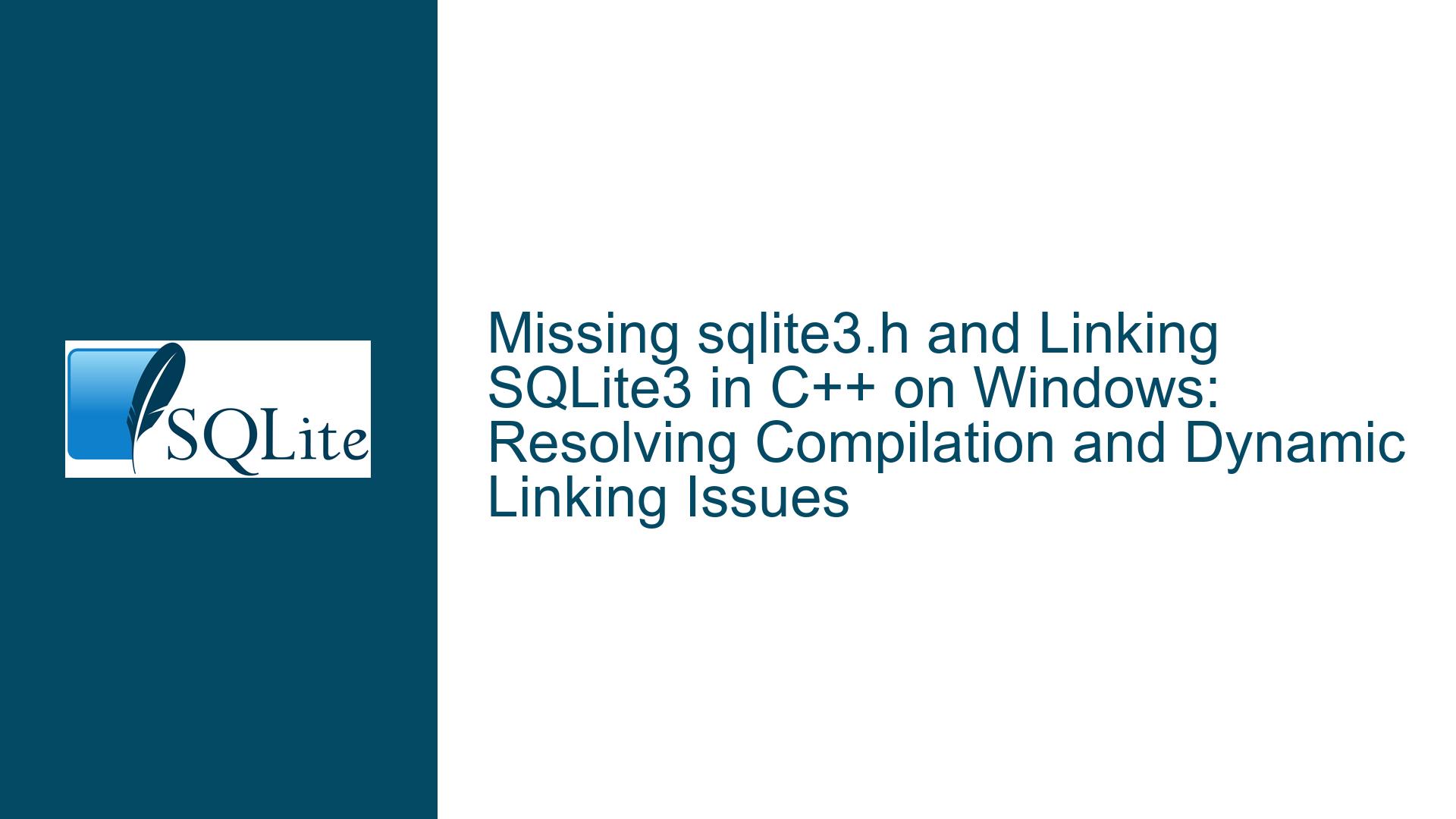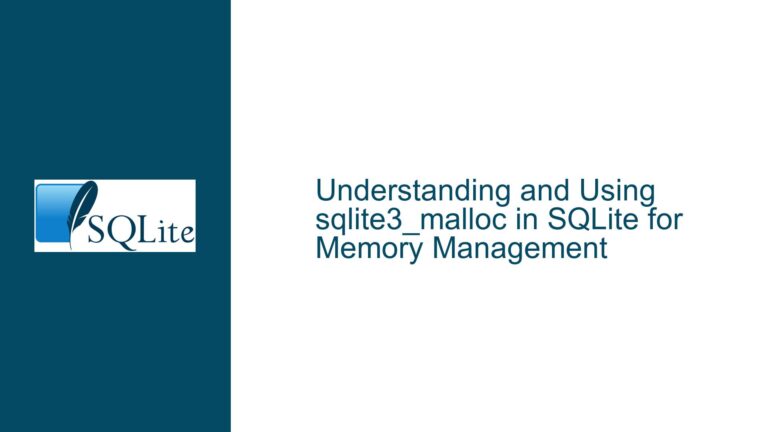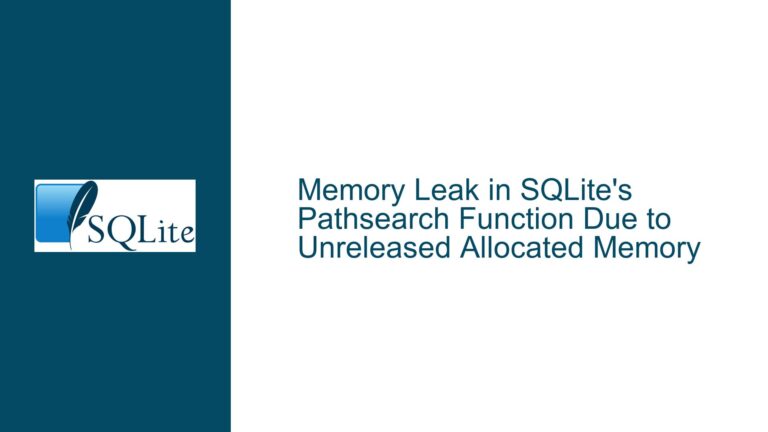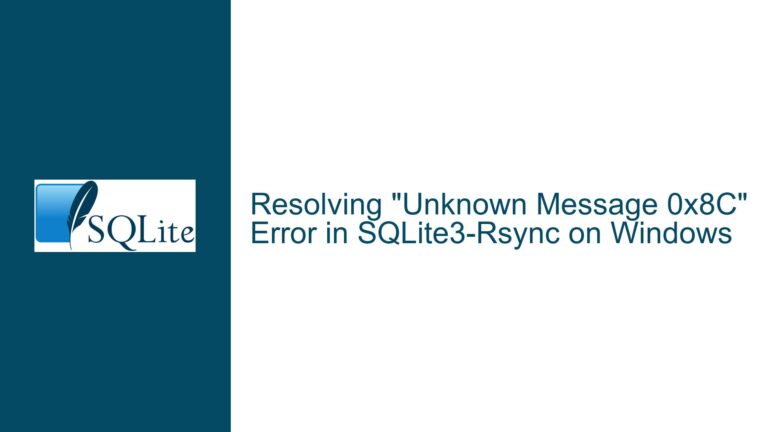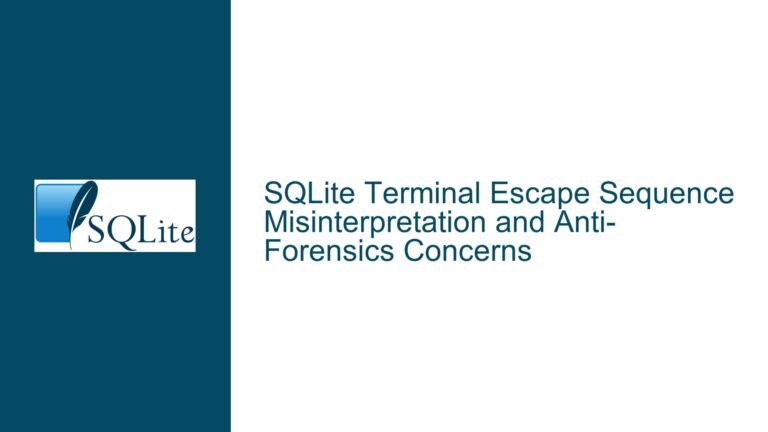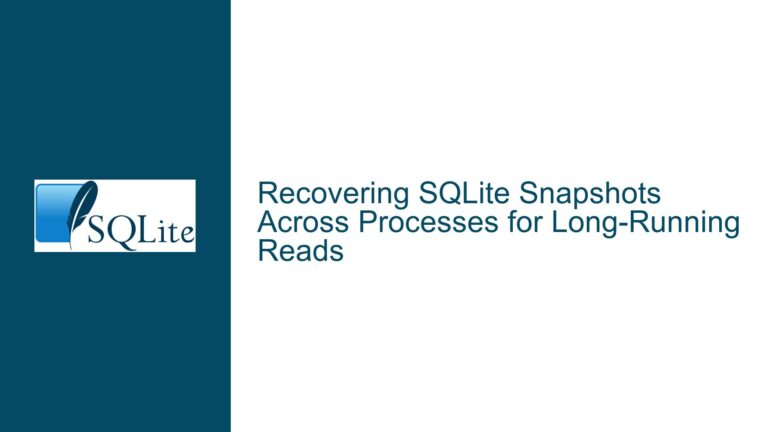Missing sqlite3.h and Linking SQLite3 in C++ on Windows: Resolving Compilation and Dynamic Linking Issues
Issue Overview: Missing Header File and Dynamic Linking Configuration in Visual Studio
When integrating SQLite3 into a C++ project using Visual Studio 2022 on Windows, developers often encounter two critical issues:
- The absence of
sqlite3.hin precompiled binary packages (e.g.,sqlite-dll-win64-x64-*.zip). - Incorrect or incomplete configuration for dynamic linking, particularly when working with
.def(module definition) and.lib(import library) files.
These problems stem from SQLite’s distribution model, which separates source code (required for compilation) from precompiled binaries (required for linking/runtime execution). The sqlite3.h header file defines function prototypes, constants, and data structures necessary to compile code that interacts with SQLite. Without it, the C++ compiler cannot validate API usage or resolve symbol references. Meanwhile, the .lib file acts as an import library that bridges statically linked application code with dynamically loaded functions in sqlite3.dll.
This guide dissects the relationship between these components, explains why they are distributed separately, and provides actionable solutions for configuring SQLite3 in Visual Studio projects.
Root Causes: Why sqlite3.h and Import Libraries Are Missing
1. Separation of Source Code and Precompiled Binaries
SQLite’s official download page offers distinct packages:
- Source code (
sqlite-amalgamation-*.zip): Containssqlite3.h,sqlite3.c, and other headers. - Precompiled binaries (
sqlite-dll-win64-*.zip): Includessqlite3.dll(runtime library) andsqlite3.def(module definition file).
The sqlite3.h header is intentionally excluded from binary distributions because it is only required during compilation, not runtime. Developers accustomed to monolithic SDKs (e.g., OpenSSL) may find this separation unintuitive, leading to confusion when headers appear "missing."
2. Misunderstanding the Role of .def and .lib Files
A .def file lists exported functions from a DLL, enabling tools like Microsoft’s LIB.EXE to generate an import library (.lib). This library contains stubs that resolve symbols at runtime by loading the DLL. Without generating or referencing this .lib file, the linker cannot associate function calls in C++ code with their implementations in sqlite3.dll.
3. Project Configuration Gaps in Visual Studio
Even with all required files, improper configuration of:
- Include directories (for locating
sqlite3.h), - Library directories (for locating
sqlite3.lib), - Runtime library search paths (for locating
sqlite3.dll),
will prevent successful compilation, linking, or execution.
Troubleshooting Steps, Solutions, and Fixes
Step 1: Acquire the sqlite3.h Header File
Download the Amalgamation Source Code
Visit SQLite Download Page and obtainsqlite-amalgamation-*.zip. Extract this archive to a project-accessible directory (e.g.,C:\Libraries\SQLite).Integrate sqlite3.h into Your Project
- Option A: Add Header to Project Directory
Copysqlite3.hinto your project’s source tree (e.g.,src\include\). Use#include "sqlite3.h"in code. - Option B: Configure Additional Include Directories
In Visual Studio:- Right-click project → Properties → C/C++ → General → Additional Include Directories.
- Add the path to the extracted amalgamation (e.g.,
C:\Libraries\SQLite). - Use
#include <sqlite3.h>in code.
- Option A: Add Header to Project Directory
Step 2: Generate the sqlite3.lib Import Library
Open a Developer Command Prompt
Launch x64 Native Tools Command Prompt for VS 2022 (available via Start Menu or Visual Studio’s Tools menu).Navigate to the DLL Directory
cd C:\Libraries\SQLite\bin # Assuming sqlite3.dll and sqlite3.def are hereRun LIB.EXE to Create the Import Library
lib.exe -def:sqlite3.def -out:sqlite3.lib -machine:x64-def: Specifies the module definition file.-out: Sets the output library name.-machine:x64: Targets 64-bit architecture (usex86for 32-bit).
Verify Output
Confirmsqlite3.libis generated in the working directory.
Step 3: Configure Visual Studio for Dynamic Linking
Add sqlite3.lib as a Linker Input
- Open project properties → Linker → Input → Additional Dependencies.
- Add
sqlite3.lib.
Specify Library Directories
- Under Linker → General → Additional Library Directories, add the path containing
sqlite3.lib(e.g.,C:\Libraries\SQLite\bin).
- Under Linker → General → Additional Library Directories, add the path containing
Ensure sqlite3.dll Is Accessible at Runtime
- During Development: Place
sqlite3.dllin the same directory as your.exe(e.g.,x64\Debug\). - For Deployment: Include the DLL in your installer or distribute it alongside the executable.
- During Development: Place
Step 4: Resolve Common Compilation and Linking Errors
Error: Cannot open include file: 'sqlite3.h': No such file or directory
- Fix: Verify the header’s path is correctly added to Additional Include Directories.
Error: Unresolved external symbol sqlite3_open
- Fix: Ensure
sqlite3.libis listed in Additional Dependencies and its directory is in Additional Library Directories.
Error: The code execution cannot proceed because sqlite3.dll was not found
- Fix: Copy
sqlite3.dllto the output directory (Debug/Release).
Step 5: Validate the Setup with a Minimal Example
#include <sqlite3.h>
#include <iostream>
int main() {
sqlite3* db;
int rc = sqlite3_open(":memory:", &db);
if (rc != SQLITE_OK) {
std::cerr << "Error opening database: " << sqlite3_errmsg(db) << std::endl;
return 1;
}
std::cout << "SQLite version: " << sqlite3_libversion() << std::endl;
sqlite3_close(db);
return 0;
}
Build and Run:
- Compilation requires
sqlite3.h. - Linking requires
sqlite3.lib. - Execution requires
sqlite3.dll.
Advanced: Static Linking vs. Dynamic Linking
- Static Linking: Compile
sqlite3.cdirectly into your project. Avoids DLL dependency but increases binary size. - Dynamic Linking: Requires runtime DLL but allows updates without recompiling the application.
By meticulously following these steps, developers can resolve missing header and linking issues, enabling seamless integration of SQLite3 into C++ projects on Windows. The key lies in understanding the distinct roles of source files, import libraries, and runtime binaries—and configuring Visual Studio accordingly.