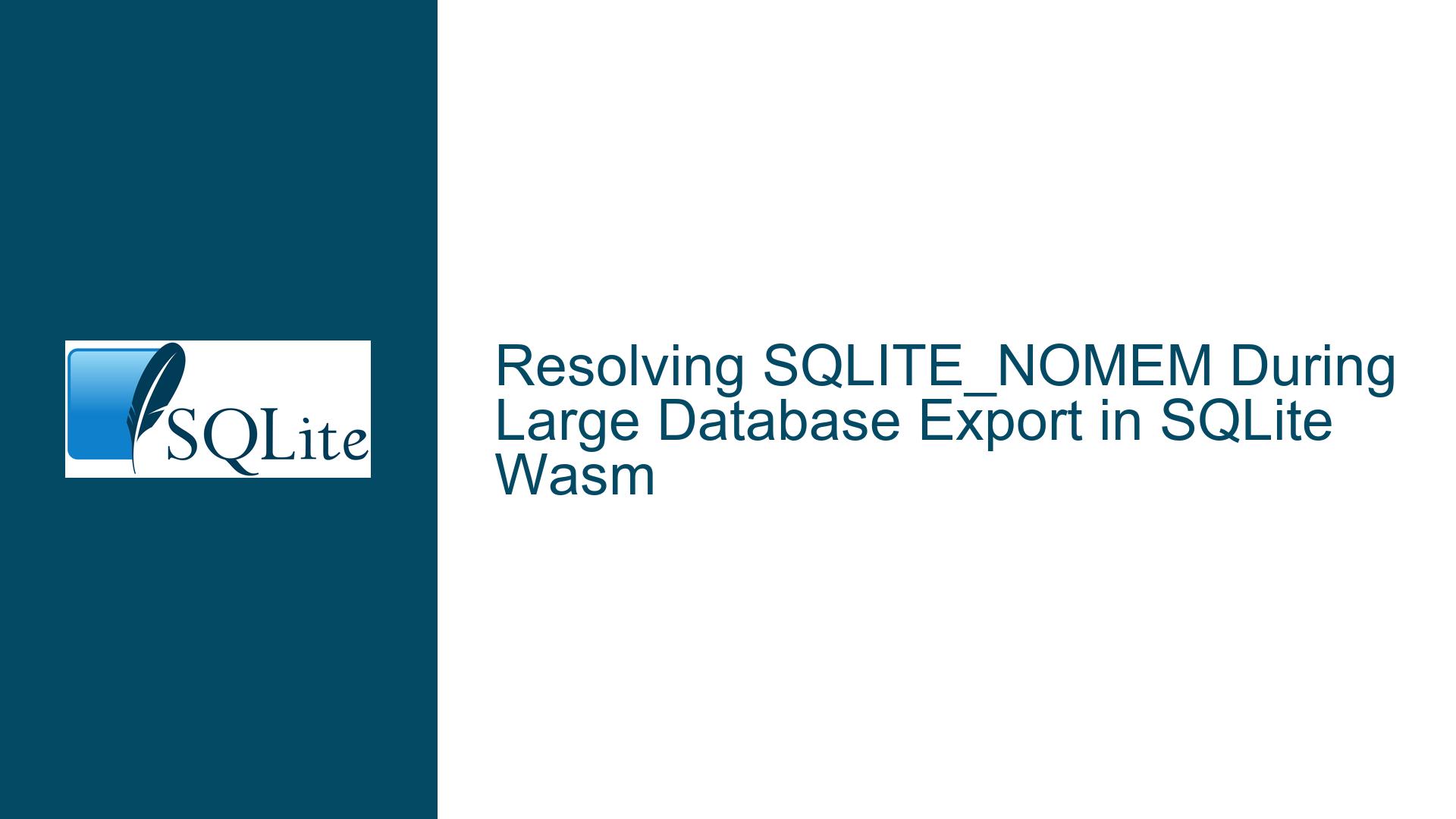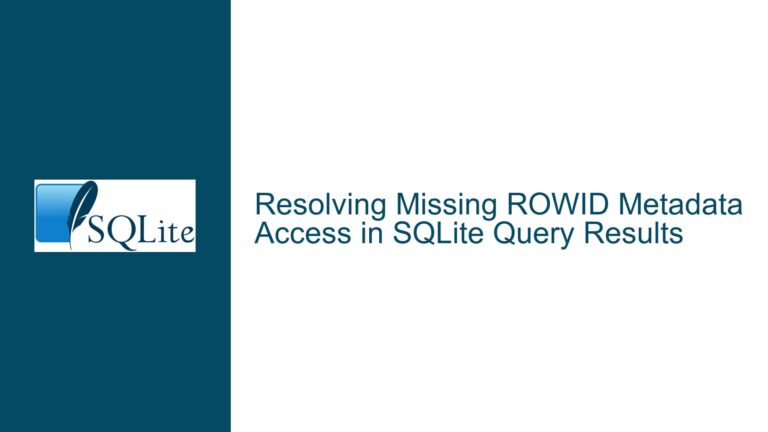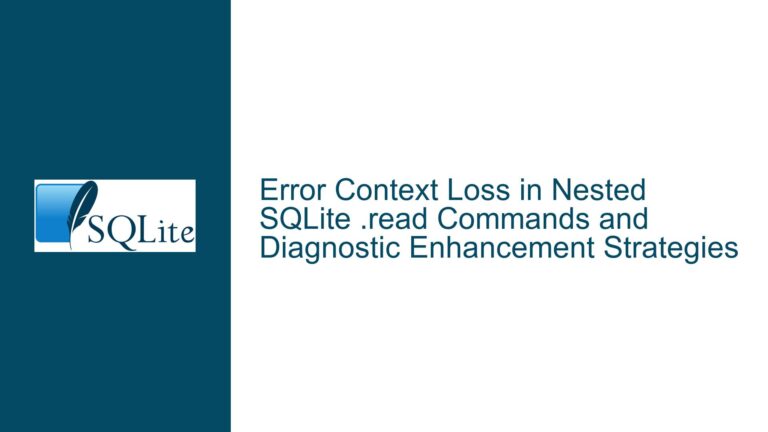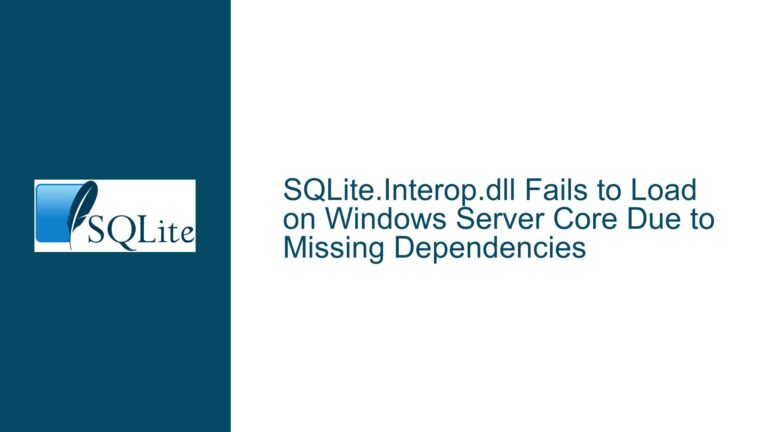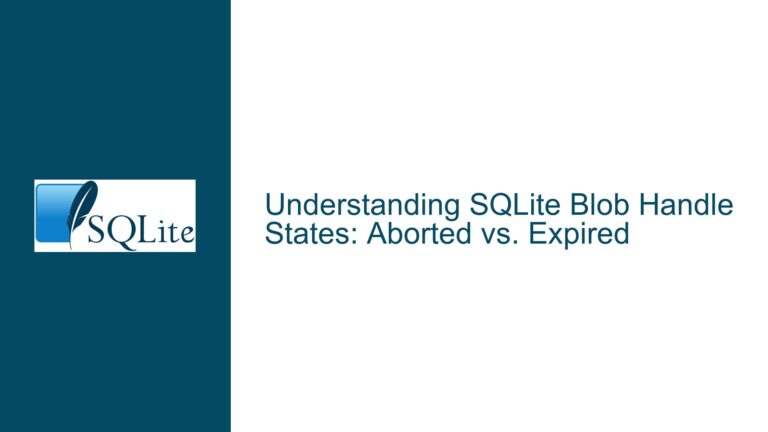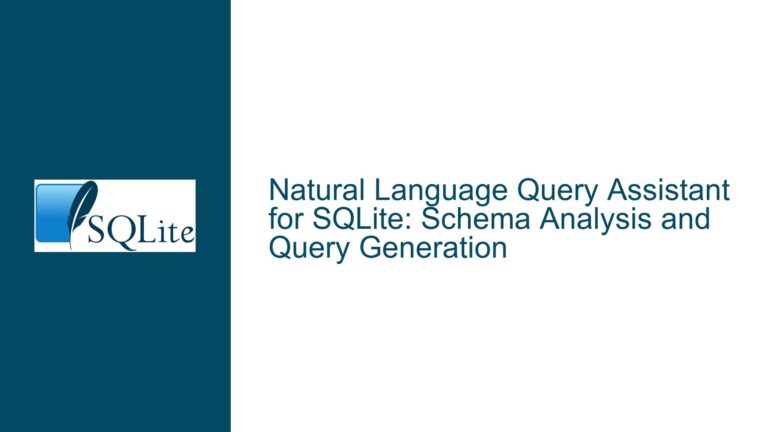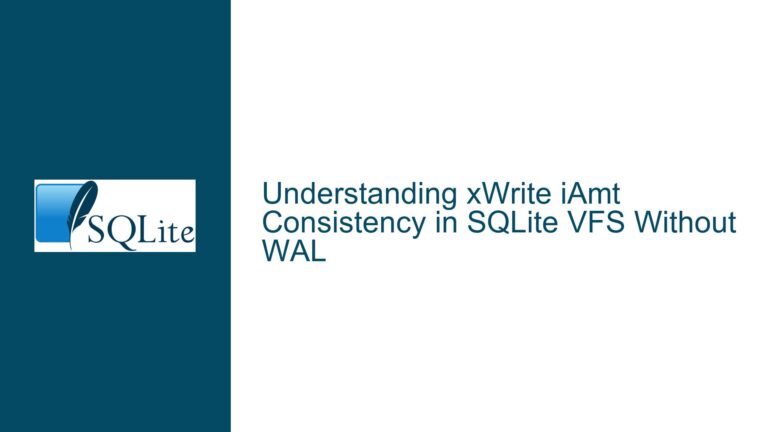Resolving SQLITE_NOMEM During Large Database Export in SQLite Wasm
Database Serialization Failure with SQLITE_NOMEM in WebAssembly (Wasm) Environments
Issue Overview: Serialization Failure During Wasm Database Export
When attempting to export a large SQLite database (500+ MB) in a WebAssembly (Wasm) environment using the sqlite3_js_db_export method or the Promiser API’s export command, the operation fails with the error code SQLITE_NOMEM ("out of memory"). This issue arises despite the browser’s storage API (e.g., navigator.storage) reporting sufficient storage quota. The problem is specific to SQLite’s Wasm implementation and occurs during the serialization phase of the database export process.
Key Context:
- Environment: The error manifests in browser-based environments (e.g., Chrome) using SQLite’s Wasm build.
- Operation: Exporting a database via
sqlite3_js_db_exportor the Promiser API’sexportcommand. - Threshold Behavior: Databases slightly below ~500 MB may export successfully, while those exceeding this size fail.
- Symptoms:
- The error
SQLITE_NOMEMinterrupts the export process. - No browser-level warnings about storage limits, suggesting the issue is internal to the Wasm runtime.
- The error
Technical Background:
SQLite’s Wasm implementation serializes the database into a byte array during export. This process requires allocating a contiguous block of memory in the WebAssembly heap. If the allocation exceeds predefined limits or the browser’s capacity to handle large memory operations, the serialization fails.
Root Causes: Memory Allocation Limits and Browser Constraints
The SQLITE_NOMEM error during database serialization stems from one or more of the following factors:
1. SQLite Wasm’s Internal Memory Allocation Limit
Prior to SQLite version 3.44, the default Wasm build imposed a hard-coded maximum allocation limit of 536,870,912 bytes (~536 MB) for single memory allocations. This limit was defined in the SQLite Wasm source code (see sqlite3-wasm.c):
/* Default maximum allocation size for sqlite3_wasm_malloc(). */
#ifndef SQLITE_WASM_MALLOC_SOFT_LIMIT
# define SQLITE_WASM_MALLOC_SOFT_LIMIT (512*1024*1024)
#endif
Attempting to serialize a database larger than this limit triggered SQLITE_NOMEM, even if the browser’s total memory or storage quota was theoretically sufficient.
2. Browser Memory Management for WebAssembly
WebAssembly runs in a sandboxed memory model managed by the browser. While modern browsers support large allocations, they enforce implicit limits based on:
- Tab Memory Limits: Browsers restrict memory per tab to prevent instability (e.g., Chrome’s per-tab limit is ~4 GB).
- postMessage() Transfer Constraints: The
exportcommand usespostMessage()to transfer the serialized database between threads (e.g., Web Workers and the main thread). Transferring large arrays viapostMessage()may fail due to browser-specific thresholds or memory fragmentation.
3. Inefficient Database File Layout
A database file bloated with unused space (e.g., after deletions without VACUUM) increases its on-disk size. While SQLite’s VACUUM command reclaims space, failing to run it leaves the file larger than necessary, pushing it closer to the allocation limit.
Solutions: Adjusting Allocation Limits, Optimizing Databases, and Browser-Specific Workarounds
Step 1: Verify the SQLite Wasm Build’s Allocation Limit
Action: Confirm whether your SQLite Wasm build includes the 536 MB allocation limit.
- Pre-3.44 Builds: Versions prior to 3.44 enforce the 536 MB limit.
- Post-3.44 Builds: The limit was increased to 2 GB in response to this issue.
Verification:
- Check the SQLite Wasm build version.
- If using a custom build, inspect the
SQLITE_WASM_MALLOC_SOFT_LIMITdefinition insqlite3-wasm.c.
Fix:
- Update to SQLite 3.44+: Use the prerelease snapshot or wait for the official 3.44 release.
- Custom Build Adjustment: Redefine
SQLITE_WASM_MALLOC_SOFT_LIMITto2147483648(2 GB) and recompile.
Step 2: Reduce the Database Size Below Allocation Thresholds
Action: Shrink the database file to stay under the 536 MB or 2 GB limit.
Procedure:
- Delete Unused Data: Remove unnecessary records.
DELETE FROM large_table WHERE condition; - Rebuild the Database: Use
VACUUMto reclaim space.VACUUM; - Verify Post-VACUUM Size:
const dbSize = await sqlite3.capi.sqlite3_js_db_size(db); console.log(`Database size: ${dbSize} bytes`);
Outcome: A 514 MB database reduced to 495 MB (as in the original report) may serialize successfully.
Step 3: Use Browser-Specific Memory Optimizations
Action: Mitigate browser constraints on large memory operations.
Workarounds:
- Chrome Flags: Launch Chrome with
--disable-features=site-per-processto relax memory restrictions (not recommended for production). - Web Workers: Offload serialization to a Web Worker to avoid blocking the main thread and leverage isolated memory.
Example (Web Worker):
// main.js
const worker = new Worker('worker.js');
worker.postMessage({ command: 'export', db: db });
// worker.js
self.onmessage = async (e) => {
const db = e.data.db;
const arrayBuffer = await sqlite3.capi.sqlite3_js_db_export(db);
self.postMessage(arrayBuffer, [arrayBuffer]);
};
Step 4: Monitor Browser Storage and Memory Usage
Tools:
navigator.storage.estimate():const quota = await navigator.storage.estimate(); console.log(`Usage: ${quota.usage} / ${quota.quota}`);- Chrome DevTools Memory Profiler:
- Record memory allocations during export.
- Identify memory leaks or fragmentation.
Interpretation:
- If
quota.usageapproachesquota.quota, the browser’s storage quota (not memory) is the bottleneck. - Consistent
SQLITE_NOMEMerrors despite sufficient storage suggest the Wasm allocation limit or browser memory constraints.
Step 5: Implement Fallback Serialization Strategies
Alternative Export Methods:
- Chunked Serialization: Manually split the database into smaller chunks.
const chunkSize = 100 * 1024 * 1024; // 100 MB for (let offset = 0; offset < dbSize; offset += chunkSize) { const chunk = await sqlite3.capi.sqlite3_js_db_serialize_chunk(db, offset, chunkSize); // Transfer chunk via IndexedDB or HTTP } - IndexedDB Caching: Store the database in IndexedDB and retrieve it incrementally.
Caution: These methods require significant custom implementation and may complicate data integrity.
Summary of Fixes and Best Practices
- Upgrade SQLite Wasm: Ensure the build uses the 2 GB allocation limit.
- Optimize Database Size: Regularly
VACUUMand prune unnecessary data. - Leverage Web Workers: Isolate memory-intensive operations.
- Monitor Browser Limits: Use
navigator.storageand DevTools to diagnose constraints. - Implement Chunking: For databases exceeding 2 GB, split serialization into manageable chunks.
By addressing SQLite’s internal allocation limits, optimizing database size, and respecting browser memory management, developers can resolve SQLITE_NOMEM errors and enable large database exports in Wasm environments.