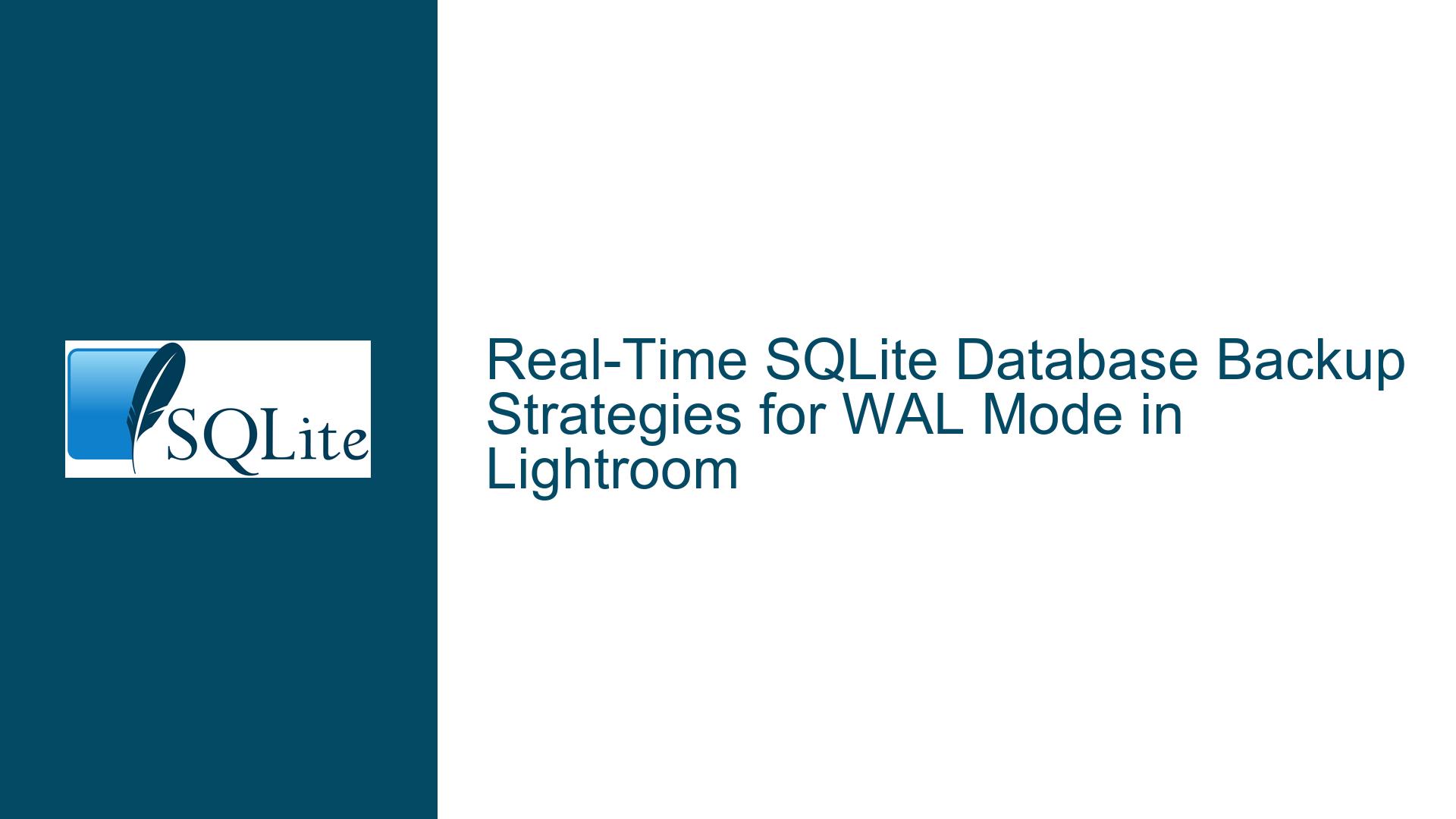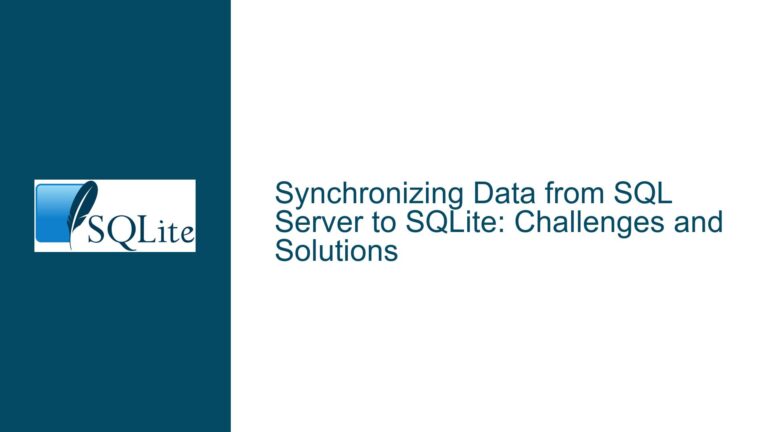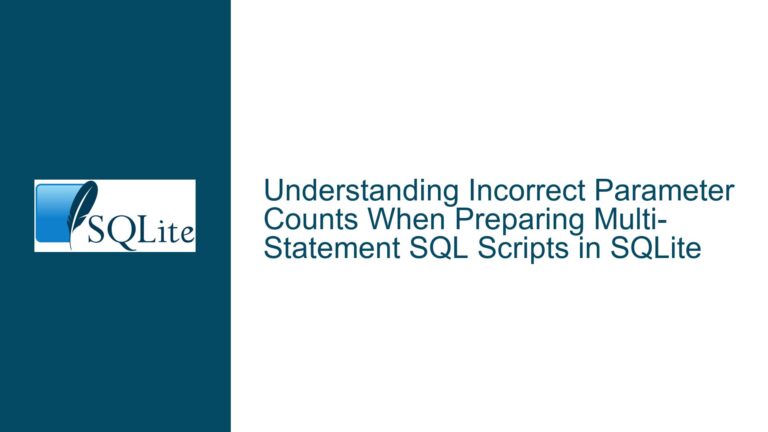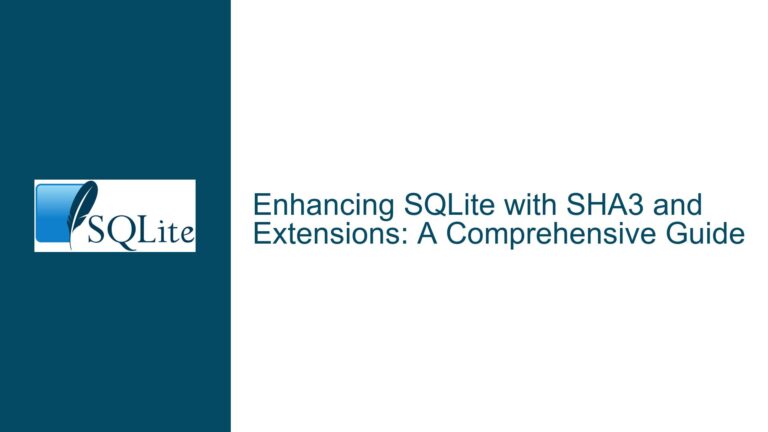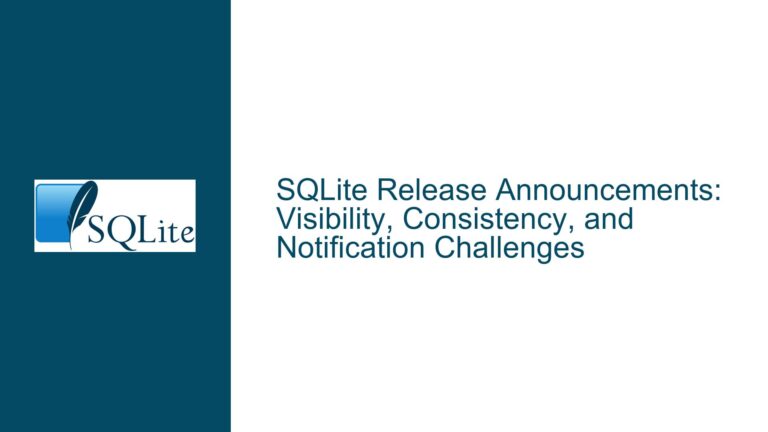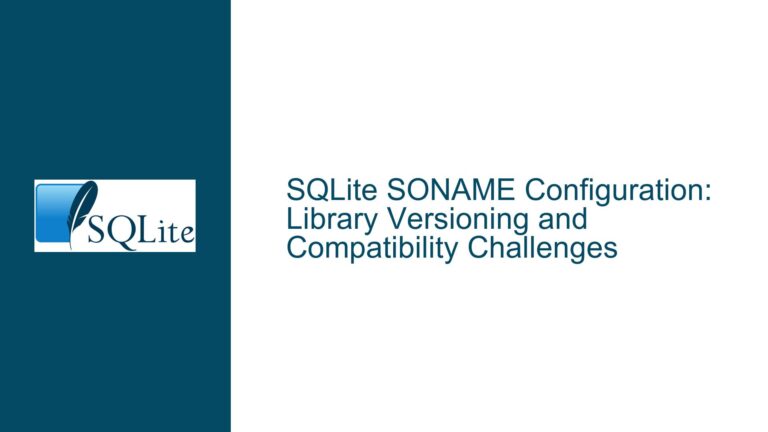Real-Time SQLite Database Backup Strategies for WAL Mode in Lightroom
Issue Overview: Real-Time Backup Challenges with SQLite WAL Mode in Lightroom
Photographers and applications like Adobe Lightroom rely on SQLite databases configured with Write-Ahead Logging (WAL) mode for performance and concurrency. The core challenge arises when users need to create real-time backups of the database and its associated WAL files without modifying the application code (Lightroom, in this case). The WAL file (.wal) and shared memory file (.shm) are critical for transaction consistency, but they introduce complexity for backup workflows.
Lightroom maintains an open connection to the SQLite database during operation, which complicates traditional file-copy backups. The WAL file accumulates changes until a checkpoint operation merges them into the main database file. Real-time backup requirements include:
- Capturing the database state when a WAL checkpoint occurs.
- Continuously mirroring WAL file changes to ensure recoverability.
Failure to synchronize these components can lead to incomplete backups. For example, restoring from a stale database backup without the latest WAL entries may result in data loss. This issue is exacerbated by Lightroom’s opaque handling of SQLite internals, leaving users dependent on external tools and file system monitoring.
Possible Causes: Why Real-Time WAL Backups Fail or Corrupt Data
1. Uncoordinated File Copy Operations
Copying the database file (.db), WAL (.wal), and SHM (*.shm) files independently while Lightroom is running risks capturing inconsistent states. SQLite relies on atomic operations across these files during transactions. A backup tool that copies the database file without regard to WAL checkpoint boundaries will create mismatched backups.
2. Checkpoint Timing and WAL Retention
SQLite performs checkpoints automatically when the WAL file reaches a threshold size (default: 1000 pages) or during application-triggered events. Lightroom’s internal checkpoint schedule is unknown, making it difficult to predict when the WAL will reset. Backups triggered at arbitrary times may miss critical WAL updates.
3. File Locking and Access Conflicts
Lightroom keeps the database file open in exclusive mode, preventing third-party tools from safely reading the WAL or database files. Tools that attempt to read these files without coordinating with SQLite’s locking mechanism may read partial or corrupted data.
4. Tool Limitations and Misconfiguration
Many SQLite backup tools (e.g., sqlite3_backup API, Litestream) assume control over the database connection. When the application (Lightroom) manages the connection, these tools cannot safely interact with the database without risking conflicts.
Troubleshooting Steps, Solutions & Fixes: Implementing a Robust Backup Strategy
Step 1: Understand SQLite’s WAL Mode and Lightroom’s Behavior
Before implementing backups, analyze how Lightroom interacts with SQLite:
- Monitor WAL Growth: Use
sqlite3command-line tools to queryPRAGMA wal_checkpoint;and observe checkpoint frequency. Note that Lightroom may override default settings. - Identify Idle Periods: Lightroom may checkpoint during inactivity. Schedule backups during these windows to reduce conflicts.
Step 2: Use File System Monitoring for Incremental WAL Backups
Deploy a file watcher to detect changes to the WAL file and trigger backups:
- Inotify (Linux) or FileSystemWatcher (Windows): Set up triggers to copy the WAL file to a backup directory on every write event. Example Linux command:
inotifywait -m -e close_write /path/to/database.wal | while read; do cp /path/to/database.wal /backup/; done - Validate WAL Integrity: Use
sqlite3to verify the WAL header after each copy:echo "SELECT * FROM pragma_wal_checkpoint;" | sqlite3 /backup/database.db
Step 3: Leverage SQLite’s Online Backup API via External Scripts
Even without modifying Lightroom, you can use the sqlite3 command-line interface to initiate online backups:
Periodic Full Backups:
sqlite3 /path/to/source.db ".backup /backup/backup.db"This command uses SQLite’s built-in backup logic, which coordinates with the WAL mechanism to ensure consistency.
Incremental Backups via WAL Mirroring:
Combine full backups with continuous WAL archiving. Enable WAL mode explicitly (if not already active):sqlite3 /path/to/source.db "PRAGMA journal_mode=WAL;"Then, use
rsyncor a custom script to mirror the WAL file:while true; do rsync -a /path/to/database.wal /backup/; sleep 1; done
Step 4: Evaluate Third-Party Tools Like Litestream and Sqlite3_rsync
Litestream:
Configure Litestream to replicate the database to cloud storage or a local directory. Use a configuration file (litestream.yml):dbs: - path: /path/to/source.db replicas: - type: file path: /backup/backup.dbStart Litestream as a background service:
litestream replicate -config litestream.ymlCaution: Test Litestream thoroughly with Lightroom, as concurrent access may cause instability.
Sqlite3_rsync:
This tool optimizes file copying by leveraging SQLite’s knowledge of database structure. Run it periodically via cron:sqlite3_rsync /path/to/source.db /backup/backup.db
Step 5: Recovery and Validation Procedures
Ensure backups are recoverable:
- Merge WAL into Database Backup:
Copy the backup database and WAL file to a test directory, then force a checkpoint:cp /backup/backup.db /test/recovery.db cp /backup/database.wal /test/recovery.wal sqlite3 /test/recovery.db "PRAGMA wal_checkpoint(TRUNCATE);" - Verify Data Consistency:
Open the recovered database in Lightroom and check for recent transactions. Usesqlite3to run integrity checks:sqlite3 /test/recovery.db "PRAGMA integrity_check;"
Step 6: Mitigate File Locking Issues
- Volume Shadow Copy Service (VSS) on Windows:
Use VSS to create snapshot copies of the database and WAL files without interrupting Lightroom. Tools likediskshadowor third-party backup software can automate this. - Linux LVM Snapshots:
If Lightroom runs on Linux, configure LVM to take instantaneous snapshots of the database volume.
Step 7: Automate and Monitor the Backup Pipeline
Implement logging and alerts to detect backup failures:
- Log Backup Events:
Modify backup scripts to append timestamps and status messages to a log file. - Health Checks:
Use a cron job to validate backups daily:sqlite3 /backup/backup.db "PRAGMA quick_check;" | grep -q "ok" || send_alert "Backup corrupted"
By integrating these strategies, users can achieve near-real-time backups of SQLite databases managed by Lightroom, minimizing data loss risks while respecting the application’s constraints. Each solution requires careful testing to ensure compatibility with Lightroom’s specific use of SQLite, particularly regarding checkpoint frequency and file locking behavior.