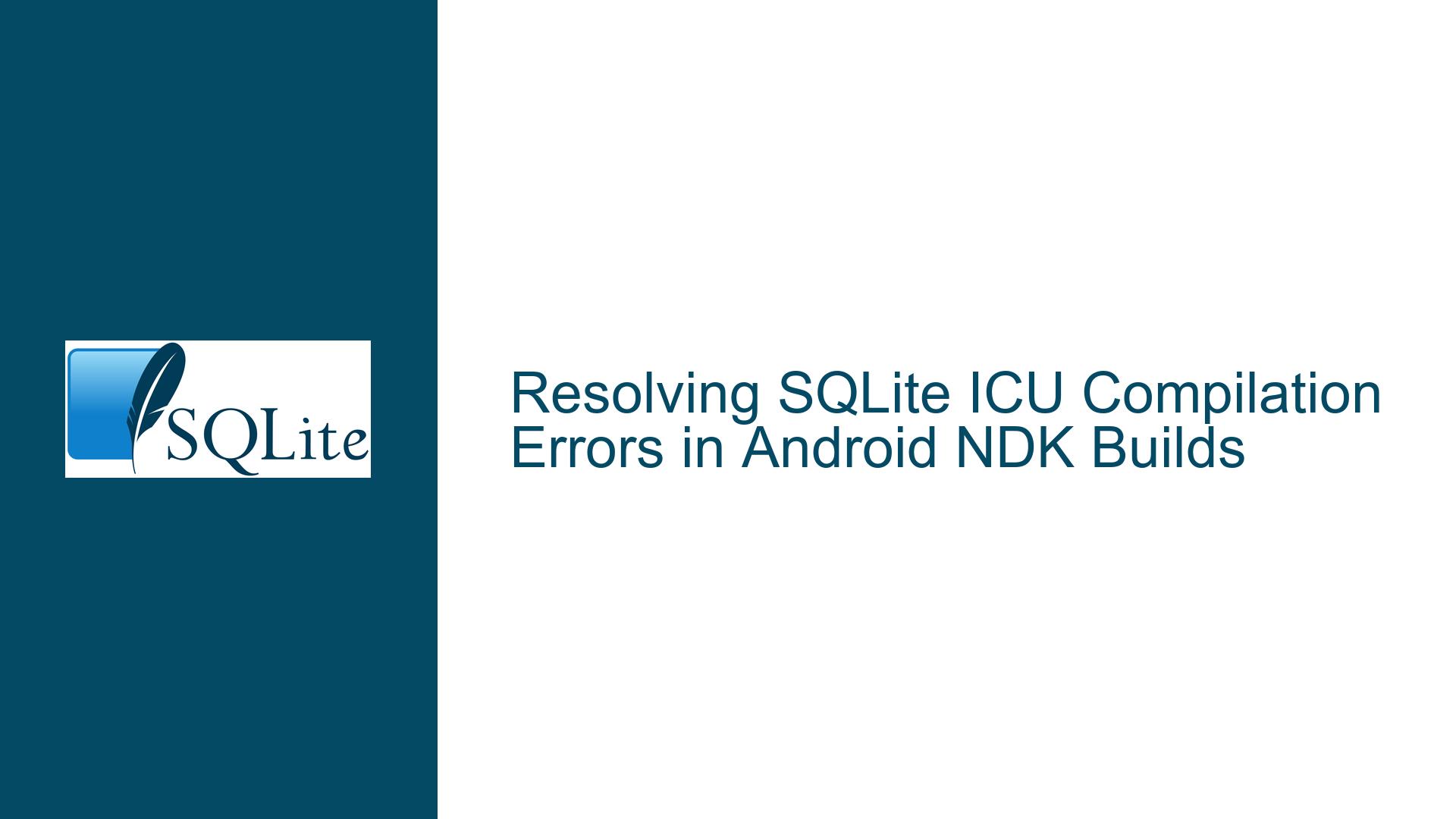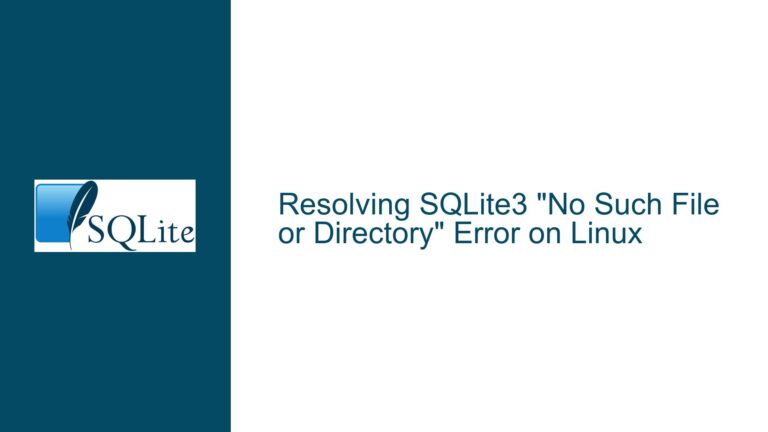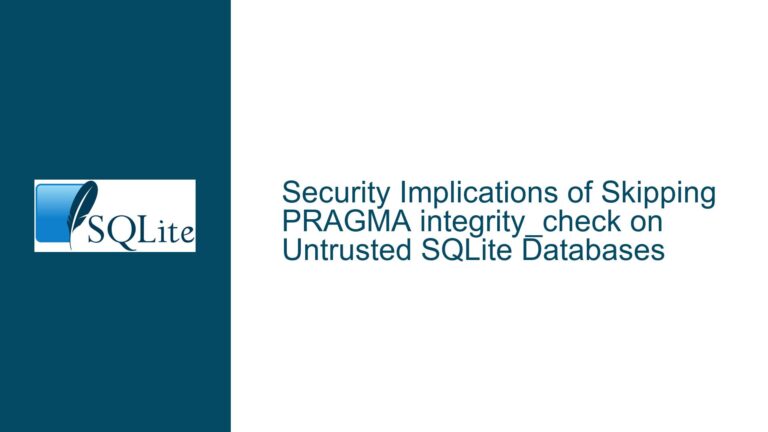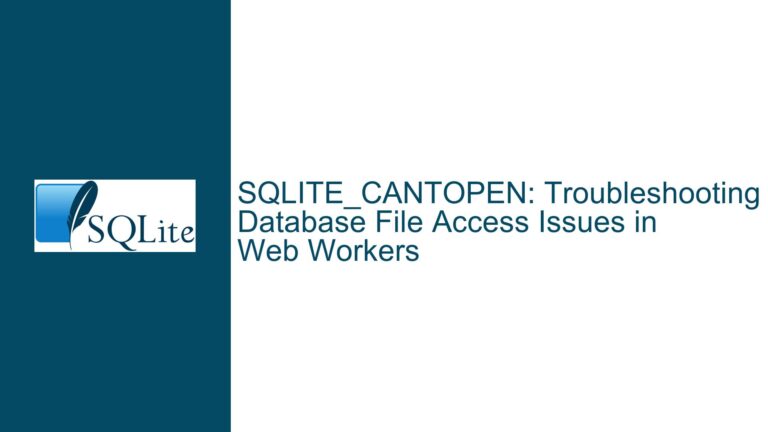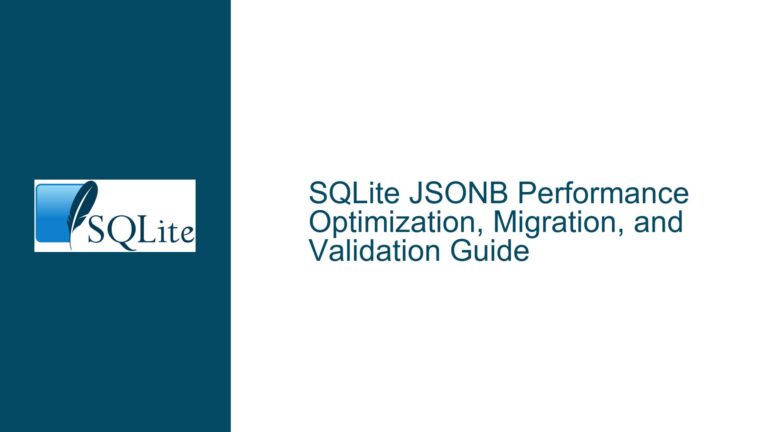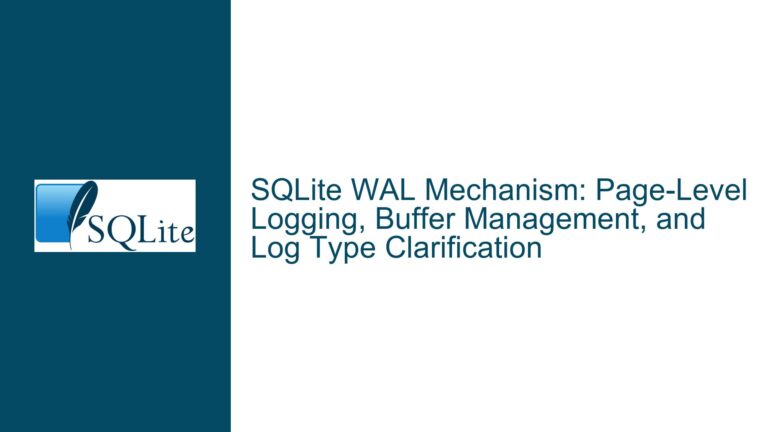Resolving SQLite ICU Compilation Errors in Android NDK Builds
Issue Overview: Missing ICU Header Files During SQLite Compilation with NDK
When attempting to compile SQLite with the ICU extension enabled in an Android NDK environment, developers often encounter a fatal error indicating that the unicode/utypes.h header file is missing. This error arises because the ICU (International Components for Unicode) library, which provides Unicode support for SQLite, is not properly linked or installed in the NDK toolchain. The ICU extension is essential for enabling advanced Unicode functionality in SQLite, such as case-insensitive comparisons (upper() and lower() functions) and locale-aware sorting.
The error message typically appears during the compilation phase of the SQLite source code, specifically when the preprocessor attempts to include the ICU headers. The absence of these headers indicates that the ICU library is either not installed or not correctly referenced in the build configuration. This issue is particularly common when using precompiled SQLite binaries or bindings that do not include ICU support by default.
Possible Causes: Why ICU Headers Are Missing in NDK Builds
The root cause of the missing unicode/utypes.h header file can be traced to several factors, each of which must be carefully examined to resolve the issue. First, the Android NDK does not include the ICU library by default. Unlike desktop environments, where ICU might be preinstalled or easily available via package managers, Android requires developers to manually integrate ICU into their projects. This involves downloading the ICU source code, compiling it for the target architecture, and ensuring that the resulting libraries and headers are accessible during the SQLite build process.
Second, the build configuration for SQLite may not correctly specify the paths to the ICU headers and libraries. Even if ICU is installed, the compiler needs to know where to find the necessary files. This is typically done by setting appropriate flags in the Android.mk or CMakeLists.txt file, such as LOCAL_CFLAGS for header paths and LOCAL_LDLIBS for library paths. Misconfigurations in these flags can lead to the "file not found" error.
Third, the version of ICU being used may not be compatible with the version of SQLite or the NDK. ICU is a complex library with frequent updates, and mismatched versions can result in compilation errors or runtime issues. Developers must ensure that the ICU version they are using is compatible with their specific NDK and SQLite versions.
Finally, the error may be caused by incomplete or incorrect ICU installation. Simply downloading the ICU source code is not enough; it must be properly built and installed in a location that the NDK toolchain can access. This involves running the ICU build scripts with the correct parameters for the target architecture and ensuring that the resulting files are placed in the appropriate directories.
Troubleshooting Steps, Solutions & Fixes: Integrating ICU with SQLite in Android NDK
To resolve the missing ICU header issue and successfully compile SQLite with ICU support in an Android NDK environment, follow these detailed steps:
Step 1: Download and Build the ICU Library
Begin by downloading the ICU source code from the official ICU project website. Choose a version that is compatible with your NDK and SQLite versions. Extract the source code to a directory within your Android project, such as jni/icu.
Next, configure the ICU build system for the target architecture. This involves setting environment variables and running the ICU build scripts with the appropriate parameters. For example, if you are targeting ARM64, you would set the CC, CXX, and CFLAGS variables to point to the NDK toolchain and specify the target architecture. Run the configure script with the --host and --prefix options to specify the target platform and installation directory.
After configuring the build, compile the ICU library by running make and install it by running make install. This will generate the necessary header files and libraries in the specified installation directory. Verify that the unicode/utypes.h file and other ICU headers are present in the include directory and that the ICU libraries are in the lib directory.
Step 2: Update the SQLite Build Configuration
With the ICU library built and installed, update the SQLite build configuration to include the ICU headers and libraries. Open the Android.mk file and add the following lines to specify the paths to the ICU headers and libraries:
LOCAL_CFLAGS += -I$(PATH_TO_ICU_INCLUDE) -DSQLITE_ENABLE_ICU
LOCAL_LDLIBS += -L$(PATH_TO_ICU_LIB) -licuuc -licui18n
Replace $(PATH_TO_ICU_INCLUDE) and $(PATH_TO_ICU_LIB) with the actual paths to the ICU include and lib directories, respectively. The -DSQLITE_ENABLE_ICU flag enables ICU support in SQLite, while the -licuuc and -licui18n flags link the ICU libraries.
If you are using CMake instead of Android.mk, update the CMakeLists.txt file to include the ICU paths and libraries. Add the following lines to the CMakeLists.txt file:
include_directories(${PATH_TO_ICU_INCLUDE})
link_directories(${PATH_TO_ICU_LIB})
target_link_libraries(sqliteX icuuc icui18n)
Again, replace ${PATH_TO_ICU_INCLUDE} and ${PATH_TO_ICU_LIB} with the actual paths to the ICU include and lib directories.
Step 3: Verify the Build Environment
Before proceeding with the SQLite build, verify that the ICU headers and libraries are correctly referenced in the build environment. Run the following command to check if the unicode/utypes.h file is accessible:
find $(PATH_TO_ICU_INCLUDE) -name utypes.h
If the file is found, the path is correctly set. Next, verify that the ICU libraries are accessible by running:
find $(PATH_TO_ICU_LIB) -name libicuuc.so
If the libraries are found, the build environment is correctly configured. If not, double-check the paths and ensure that the ICU library was built and installed correctly.
Step 4: Compile SQLite with ICU Support
With the ICU library and build configuration in place, compile SQLite with ICU support. Run the NDK build command to compile the SQLite source code:
ndk-build
Monitor the build output for any errors or warnings. If the build succeeds, the resulting SQLite binary will include ICU support, enabling Unicode functionality such as upper() and lower() functions.
Step 5: Test the SQLite ICU Integration
After successfully compiling SQLite with ICU support, test the integration to ensure that the Unicode functions work as expected. Create a simple Android application that uses SQLite and execute queries involving upper() and lower() functions. Verify that the results are correct and that the application runs without errors.
If the tests pass, the ICU integration is successful. If any issues arise, review the build configuration and ensure that the ICU library is correctly linked and that the SQLite binary includes ICU support.
Step 6: Bundle ICU Libraries with the Android Application
To ensure that the ICU libraries are available at runtime, bundle them with the Android application. Copy the ICU shared libraries (e.g., libicuuc.so, libicui18n.so) to the libs directory of the Android project. Update the build.gradle file to include these libraries in the APK:
android {
sourceSets {
main {
jniLibs.srcDirs = ['libs']
}
}
}
This ensures that the ICU libraries are included in the final APK and accessible to the SQLite binary at runtime.
By following these steps, developers can successfully resolve the missing ICU header issue and enable ICU support in SQLite for Android NDK builds. This integration unlocks advanced Unicode functionality, enhancing the capabilities of SQLite in Android applications.