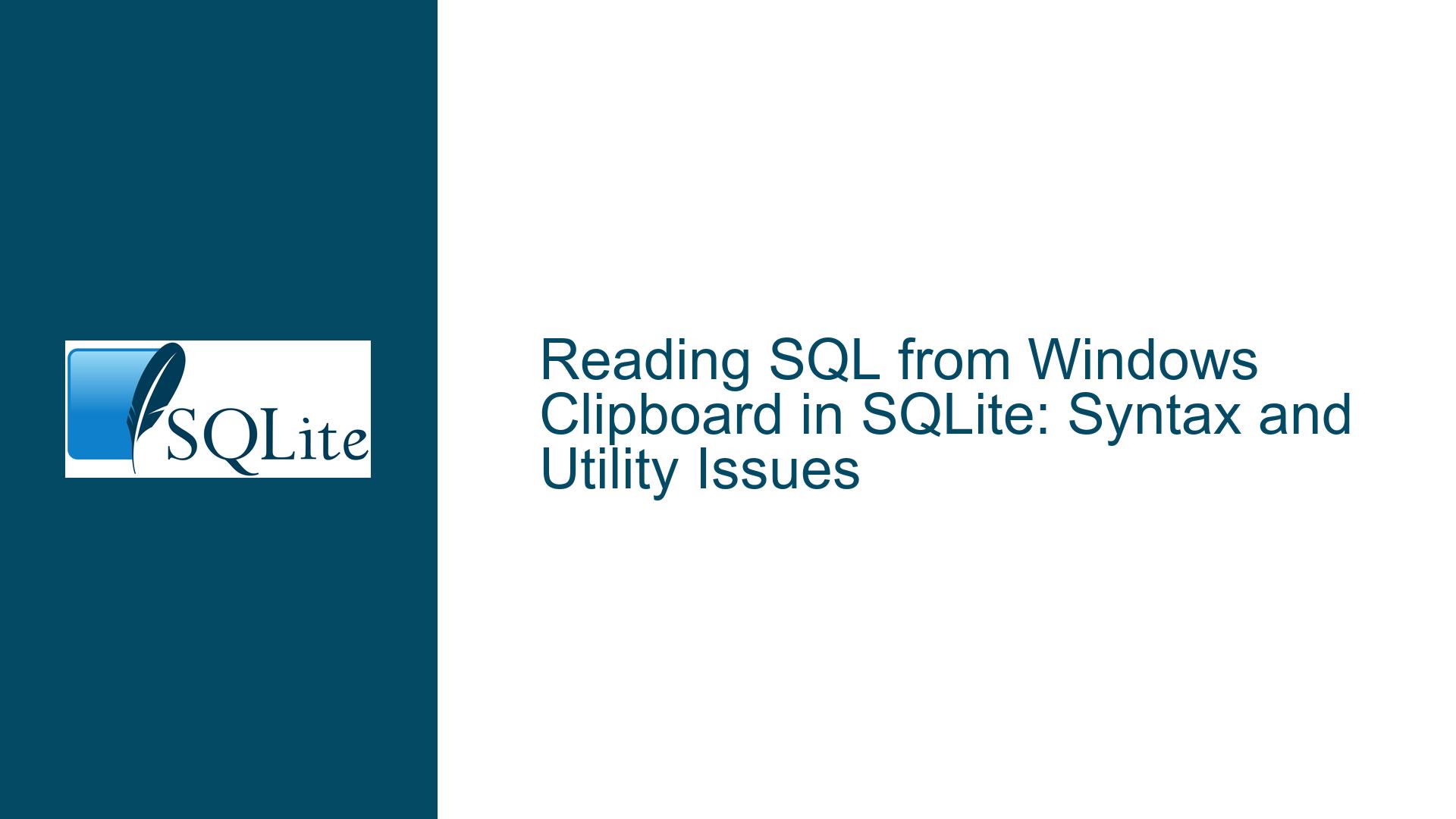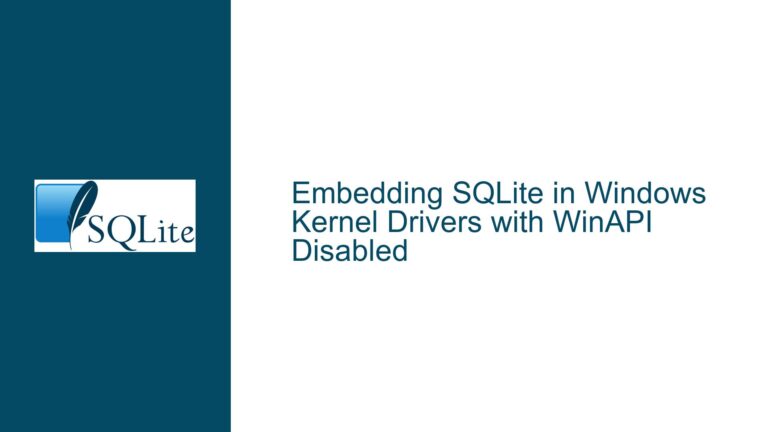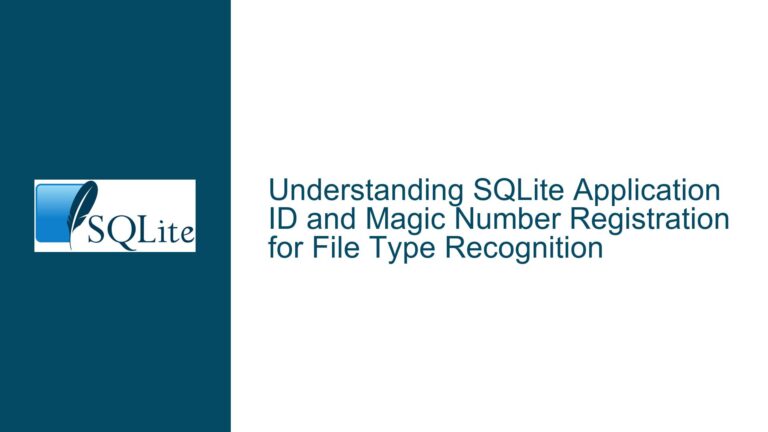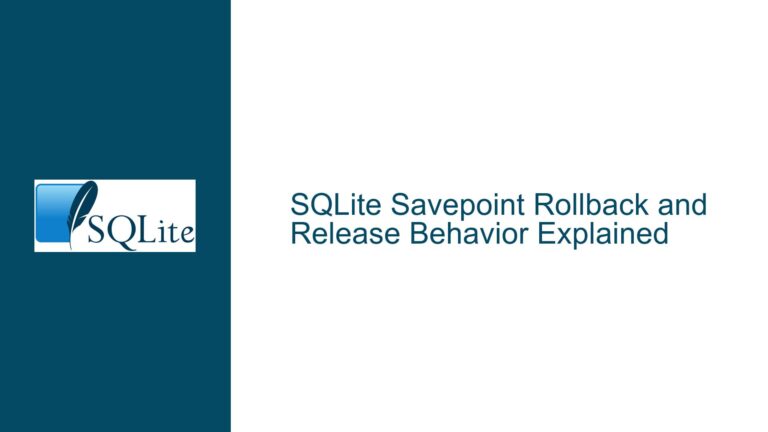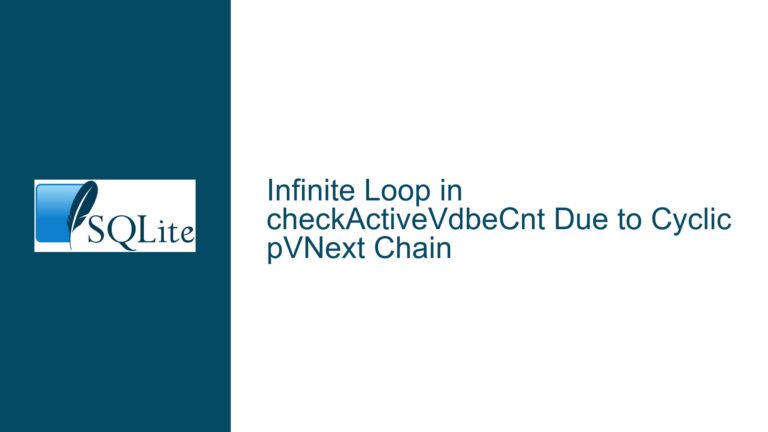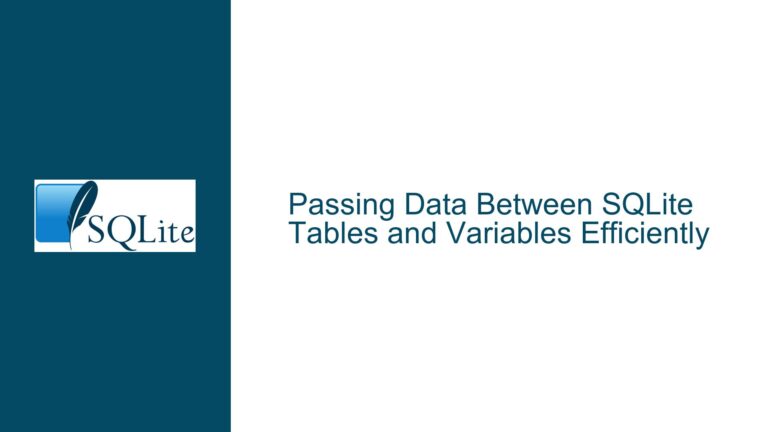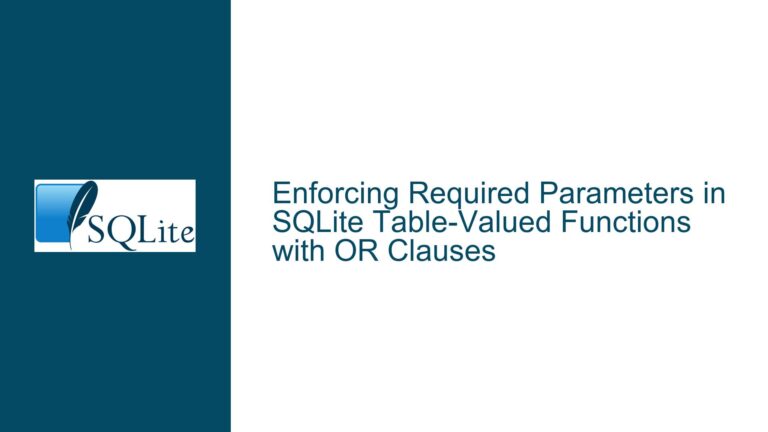Reading SQL from Windows Clipboard in SQLite: Syntax and Utility Issues
Understanding the Syntax and Utility Requirements for Reading SQL from Clipboard
When working with SQLite, particularly in a Windows environment, the ability to read SQL commands directly from the clipboard can significantly streamline workflows. However, this process is not as straightforward as it might seem, primarily due to the nuances in how SQLite interprets commands and how Windows handles clipboard operations. The core issue revolves around the correct syntax for the .read command in SQLite and the appropriate utility to fetch clipboard content in a format that SQLite can process.
The .read command in SQLite is designed to read and execute SQL statements from a file. When attempting to use this command to read from the clipboard, the syntax must be carefully constructed to ensure that SQLite correctly interprets the command and that the clipboard content is fetched in a usable format. The initial attempts using .read | clip and .read '| clip' are syntactically incorrect or misaligned with how the clipboard utility functions on Windows.
Identifying the Correct Syntax and Clipboard Utility
The primary cause of the issue lies in the misunderstanding of how the .read command interacts with external utilities and how the clipboard utility (clip.exe) operates on Windows. The .read command expects a file path or a command that produces text output to stdout. However, clip.exe on Windows does not produce text to stdout; instead, it accepts text on stdin, making it unsuitable for direct use with .read.
To resolve this, alternative utilities that can fetch clipboard content and output it to stdout are required. PowerShell, available on most Windows systems, provides a viable solution with its get-clipboard cmdlet. This cmdlet can be invoked from within SQLite using the .read command, provided the syntax correctly encapsulates the command and ensures that the output is directed appropriately.
Implementing the Correct Command and Ensuring Compatibility
The correct implementation involves using PowerShell to fetch the clipboard content and pass it to SQLite. The commands .read "|pwsh -c get-clipboard" or .read "|powershell -c get-clipboard" are syntactically correct and functionally appropriate. These commands invoke PowerShell, execute the get-clipboard cmdlet, and pass the output to SQLite’s .read command. The choice between pwsh and powershell depends on the version of PowerShell installed on the system.
It is also worth noting that while PowerShell provides a robust solution, there are less bulky utilities available that can perform clipboard I/O more efficiently. However, for most users, especially those already familiar with PowerShell, the provided commands offer a straightforward and reliable method to read SQL from the clipboard in SQLite.
Troubleshooting Steps, Solutions & Fixes
To ensure a smooth and error-free experience when reading SQL from the Windows clipboard in SQLite, follow these detailed troubleshooting steps and solutions:
Verify PowerShell Installation: Ensure that PowerShell is installed and accessible from the command line. You can verify this by opening a command prompt and typing
powershellorpwsh. If PowerShell is not installed, download and install the appropriate version from the official Microsoft website.Check Clipboard Content: Before attempting to read from the clipboard, ensure that the clipboard contains valid SQL statements. Copy a simple SQL command (e.g.,
SELECT * FROM table_name;) to the clipboard to test the process.Use the Correct
.readCommand Syntax: In the SQLite command-line interface, use the following command to read from the clipboard:.read "|powershell -c get-clipboard"If you are using PowerShell Core (pwsh), use:
.read "|pwsh -c get-clipboard"Handle Multi-line SQL Statements: If your SQL statements span multiple lines, ensure that the clipboard content preserves these line breaks. PowerShell’s
get-clipboardcmdlet should handle multi-line content correctly, but it is good practice to verify by pasting the clipboard content into a text editor.Debugging Common Issues:
- Empty Output: If the
.readcommand produces no output, ensure that the clipboard contains valid SQL statements and that PowerShell is correctly installed and accessible. - Syntax Errors: If SQLite reports syntax errors, verify that the clipboard content does not contain extraneous characters or formatting issues. Copy the content to a text editor, clean it up, and try again.
- PowerShell Execution Policy: If PowerShell scripts are blocked due to execution policy restrictions, adjust the execution policy temporarily to allow script execution. Use the command
Set-ExecutionPolicy -Scope Process -ExecutionPolicy Bypassto bypass the policy for the current session.
- Empty Output: If the
Alternative Utilities: For users seeking more efficient solutions, explore lightweight clipboard utilities that can output to stdout. Tools like
xclip(available through Windows Subsystem for Linux) or third-party clipboard managers may offer more streamlined functionality.Automating the Process: To streamline the workflow, consider creating a batch script or PowerShell script that automates the process of fetching clipboard content and passing it to SQLite. This can be particularly useful for repetitive tasks or complex SQL operations.
By following these steps and understanding the underlying issues, users can effectively read SQL from the Windows clipboard in SQLite, enhancing productivity and reducing the potential for errors. The key lies in correctly leveraging PowerShell’s capabilities and ensuring that the syntax and utilities align with SQLite’s requirements.