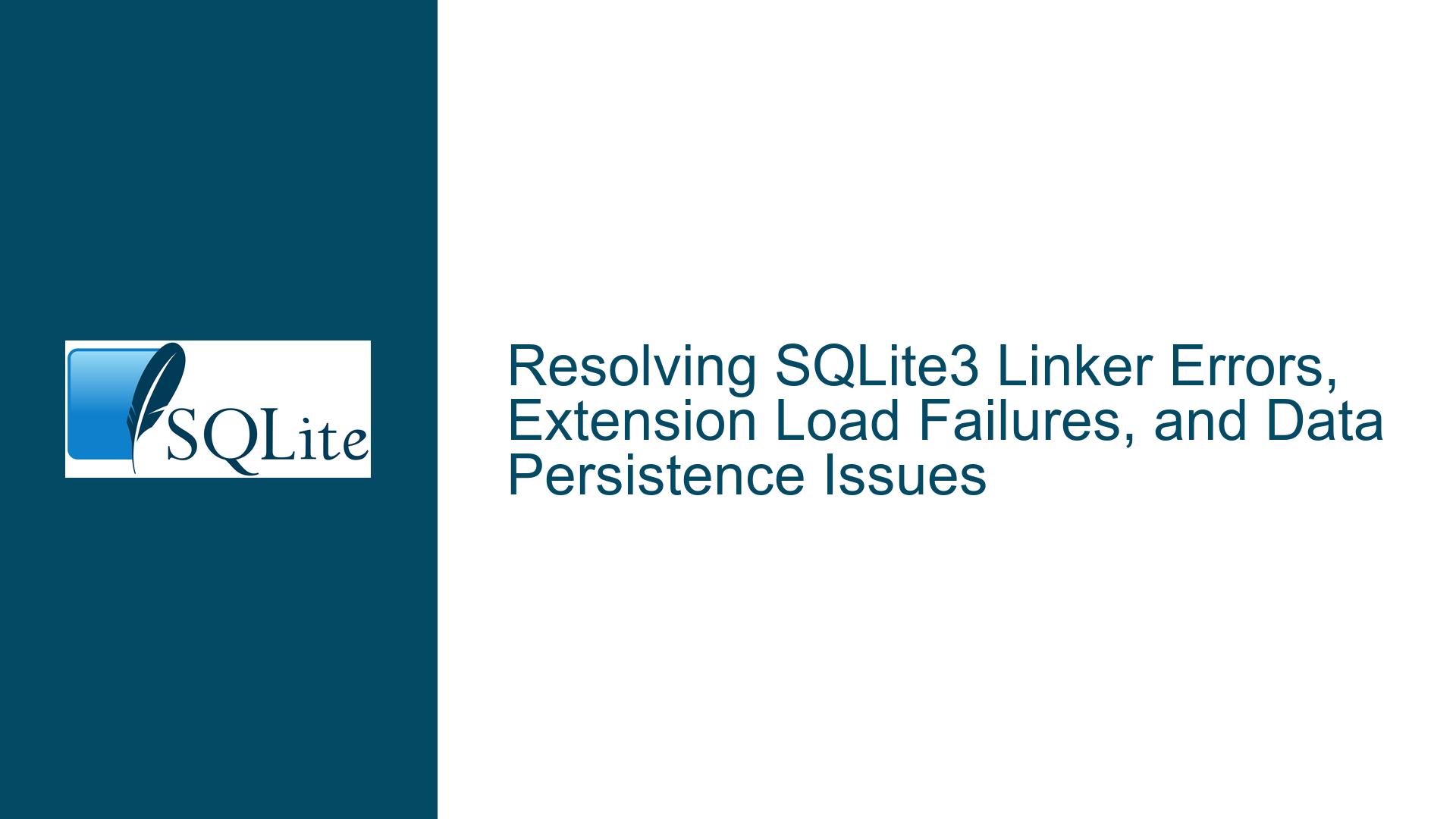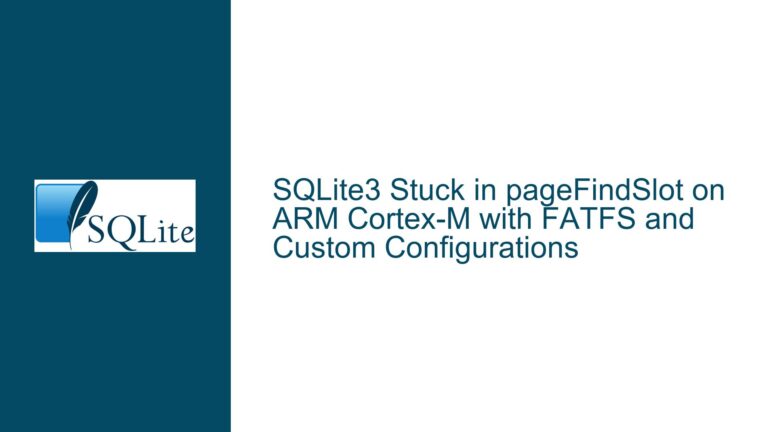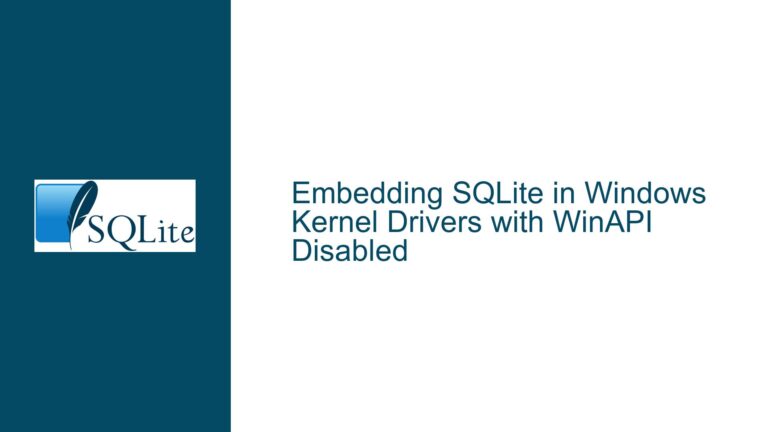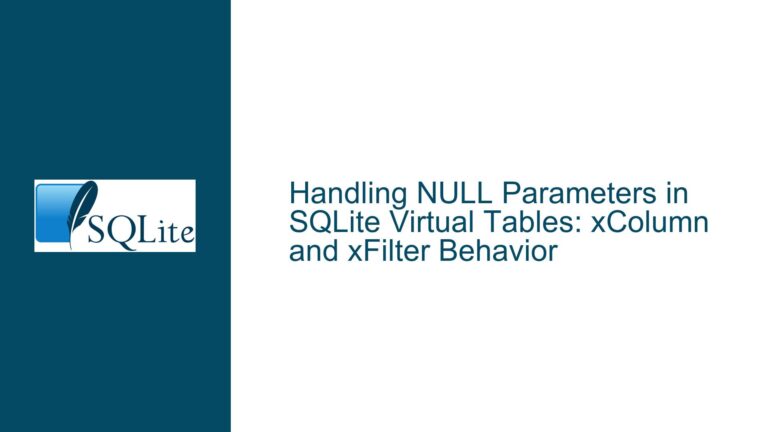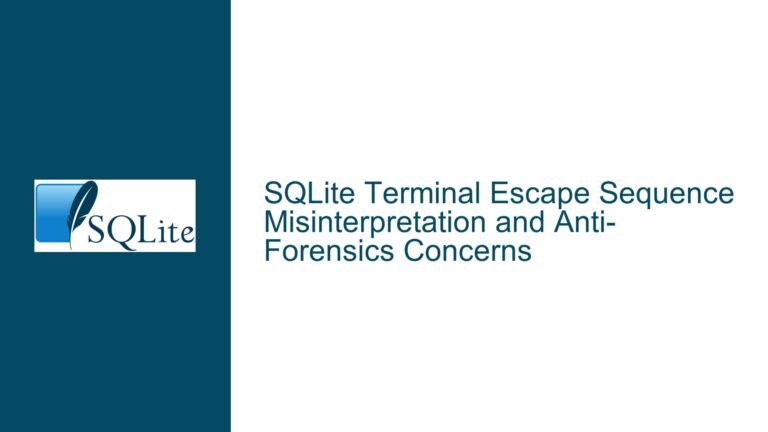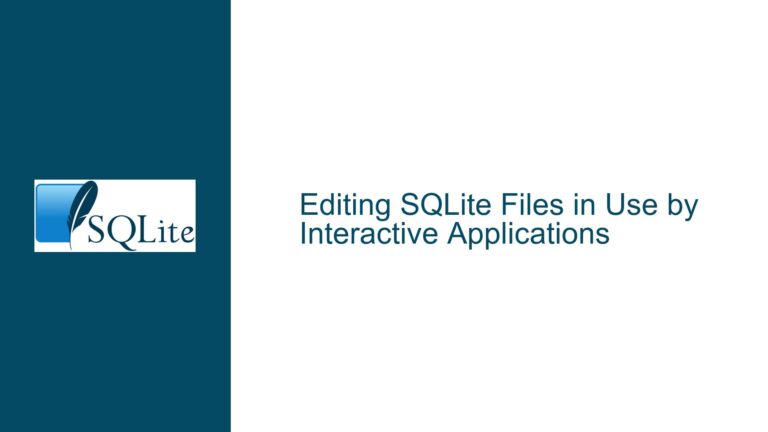Resolving SQLite3 Linker Errors, Extension Load Failures, and Data Persistence Issues
Linker Errors for sqlite3_load_extension and Dynamic Linking Challenges in Visual Studio
Issue Overview
The user encountered three distinct but interrelated issues while developing a C application with SQLite3 on Windows using Visual Studio 2022:
- Linker Error LNK2019 for
sqlite3_load_extensionduring compilation, despite using the 64-bit SQLite3 DLL. - Access Violation (0xC0000005) when attempting to load a custom extension (
unifuzz64.dll) viasqlite3_load_extension, even after resolving the linker error. - Database Changes Not Persisting after executing SQL statements (INSERT/UPDATE), despite the application running without reported errors.
These issues stem from misconfigurations in dynamic linking, improper use of SQLite3 APIs, and misunderstandings of SQLite’s transactional model. Below, we dissect each problem’s root causes and provide actionable solutions.
Root Causes: Dynamic Linking Setup, Extension Loading Mechanics, and Transaction Management
1. Linker Error LNK2019 for sqlite3_load_extension
The linker error occurs because the Visual Studio project is not correctly linked to the SQLite3 DLL’s import library. Key factors include:
- Missing or Incorrect Import Library: The
sqlite3.libfile (import library) was either not generated from the DLL’s accompanying.deffile or was generated for the wrong architecture (32-bit vs. 64-bit). - Mismatched Headers and DLL Versions: Using a
sqlite3.hheader file from a different SQLite version than the DLL, leading to symbol mismatches. - IDE Configuration Oversights: Visual Studio’s build settings (e.g., target architecture, library search paths) were not configured to reference the correct import library.
2. Access Violation During Extension Loading
The crash when calling sqlite3_load_extension arises from:
- Incorrect Function Signature: Mismatched parameter types, particularly the fourth argument (
char **pzErrMsg), which was improperly cast to(char**)sqlite3_errmsg(db)instead of a valid pointer to achar*variable. - Disabled Extension Loading: Extensions are disabled by default in SQLite3 for security reasons. The
SQLITE_DBCONFIG_ENABLE_LOAD_EXTENSIONoption orsqlite3_enable_load_extension()must be used to enable extension loading. - Invalid or Incompatible Extension DLL: The
unifuzz64.dllmight not export the required entry points, be compiled for a different architecture, or depend on missing runtime libraries.
3. Database Changes Not Persisting
The absence of persisted changes despite successful sqlite3_exec calls is due to:
- Missing Transaction Commits: SQLite3 operates in auto-commit mode by default, but certain operations (e.g., explicit
BEGIN TRANSACTIONwithoutCOMMIT) or misconfigured compile-time options can leave changes uncommitted. - Incorrect SQL Syntax: Unquoted string literals in INSERT/UPDATE statements (e.g.,
VALUES (40570, Greenwood Cemetery, ...)) cause parsing errors, silently aborting the transaction. - Misuse of sqlite3_exec: Assuming
sqlite3_exechandles data modification without error checking. ThezErrMsgparameter must be inspected for errors even if the return code isSQLITE_OK.
Solutions: Import Library Generation, Extension Loading Best Practices, and Transaction Integrity
1. Resolving Linker Errors for sqlite3_load_extension
Step 1: Generate the Correct Import Library
Download the Official DLL and DEF File: Obtain
sqlite3.dllandsqlite3.deffrom the SQLite Download Page. Ensure they match in version (e.g., 3.42.0).Generate the Import Library: Use the Visual Studio
LIBtool to createsqlite3.lib:LIB -def:sqlite3.def -out:sqlite3.lib -machine:x64Replace
-machine:x64with-machine:x86for 32-bit builds.Verify Exported Symbols: Confirm
sqlite3_load_extensionis exported:dumpbin /exports sqlite3.dll | findstr "sqlite3_load_extension"
Step 2: Configure Visual Studio Project Settings
Add the Import Library to Linker Input:
- Right-click the project → Properties → Linker → Input → Additional Dependencies.
- Add
sqlite3.liband ensure the path is correct (e.g.,$(ProjectDir)lib\sqlite3.lib).
Set Correct Target Architecture:
- Configuration Properties → Advanced → Target Machine →
MachineX64.
- Configuration Properties → Advanced → Target Machine →
Include SQLite3 Headers:
- Add the directory containing
sqlite3.hto C/C++ → General → Additional Include Directories.
- Add the directory containing
Step 3: Validate Linking with a Minimal Test Case
Create a minimal program to test linking:
#include "sqlite3.h"
#pragma comment(lib, "sqlite3.lib")
int main() {
sqlite3* db;
sqlite3_open(":memory:", &db);
sqlite3_close(db);
return 0;
}
Build and run. If successful, proceed to use sqlite3_load_extension.
2. Fixing Access Violations and Loading Extensions Correctly
Step 1: Enable Extension Loading
Before loading extensions, enable the feature using sqlite3_enable_load_extension:
sqlite3* db;
sqlite3_open(":memory:", &db);
sqlite3_enable_load_extension(db, 1); // Enable extensions
Alternatively, use SQLITE_DBCONFIG_ENABLE_LOAD_EXTENSION:
int enable = 1;
sqlite3_db_config(db, SQLITE_DBCONFIG_ENABLE_LOAD_EXTENSION, &enable, 0);
Step 2: Correct the sqlite3_load_extension Signature
The fourth parameter must be a pointer to a char* variable, not a direct cast of sqlite3_errmsg(db) (which returns a const char*):
char* zErrMsg = NULL; // Pointer to hold error message
int rc = sqlite3_load_extension(db, "unifuzz64.dll", NULL, &zErrMsg);
if (rc != SQLITE_OK) {
fprintf(stderr, "Error: %s\n", zErrMsg);
sqlite3_free(zErrMsg);
}
Step 3: Validate the Extension DLL
Check DLL Architecture: Ensure
unifuzz64.dllis 64-bit using:dumpbin /headers unifuzz64.dll | findstr "machine"Look for
x64orAMD64.Verify DLL Dependencies: Use Dependency Walker or
dumpbin /dependentsto confirm all required runtime libraries (e.g., MSVCRT) are present.Test the Extension Independently: Load the DLL in a standalone script or tool to confirm it functions outside the application.
3. Ensuring Database Changes Are Persisted
Step 1: Use Explicit Transactions
Wrap data-modifying operations in transactions:
sqlite3_exec(db, "BEGIN TRANSACTION;", NULL, NULL, NULL);
// Execute INSERT/UPDATE statements
sqlite3_exec(db, "COMMIT;", NULL, NULL, NULL);
Step 2: Quote String Literals in SQL Statements
Always use single quotes for string values:
const char* sql =
"INSERT INTO PlaceTable (PlaceID, Name) VALUES (40570, 'Greenwood Cemetery');";
Step 3: Inspect Error Messages Thoroughly
Even if sqlite3_exec returns SQLITE_OK, check zErrMsg for warnings:
char* zErrMsg = NULL;
int rc = sqlite3_exec(db, sql, NULL, NULL, &zErrMsg);
if (rc != SQLITE_OK) {
fprintf(stderr, "SQL error: %s\n", zErrMsg);
}
sqlite3_free(zErrMsg); // Free even if NULL
Step 4: Verify Auto-Commit Mode
SQLite3 auto-commits each statement unless a transaction is active. Use sqlite3_get_autocommit to check:
if (sqlite3_get_autocommit(db)) {
// No active transaction; changes are already committed
}
By addressing these areas systematically—correcting the linker setup, adhering to extension loading requirements, and ensuring transactional integrity—developers can resolve the triad of issues encountered in the discussion.