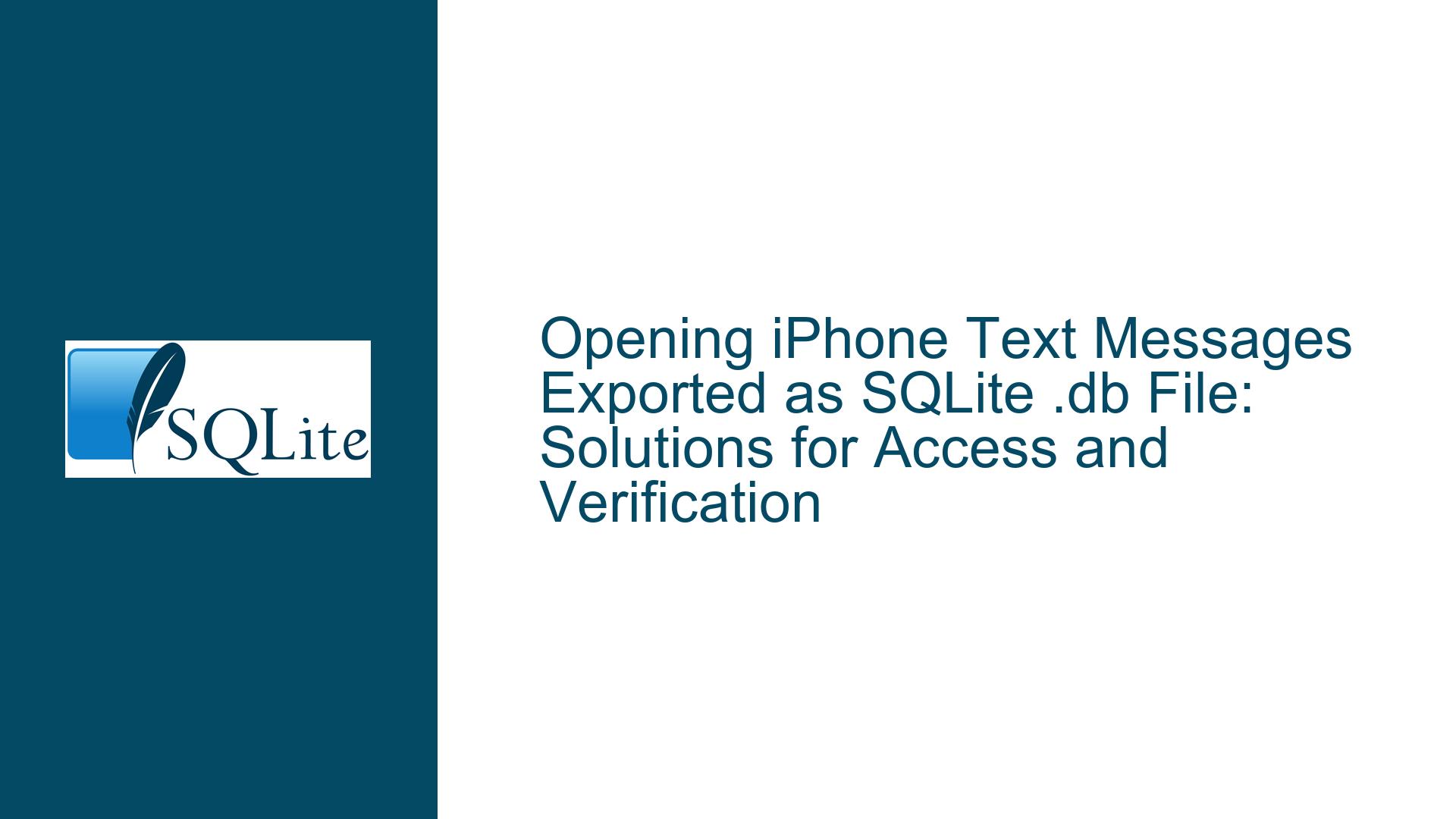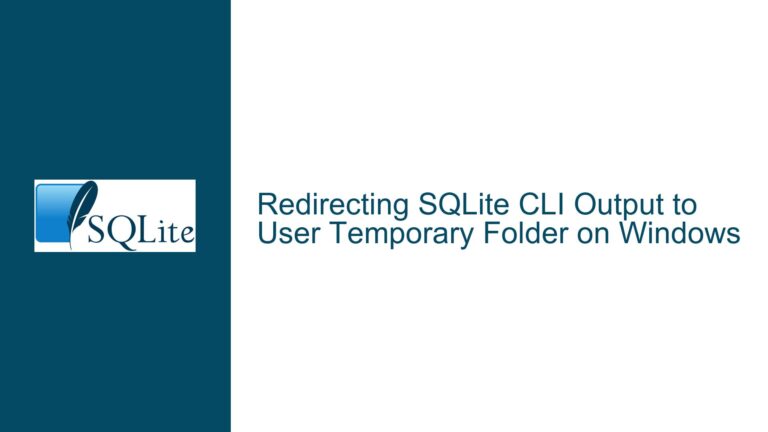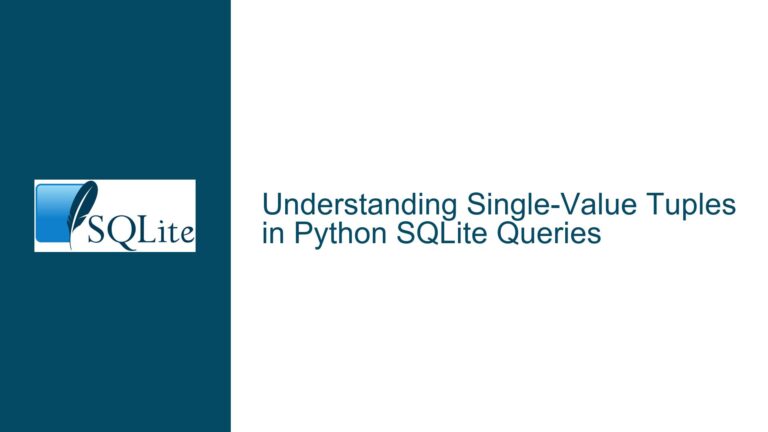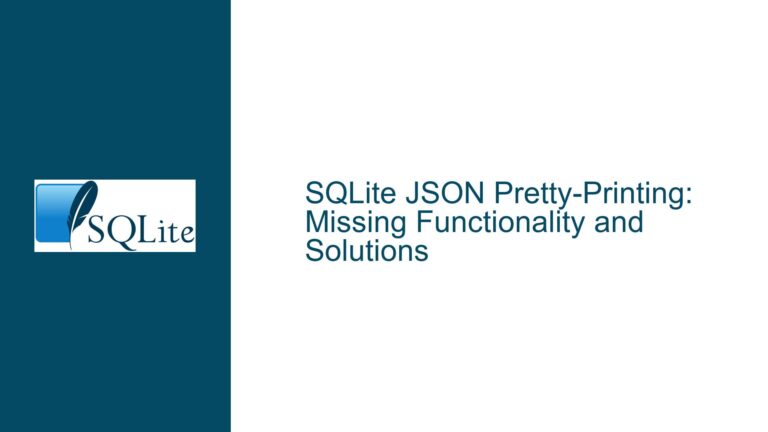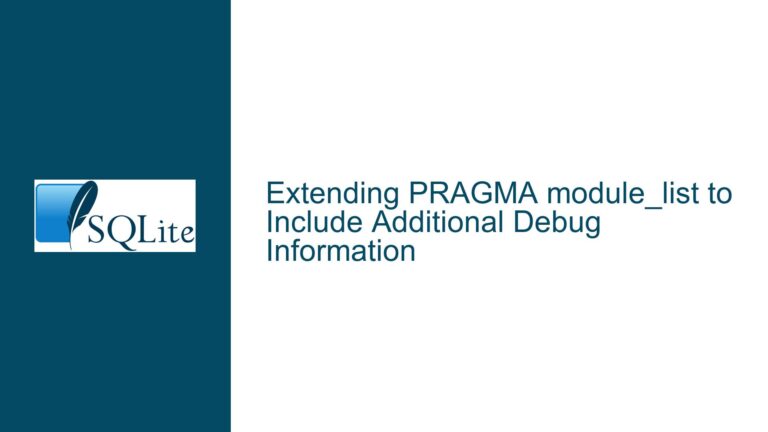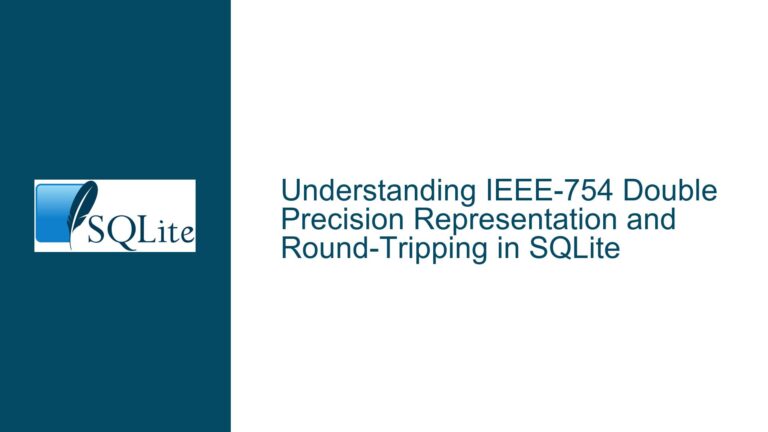Opening iPhone Text Messages Exported as SQLite .db File: Solutions for Access and Verification
Understanding the Challenge of Accessing iPhone Text Messages in a SQLite .db File
The core issue revolves around accessing and verifying text messages exported from an iPhone as a SQLite database (.db) file. The user needs to confirm the integrity of the exported messages before wiping the device, ensuring the data is preserved and accessible. The process involves navigating compatibility issues with SQLite tools, validating the .db file structure, and addressing potential encryption or corruption concerns. This scenario highlights common pitfalls in handling SQLite databases extracted from mobile devices, especially when third-party tools are involved. The urgency of verifying the data before irreversible actions (e.g., wiping the phone) adds complexity, requiring a systematic approach to troubleshooting.
Common Obstacles Preventing Access to the .db File and Their Technical Roots
1. SQLite Tool Compatibility Issues with Windows Operating Systems
The SQLite command-line tools (sqlite3.exe) require specific configurations to run on Windows. A mismatch between the tool’s architecture (32-bit vs. 64-bit) and the operating system can trigger errors. For example, attempting to run a 64-bit SQLite binary on a 32-bit Windows installation will fail. Additionally, improper extraction of the SQLite-tools ZIP archive may leave critical components missing, such as DLL files or the executable itself. Antivirus software or Windows Defender might also quarantine or block the SQLite executable, interpreting it as suspicious due to its command-line nature.
2. Database File Encryption or Proprietary Formatting
While SQLite databases are inherently unencrypted by default, third-party iPhone data extraction tools like FoneTool often apply encryption or proprietary formatting to the exported .db file. This is done to comply with iOS security protocols or to bundle metadata alongside the SQLite data. If the database is encrypted, standard SQLite tools cannot read it without the correct decryption key or algorithm. Even if the file is unencrypted, the schema might differ from standard SQLite conventions, making it unrecognizable to generic tools.
3. File Corruption During Export or Transfer
The process of exporting text messages from an iPhone to a PC introduces multiple points of failure. Interrupted transfers, storage media errors, or bugs in FoneTool can corrupt the .db file. A corrupted database will fail to load in SQLite tools, often with generic errors like “file is not a database” or “database disk image is malformed.” Corruption can occur at the header level (invalid SQLite magic string), in the page structure, or within internal B-tree indexes.
4. Insufficient Permissions or File Path Issues
Windows file system permissions might prevent the SQLite tools from accessing the .db file if it is stored in a restricted directory (e.g., Program Files). Similarly, spaces or special characters in the file path can cause command-line tools to misinterpret the location. For example, a path like C:\Users\Claire\Documents\My Data\messages.db might require quotation marks in command-line operations to avoid parsing errors.
5. Browser-Based Tool Limitations with Large or Complex Databases
Online SQLite viewers like SQLite Fiddle or SQLime have inherent limitations. They may struggle with large .db files (common for years of text messages), time out during uploads, or fail to render complex schemas with multiple tables and relationships. Browser-based tools also depend on JavaScript performance, which varies across devices and can lead to incomplete or sluggish interactions.
Comprehensive Strategies to Validate and Access the Exported iPhone Messages Database
Step 1: Verify the SQLite Command-Line Tools Installation
Begin by ensuring the SQLite-tools package is correctly installed. Download the precompiled binaries for Windows from the official SQLite website (sqlite.org/download.html). Select the “Precompiled Binaries for Windows” link matching the system architecture (32-bit or 64-bit). Extract the ZIP file to a dedicated folder, such as C:\sqlite. Open Command Prompt and navigate to this directory using cd C:\sqlite. Execute sqlite3 --version to confirm the installation. If an error persists, disable antivirus temporarily and re-extract the tools.
Step 2: Inspect the .db File Using Command-Line Diagnostics
Navigate to the directory containing the exported .db file in Command Prompt. Run sqlite3 messages.db "PRAGMA integrity_check;" to perform a low-level integrity check. A valid database will return ok, while corruption will generate specific error codes. Next, execute .schema to list all tables and indices. iPhone message databases typically include tables like message, handle (contacts), and chat. If these are absent, the export process may have used a non-standard schema.
Step 3: Utilize Graphical Tools for Schema Exploration
Install DB Browser for SQLite (sqlitebrowser.org), a user-friendly GUI for SQLite databases. Open the .db file and navigate to the “Database Structure” tab. Look for tables related to messages. If the tables are present but empty, the export might have failed to capture data. Use the “Browse Data” tab to query the message table directly: SELECT * FROM message WHERE text IS NOT NULL LIMIT 10;. This retrieves sample messages for verification.
Step 4: Address Encryption and Third-Party Formatting
Contact FoneTool’s support documentation to determine if encryption is applied. If encryption is used, request the decryption key or use FoneTool’s proprietary viewer software to access the data. As a last resort, employ hex editors like HxD (mh-nexus.de/en/hxd/) to inspect the .db file’s header. A valid SQLite database starts with the ASCII string “SQLite format 3\000”. Deviations indicate encryption or corruption.
Step 5: Browser-Based Alternatives with Privacy Safeguards
For users wary of installing software, upload the .db file to SQLime.org (offline-first, client-side processing) rather than SQLite Fiddle, which transmits data to a server. Before uploading, redact sensitive messages by creating a copy of the .db file and pruning entries with DELETE FROM message WHERE message.date > 0; (adjust the condition to target non-critical data). Use the “Export” function in DB Browser to create a sanitized copy.
Step 6: Cross-Verify with iPhone Backup Extractors
As a failsafe, use alternative iPhone backup extractors like iMazing or iExplorer to export messages as PDF or CSV. These tools often provide built-in viewers, bypassing the need for SQLite expertise. Compare the output with the .db file’s contents to ensure consistency.
Step 7: Pre-Wipe Verification Protocol
Before wiping the iPhone, cross-reference a subset of messages on the device with those in the .db file. On the iPhone, open the Messages app, select a recent conversation, and compare its contents with the database entries. Use timestamps (message.date in Unix epoch format) to align records. Convert epochs to human-readable dates using online tools like epochconverter.com.
Step 8: Repair Corrupted Databases
If corruption is detected, attempt recovery using sqlite3 messages.db ".recover" | sqlite3 recovered.db. This rebuilds the database by extracting data from intact pages. For severe corruption, employ specialized tools like SQLite Database Recovery (sqliterecovery.com) or raise a query on SQLite’s mailing list with the corruption details.
This guide equips users to systematically diagnose and resolve barriers to accessing iPhone text messages stored in SQLite databases, ensuring data preservation and operational confidence before device wipes.