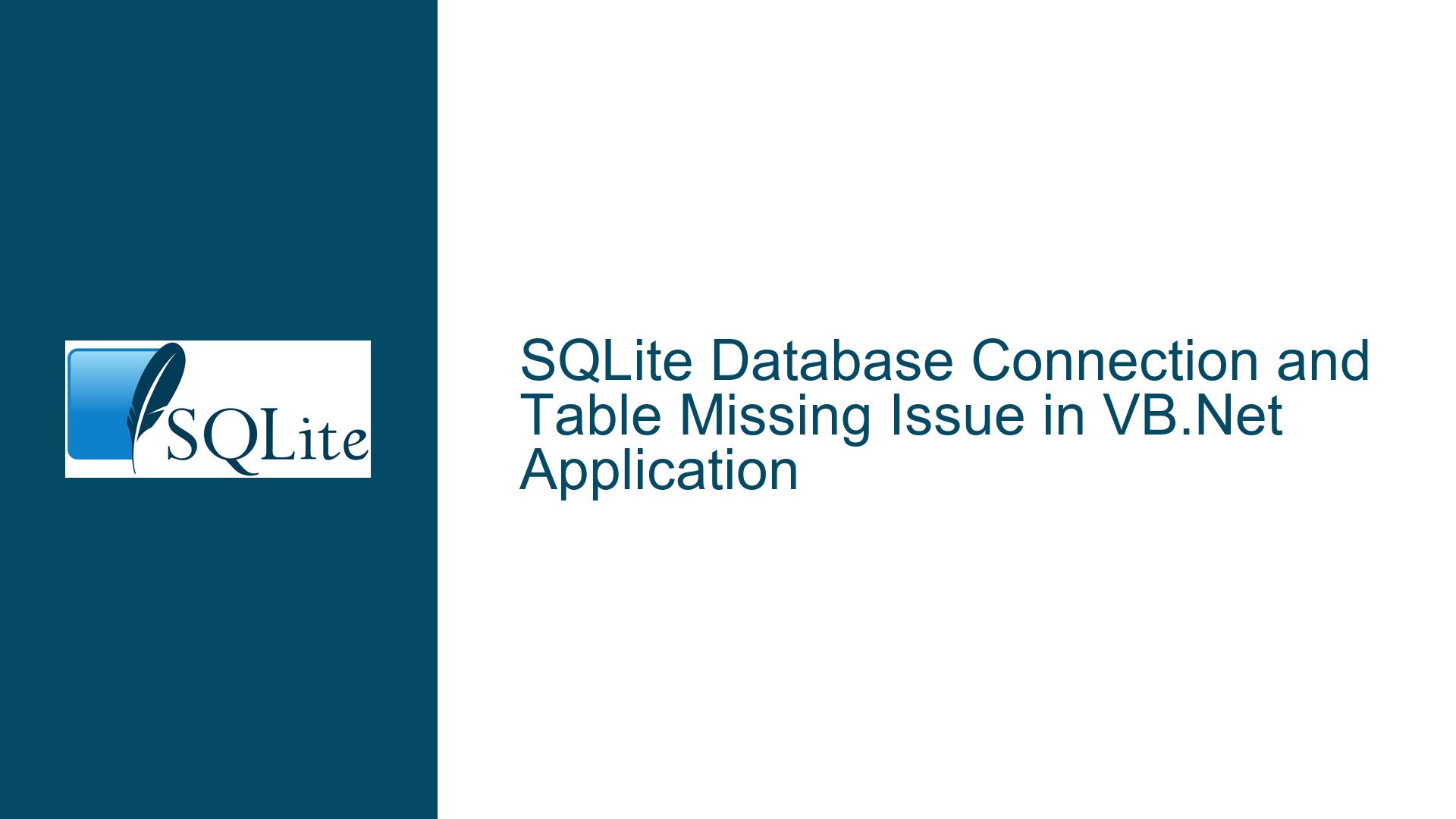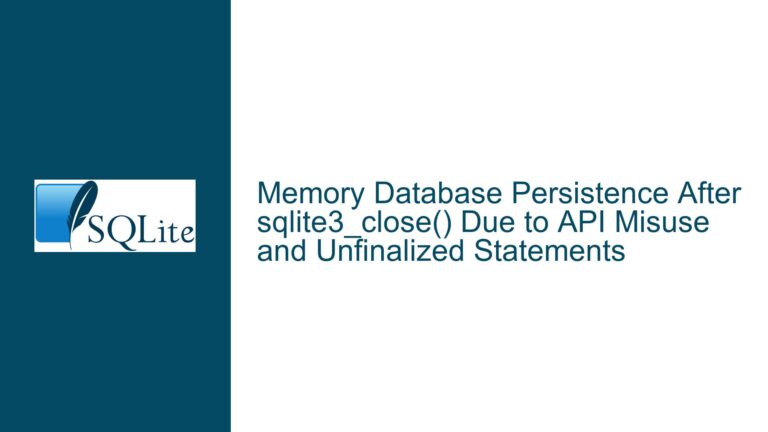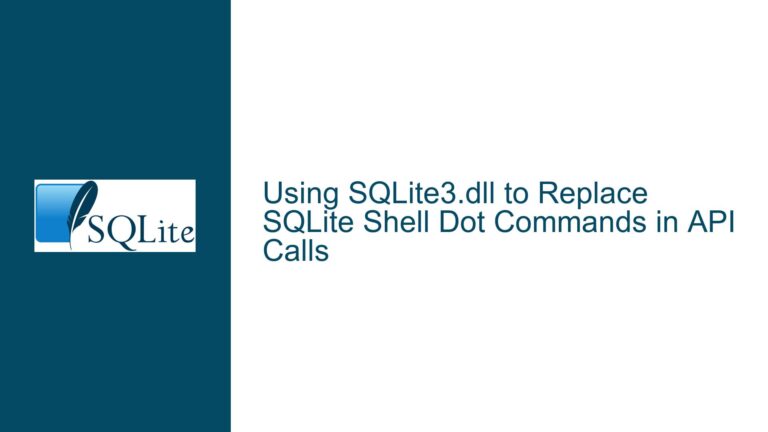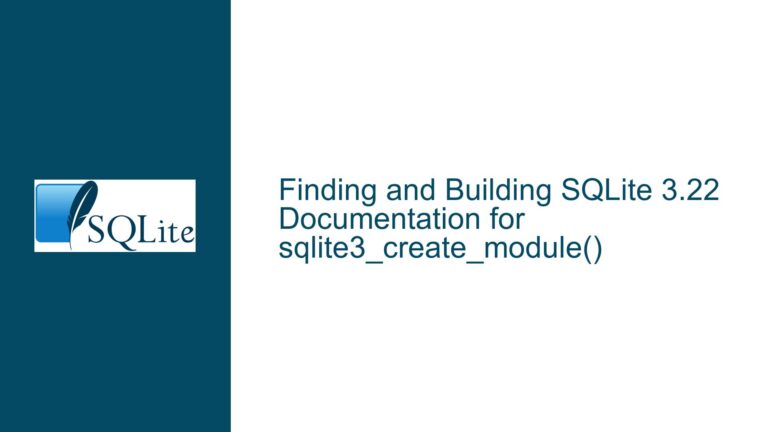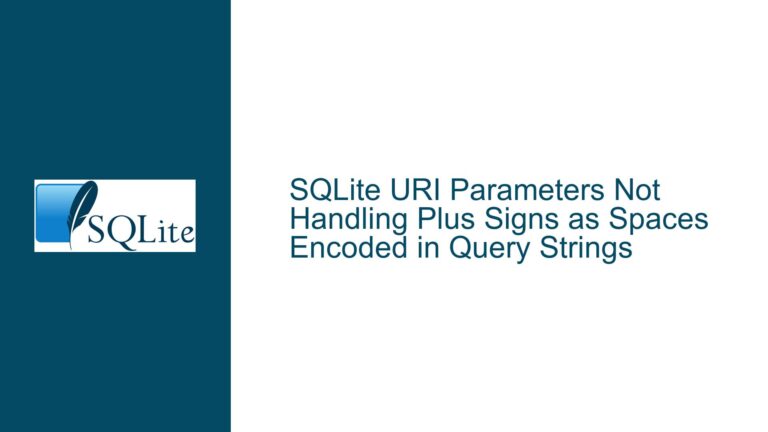SQLite Database Connection and Table Missing Issue in VB.Net Application
Issue Overview: SQLite Database Connection and Missing Table in Release Mode
The core issue revolves around a VB.Net application targeting the .NET Framework 4.8, developed using Visual Studio 2022, which utilizes SQLite as its data repository. The application functions correctly in debug mode, but upon creating an installation file and running the application in release mode, an unhandled exception is thrown: System.Data.SQLite.SQLiteException: 'SQL logic error no such table: tblMailingList'. This error occurs when attempting to open a data entry screen, despite the database file (MailingLabels.db) being present in the bin/Release directory.
The problem is multifaceted, involving potential issues with the database file’s location, the connection string, and the application’s deployment configuration. The error message indicates that the application is attempting to access a table (tblMailingList) that it cannot find in the database. This could be due to several reasons, such as the database file being incorrect, the connection string pointing to the wrong location, or the table not existing in the database.
Possible Causes: Database File Location, Connection String, and Deployment Configuration
Database File Location and Permissions: The database file (
MailingLabels.db) is initially stored in thebin/Debugdirectory during development. When the application is built in release mode, the database file must be manually copied to thebin/Releasedirectory. If this step is missed, the application will attempt to open a non-existent or empty database file, leading to the "no such table" error. Additionally, storing the database in the application’s installation directory (e.g.,C:\Program Files\YourApp) can cause permission issues, as standard users do not have write permissions to this directory. This can prevent the application from accessing or modifying the database.Connection String Configuration: The connection string used to connect to the SQLite database may be incorrect or improperly formatted. In the provided example, the connection string is constructed using
Application.StartupPath, which points to the directory where the executable is located. However, if the database file is not in the expected location, the application will create a new, empty database file, which does not contain the required table (tblMailingList). The connection string should be carefully constructed to ensure it points to the correct database file, and additional parameters likeFailIfMissing=truecan be used to prevent the creation of a new database file if the specified file does not exist.Deployment Configuration and Database Inclusion: When creating an installation package, the database file must be included in the deployment. If the database file is not included, the application will not have access to it, leading to the "no such table" error. The deployment configuration in Visual Studio should be set to copy the database file to the output directory during the build process. This ensures that the database file is included in the installation package and is accessible to the application at runtime.
Table Existence and Database Integrity: The error message explicitly states that the table
tblMailingListdoes not exist in the database. This could be due to a typo in the table name, the table not being created in the database, or the database file being corrupted or incomplete. It is essential to verify that the database file being accessed by the application contains the expected tables and data. Tools like DB Browser for SQLite can be used to inspect the database file and confirm the presence of the required table.
Troubleshooting Steps, Solutions & Fixes: Resolving the SQLite Database Connection and Missing Table Issue
Verify Database File Location and Permissions: Ensure that the database file (
MailingLabels.db) is correctly copied from thebin/Debugdirectory to thebin/Releasedirectory after building the application in release mode. This can be done manually or by configuring the build process to automatically copy the file. Additionally, consider storing the database in a directory where the application has write permissions, such as the user’sAppDatafolder. This can be achieved by modifying the connection string to point to the new location:Dim dbFullPath As String = Path.Combine(Environment.GetFolderPath(Environment.SpecialFolder.ApplicationData), "YourApp", "MailingLabels.db") Dim conStr As String = String.Format("Data Source = {0}; version = 3;", dbFullPath)This ensures that the database is stored in a location where the application can read and write data without encountering permission issues.
Correct the Connection String: Review and correct the connection string to ensure it points to the correct database file. The connection string should include the full path to the database file and any necessary parameters. For example, adding
FailIfMissing=trueto the connection string will prevent the application from creating a new, empty database file if the specified file does not exist:Dim conStr As String = String.Format("Data Source = {0}; version = 3; FailIfMissing=true;", dbFullPath)This ensures that the application will throw an error if the database file is missing, rather than creating a new file and leading to the "no such table" error.
Include the Database File in the Deployment: Ensure that the database file is included in the installation package by configuring the deployment settings in Visual Studio. In the Solution Explorer, right-click on the database file and select "Properties." Set the "Copy to Output Directory" property to "Copy Always" to ensure that the database file is copied to the output directory during the build process. This ensures that the database file is included in the installation package and is accessible to the application at runtime.
Verify Table Existence and Database Integrity: Use a tool like DB Browser for SQLite to open the database file and verify that the table
tblMailingListexists and contains the expected data. If the table is missing or the database file is corrupted, recreate the database and ensure that the table is created correctly. This can be done by running the appropriate SQL commands to create the table and populate it with data:CREATE TABLE tblMailingList ( id INTEGER PRIMARY KEY AUTOINCREMENT, name TEXT NOT NULL, address TEXT NOT NULL, city TEXT NOT NULL, state TEXT NOT NULL, zip TEXT NOT NULL );Ensure that the database file is correctly populated with the required tables and data before deploying the application.
Test the Application in Release Mode: After making the necessary changes, rebuild the application in release mode and test it to ensure that the database connection is working correctly and that the table
tblMailingListis accessible. If the application still throws the "no such table" error, double-check the connection string, database file location, and deployment configuration to ensure that everything is set up correctly.Consider Best Practices for Database Deployment: As a best practice, consider separating the application’s executable files from its data files. Store the database in a dedicated directory, such as the user’s
AppDatafolder, and ensure that the application has the necessary permissions to access and modify the database. This approach not only resolves permission issues but also makes it easier to manage and update the database independently of the application.
By following these troubleshooting steps and implementing the suggested solutions, the SQLite database connection and missing table issue in the VB.Net application can be resolved, ensuring that the application functions correctly in both debug and release modes.