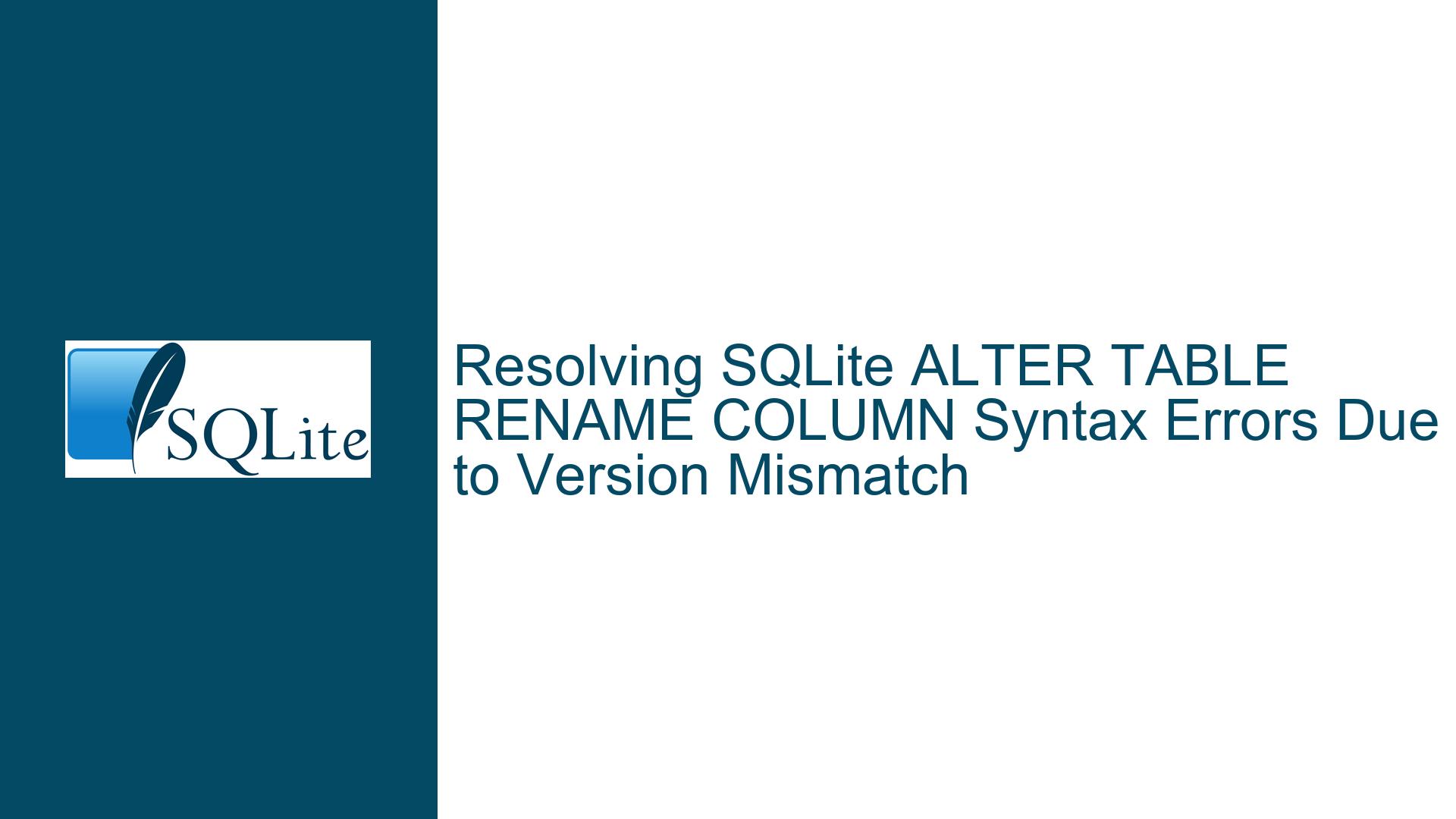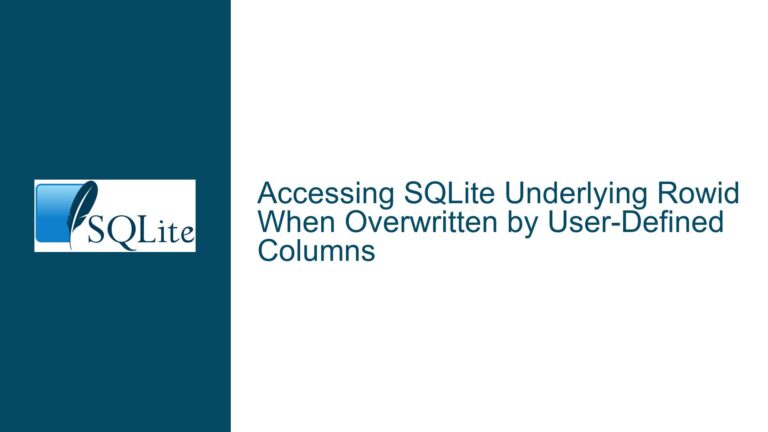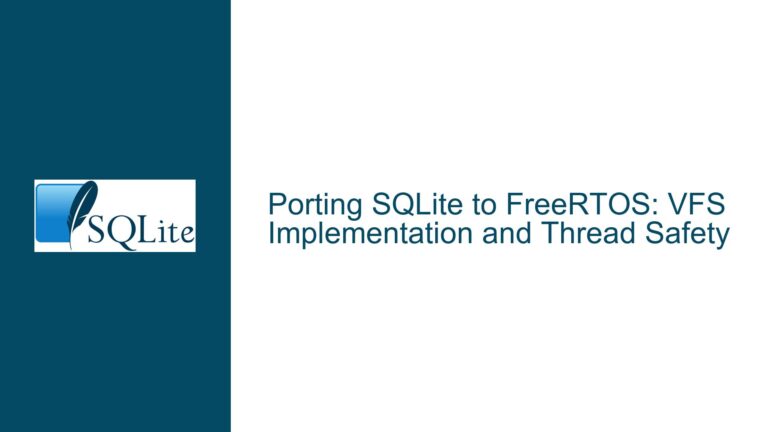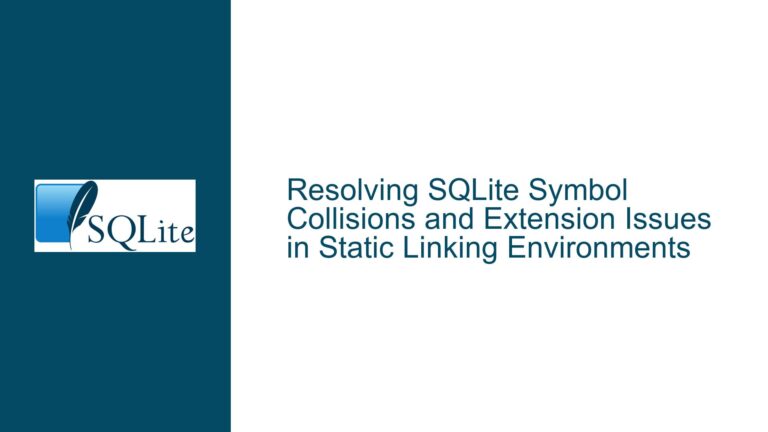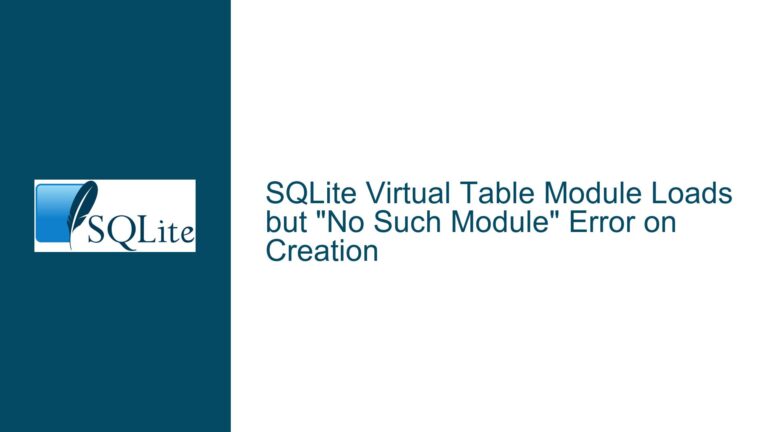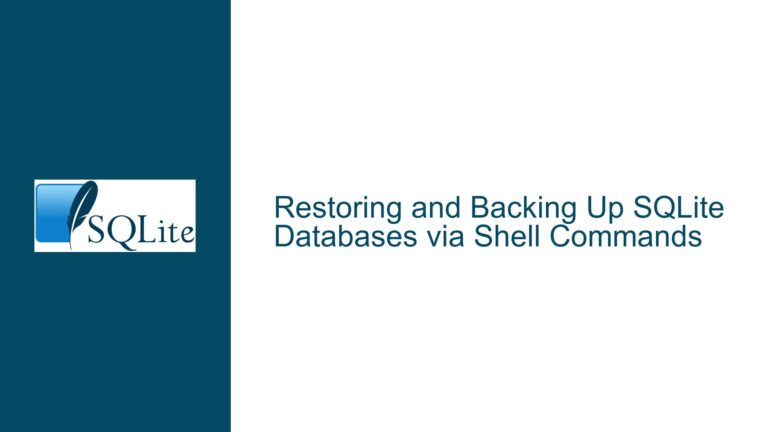Resolving SQLite ALTER TABLE RENAME COLUMN Syntax Errors Due to Version Mismatch
Issue Overview: SQLite ALTER TABLE RENAME COLUMN Syntax Error and Version Compatibility
The core issue involves attempting to execute an ALTER TABLE RENAME COLUMN command in SQLite and receiving a "SQL logic error near ‘COLUMN’: syntax error" message. This error occurs because the version of the SQLite library embedded in the application does not support the RENAME COLUMN clause. The user confirmed they are working with System.Data.SQLite version 1.0.107.0, a .NET wrapper for SQLite that statically links to an older SQLite library version.
Key Technical Relationships:
- System.Data.SQLite Package Version: This refers to the version of the .NET library (e.g., 1.0.107.0) used to interact with SQLite. It includes a statically linked SQLite library, but its version is separate from the SQLite engine itself.
- Embedded SQLite Library Version: The actual SQLite engine version compiled into the System.Data.SQLite package (e.g., SQLite 3.6.9 in older packages). This determines which SQL syntax and features are available.
- Feature Availability: The
ALTER TABLE RENAME COLUMNsyntax was introduced in SQLite 3.25.0 (2018-09-15). If the embedded SQLite library predates this version, the command will fail with a syntax error.
Critical Observations:
- The error message explicitly points to a syntax error at the
COLUMNkeyword, indicating that the parser does not recognize theRENAME COLUMNclause. This is a definitive sign of using an SQLite version older than 3.25.0. - System.Data.SQLite packages bundle specific SQLite versions. For example:
- System.Data.SQLite 1.0.117.0 includes SQLite 3.44.2.
- System.Data.SQLite 1.0.107.0 (the version in question) includes SQLite 3.36.0 or older, depending on build configuration.
- The user’s secondary challenge involves database encryption: Newer System.Data.SQLite packages (1.0.116.0+) removed support for the "password" connection string parameter unless licensed for the SQLite Encryption Extension (SEE). This creates a conflict between upgrading to a version that supports
RENAME COLUMNand retaining encryption capabilities without a commercial license.
Possible Causes: Version Mismatches and Encryption Constraints
1. Outdated SQLite Library Version
The System.Data.SQLite package in use (1.0.107.0) includes an SQLite library older than 3.25.0. The RENAME COLUMN syntax was not part of SQLite’s ALTER TABLE command prior to this version. Instead, older SQLite versions required a workaround involving table reconstruction (discussed in the next section).
2. Misalignment Between Package and SQLite Versions
Developers often conflate the System.Data.SQLite package version with the embedded SQLite engine version. For instance:
- System.Data.SQLite 1.0.107.0 (released in 2021) might include SQLite 3.36.0.
- System.Data.SQLite 1.0.119.0 (latest at the time of writing) includes SQLite 3.46.1.
The package version does not linearly map to the SQLite version. A package released later might include an older SQLite version if it prioritizes stability over new features. Developers must verify the actual SQLite version using runtime properties like SQLiteConnection.SQLiteVersion.
3. Encryption Compatibility in Newer Packages
System.Data.SQLite 1.0.116.0 and later versions removed the public implementation of the "password" connection string parameter for encrypting databases. This functionality is now exclusive to the commercial SQLite Encryption Extension (SEE). If the application relies on database encryption without an SEE license, upgrading to newer System.Data.SQLite packages would break the encryption workflow, forcing developers to stay on older packages with outdated SQLite engines.
4. Incorrect Syntax or Contextual Errors
While less likely, other factors could theoretically contribute to the error:
- Typos in the SQL command (e.g.,
ALERTinstead ofALTER), but the original command appears correct. - Using the command in an unsupported context (e.g., within a transaction that conflicts with DDL operations).
Troubleshooting Steps, Solutions & Fixes: Version Upgrades, Workarounds, and Encryption Workflows
Step 1: Confirm the Embedded SQLite Version
Execute the following C# code to retrieve the SQLite engine version:
using System.Data.SQLite;
var connection = new SQLiteConnection("Data Source=mydatabase.db;");
connection.Open();
Console.WriteLine($"SQLite Engine Version: {SQLiteConnection.SQLiteVersion}");
connection.Close();
If the output is 3.25.0 or higher, the RENAME COLUMN syntax is supported. If lower, proceed to the next steps.
Step 2: Upgrade System.Data.SQLite to a Compatible Version
Identify a System.Data.SQLite package that includes SQLite 3.25.0 or newer. According to the System.Data.SQLite Changelog:
- 1.0.113.0 (2020-12-26): SQLite 3.34.1
- 1.0.117.0 (2023-05-06): SQLite 3.44.2
Upgrade Process:
- Use NuGet Package Manager to install the latest System.Data.SQLite package.
- Verify the SQLite version using
SQLiteConnection.SQLiteVersion. - Retest the
ALTER TABLE Events RENAME COLUMN COM TO MBCOMcommand.
Encryption Conflict Resolution:
If the application requires database encryption and cannot use SEE:
- Option A: Stay on System.Data.SQLite 1.0.115.0 or earlier, which supports the "password" parameter without SEE. Verify if this package includes SQLite ≥3.25.0. For example:
- System.Data.SQLite 1.0.115.0 includes SQLite 3.43.2 (supports
RENAME COLUMN).
- System.Data.SQLite 1.0.115.0 includes SQLite 3.43.2 (supports
- Option B: Implement a custom encryption layer using .NET libraries like SQLCipher or AES-256, decoupling encryption from SQLite.
Step 3: Manual Table Reconstruction (If Upgrading Is Not Feasible)
When upgrading is impossible due to encryption constraints or legacy dependencies, recreate the table with the renamed column:
Procedure:
- Create a New Table with the desired schema:
CREATE TABLE Events_new ( Id INTEGER PRIMARY KEY, MBCOM TEXT, -- Renamed column OtherColumns TEXT ); - Copy Data from the old table to the new:
INSERT INTO Events_new (Id, MBCOM, OtherColumns) SELECT Id, COM, OtherColumns FROM Events; - Drop the Old Table:
DROP TABLE Events; - Rename the New Table:
ALTER TABLE Events_new RENAME TO Events; - Recreate Indexes, Triggers, and Views that referenced the old table.
Automation Considerations:
- Use
PRAGMA schema_versionto increment the schema version and force applications to reload the schema. - Script this process in a migration tool like Entity Framework or a custom script runner.
Step 4: Verify Foreign Key Constraints and Application Logic
After modifying the schema, ensure that:
- Foreign Key Constraints are re-enabled if they were disabled during the migration.
- Application Code references the new column name (
MBCOM) instead of the old (COM). - ORM Mappings (e.g., Entity Framework) are updated to reflect the column rename.
Step 5: Evaluate Long-Term Maintenance Strategies
- Database Versioning: Use a migration management system (e.g., FluentMigrator) to track schema changes.
- Vendor Support: If encryption is critical, consider licensing SEE for compliance and long-term compatibility.
- Dependency Audits: Regularly check for updates to System.Data.SQLite and SQLite to avoid version lock-in.
This guide provides a comprehensive path to resolve the RENAME COLUMN error by addressing version mismatches, encryption conflicts, and manual workarounds. Developers must balance immediate fixes with long-term maintainability, especially when dealing with encrypted databases and legacy dependencies.