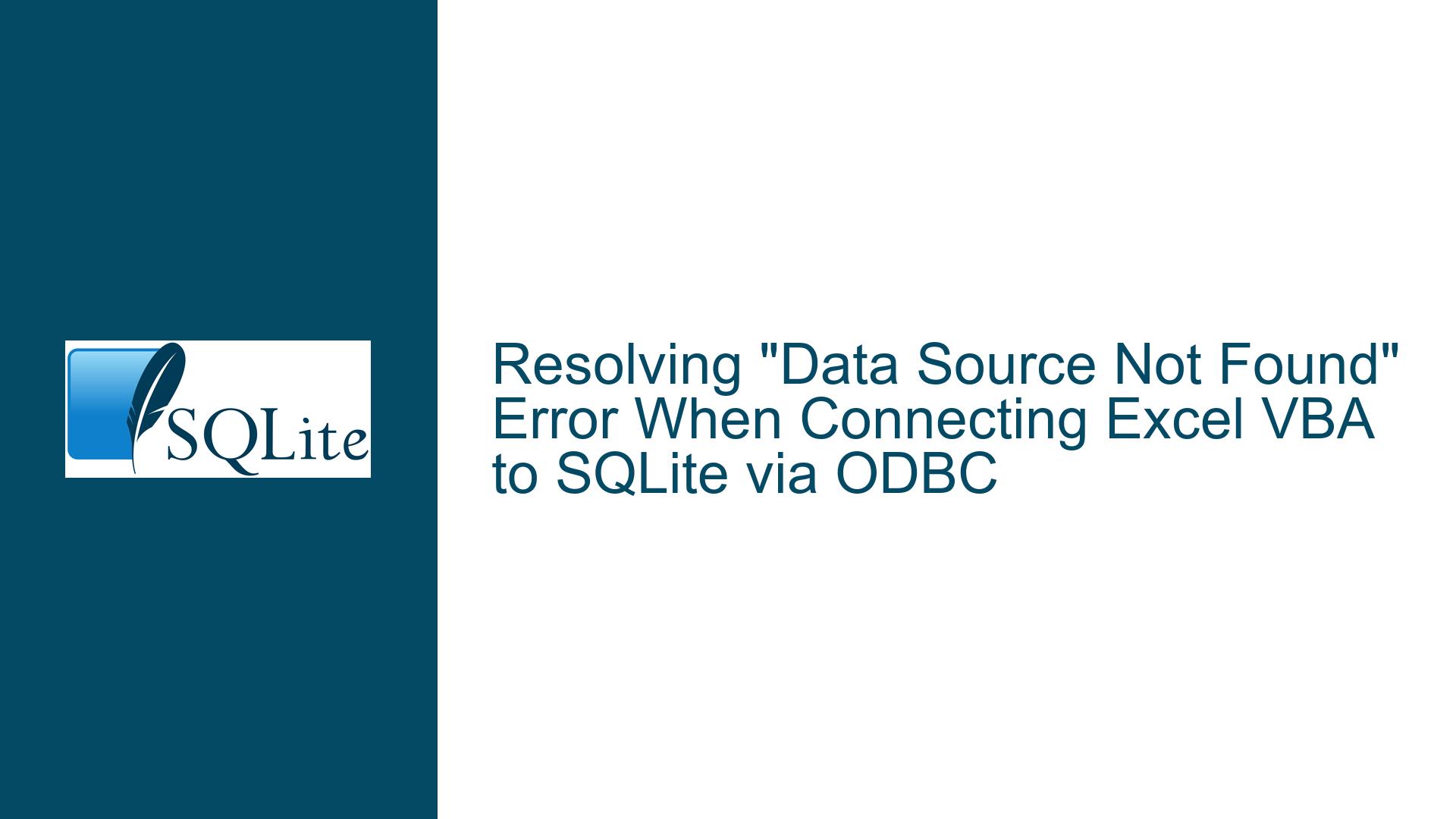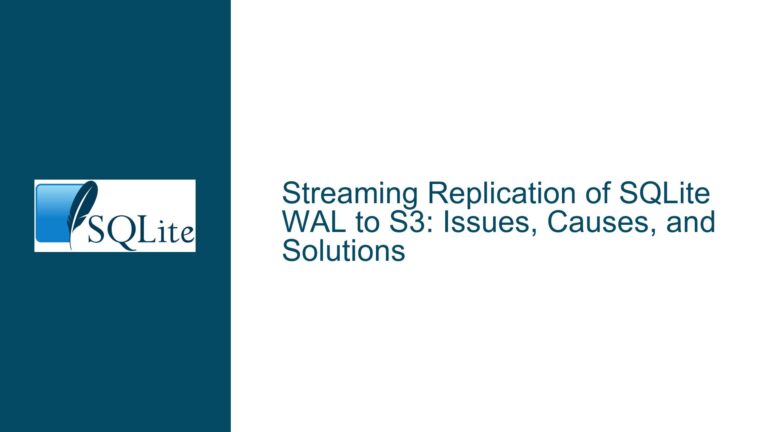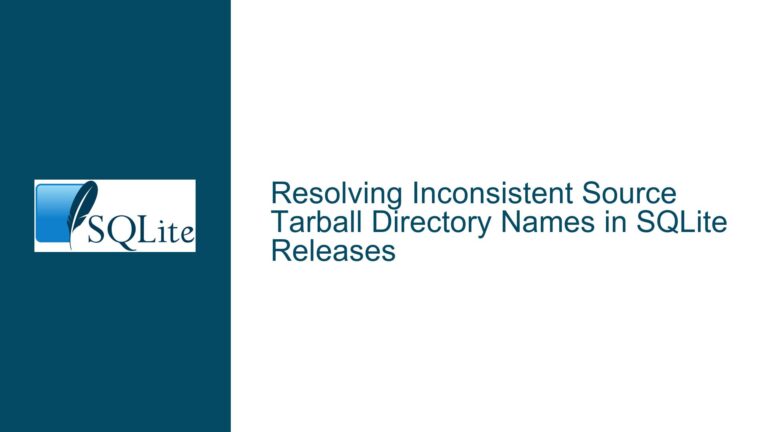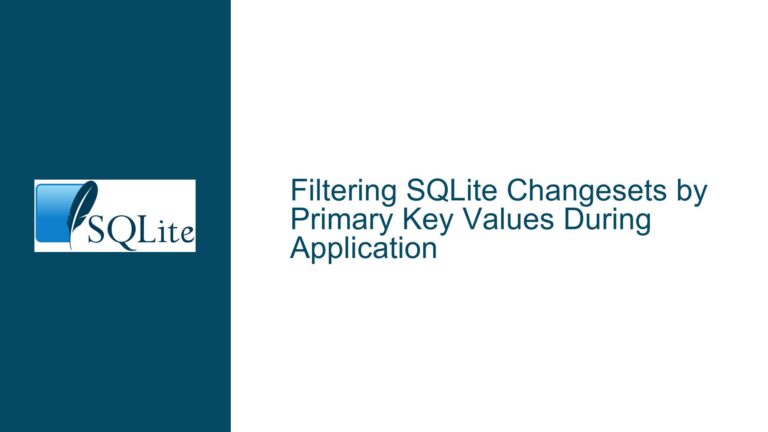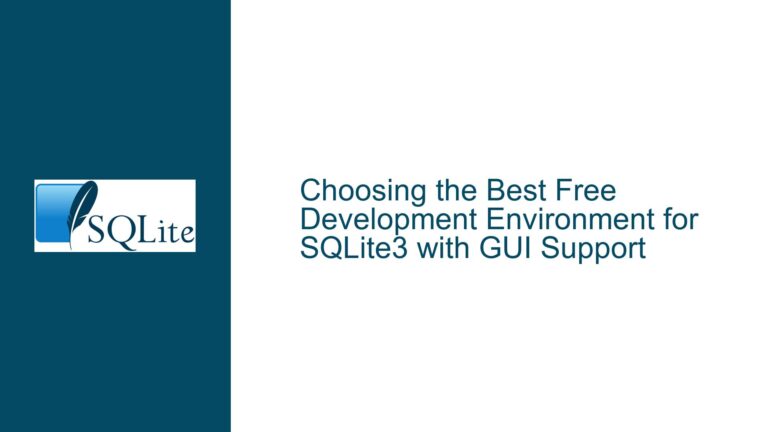Resolving “Data Source Not Found” Error When Connecting Excel VBA to SQLite via ODBC
Diagnosing ODBC Driver Compatibility and Configuration Issues in Excel VBA
Issue Overview: Mismatched Architectures, Connection String Syntax, and ODBC Driver Configuration
The core problem revolves around a failed connection between a 64-bit Excel VBA environment and an SQLite database using the SQLite3 ODBC Driver. The error message [Microsoft][ODBC Driver Manager] Data source name not found and no default driver specified indicates a breakdown in the communication chain between the application (Excel), the ODBC Driver Manager, and the SQLite ODBC driver. This error is particularly common in mixed 32-bit/64-bit environments and scenarios where connection parameters are misconfigured.
At a high level, the connection workflow involves three critical layers:
- Excel VBA’s ADODB Library: Acts as the interface for database connectivity.
- Microsoft ODBC Driver Manager: Routes connection requests to the appropriate ODBC driver.
- SQLite3 ODBC Driver: Translates ODBC calls into SQLite database operations.
The failure occurs when any of these layers cannot resolve dependencies or interpret configuration details correctly. Key technical factors contributing to this error include:
- Architecture Mismatch: Excel (64-bit), ADODB library (32-bit or 64-bit), and the ODBC driver (32-bit or 64-bit) must all align in their bitness. A 64-bit Excel instance cannot use a 32-bit ODBC driver unless the ADODB library is explicitly configured for 32-bit compatibility, which is often not the case.
- Driver Registration Issues: The ODBC driver might not be properly registered in the system’s ODBC infrastructure, making it invisible to the Driver Manager.
- Connection String Syntax: Incorrect formatting of the connection string (e.g., misplaced braces, missing parameters) can prevent the Driver Manager from identifying the driver.
- Implicit Provider Selection: ADODB may default to the MSDASQL provider (ODBC-to-OLEDB bridge), which has known compatibility issues in 64-bit environments.
Possible Causes: Bitness Conflicts, Driver Naming, and Provider Selection
1. 32-Bit vs. 64-Bit Component Mismatch
Excel’s bitness determines which ODBC drivers and ADODB libraries are compatible. A 64-bit Excel installation requires:
- A 64-bit SQLite ODBC driver.
- A 64-bit ADODB library (often referenced as
Microsoft ActiveX Data Objects 6.1 Libraryor later in VBA’s Tools > References dialog).
Common pitfalls include:
- Installing a 32-bit ODBC driver for use with 64-bit Excel, even if the driver appears in the ODBC Data Source Administrator.
- Referencing a 32-bit ADODB library in a 64-bit Excel environment, which silently fails due to incompatibility.
2. Incorrect or Ambiguous Driver Name in Connection String
The connection string’s Driver= parameter must exactly match the name of the ODBC driver as registered in the system. For Werner’s SQLite ODBC driver, valid names include:
SQLite3 ODBC Driver(no braces, case-insensitive).{SQLite3 ODBC Driver}(with braces, though unnecessary).
Subtle deviations—such as extra spaces, missing words, or incorrect version numbers—will cause the Driver Manager to reject the driver. For example, Driver={SQLite3}; or Driver=SQLite; will fail.
3. Misconfigured MSDASQL Provider
When the connection string does not explicitly specify a provider (via Provider=), ADODB defaults to MSDASQL, the OLEDB-to-ODBC bridge provider. MSDASQL has limited 64-bit support and may not recognize newer ODBC drivers. This forces the connection to rely on deprecated components, leading to cryptic errors.
4. Incomplete or Corrupted ODBC Driver Installation
The SQLite ODBC driver might not be fully installed or registered. Symptoms include:
- The driver appearing in the ODBC Data Source Administrator but failing to connect.
- Missing registry entries under
HKEY_LOCAL_MACHINE\SOFTWARE\ODBC\ODBCINST.INI\ODBC Drivers.
5. Conflicting Driver Versions or Multiple Installations
Multiple ODBC drivers (e.g., 32-bit and 64-bit versions of Werner’s driver) can create conflicts. The ODBC Driver Manager may prioritize an unexpected driver version, especially if environment variables or registry keys are misconfigured.
Troubleshooting Steps, Solutions & Fixes
Step 1: Validate Component Bitness Alignment
1.1 Confirm Excel and ADODB Library Bitness
- Excel Version: Open Excel > File > Account > About Excel. The version will state “32-bit” or “64-bit”.
- ADODB Library: In the VBA editor, navigate to Tools > References. Locate the entry for
Microsoft ActiveX Data Objects. A 64-bit-compatible library will typically include a version number ≥6.1.
1.2 Install the Correct ODBC Driver Architecture
- Download the 32-bit or 64-bit SQLite ODBC driver from ch-werner.de.
- Critical: Use the 64-bit driver for 64-bit Excel and the 32-bit driver for 32-bit Excel.
1.3 Verify Driver Visibility in ODBC Data Source Administrator
- 64-bit Driver: Run
C:\Windows\System32\odbcad32.exe. - 32-bit Driver: Run
C:\Windows\SysWOW64\odbcad32.exe. - Ensure the SQLite3 ODBC Driver appears in the Drivers tab.
Step 2: Refine the Connection String
2.1 Use Explicit Driver Name Without Braces
Replace:
s = "Driver = {SQLite3 ODBC Driver}; Database = " & ThisWorkbook.Path & "\test.db;"
With:
s = "DRIVER=SQLite3 ODBC Driver;Database=" & ThisWorkbook.Path & "\test.db;"
- Remove spaces around the
=operator. - Avoid braces unless the driver name contains spaces (not required here).
2.2 Specify the Provider Explicitly
Force ADODB to bypass MSDASQL by using the Provider= keyword with MSDASQL.1 or a direct OLEDB provider:
s = "Provider=MSDASQL.1;DRIVER=SQLite3 ODBC Driver;Database=" & ThisWorkbook.Path & "\test.db;"
2.3 Test with a DSN-Less Connection
DSN-less connections avoid reliance on pre-configured Data Source Names:
s = "DRIVER=SQLite3 ODBC Driver;DBQ=" & ThisWorkbook.Path & "\test.db;ReadOnly=0;"
Step 3: Adjust Recordset Configuration
ADODB Recordsets require specific cursor and lock types for compatibility with ODBC drivers:
Set rs = New Recordset
rs.CursorType = adOpenStatic
rs.LockType = adLockOptimistic
rs.Open s, con
adOpenStaticensures the recordset is retrievable without live updates.adLockOptimisticresolves locking conflicts during data retrieval.
Step 4: Repair or Reinstall the ODBC Driver
4.1 Uninstall Conflicting Drivers
- Navigate to Control Panel > Programs > Uninstall a Program.
- Remove all entries related to “SQLite ODBC Driver”.
4.2 Reinstall the Driver with Elevated Privileges
- Right-click the driver installer and select Run as administrator.
- Restart Excel after installation.
4.3 Validate Driver Registration
- Open the registry editor (
regedit). - Navigate to:
- 64-bit:
HKEY_LOCAL_MACHINE\SOFTWARE\ODBC\ODBCINST.INI\ODBC Drivers - 32-bit:
HKEY_LOCAL_MACHINE\SOFTWARE\WOW6432Node\ODBC\ODBCINST.INI\ODBC Drivers
- 64-bit:
- Confirm the driver’s presence:
SQLite3 ODBC Driver = Installed.
Step 5: Utilize Alternative Connection Methods
5.1 Direct OLEDB Provider for SQLite
Consider using a dedicated OLEDB provider for SQLite (e.g., Devart ODBC Driver), which avoids ODBC entirely:
s = "Provider=DevartODBCSQLite;Data Source=" & ThisWorkbook.Path & "\test.db;"
5.2 SQLite Command-Line Interface (CLI)
Export data to CSV via VBA shell commands and import into Excel:
Dim cmd As String
cmd = "sqlite3.exe " & ThisWorkbook.Path & "\test.db -csv ""SELECT * FROM Data;"" > " & ThisWorkbook.Path & "\data.csv"
Shell cmd, vbHide
- Import
data.csvinto Excel usingWorkbooks.OpenorQueryTables.
Step 6: Debug with Diagnostic Queries
6.1 Test ODBC Connectivity via PowerShell
Use PowerShell to isolate Excel/VBA from the equation:
$conn = New-Object System.Data.Odbc.OdbcConnection
$conn.ConnectionString = "DRIVER=SQLite3 ODBC Driver;Database=C:\path\to\test.db;"
$conn.Open()
$cmd = $conn.CreateCommand()
$cmd.CommandText = "SELECT * FROM Data"
$reader = $cmd.ExecuteReader()
$reader.Close()
$conn.Close()
- Success here confirms the driver and connection string are valid.
6.2 Enable ODBC Tracing
- Open the ODBC Data Source Administrator.
- Navigate to the Tracing tab and start a trace.
- Reproduce the error in Excel, then review the trace log for driver-specific errors.
Step 7: Resolve Dependency Conflicts
7.1 SQLite3 DLL Compatibility
Werner’s ODBC driver bundles an older SQLite3.dll. If using newer SQLite features (e.g., JSON functions), replace the driver’s DLL with one from SQLite’s download page.
7.2 Load Extensions via Connection String
Inject modern SQLite functionality into the ODBC driver:
s = "DRIVER=SQLite3 ODBC Driver;Database=test.db;LoadExt=C:\sqlite\extensions\json1.dll;"
Final Fix: Force 32-Bit Excel with 32-Bit Driver Stack
If all else fails, uninstall 64-bit Office and install the 32-bit version. This ensures alignment across all components:
- 32-bit Excel
- 32-bit ADODB Library
- 32-bit SQLite ODBC Driver
This eliminates bitness conflicts and is a proven workaround for organizations locked into legacy ODBC/ADO configurations.
By systematically addressing architecture alignment, connection string syntax, driver registration, and alternative connectivity methods, users can resolve the “Data Source Not Found” error and establish robust Excel VBA-to-SQLite integrations.