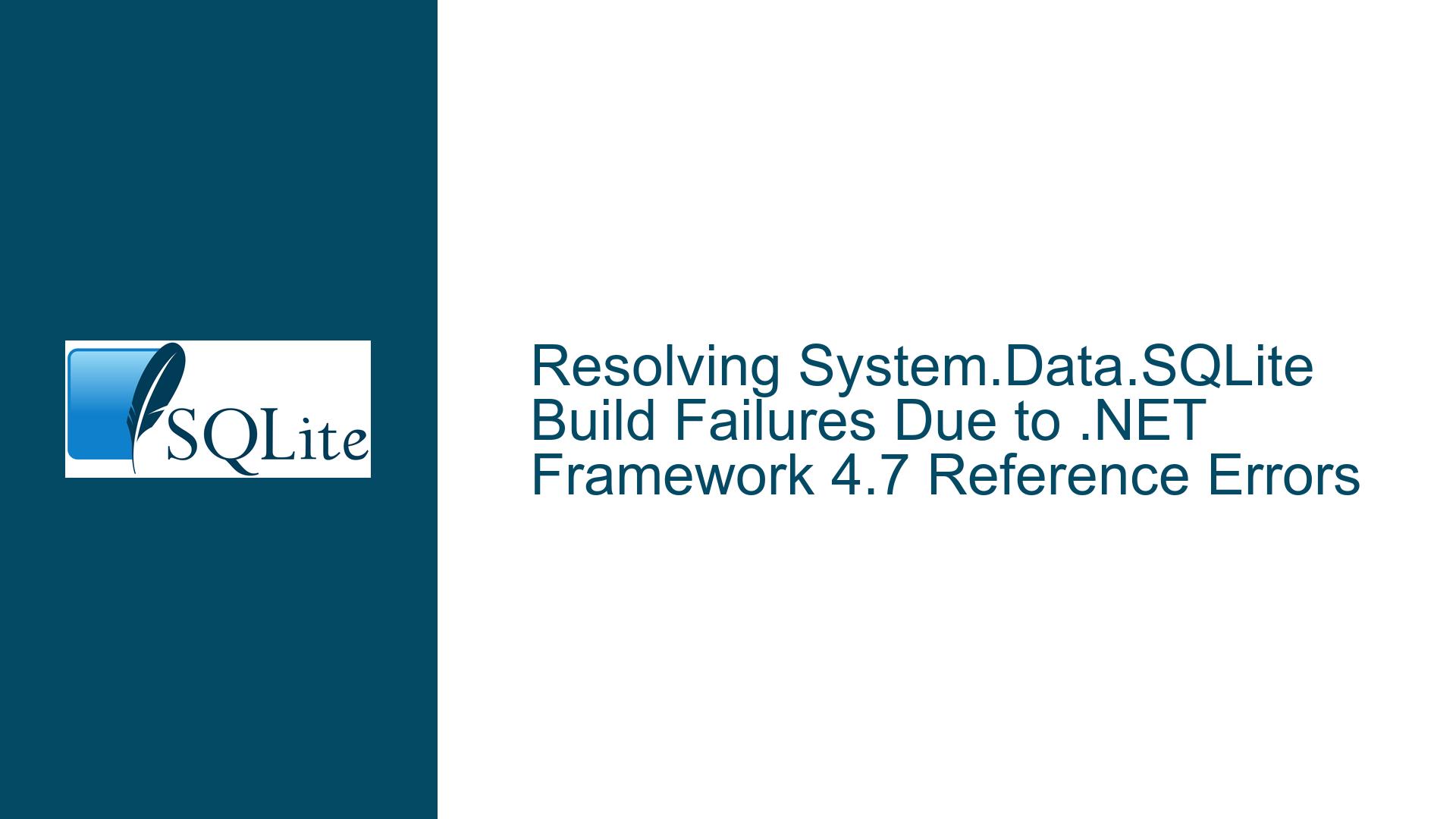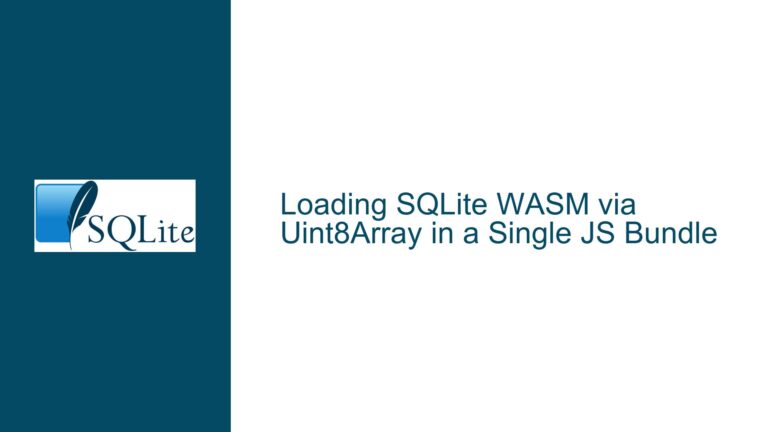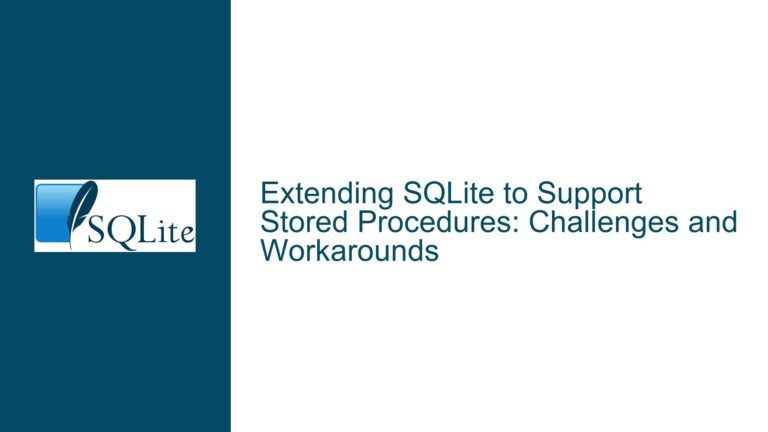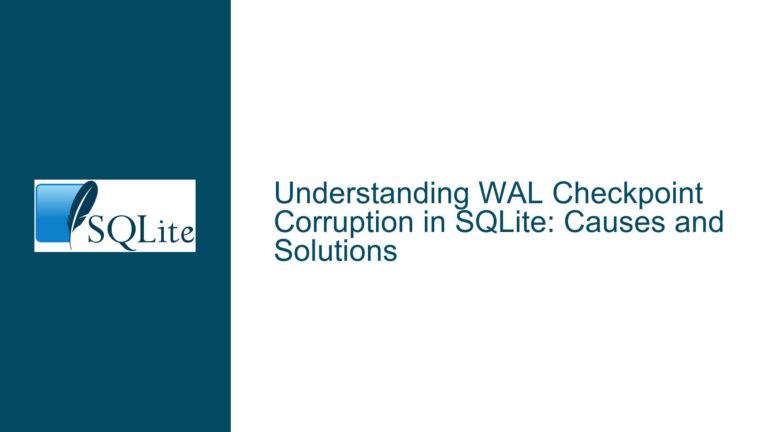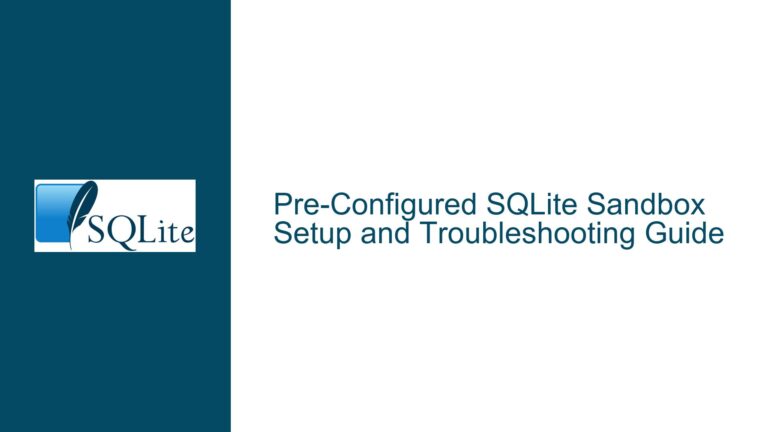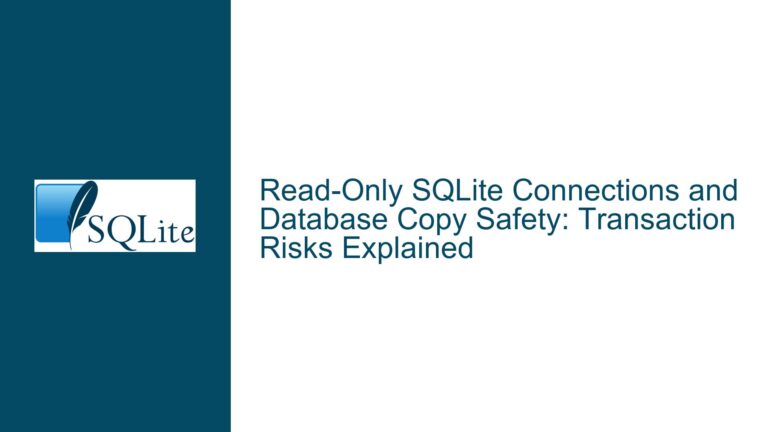Resolving System.Data.SQLite Build Failures Due to .NET Framework 4.7 Reference Errors
Understanding the .NET Framework 4.7 Target Framework Configuration Error During System.Data.SQLite Compilation
Issue Overview
The core problem revolves around attempting to build System.Data.SQLite (specifically the System.Data.SQLite.2017 and System.Data.SQLite.Module.2017 projects) using the build.bat ReleaseManagedOnly command or through Visual Studio 2019/2022. The build process fails with the error:
Your project does not reference ".NETFramework,Version=v4.7" framework. Add a reference to ".NETFramework,Version=v4.7" in the "TargetFrameworks" property of your project file and then re-run NuGet restore.
This error indicates a mismatch between the target framework specified in the project files and the build environment’s expectations. The System.Data.SQLite codebase has historically relied on multi-targeting configurations and conditional compilation directives to support multiple .NET Framework versions. However, discrepancies in project configurations, environment variables, or NuGet package restoration can lead to this error.
Key observations from the discussion:
- The build process partially succeeds for SQLite.Interop.dll but fails to generate System.Data.SQLite.dll or LINQ components.
- Environment variables such as
NETFX40ONLYandNOUSEPACKAGERESTOREinfluence the build process but may not be set correctly. - Errors in UnsafeNativeMethods.cs (e.g., missing types like
xSessionFilterorsqlite3_module) suggest incomplete code generation during the build. - The distinction between
TargetFrameworkVersion(legacy .NET projects) andTargetFrameworks(SDK-style projects) is a critical factor.
Root Causes of Build Failures in System.Data.SQLite Projects
Possible Causes
Incorrect or Missing Target Framework Configuration
- The .csproj files for System.Data.SQLite.2017 or System.Data.SQLite.Module.2017 may lack a valid
TargetFrameworksorTargetFrameworkVersionproperty. For example, using<TargetFrameworkVersion>v4.7</TargetFrameworkVersion>instead of<TargetFrameworks>net47</TargetFrameworks>in SDK-style projects. - Legacy project formats (non-SDK) require explicit framework version declarations, while modern tooling assumes SDK-style project syntax.
- The .csproj files for System.Data.SQLite.2017 or System.Data.SQLite.Module.2017 may lack a valid
Environment Variable Misconfiguration
- The
NETFX40ONLY=1variable forces the build to target .NET Framework 4.0, which conflicts with projects explicitly requiring v4.7. NOUSEPACKAGERESTORE=1skips NuGet package restoration, leading to missing dependencies.
- The
NuGet Package Restoration Failures
- Outdated packages.config files or missing NuGet.targets imports in project files prevent necessary packages from being restored.
- The error message explicitly mentions re-running NuGet restore, implying package references are unresolved.
Native Code Generation Dependencies
- The UnsafeNativeMethods.cs file is partially generated during the build process using T4 templates or preprocessor directives. Missing definitions for symbols like
INTEROP_VIRTUAL_TABLEorINTEROP_SESSION_EXTENSIONresult in incomplete type declarations. - The SQLite.Interop.2017.props file defines these symbols but may not be imported correctly into the project.
- The UnsafeNativeMethods.cs file is partially generated during the build process using T4 templates or preprocessor directives. Missing definitions for symbols like
Build Script Logic Conflicts
- The
build.bat ReleaseManagedOnlycommand is intended to skip native component compilation. However, environment variables or script logic may override this, causing unexpected behavior (e.g., building SQLite.Interop.dll instead of managed-only components).
- The
Comprehensive Solutions for System.Data.SQLite Build Errors
Troubleshooting Steps, Solutions & Fixes
Step 1: Validate Target Framework Configuration in Project Files
- Locate Affected Projects: Open System.Data.SQLite.2017.csproj and System.Data.SQLite.Module.2017.csproj in a text editor.
- Legacy Projects: If the project uses
<TargetFrameworkVersion>v4.7</TargetFrameworkVersion>, replace it with<TargetFrameworks>net47</TargetFrameworks>. - SDK-Style Projects: Ensure the
<TargetFrameworks>property is present and not overridden by conditional imports. - Fix NuGet Compatibility: Add the following to .csproj files if missing:
<RestoreProjectStyle>PackageReference</RestoreProjectStyle> <AutoGenerateBindingRedirects>true</AutoGenerateBindingRedirects>
Step 2: Configure Environment Variables Correctly
- Unset Conflicting Variables: Remove
NETFX40ONLYfrom the environment or build script if targeting .NET 4.7:SET NETFX40ONLY= - Enable NuGet Package Restore: Ensure
NOUSEPACKAGERESTOREis not set:SET NOUSEPACKAGERESTORE= - Use Consistent Build Commands: Execute the build script with parameters aligned with the target framework:
build.bat ReleaseManagedOnly net47
Step 3: Restore NuGet Packages Manually
- Command-Line Restoration: Navigate to the solution directory and run:
nuget restore System.Data.SQLite.sln - Visual Studio Integration: Right-click the solution in VS2019/2022 and select Restore NuGet Packages.
- Validate Packages.config: Ensure packages.config references System.Data.SQLite.Core and other dependencies.
Step 4: Resolve UnsafeNativeMethods.cs Compilation Errors
- Define Required Symbols: Edit SQLite.Interop.2017.props or project files to include:
<DefineConstants>INTEROP_VIRTUAL_TABLE;INTEROP_SESSION_EXTENSION</DefineConstants> - Regenerate Native Methods: Execute T4 templates (e.g., UnsafeNativeMethods.tt) via Visual Studio’s Run Custom Tool option.
- Manual Code Injection: If templates fail, manually add missing structs to UnsafeNativeMethods.cs:
public partial class UnsafeNativeMethods { private struct sqlite3_module { // ... struct fields ... } }
Step 5: Rebuild with Managed-Only Focus
- Clean Existing Build Artifacts: Delete bin and obj folders across all projects.
- Execute Managed Build:
build.bat clean build.bat ReleaseManagedOnly - Post-Build Validation: Verify that System.Data.SQLite.dll is present in bin\ReleaseManagedOnly.
Step 6: Adjust Visual Studio Project Settings
- Target Framework Selection: In VS2019/2022, right-click the project > Properties > Application > Target framework > Select .NET Framework 4.7.
- Code Generation Settings: Navigate to Build > Conditional compilation symbols > Append
INTEROP_VIRTUAL_TABLE;INTEROP_SESSION_EXTENSION.
Step 7: Debug Build Script Logic
- Inspect build.bat: Look for conditional logic that skips managed builds when native components are detected.
- Override Default Behavior: Force managed builds by modifying the script to ignore SQLite.Interop.dll existence checks.
Step 8: Update or Patch Source Code
- Apply Community Fixes: Check GitHub repositories or SQLite forums for patches addressing UnsafeNativeMethods.cs generation.
- Downgrade .NET Framework: Temporarily target .NET 4.6.2 to isolate framework-specific issues.
By methodically addressing target framework mismatches, environment variables, NuGet dependencies, and native code generation, the System.Data.SQLite projects can be successfully compiled. Persistent errors in UnsafeNativeMethods.cs typically indicate incomplete code generation, necessitating manual intervention or build script adjustments.