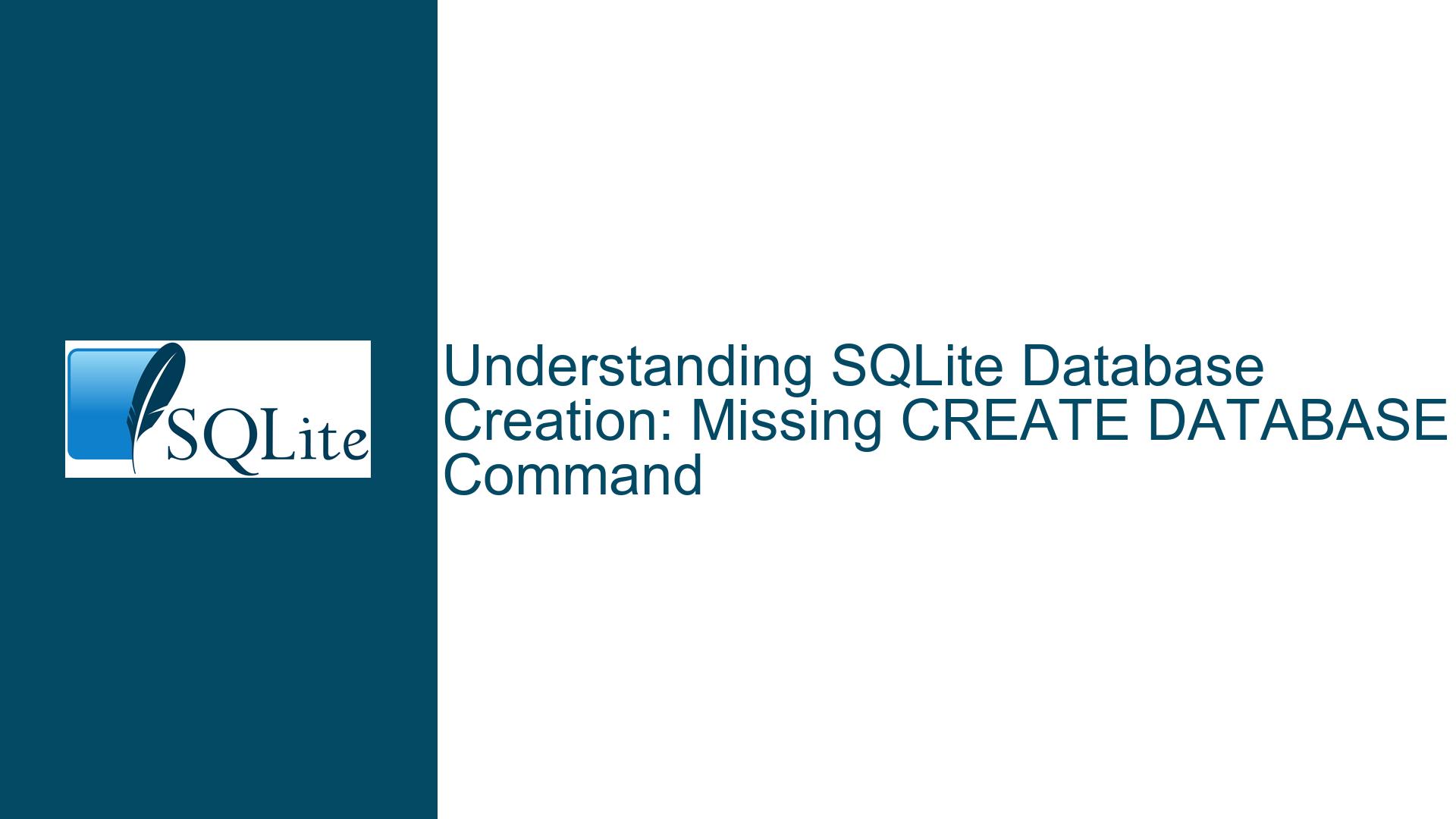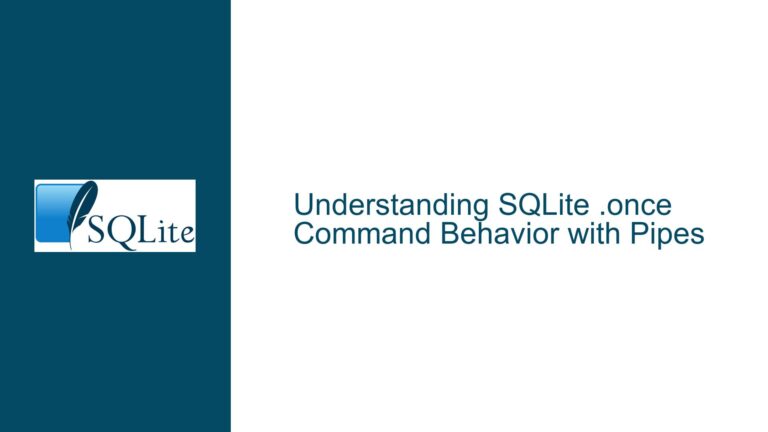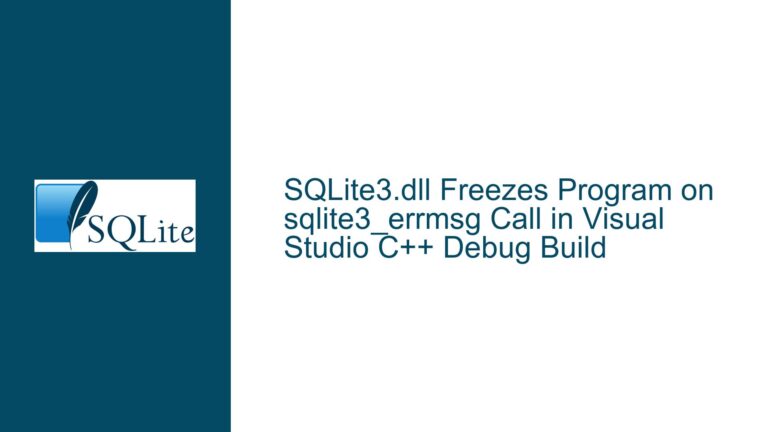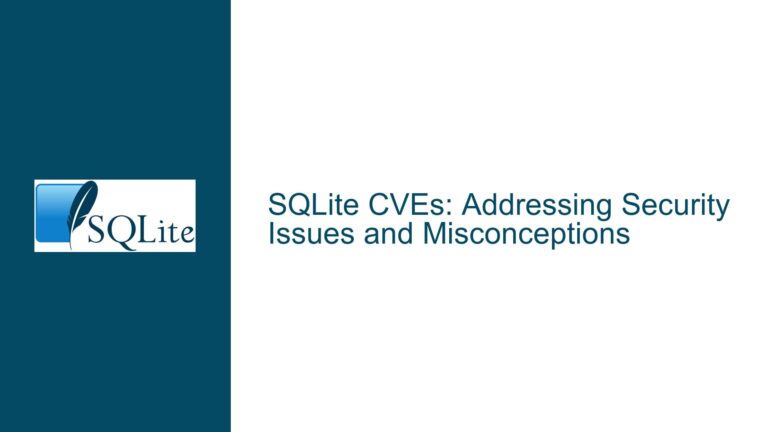SQLite Database Creation: Missing CREATE DATABASE Command
SQLite’s Approach to Database Initialization and File-Based Architecture
SQLite operates under a fundamentally different paradigm compared to server-based relational database management systems (RDBMS) like MySQL, PostgreSQL, or Microsoft SQL Server. One of the most common points of confusion for developers transitioning to SQLite is the absence of the CREATE DATABASE SQL command. In SQLite, databases are not created through explicit SQL statements but are instead initialized implicitly through file operations or specific client commands. This behavior stems from SQLite’s design philosophy as an embedded, serverless, file-based database engine. A "database" in SQLite is represented as a single file on disk (or in memory), and the act of connecting to a non-existent file triggers its creation. This contrasts sharply with systems where databases are logical containers managed by a server process and require explicit creation via SQL commands.
The SQLite engine does not implement the CREATE DATABASE syntax because its architecture does not distinguish between "databases" as administrative entities and the physical files that store their data. When a connection is established to a file (e.g., mydatabase.db), SQLite checks for the file’s existence. If the file is absent, SQLite creates it immediately, initializing it as a valid SQLite database file with the necessary metadata structures, such as the schema table and root pages for tables and indexes. This approach simplifies deployment and reduces administrative overhead but can lead to confusion for those accustomed to traditional RDBMS workflows.
Causes of Confusion: Expecting Traditional RDBMS Behavior in SQLite
The expectation that CREATE DATABASE should exist in SQLite typically arises from prior experience with other database systems. In systems like MySQL, CREATE DATABASE defines a logical namespace for tables, views, and other objects, which are stored in a directory controlled by the database server. SQLite’s lack of a server component means there is no central authority to manage these logical namespaces. Instead, each SQLite database is entirely self-contained within its file, and "databases" are managed at the file system level.
Another source of confusion is the distinction between SQLite’s ATTACH DATABASE command and the hypothetical CREATE DATABASE. The ATTACH DATABASE statement allows a connection to interact with multiple database files simultaneously, but it requires an existing connection to a primary database (the "main" database). This primary database must already exist or be created implicitly by connecting to it. Thus, ATTACH DATABASE cannot create a database file from scratch without a pre-existing connection, reinforcing the need for file-based initialization.
Additionally, SQLite’s command-line interface (CLI) includes meta-commands like .open that manage database connections and file creation. These non-SQL commands are specific to the CLI and are not part of the SQL standard. Developers accustomed to executing purely SQL-based workflows might overlook these CLI-specific features, leading to frustration when attempting to create databases programmatically.
Resolving Database Creation: File Operations, CLI Commands, and ATTACH Workflows
To create a new SQLite database, developers must use one of three methods: implicit file creation during connection, the CLI’s .open command, or the ATTACH DATABASE statement after establishing a primary connection. Each method has distinct use cases and requirements.
1. Implicit File Creation via Connection Establishment
When using SQLite programmatically (e.g., via Python’s sqlite3 module, PHP’s PDO_SQLITE, or C/C++ APIs), connecting to a non-existent file path triggers SQLite to create a new database file. For example, in Python:
import sqlite3
conn = sqlite3.connect('new_database.db') # Creates new_database.db if missing
This method is universal across programming languages and drivers. However, file system permissions must allow the process to create and write to the target directory. Errors during this step often stem from insufficient permissions or invalid file paths.
2. Using the SQLite CLI’s .open Command
The SQLite command-line shell provides the .open meta-command to switch or initialize database connections. Executing .open mydatabase.db in the CLI creates mydatabase.db if it does not exist. This command is equivalent to programmatically connecting to the file but is specific to the CLI environment. Developers must ensure they are operating in the correct directory or provide an absolute file path.
3. Attaching Secondary Databases After Primary Initialization
The ATTACH DATABASE SQL statement allows a connection to interact with multiple database files. However, this requires an existing connection to a primary database. For example:
-- First, connect to a primary database (e.g., via .open main.db in the CLI)
ATTACH DATABASE 'secondary.db' AS secondary;
If secondary.db does not exist, SQLite creates it during the ATTACH operation. This workflow is useful for scenarios requiring cross-database queries or migrations but necessitates an initial connection to a primary database.
Troubleshooting Common Pitfalls
- File Path and Permissions: Ensure the application or user has write permissions in the target directory. Relative paths are resolved relative to the current working directory, which may differ from expectations in scripted environments.
- CLI Defaults: The SQLite CLI initially connects to an in-memory database. Running
.openwithout arguments reverts to this transient database, so always specify a filename. - Programmatic Handling: When using APIs, verify that the connection string or URI is correctly formatted. For example, using
file:/path/to/db?mode=rwcin URI-based connections ensures read-write access and file creation.
By adhering to these methods and understanding SQLite’s file-centric model, developers can avoid confusion and effectively manage database initialization.