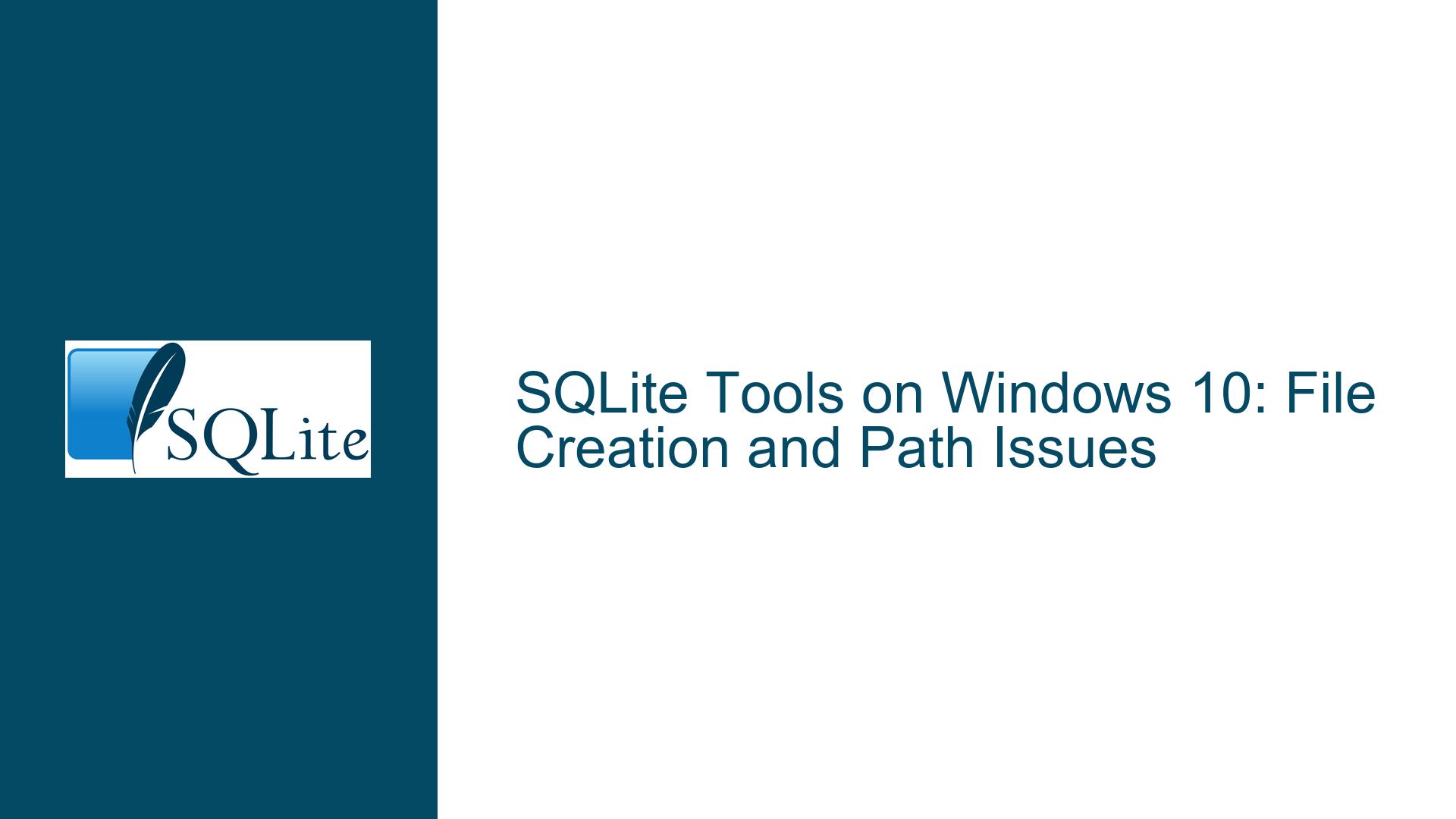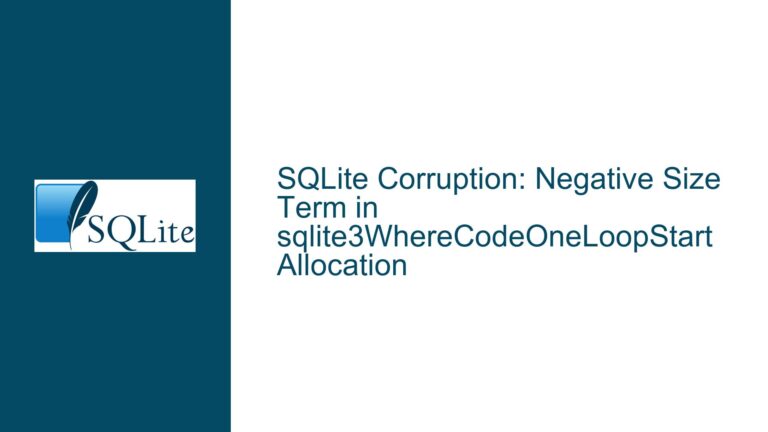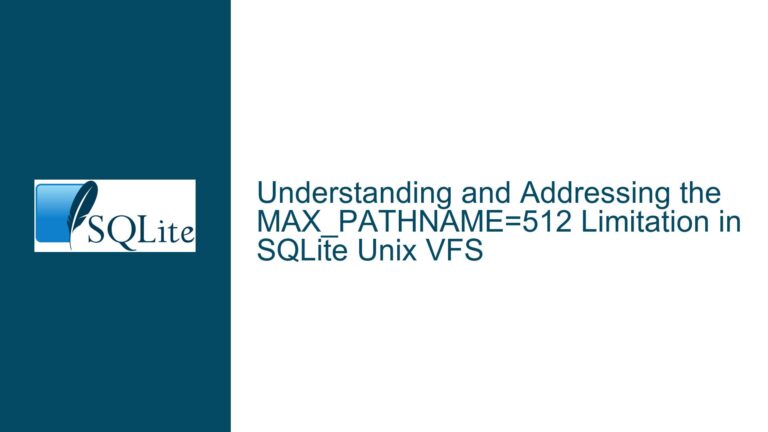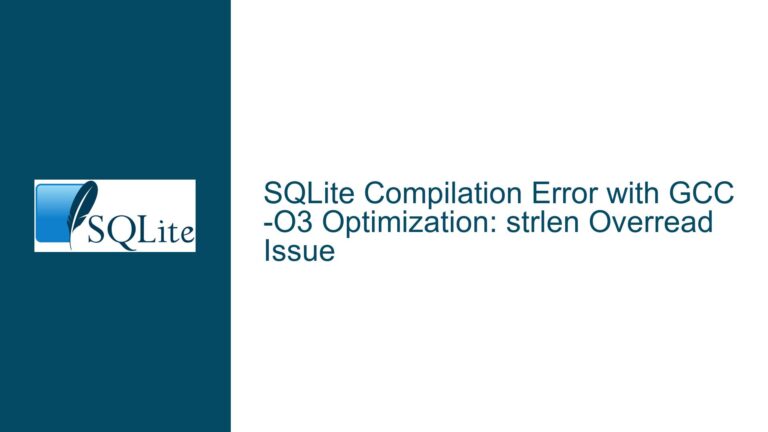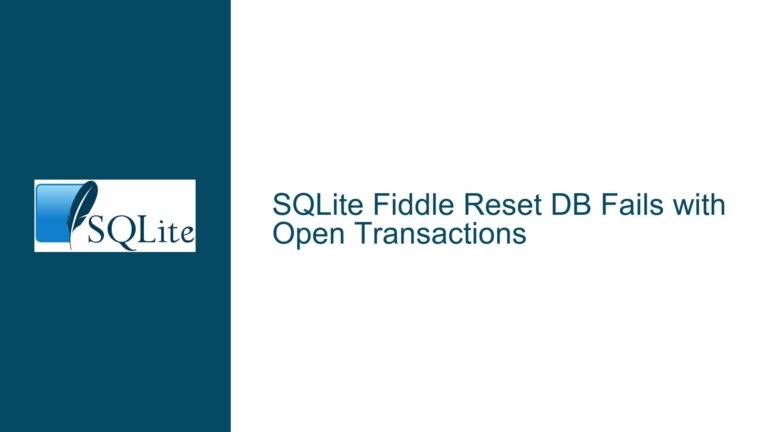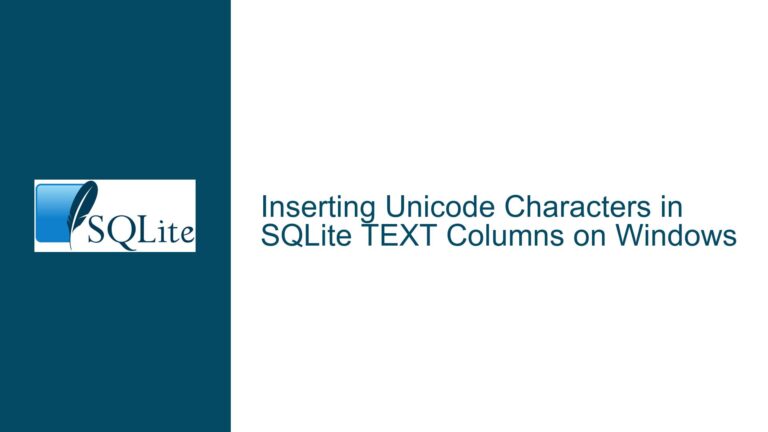SQLite Tools on Windows 10: File Creation and Path Issues
SQLite Shell Creating Unexpected Files on Windows 10
When using the SQLite shell (sqlite3.exe) on Windows 10, users may encounter an issue where the shell creates unexpected files instead of opening or creating the specified database file. This problem typically manifests when the user attempts to open or create a database file using the .open command or by directly invoking sqlite3.exe with a file path. Instead of interacting with the intended file, the shell creates a new file with a seemingly arbitrary name, such as UsersLidor, in the same directory as the SQLite tools. This behavior can be frustrating and confusing, especially for users who are new to SQLite or working with database files on Windows.
The root cause of this issue is often related to how Windows handles file paths, permissions, and the execution environment of the SQLite shell. Additionally, the way the SQLite shell interprets command-line arguments and dot commands can lead to unexpected behavior if the user is not familiar with the correct syntax and usage patterns. Understanding the underlying causes and applying the appropriate troubleshooting steps can resolve this issue and ensure that the SQLite shell behaves as expected.
Misconfigured PATH and Incorrect File Path Syntax
One of the primary causes of this issue is a misconfigured system PATH environment variable, which prevents the SQLite shell from being invoked correctly from any directory. When the PATH is not set up properly, users may inadvertently run the SQLite shell from a directory where they lack the necessary permissions to create or modify files. This can lead to the shell creating files in unexpected locations or failing to open the specified database file.
Another common cause is the incorrect use of file path syntax when invoking the SQLite shell or using the .open command. On Windows, file paths can be specified using either backslashes (\) or forward slashes (/). However, the SQLite shell requires special handling of backslashes because they are treated as escape characters in dot commands. If the user does not double the backslashes or use forward slashes, the shell may misinterpret the file path and create a new file instead of opening the intended one.
Additionally, the issue can be exacerbated by the way Windows handles file permissions and sandboxing, particularly when the SQLite tools are installed in a restricted directory or when the user attempts to access files outside the application’s installation directory. Windows may prevent the SQLite shell from accessing certain directories or creating files in specific locations, leading to the creation of unexpected files in the default directory.
Configuring PATH and Correcting File Path Usage
To resolve the issue of the SQLite shell creating unexpected files on Windows 10, users should follow a series of troubleshooting steps that address the potential causes outlined above. These steps include configuring the system PATH environment variable, ensuring correct file path syntax, and verifying file permissions.
Step 1: Configuring the System PATH Environment Variable
The first step is to ensure that the SQLite shell (sqlite3.exe) is accessible from any directory by adding its location to the system PATH environment variable. This allows users to invoke the SQLite shell without needing to navigate to the directory where the tools are installed. To configure the PATH:
- Locate the directory where the SQLite tools are installed. For example, if the tools are extracted to
D:\Users\Lidor\College\Databases\SQLite\sqlite-tools-win32-x86-3310100, this is the directory that needs to be added to the PATH. - Open the System Properties dialog by right-clicking on "This PC" or "Computer" on the desktop or in File Explorer, and selecting "Properties."
- Click on "Advanced system settings" in the left-hand menu.
- In the System Properties window, click the "Environment Variables" button.
- In the Environment Variables window, locate the "Path" variable under "System variables" and click "Edit."
- In the Edit Environment Variable window, click "New" and enter the full path to the SQLite tools directory (e.g.,
D:\Users\Lidor\College\Databases\SQLite\sqlite-tools-win32-x86-3310100). - Click "OK" to close all windows and save the changes.
After configuring the PATH, open a new Command Prompt window and type sqlite3. If the PATH is set correctly, the SQLite shell should start without needing to navigate to the tools directory.
Step 2: Correcting File Path Syntax
When using the SQLite shell, it is crucial to use the correct file path syntax to avoid misinterpretation by the shell. As mentioned earlier, backslashes (\) in file paths must be doubled or replaced with forward slashes (/) to prevent them from being treated as escape characters.
For example, to open a database file located at D:\Users\Lidor\College\Databases\SQLite\MyDB2.db, the following commands can be used:
- Using double backslashes:
sqlite> .open "D:\\Users\\Lidor\\College\\Databases\\SQLite\\MyDB2.db" - Using forward slashes:
sqlite> .open "D:/Users/Lidor/College/Databases/SQLite/MyDB2.db"
Both methods are valid, but using forward slashes is generally easier and less error-prone. Additionally, when invoking the SQLite shell from the Command Prompt, the file path can be specified directly as an argument:
- Using double backslashes:
sqlite3 "D:\\Users\\Lidor\\College\\Databases\\SQLite\\MyDB2.db" - Using forward slashes:
sqlite3 "D:/Users/Lidor/College/Databases/SQLite/MyDB2.db"
Step 3: Verifying File Permissions and Directory Access
If the SQLite shell continues to create unexpected files, it may be due to insufficient permissions or restrictions imposed by Windows. To verify and address this:
- Ensure that the SQLite tools are installed in a directory where the user has full read and write permissions. Avoid installing the tools in system-protected directories such as
C:\Program FilesorC:\Windows. - Check the permissions of the directory where the database file is located. Right-click the directory, select "Properties," and navigate to the "Security" tab. Ensure that the user account has "Modify" and "Write" permissions.
- If the issue persists, try running the Command Prompt or SQLite shell as an administrator. Right-click the Command Prompt or
sqlite3.exeand select "Run as administrator." This can help bypass certain restrictions imposed by Windows.
Step 4: Using Full Paths and Avoiding Relative Paths
When working with the SQLite shell, it is advisable to use full paths rather than relative paths to avoid ambiguity. Relative paths can lead to confusion, especially if the shell is invoked from a different directory than expected. For example, instead of:
sqlite> .open MyDB2.db
Use the full path:
sqlite> .open "D:/Users/Lidor/College/Databases/SQLite/MyDB2.db"
This ensures that the shell accesses the correct file regardless of the current working directory.
Step 5: Testing with a Simple Example
To confirm that the SQLite shell is functioning correctly, users can test with a simple example:
- Open a Command Prompt and navigate to a directory where you have write permissions, such as your user directory:
cd C:\Users\YourUsername - Create a new database file using the SQLite shell:
sqlite3 test.db - In the SQLite shell, create a simple table and insert some data:
CREATE TABLE test (id INTEGER PRIMARY KEY, name TEXT); INSERT INTO test (name) VALUES ('Alice'), ('Bob'); - Query the table to verify that the data has been inserted:
SELECT * FROM test; - Exit the SQLite shell and check that the
test.dbfile has been created in the directory.
If this test succeeds, the SQLite shell is functioning correctly, and the issue with unexpected file creation is likely resolved.
Step 6: Reviewing SQLite Shell Documentation
For users who are new to SQLite or encountering persistent issues, reviewing the official SQLite shell documentation can provide valuable insights and best practices. The documentation covers various aspects of the shell, including command-line options, dot commands, and file handling. The documentation is available at: https://sqlite.org/cli.html.
By following these troubleshooting steps, users can resolve the issue of the SQLite shell creating unexpected files on Windows 10 and ensure that the shell operates as intended. Proper configuration of the PATH environment variable, correct file path syntax, and attention to file permissions are key to avoiding this problem and working effectively with SQLite on Windows.