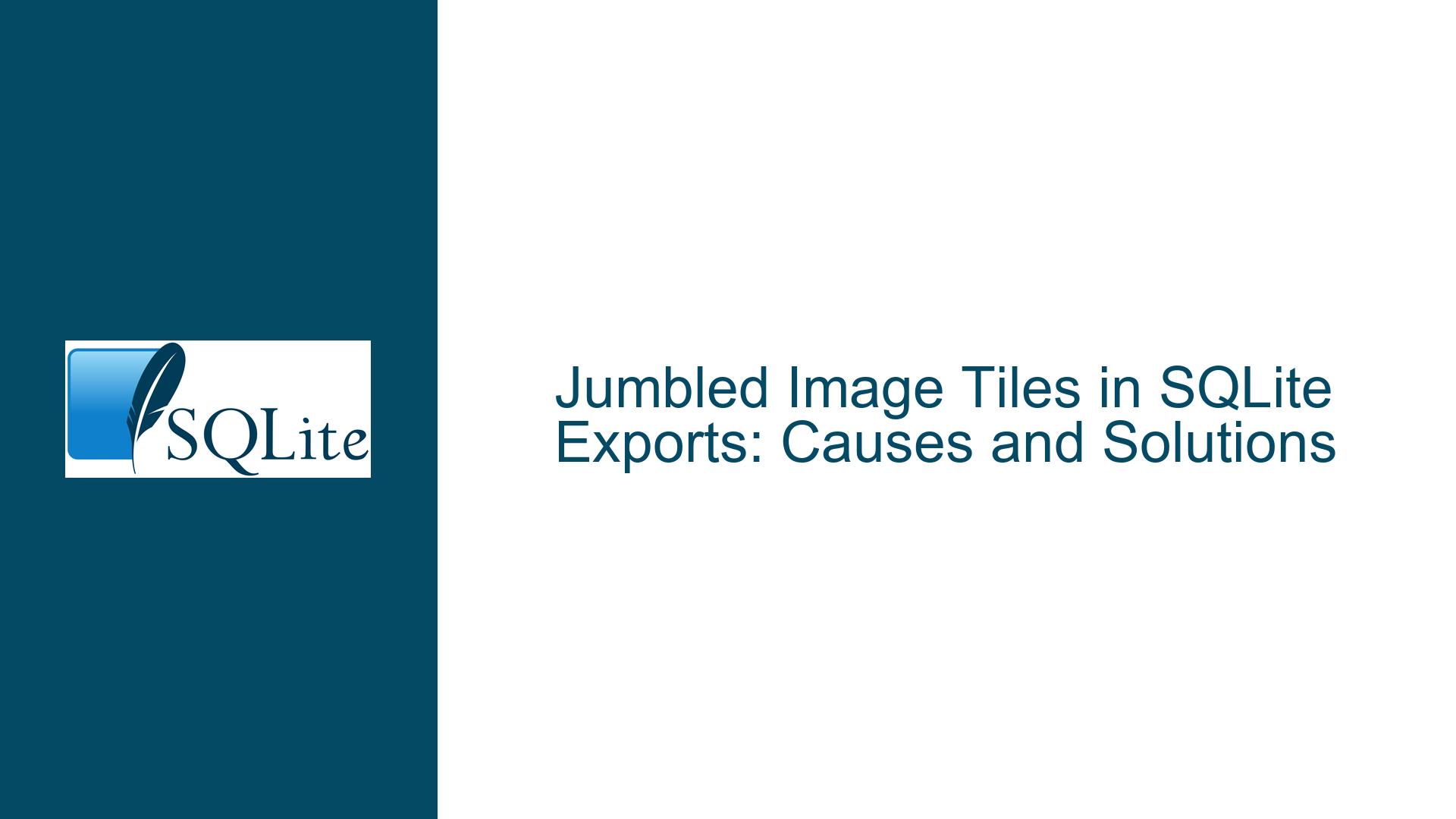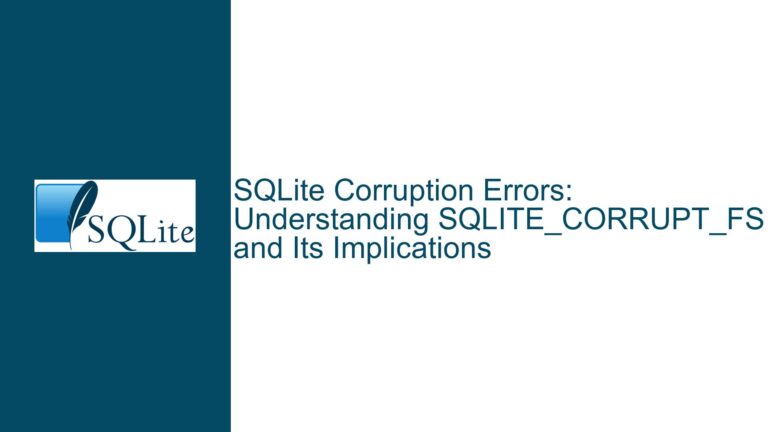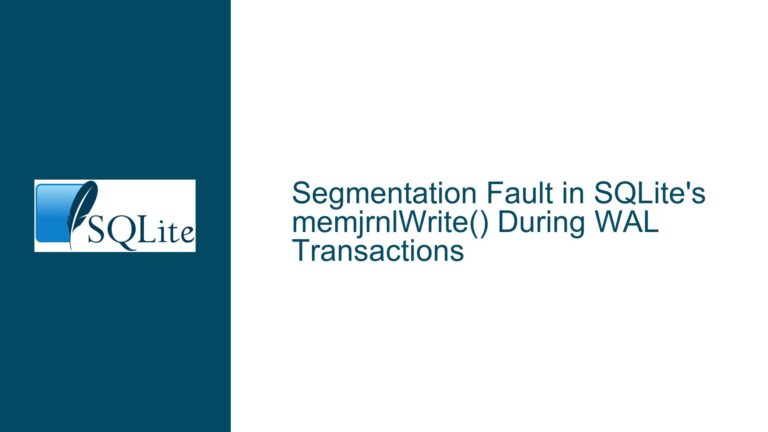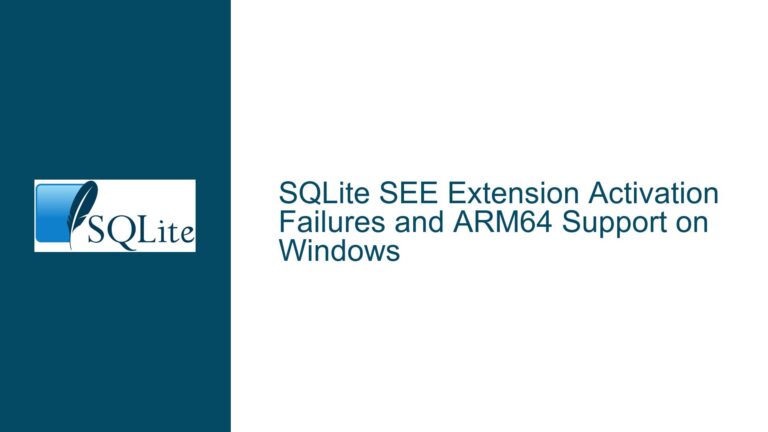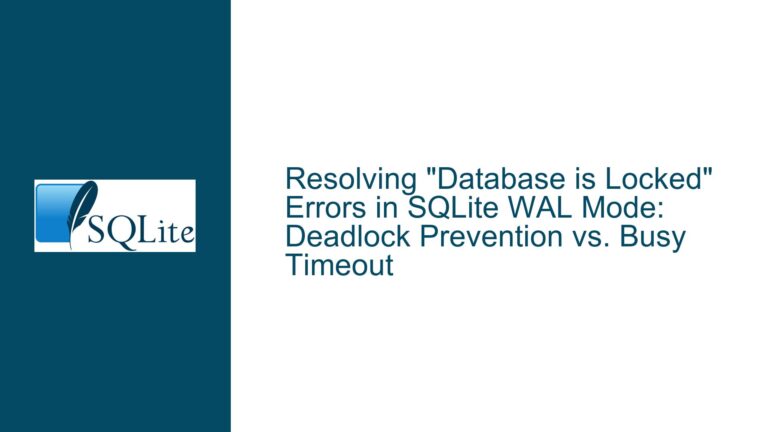Jumbled Image Tiles in SQLite Exports: Causes and Solutions
SQLite Database Corruption or Application-Specific Data Handling Issues
The core issue revolves around SQLite databases containing raster data, specifically PNG tiles, that display correctly in some applications (e.g., Locus Maps) but appear jumbled or incorrectly positioned in others (e.g., OsmAnd, OpenCPN). This discrepancy suggests either corruption in the SQLite database or inconsistencies in how applications handle the stored data. SQLite itself is not inherently at fault, as it merely stores and retrieves the data as instructed. The problem likely lies in the data preparation before storage, the storage process, or the data interpretation after retrieval.
The issue is particularly evident when comparing exports from different versions of Global Mapper. Older versions produce SQLite files that display correctly across all applications, while newer versions result in files that fail in specific apps. This points to changes in how Global Mapper processes or stores the data, which may not be fully compatible with the data handling logic of certain applications. Additionally, the problem extends to MBTiles, a format built on SQLite, indicating a broader issue with how raster data is managed in SQLite-based formats.
To diagnose and resolve this issue, it is essential to examine the SQLite database structure, the integrity of the stored PNG tiles, and the data handling logic of the applications involved. The following sections will explore the possible causes and provide detailed troubleshooting steps to identify and fix the problem.
Interrupted Write Operations or Inconsistent Data Encoding
One possible cause of the issue is interrupted write operations during the export process from Global Mapper. If the export process is not atomic—meaning it cannot guarantee that all data is written correctly or not at all—partial or corrupted data may be written to the SQLite database. This corruption could manifest as misaligned or jumbled tiles when the data is retrieved and displayed by applications. SQLite’s transactional integrity mechanisms, such as write-ahead logging (WAL) or rollback journals, should prevent this, but improper configuration or application-specific bugs could bypass these safeguards.
Another potential cause is inconsistent data encoding or formatting. PNG tiles are binary data, and their correct storage and retrieval depend on precise handling of byte order, compression, and metadata. If Global Mapper changes how it encodes PNG data in newer versions, applications that rely on specific encoding assumptions may fail to interpret the data correctly. For example, a change in the compression algorithm or the inclusion of additional metadata could confuse applications that expect a simpler format.
Additionally, the issue could stem from differences in how applications interpret the SQLite schema. SQLite allows for flexible schema designs, and applications may make assumptions about table structures, column names, or data types. If Global Mapper alters the schema in newer versions—such as adding new columns or changing data types—applications that do not account for these changes may misinterpret the data. This is particularly relevant for MBTiles, which has a standardized schema but may still be subject to implementation-specific variations.
Diagnosing Data Integrity and Implementing Cross-Application Compatibility
To troubleshoot and resolve the issue, follow these detailed steps:
Step 1: Verify SQLite Database Integrity
Begin by checking the integrity of the SQLite database using the PRAGMA integrity_check command. This command scans the database for structural issues, such as corrupted indices or malformed records. If the integrity check fails, the database may need to be rebuilt from the original source data. Additionally, use the PRAGMA quick_check command for a faster but less thorough assessment of database integrity.
Step 2: Inspect PNG Tile Data
Extract a sample of PNG tiles from the SQLite database and inspect them using a hex editor or a specialized tool like pngcheck. Look for inconsistencies in the PNG file headers, such as incorrect chunk sizes or missing critical chunks (e.g., IHDR, IDAT). Compare tiles from older and newer Global Mapper exports to identify any changes in encoding or metadata.
Step 3: Compare SQLite Schemas
Examine the schema of SQLite databases from older and newer Global Mapper exports using the .schema command in the SQLite command-line interface. Look for differences in table structures, column names, or data types. Pay particular attention to the tiles table, which typically stores the PNG tiles, and the metadata table, which may contain zoom level or positioning information.
Step 4: Test with Multiple Applications
Create a minimal SQLite database containing a single tile and test it with all relevant applications (e.g., OsmAnd, Locus Maps, OpenCPN). This will help isolate whether the issue is specific to certain applications or affects all applications. If the problem is application-specific, consult the application’s documentation or support channels to determine if there are known issues or configuration requirements for handling SQLite or MBTiles data.
Step 5: Standardize Data Encoding
If inconsistencies in PNG encoding are identified, standardize the encoding process to ensure compatibility across all applications. This may involve re-exporting the raster data with specific settings in Global Mapper or using a separate tool to re-encode the PNG tiles. Ensure that the encoding process adheres to the PNG specification and avoids unnecessary metadata or compression variations.
Step 6: Implement Robust Error Handling
For applications that display the tiles incorrectly, implement robust error handling and logging to capture any issues during data retrieval or rendering. This will help identify specific points of failure and guide further troubleshooting. Additionally, consider adding fallback mechanisms to handle unexpected data formats or structures gracefully.
Step 7: Update Application Logic
If the issue stems from changes in the SQLite schema or data format, update the application logic to accommodate these changes. This may involve modifying SQL queries to handle additional columns or data types, or updating the data interpretation logic to account for new encoding schemes. Ensure that the application remains backward-compatible with older SQLite exports to avoid breaking existing functionality.
Step 8: Use PRAGMA Statements for Database Optimization
Optimize the SQLite database using PRAGMA statements to improve performance and reliability. For example, enable write-ahead logging (PRAGMA journal_mode=WAL) to ensure atomic write operations and reduce the risk of corruption. Additionally, set appropriate page sizes (PRAGMA page_size) and cache sizes (PRAGMA cache_size) to optimize data retrieval and storage.
Step 9: Document and Share Findings
Document the troubleshooting process, findings, and solutions to create a reference for future issues. Share this documentation with the community or relevant stakeholders to help others facing similar problems. Consider contributing fixes or improvements to open-source applications like OsmAnd or OpenCPN to enhance their compatibility with SQLite and MBTiles data.
By following these steps, you can systematically diagnose and resolve the issue of jumbled image tiles in SQLite exports, ensuring consistent and accurate display across all applications.