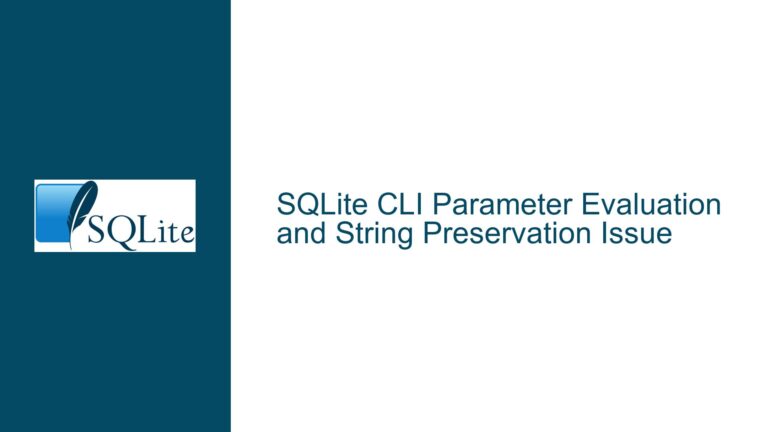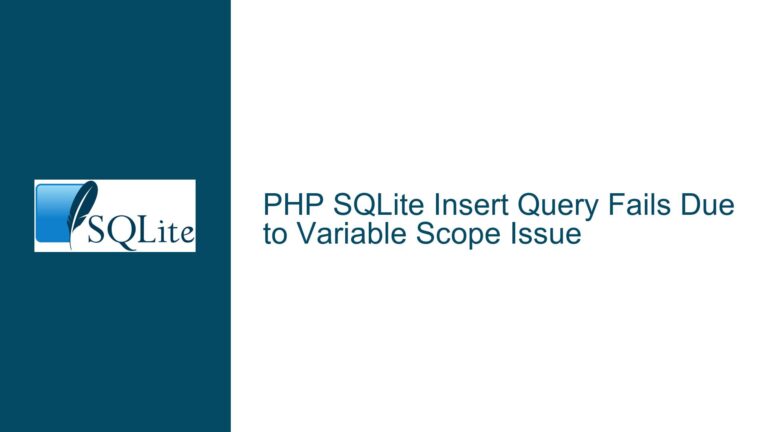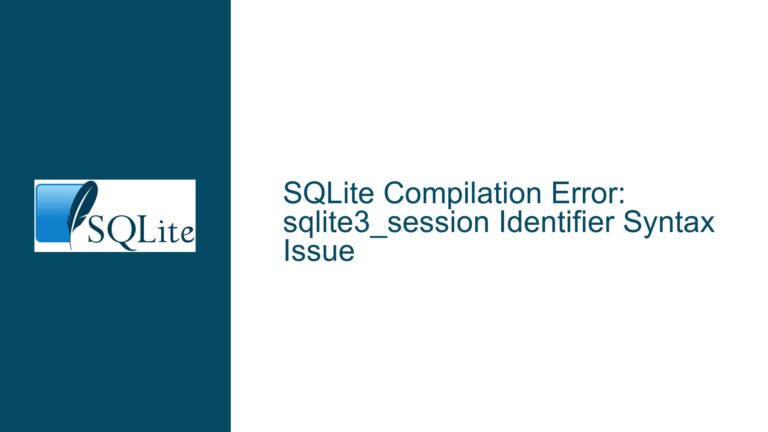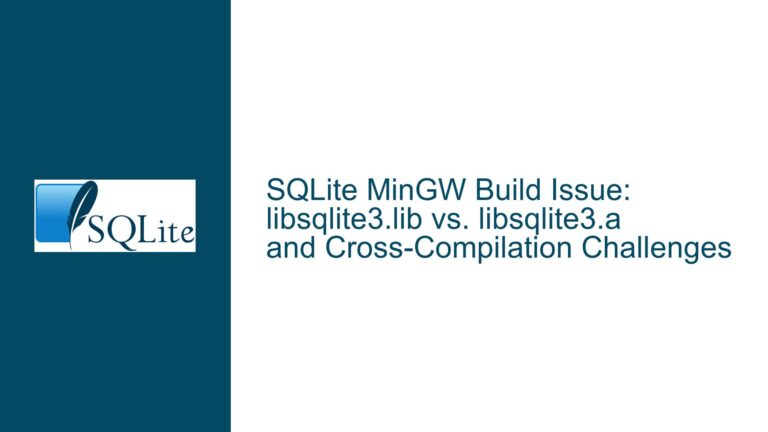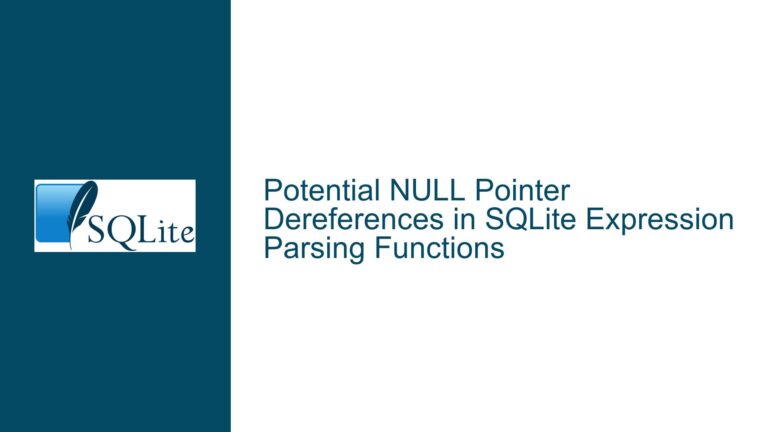SQLite UTF-16 LE Text Delimited Import Issue: Blank Fields and BOM Problems
UTF-16 LE Encoding and SQLite Import Challenges
When working with SQLite, importing text-delimited files encoded in UTF-16 Little Endian (LE) can present a unique set of challenges. The primary issue arises when attempting to use the SQLite Command Line Interface (CLI) to import these files, resulting in blank fields or the presence of a Byte Order Mark (BOM) as the first record. This problem is particularly prevalent on Windows systems, where UTF-16 LE is a common encoding format due to its native support in applications like Notepad.
The core of the issue lies in SQLite’s handling of text encodings. By default, SQLite expects text data to be in UTF-8 format. While SQLite does support UTF-16, the mechanisms for handling this encoding, especially during import operations, are not as straightforward. The BOM, which is a special marker at the beginning of a text file to indicate its encoding, can further complicate the import process. When SQLite encounters a BOM in a UTF-16 LE file, it may misinterpret the data, leading to the observed blank fields or corrupted records.
Understanding the nuances of text encoding and SQLite’s import mechanisms is crucial for resolving this issue. The following sections will delve into the possible causes of this problem and provide detailed troubleshooting steps and solutions to ensure a successful import of UTF-16 LE text-delimited files into SQLite.
Misinterpretation of BOM and Encoding Mismatch
One of the primary causes of the blank fields and BOM issues during the import of UTF-16 LE text-delimited files into SQLite is the misinterpretation of the BOM and an encoding mismatch. The BOM is a Unicode character (U+FEFF) that is used to signal the encoding of a text file. In UTF-16 LE files, the BOM is represented as the byte sequence 0xFF 0xFE. When SQLite encounters this sequence, it may not correctly interpret the subsequent data, leading to the import of blank fields or corrupted records.
Another contributing factor is the encoding mismatch between the file and SQLite’s expected encoding. SQLite, by default, operates in UTF-8 mode. When a UTF-16 LE file is imported without explicitly setting the database to UTF-16 mode, SQLite may attempt to interpret the UTF-16 data as UTF-8, resulting in incorrect data interpretation and import errors.
Additionally, the SQLite CLI’s .import command is designed primarily for CSV files, which are typically encoded in UTF-8. While the .separator command can be used to specify different delimiters, it does not inherently support the import of UTF-16 encoded files. This limitation can lead to further complications when attempting to import text-delimited files that are not in CSV format.
Configuring SQLite for UTF-16 LE Import and Data Integrity
To successfully import UTF-16 LE text-delimited files into SQLite, it is essential to configure the database and the import process correctly. The following steps outline the necessary actions to ensure data integrity and a successful import:
Setting SQLite to UTF-16 Mode
Before importing the UTF-16 LE file, the SQLite database must be configured to operate in UTF-16 mode. This can be achieved by executing the following command in the SQLite CLI:
PRAGMA encoding = 'UTF-16le';
This command sets the database encoding to UTF-16 Little Endian, ensuring that SQLite correctly interprets the data during the import process. It is important to execute this command before creating any tables or importing data, as the encoding setting affects the entire database.
Removing the BOM from the Input File
The presence of a BOM in the UTF-16 LE file can cause SQLite to misinterpret the data. To avoid this issue, the BOM should be removed from the input file before importing. This can be done using a text editor or a script that strips the BOM from the file. For example, in Python, the following code can be used to remove the BOM:
with open('input_file.txt', 'r', encoding='utf-16-le') as f:
content = f.read()
if content.startswith('\ufeff'):
content = content[1:]
with open('input_file.txt', 'w', encoding='utf-16-le') as f:
f.write(content)
This script reads the file, checks for the presence of the BOM, and writes the content back to the file without the BOM. This ensures that SQLite does not misinterpret the data during the import process.
Using the Correct Delimiter and Import Command
When importing text-delimited files, it is crucial to specify the correct delimiter using the .separator command. For example, if the file uses a tab character as the delimiter, the following command should be used:
.separator "\t"
After setting the delimiter, the .import command can be used to import the file into the desired table. For example:
.import input_file.txt table_name
It is important to ensure that the table structure matches the data in the file, including the correct column names and data types. If the table does not exist, it should be created before running the import command.
Verifying Data Integrity
After the import process is complete, it is essential to verify the integrity of the data. This can be done by querying the imported data and checking for any anomalies or inconsistencies. For example, the following query can be used to check for blank fields or unexpected characters:
SELECT * FROM table_name WHERE column_name IS NULL OR column_name = '';
If any issues are detected, further investigation may be required to identify the root cause and apply the necessary corrections.
Automating the Import Process
To streamline the import process and avoid manual conversions, a script can be created to automate the steps outlined above. This script can handle the removal of the BOM, set the database encoding, and execute the import command. For example, a Python script can be used to automate the entire process:
import sqlite3
# Remove BOM from the input file
with open('input_file.txt', 'r', encoding='utf-16-le') as f:
content = f.read()
if content.startswith('\ufeff'):
content = content[1:]
with open('input_file.txt', 'w', encoding='utf-16-le') as f:
f.write(content)
# Connect to the SQLite database
conn = sqlite3.connect('database.db')
cursor = conn.cursor()
# Set the database encoding to UTF-16 LE
cursor.execute("PRAGMA encoding = 'UTF-16le';")
# Set the delimiter and import the file
cursor.execute(".separator \"\\t\"")
cursor.execute(".import input_file.txt table_name")
# Commit the transaction and close the connection
conn.commit()
conn.close()
This script ensures that the import process is consistent and reduces the risk of errors caused by manual interventions.
Conclusion
Importing UTF-16 LE text-delimited files into SQLite requires careful configuration and attention to detail. By setting the database encoding to UTF-16 LE, removing the BOM from the input file, and using the correct delimiter and import command, it is possible to achieve a successful import with data integrity. Automating the process further enhances efficiency and reduces the likelihood of errors. With these steps, SQLite users can confidently handle UTF-16 LE text-delimited files and ensure accurate data importation.