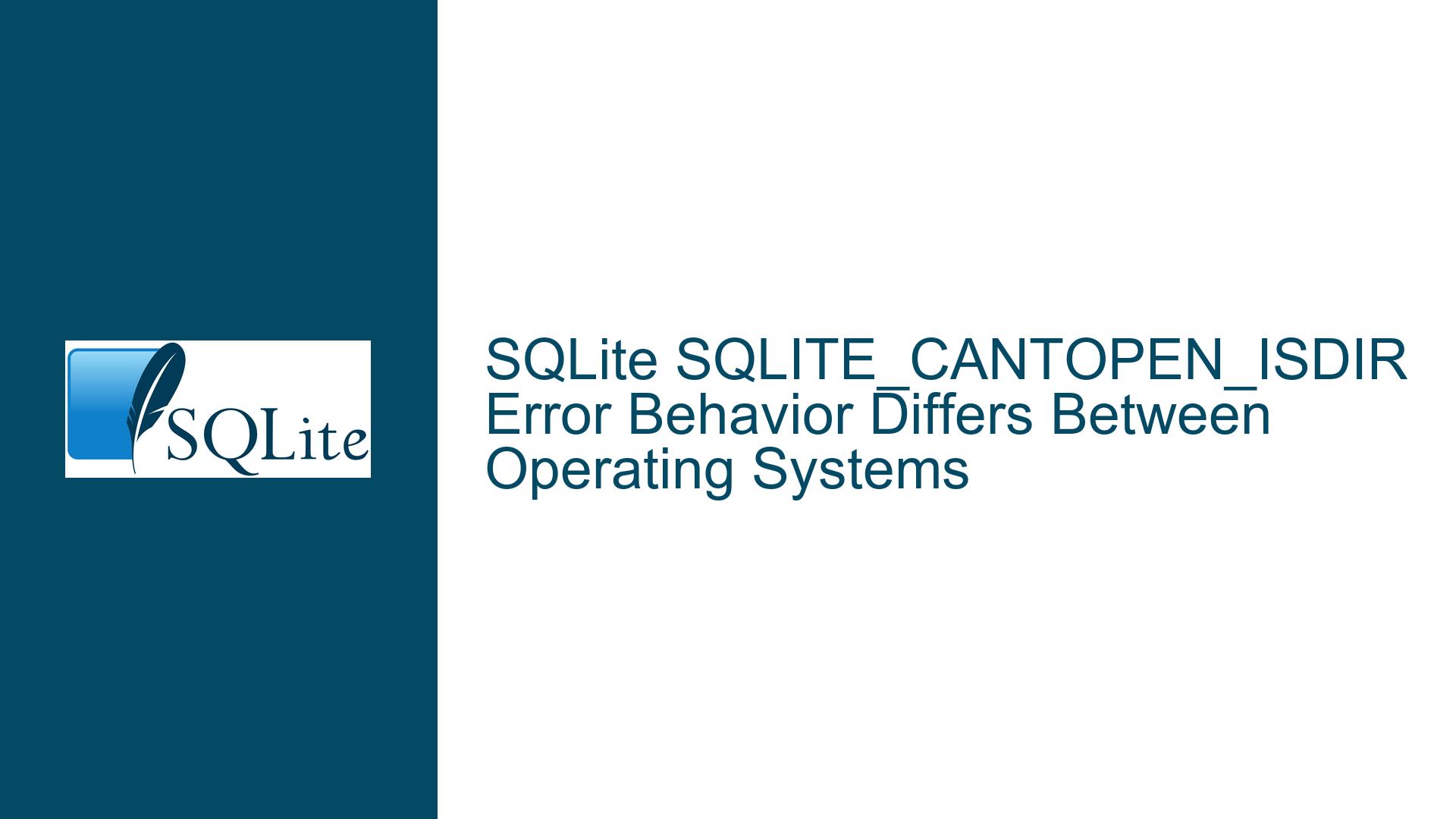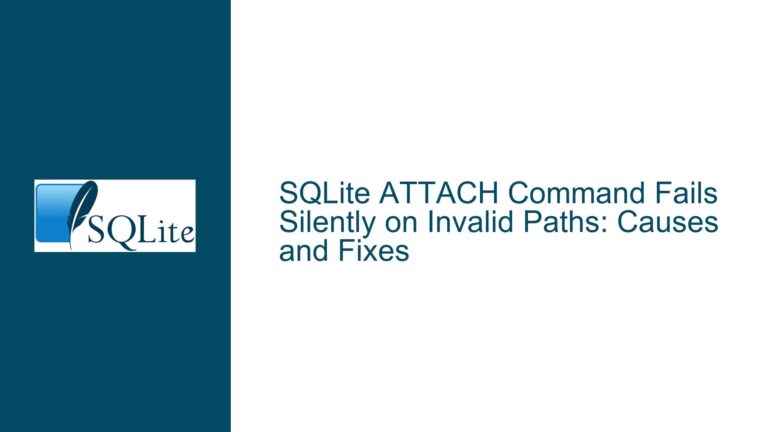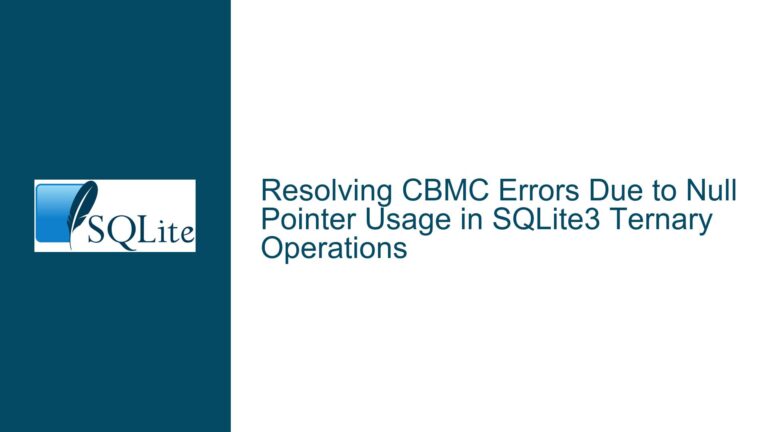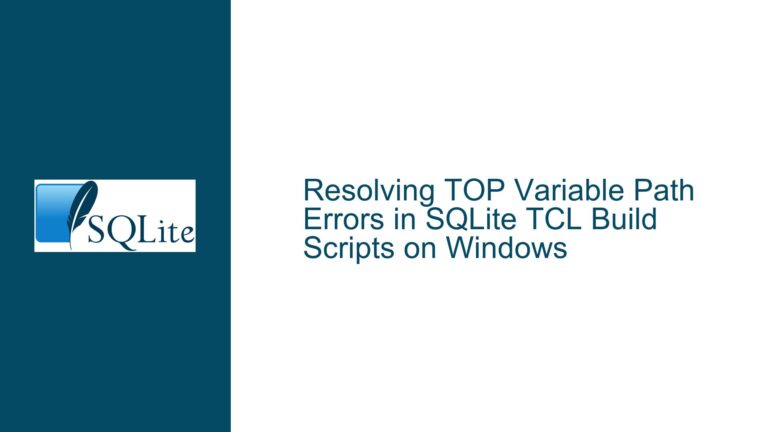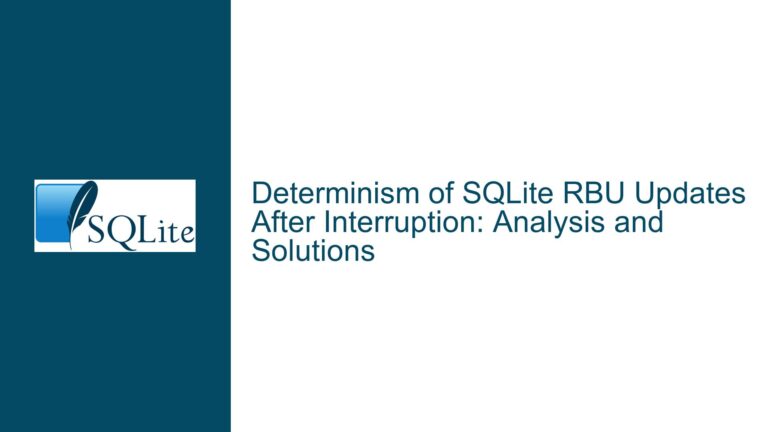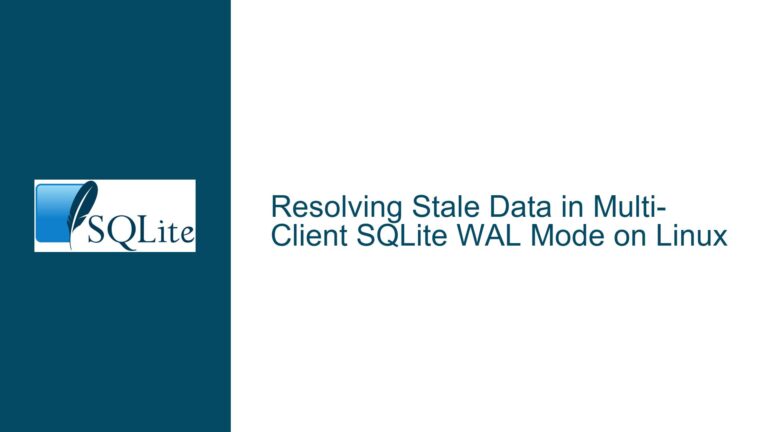SQLite SQLITE_CANTOPEN_ISDIR Error Behavior Differs Between Operating Systems
Understanding Platform-Specific Directory Handling in SQLite Database Operations
SQLite’s handling of directory paths during database operations reveals a significant platform-specific behavior difference between Windows and Unix-based systems. When attempting to open a directory path as a database file using sqlite3_open_v2(), the error code returned varies depending on the operating system environment.
The core issue manifests when developers attempt to open a directory instead of a regular file using SQLite’s file handling functions. On Windows systems, this operation explicitly returns SQLITE_CANTOPEN_ISDIR, providing clear feedback about the nature of the error. However, on Unix-based systems, the same operation returns the more generic SQLITE_CANTOPEN error code.
The technical implementation involves several key components:
File Opening Parameters
The operation uses specific flags in the sqlite3_open_v2() function:
SQLITE_OPEN_URI
SQLITE_OPEN_READWRITE
SQLITE_OPEN_CREATE
SQLITE_OPEN_PRIVATECACHE
SQLITE_OPEN_EXRESCODE
These flags collectively indicate an attempt to open a database file with read-write permissions, allowing creation if the file doesn’t exist, using URI filename interpretation, and enabling extended result codes.
Error Code Differentiation
The distinction between error codes is particularly relevant for application logic and error handling:
SQLITE_CANTOPEN_ISDIR(Windows): Specifically indicates attempt to open a directorySQLITE_CANTOPEN(Unix): Generic error indicating file cannot be opened
This behavior difference stems from the underlying file system access mechanisms and how SQLite interfaces with them on different operating systems. Windows provides explicit directory detection during file operations, while Unix systems handle this differently at the file system level.
Impact on Development
The inconsistency in error reporting creates several challenges:
- Cross-platform application development requires handling both error codes
- Error handling logic might need platform-specific branches
- Debugging becomes more complex on Unix systems due to less specific error information
- Application robustness testing needs to account for platform-specific behaviors
The variation in error codes reflects a deeper architectural difference in how operating systems handle file system operations. Windows maintains a clearer distinction between files and directories at the API level, while Unix systems follow the "everything is a file" philosophy, which influences how SQLite interacts with the file system.
For developers working with SQLite in cross-platform environments, this behavior requires careful consideration in error handling strategies. The implementation of robust error checking must account for these platform-specific differences to ensure consistent application behavior across different operating systems.
Analyzing the Error Code SQLITE_CANTOPEN and Its Causes
Understanding the SQLITE_CANTOPEN error code is crucial for developers working with SQLite databases, as it indicates that the database file cannot be opened. This error can stem from a variety of underlying issues, each requiring careful consideration and troubleshooting. Below are some of the most common causes of this error, along with explanations of how they manifest and their implications for database operations.
Incorrect File Path
One of the primary reasons for encountering the SQLITE_CANTOPEN error is an incorrect file path to the database. When the specified path does not point to a valid database file, SQLite cannot locate the file and thus cannot open it. This issue can arise from:
Typographical Errors: Simple mistakes in typing the file path can lead to incorrect references, causing SQLite to fail in locating the intended database.
Relative vs. Absolute Paths: Using a relative path without understanding the current working directory can lead to confusion. If the application is run from a different directory than expected, SQLite may look for the database in an unintended location.
File Name Changes: If the database file has been renamed or moved since the last successful operation, any hardcoded paths in the application will lead to failure.
Insufficient Permissions
Another significant factor that can result in SQLITE_CANTOPEN is inadequate permissions for accessing the database file or its containing directory. SQLite requires appropriate read and write permissions to open and modify database files. Common scenarios include:
User Privileges: The user account under which the application is running may not have sufficient privileges to access the file. This is particularly common in multi-user systems where permissions are tightly controlled.
Directory Permissions: Even if the file itself has proper permissions, if the directory containing it does not allow access, SQLite will still fail to open it.
Database Locking Issues
Database locking can also cause SQLITE_CANTOPEN errors. SQLite employs a locking mechanism to ensure data integrity during concurrent access. If multiple processes or threads attempt to access the database simultaneously without proper handling, it can lead to:
Database Locked State: If another process holds a lock on the database while your application attempts to open it, SQLite may return this error due to its inability to gain access.
Long-running Transactions: Transactions that take longer than expected can hold locks longer than necessary, preventing other operations from proceeding.
Corrupted Database File
A corrupted database file is another potential cause of SQLITE_CANTOPEN. Corruption can occur due to various reasons including:
Unexpected Termination: If an application crashes or is forcefully terminated while writing to the database, it can leave the file in an inconsistent state.
Disk Issues: Problems with disk storage such as bad sectors or hardware failures can lead to corruption of files stored on those disks.
When SQLite detects that a database file is corrupted, it may prevent opening it altogether, leading to this error.
Environmental Factors
Environmental issues such as those related to operating system configurations or filesystem types can also play a role in causing SQLITE_CANTOPEN. Examples include:
Filesystem Compatibility: Some filesystems may not support certain features required by SQLite, leading to errors when attempting operations that are incompatible with those filesystems.
Network Filesystems: Using SQLite over network filesystems introduces additional complexity and potential failure points due to latency and connection stability issues.
Summary of Causes
The following table summarizes some common causes of SQLITE_CANTOPEN along with their implications:
| Cause | Description | Implications |
|---|---|---|
| Incorrect File Path | Typographical errors or incorrect references prevent file access. | Application fails to locate and open database. |
| Insufficient Permissions | Lack of read/write permissions on files or directories restricts access. | Application cannot perform necessary operations. |
| Database Locking Issues | Concurrent access conflicts lead to locked states preventing opening. | Potential data integrity issues arise. |
| Corrupted Database File | Files left in inconsistent states due to crashes or disk issues cause access failures. | Data loss may occur; recovery efforts needed. |
| Environmental Factors | Filesystem incompatibilities or network issues hinder normal operations. | Increased complexity in managing connections. |
By understanding these causes, developers can better diagnose and address SQLITE_CANTOPEN errors when they arise during development or production environments. Proper logging and error handling mechanisms should be implemented to capture these errors effectively, allowing for timely resolution and continued application functionality.
Effective Troubleshooting for SQLITE_CANTOPEN Error
When encountering the SQLITE_CANTOPEN error, it is essential to follow a systematic approach to identify and resolve the underlying issues preventing SQLite from opening the database file. Below are detailed troubleshooting steps, solutions, and fixes that can help mitigate this error effectively.
Verify Database File Existence and Path
The first step in troubleshooting the SQLITE_CANTOPEN error is to ensure that the database file actually exists at the specified path. This involves checking both the file’s presence and its accessibility.
Check File Existence: Confirm that the database file is located where your application expects it to be. Use terminal commands or file explorers to navigate to the specified directory and verify that the file is present.
Absolute vs. Relative Paths: If using a relative path, consider switching to an absolute path. This can eliminate confusion regarding the current working directory from which your application runs. Using Node.js, for example, you can utilize
path.resolve()to obtain an absolute path for your database file.Log File Path: Implement logging within your application to output the exact path being used to open the database. This can help in identifying any discrepancies between expected and actual paths.
Check Permissions
Insufficient permissions are a common cause of SQLITE_CANTOPEN. Therefore, ensuring that your application has the necessary access rights is crucial.
File Permissions: Verify that the user account running the application has read and write permissions for both the database file and its parent directory. On Unix-based systems, you can use commands like
ls -lto check permissions.Directory Permissions: Ensure that permissions are set correctly for all directories leading up to the database file. If any parent directory lacks appropriate permissions, SQLite may fail to access the file even if it has permissions on the file itself.
Running as Administrator: For Windows users, consider running your application with elevated privileges (Run as Administrator) to see if this resolves any permission-related issues.
Address Database Locking
Database locking issues can also lead to SQLITE_CANTOPEN. Understanding how SQLite handles concurrent access is vital.
Check for Active Connections: If multiple instances of your application or other applications are trying to access the same database simultaneously, it may lead to locking conflicts. Use SQLite’s built-in commands or tools to check active connections and locks.
Implement Retry Logic: In scenarios where locking may occur due to high contention, consider implementing retry logic in your application code. This allows your application to attempt reopening the database after a brief delay if it encounters locking errors.
Use WAL Mode with Caution: If using Write-Ahead Logging (WAL) mode, be aware that it can introduce complexities with concurrent writes. Ensure that your application handles WAL-specific behaviors appropriately.
Resolve Corruption Issues
Database corruption can result in SQLITE_CANTOPEN, especially if unexpected terminations occur during write operations.
Database Integrity Check: Use SQLite’s integrity check command:
PRAGMA integrity_check;This command will help identify any corruption within the database file.
Backup and Restore: If corruption is detected, create a backup of your existing database file before attempting recovery methods such as restoring from a previous backup or using SQLite’s
.dumpcommand to export data into a new database file.Recreate Database: In cases where recovery isn’t possible, you may need to delete the corrupted database file and create a new one from scratch, ensuring you have backups of any critical data beforehand.
Environmental Considerations
Environmental factors such as filesystem types or deployment environments can also contribute to SQLITE_CANTOPEN.
Filesystem Compatibility: Ensure that your application is running on a compatible filesystem for SQLite operations. Some network filesystems or special configurations might not support all SQLite features.
Containerized Environments: If deploying in containers (e.g., Docker), verify that volumes are correctly mounted and accessible within the container environment where your application runs.
Ephemeral Filesystems: In environments like serverless functions (e.g., AWS Lambda, Netlify), be aware that filesystems may be ephemeral; anything written during runtime could be lost on subsequent invocations unless configured otherwise (e.g., using persistent storage options).
Summary of Troubleshooting Steps
The following table summarizes key troubleshooting steps for addressing SQLITE_CANTOPEN:
| Step | Action | Expected Outcome |
|---|---|---|
| Verify Database File | Check if the database file exists at the specified path | Confirm presence of the database file |
| Use Absolute Path | Switch from relative to absolute paths using path.resolve() | Eliminate path-related confusion |
| Check Permissions | Ensure correct read/write permissions for files and directories | Grant necessary access rights |
| Monitor Active Connections | Identify any locking conflicts due to concurrent access | Resolve potential locking issues |
| Perform Integrity Check | Run PRAGMA integrity_check; on the database | Detect any corruption within the database |
| Recreate Database | Backup existing data, delete corrupted files, and create new databases | Restore functionality with a fresh database |
| Assess Environmental Factors | Verify compatibility of filesystems and configurations in deployment environments | Ensure proper operation across various setups |
By following these troubleshooting steps systematically, developers can effectively diagnose and resolve SQLITE_CANTOPEN errors, ensuring smoother operation of their applications utilizing SQLite databases.