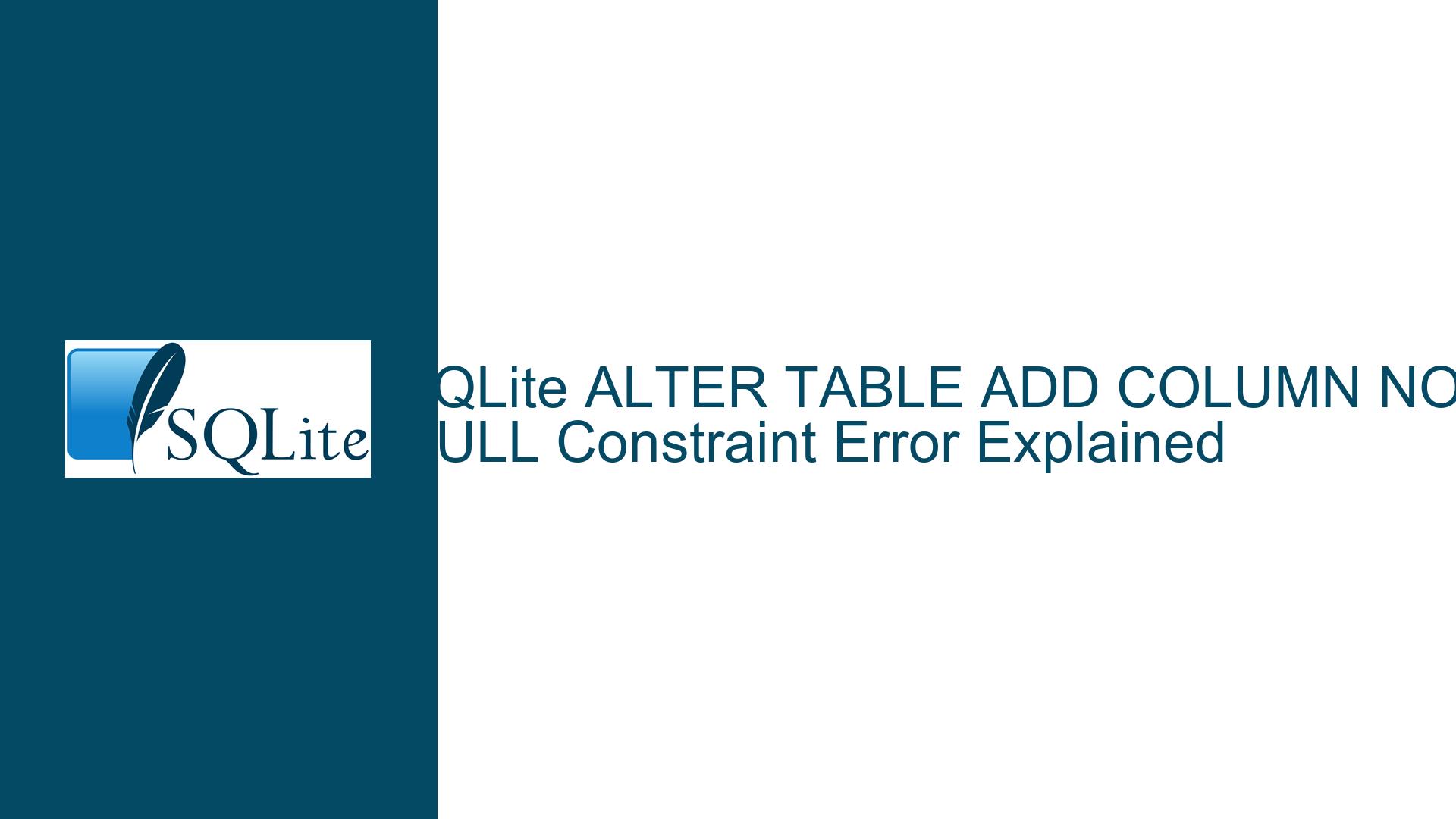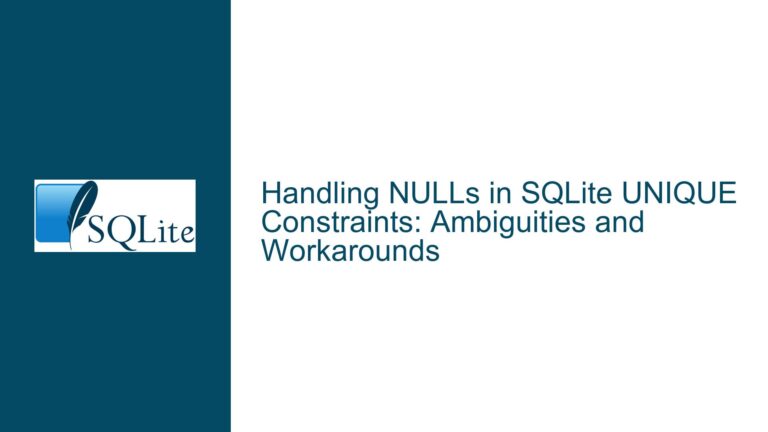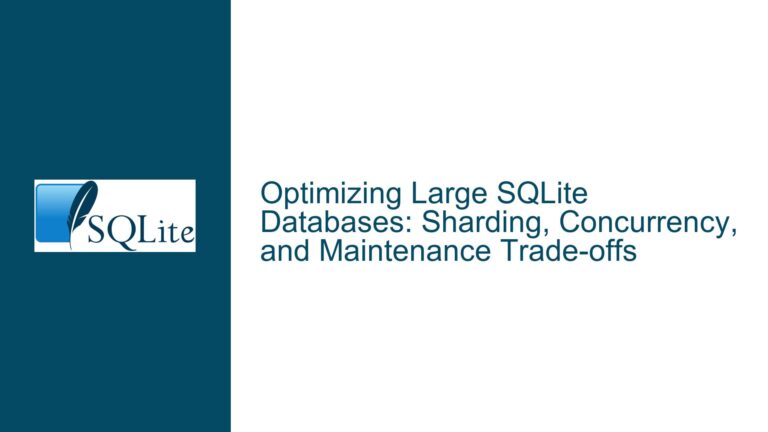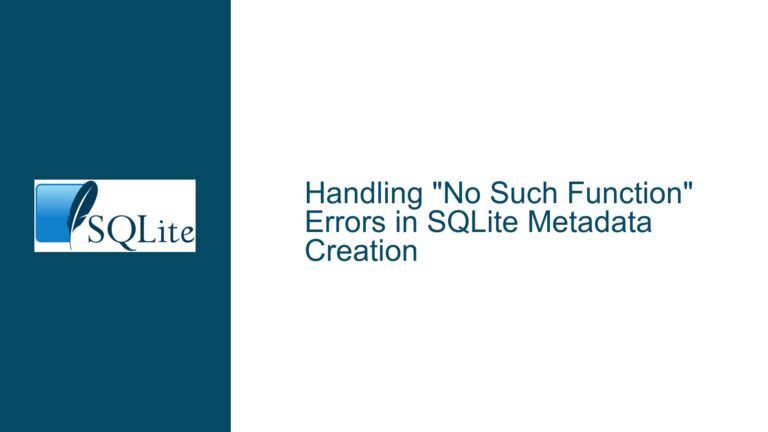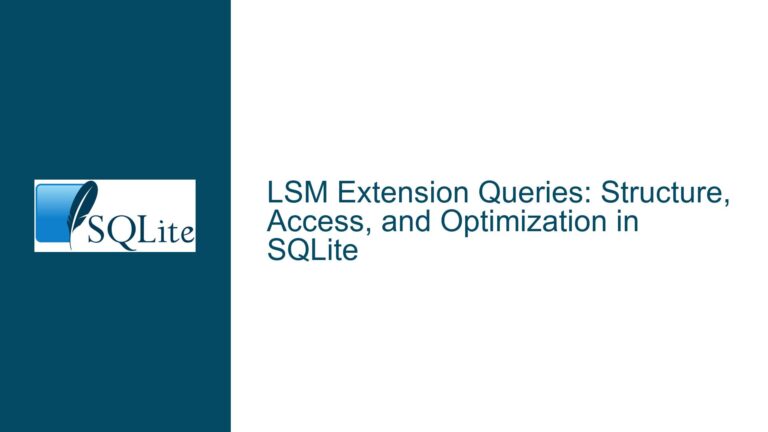SQLite ALTER TABLE ADD COLUMN NOT NULL Constraint Error Explained
SQLite’s Restriction on Adding NOT NULL Columns Without Default Values
When working with SQLite, one of the common challenges developers face is adding a NOT NULL column to an existing table without providing a default value. This operation often results in the error: Cannot add a NOT NULL column with default value NULL. This error occurs because SQLite enforces strict constraints on schema modifications to ensure data integrity, especially when altering tables that may already contain data.
The core issue arises from SQLite’s internal handling of ALTER TABLE ADD COLUMN operations. Unlike some other database systems, SQLite does not automatically populate new columns with default values when they are added to an existing table. Instead, it relies on the DEFAULT clause to fill in missing values for existing rows. If a NOT NULL column is added without a DEFAULT value, SQLite cannot guarantee that existing rows will comply with the NOT NULL constraint, leading to the aforementioned error.
This behavior is consistent across all platforms, including macOS, Windows, and Linux. However, the error might appear inconsistent if the table is empty or if the database is in a different state during testing. Understanding the underlying mechanics of SQLite’s storage and schema alteration processes is crucial to resolving this issue effectively.
SQLite’s On-Disk Format and Schema Modification Constraints
SQLite’s design philosophy emphasizes simplicity, efficiency, and reliability. One of the ways it achieves this is by minimizing the overhead of schema modifications. When a new column is added to a table using ALTER TABLE ADD COLUMN, SQLite does not rewrite the existing rows to include the new column. Instead, it updates the sqlite_master table, which stores the schema definition, and relies on the DEFAULT clause to handle missing values for the new column in existing rows.
The on-disk format of SQLite records is optimized for compactness and speed. Each record stores its values in a contiguous block, with no explicit storage for NULL values or missing columns. When a record is read, SQLite uses the schema definition to interpret the stored data. If a record does not contain a value for a newly added column, SQLite uses the column’s DEFAULT value. If no DEFAULT value is specified, SQLite implicitly uses NULL.
This design has significant implications for adding NOT NULL columns. Since SQLite cannot guarantee that existing rows will have a valid value for the new column, it prohibits the addition of NOT NULL columns without a DEFAULT value. This restriction ensures that the database remains in a consistent state and prevents potential data integrity issues.
Resolving the NOT NULL Constraint Error with Default Values and Schema Refactoring
To add a NOT NULL column to an existing table in SQLite, you must provide a DEFAULT value that satisfies the NOT NULL constraint. This approach ensures that all existing rows will have a valid value for the new column. Once the column is added, you can update the schema to remove the DEFAULT clause if necessary.
Here is a step-by-step guide to resolving the issue:
Add the Column with a Default Value: Start by adding the new column with a
DEFAULTvalue that complies with theNOT NULLconstraint. For example, if you want to add atitlecolumn to thepermissionstable, you can use the following SQL statement:ALTER TABLE permissions ADD COLUMN title VARCHAR NOT NULL DEFAULT 'Untitled';This statement adds the
titlecolumn and sets the default value to'Untitled'for all existing rows.Update the Column Values (Optional): If the default value is not suitable for all rows, you can update the column values after adding it. For example, you might want to set the
titlecolumn based on the values of other columns:UPDATE permissions SET title = name WHERE title = 'Untitled';This statement updates the
titlecolumn for rows where it still has the default value.Remove the Default Value (Optional): If you no longer need the
DEFAULTclause, you can remove it by recreating the table. SQLite does not support directly modifying a column’s constraints, so you must create a new table with the desired schema, copy the data, and drop the old table. Here is an example:-- Create a new table with the desired schema CREATE TABLE permissions_new ( id BIGINT UNSIGNED AUTO_INCREMENT PRIMARY KEY, name VARCHAR(191) NOT NULL, guard_name VARCHAR(191) NOT NULL, for_organization TINYINT(1) DEFAULT 0 NOT NULL, created_at TIMESTAMP NULL, updated_at TIMESTAMP NULL, title VARCHAR NOT NULL ); -- Copy data from the old table to the new table INSERT INTO permissions_new (id, name, guard_name, for_organization, created_at, updated_at, title) SELECT id, name, guard_name, for_organization, created_at, updated_at, title FROM permissions; -- Drop the old table DROP TABLE permissions; -- Rename the new table to the original table name ALTER TABLE permissions_new RENAME TO permissions;This process ensures that the
titlecolumn no longer has aDEFAULTvalue while maintaining theNOT NULLconstraint.
By following these steps, you can successfully add a NOT NULL column to an existing table in SQLite without encountering the Cannot add a NOT NULL column with default value NULL error. This approach balances the need for schema flexibility with SQLite’s commitment to data integrity and performance.