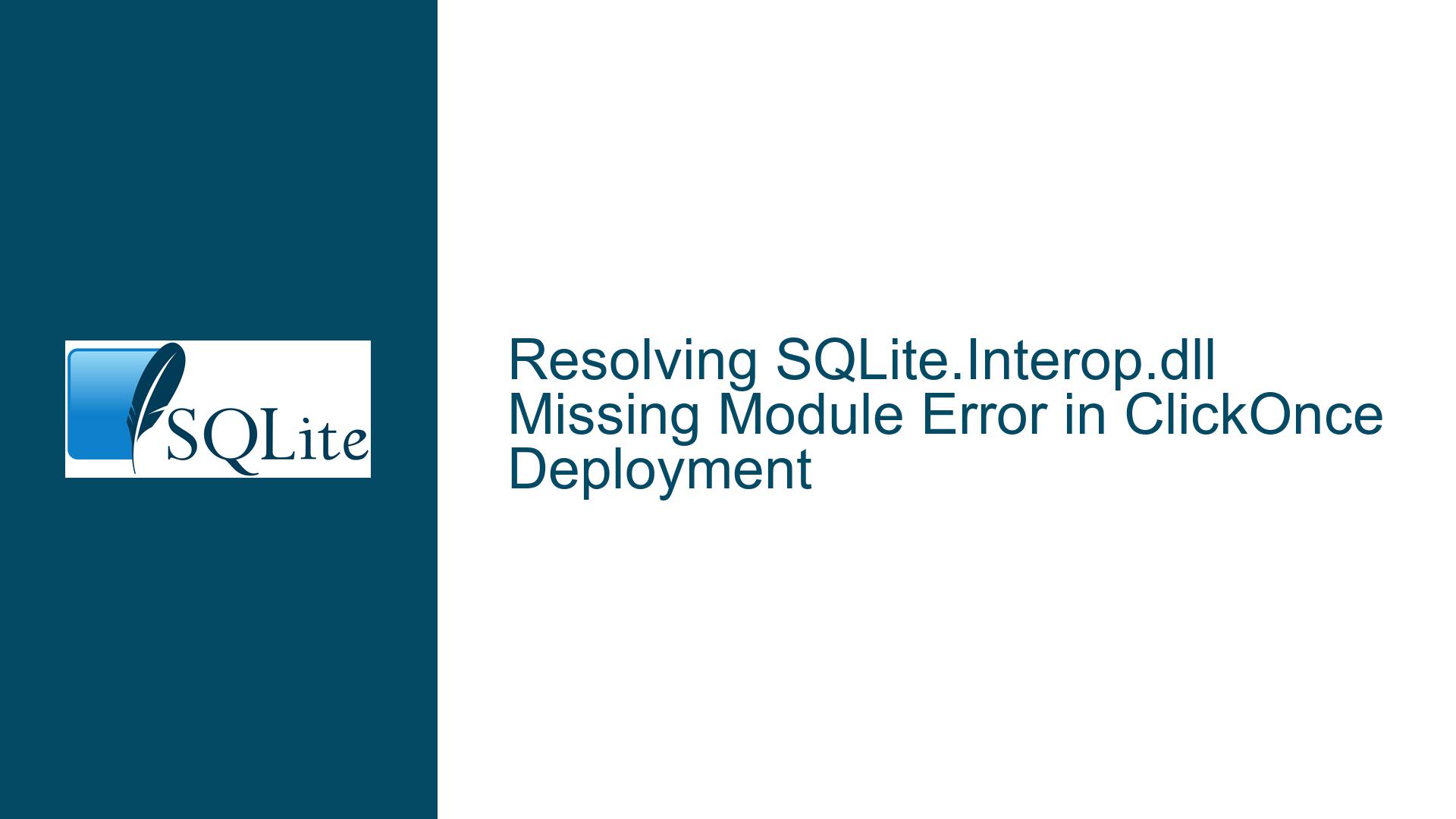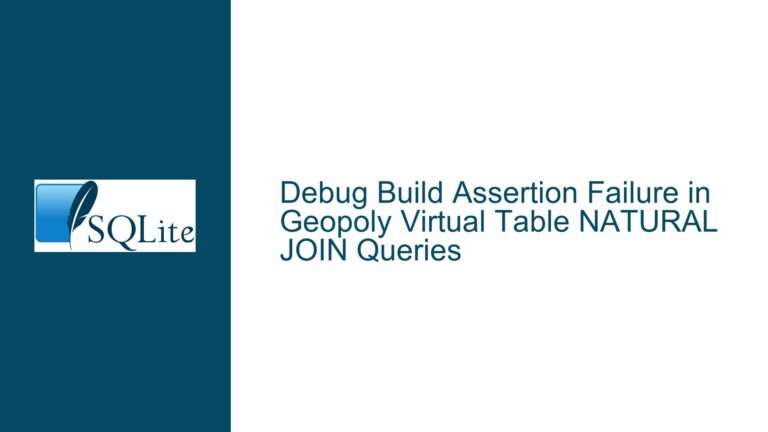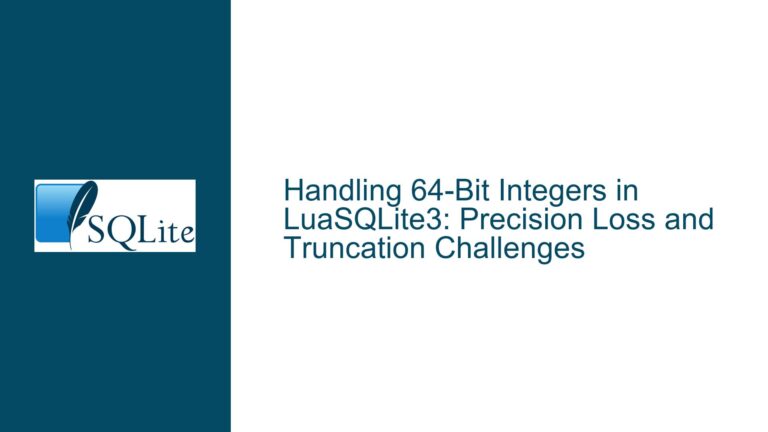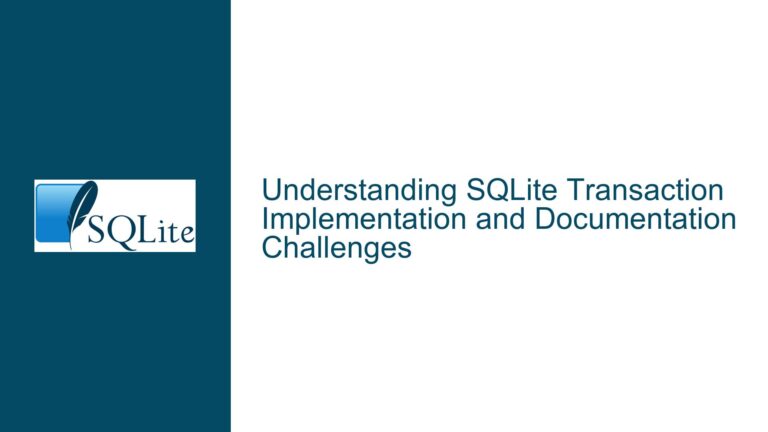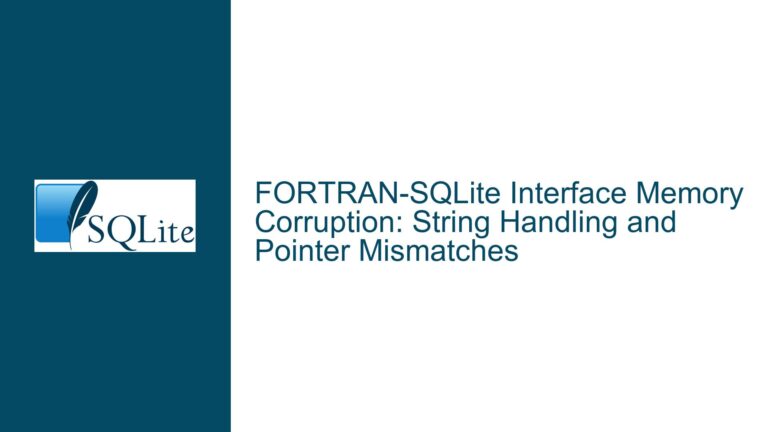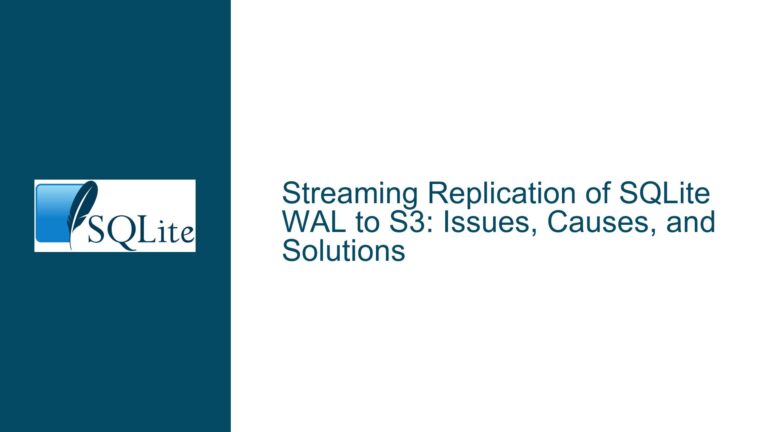Resolving SQLite.Interop.dll Missing Module Error in ClickOnce Deployment
Issue Overview: SQLite.Interop.dll Missing Module Error in ClickOnce Deployment
The core issue revolves around the inability to deploy applications using ClickOnce, resulting in the error message: “Unable to load DLL ‘SQLite.Interop.dll’: The specified module could not be found. (Exception from HRESULT: 0x8007007E)”. This error typically occurs when the application is unable to locate or load the SQLite.Interop.dll file, which is a critical component for SQLite to function correctly in a .NET environment. The SQLite.Interop.dll is a native library that bridges the managed .NET code with the unmanaged SQLite C library. When this DLL is missing or inaccessible, the application cannot interact with the SQLite database, leading to runtime failures.
The problem is exacerbated by the fact that the SQLite.Interop.dll is architecture-specific, meaning it must match the target platform (x86 or x64) of the application. Additionally, the deployment process must ensure that the correct version of the DLL is included in the output directory and that it is accessible at runtime. The error message indicates that the application is attempting to load the DLL but is unable to locate it, which could be due to several reasons, including incorrect file paths, missing dependencies, or improper deployment configurations.
The discussion highlights several common but ineffective solutions, such as manually adding the SQLite.Interop.dll to specific folders or using outdated versions of the DLL. These solutions often fail because they do not address the root cause of the issue, which is typically related to the deployment process or the configuration of the project. Furthermore, the discussion reveals a lack of clarity regarding where to obtain the correct version of the SQLite.Interop.dll and how to properly integrate it into the project.
Possible Causes: Why SQLite.Interop.dll Cannot Be Found or Loaded
The inability to load the SQLite.Interop.dll can be attributed to several underlying causes, each of which must be carefully examined to resolve the issue. One of the primary causes is the incorrect placement of the SQLite.Interop.dll file within the project structure. The DLL must be placed in the appropriate architecture-specific folder (x86 or x64) within the output directory. If the DLL is placed in the wrong folder or if the folder structure is not correctly configured, the application will be unable to locate the DLL at runtime.
Another common cause is the absence of the necessary dependencies required by the SQLite.Interop.dll. The SQLite.Interop.dll relies on the Microsoft Visual C++ Runtime Library, which must be installed on the target machine for the DLL to function correctly. If the required runtime library is missing, the DLL will fail to load, resulting in the error message. This is particularly relevant for applications deployed using ClickOnce, as the runtime libraries are not automatically included in the deployment package.
Additionally, the issue may stem from the use of an incorrect or outdated version of the SQLite.Interop.dll. The DLL must match the version of the SQLite library being used in the project. Using an incompatible version of the DLL can lead to runtime errors, including the inability to load the DLL. It is crucial to obtain the correct version of the DLL from a reliable source, such as the official SQLite website or the System.Data.SQLite project page.
The deployment process itself can also contribute to the problem. ClickOnce deployments require careful configuration to ensure that all necessary files, including the SQLite.Interop.dll, are included in the deployment package. If the deployment package is not correctly configured, the DLL may be omitted from the package, leading to runtime errors. Furthermore, the deployment process must ensure that the DLL is placed in the correct location within the application directory structure.
Finally, the issue may be related to the project configuration in Visual Studio. The project must be configured to include the SQLite.Interop.dll in the build output and to set the "Copy Local" property to true for the DLL. This ensures that the DLL is copied to the output directory during the build process and is included in the deployment package. If the project is not correctly configured, the DLL may be excluded from the build output, resulting in the error message.
Troubleshooting Steps, Solutions & Fixes: Resolving the SQLite.Interop.dll Missing Module Error
To resolve the SQLite.Interop.dll missing module error, it is essential to follow a systematic approach that addresses each of the potential causes outlined above. The following steps provide a comprehensive guide to troubleshooting and resolving the issue:
Step 1: Verify the Placement of SQLite.Interop.dll
The first step is to ensure that the SQLite.Interop.dll is placed in the correct location within the project structure. The DLL must be placed in the appropriate architecture-specific folder (x86 or x64) within the output directory. To do this, create two folders named "x86" and "x64" in the root of your project directory. Place the 32-bit version of the SQLite.Interop.dll in the "x86" folder and the 64-bit version in the "x64" folder. Ensure that these folders are included in the project and that their build action is set to "Content" with the "Copy to Output Directory" property set to "Copy always".
Step 2: Obtain the Correct Version of SQLite.Interop.dll
It is crucial to use the correct version of the SQLite.Interop.dll that matches the version of the SQLite library being used in the project. The official source for obtaining the correct version of the DLL is the System.Data.SQLite project page. Navigate to the "Downloads" section of the System.Data.SQLite website and download the appropriate precompiled binaries for your target platform (x86 or x64) and .NET framework version. Extract the downloaded ZIP file and locate the SQLite.Interop.dll file. Ensure that you are using the correct version of the DLL for your project.
Step 3: Install the Microsoft Visual C++ Runtime Library
The SQLite.Interop.dll relies on the Microsoft Visual C++ Runtime Library, which must be installed on the target machine for the DLL to function correctly. If the runtime library is missing, the DLL will fail to load, resulting in the error message. To resolve this, download and install the appropriate version of the Microsoft Visual C++ Runtime Library from the official Microsoft website. Ensure that the runtime library matches the architecture (x86 or x64) of the SQLite.Interop.dll being used in your project.
Step 4: Configure the Project to Include SQLite.Interop.dll
The project must be configured to include the SQLite.Interop.dll in the build output and to set the "Copy Local" property to true for the DLL. To do this, add a reference to the System.Data.SQLite.dll in your project. Right-click on the project in Solution Explorer, select "Add Reference", and browse to the location of the System.Data.SQLite.dll file. After adding the reference, locate the System.Data.SQLite.dll in the References section of Solution Explorer, right-click on it, and select "Properties". Set the "Copy Local" property to true. This ensures that the DLL is copied to the output directory during the build process and is included in the deployment package.
Step 5: Configure ClickOnce Deployment
ClickOnce deployments require careful configuration to ensure that all necessary files, including the SQLite.Interop.dll, are included in the deployment package. To configure ClickOnce deployment, right-click on the project in Solution Explorer and select "Properties". Navigate to the "Publish" tab and click on the "Application Files" button. Ensure that the SQLite.Interop.dll is listed and that its publish status is set to "Include". Additionally, verify that the "x86" and "x64" folders containing the SQLite.Interop.dll are included in the deployment package. If necessary, manually add these folders to the deployment package.
Step 6: Test the Deployment
After completing the above steps, test the deployment to ensure that the SQLite.Interop.dll is correctly included and accessible at runtime. Publish the application using ClickOnce and install it on a target machine. Run the application and verify that it can access the SQLite database without encountering the missing module error. If the error persists, double-check the placement of the SQLite.Interop.dll, the version of the DLL, and the configuration of the project and deployment settings.
Step 7: Use a Third-Party Deployment Tool (Optional)
If the above steps do not resolve the issue, consider using a third-party deployment tool such as Inno Setup. Inno Setup is a free and widely used tool for creating Windows installers. It provides more control over the deployment process and allows you to include additional files, such as the SQLite.Interop.dll and the Microsoft Visual C++ Runtime Library, in the installer package. Using Inno Setup can help ensure that all necessary files are correctly included in the deployment package and that the application is properly installed on the target machine.
Step 8: Re-familiarize Yourself with the DLL Search Process
Finally, it is important to understand the DLL search process used by Windows to locate and load DLLs at runtime. The search process involves several steps, including checking the application directory, the system directory, and the directories listed in the PATH environment variable. Ensure that the SQLite.Interop.dll is placed in a directory that is included in the search path. For more information on the DLL search process, refer to the official Microsoft documentation.
By following these troubleshooting steps, you should be able to resolve the SQLite.Interop.dll missing module error and successfully deploy your application using ClickOnce. If you encounter any issues during the process, refer to the official SQLite and System.Data.SQLite documentation for additional guidance and support.