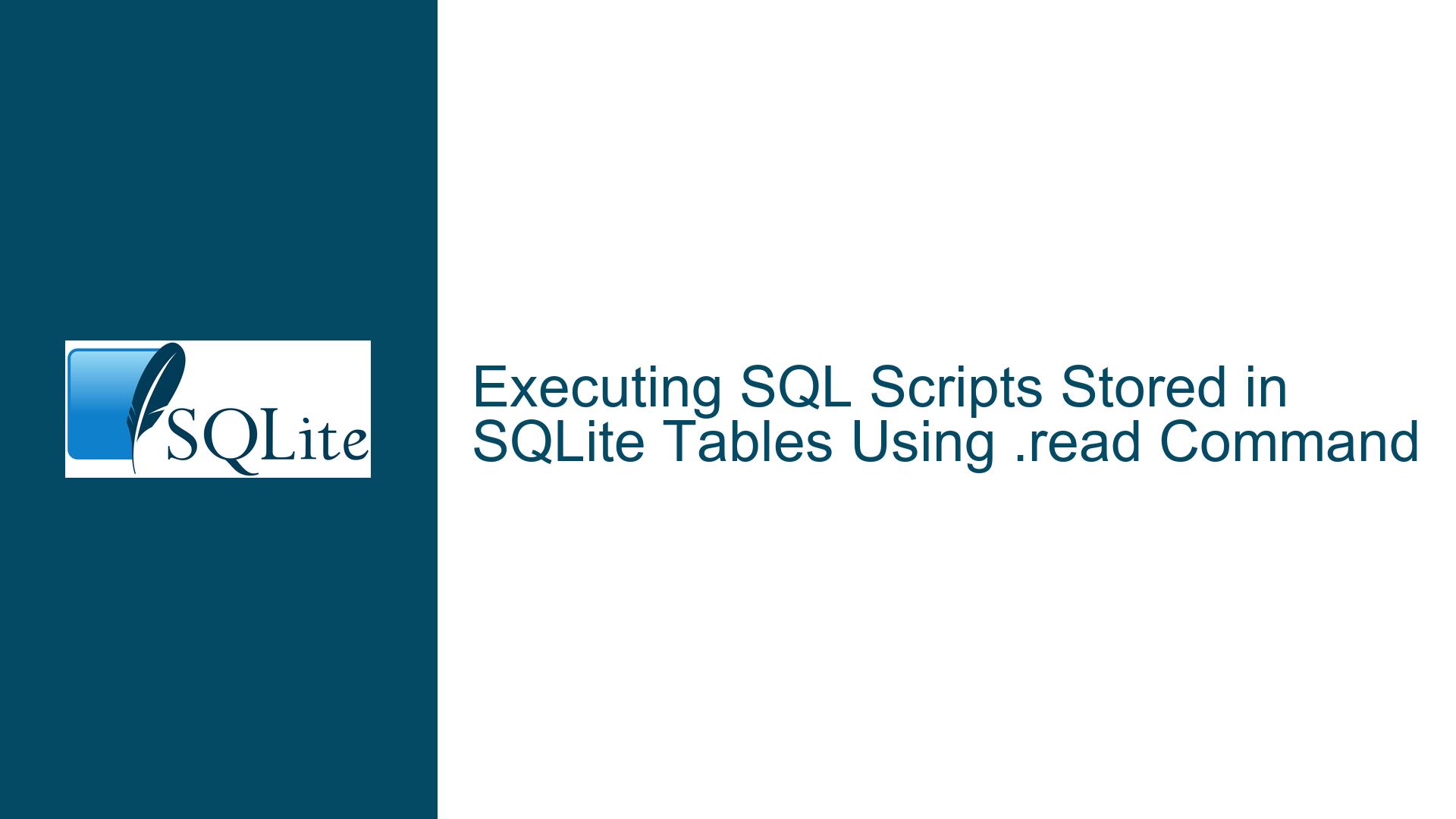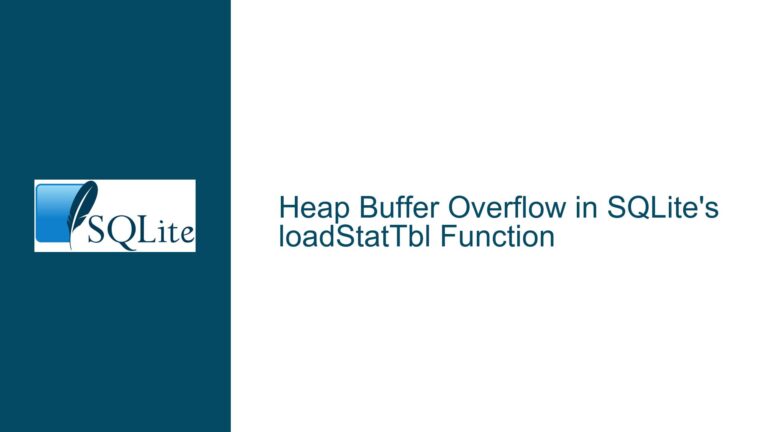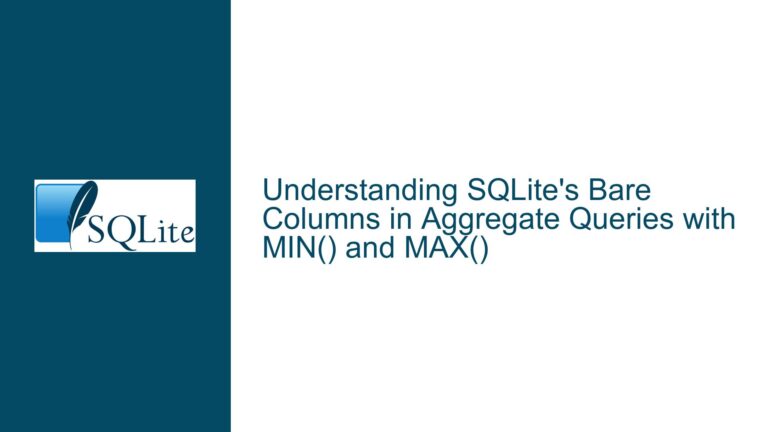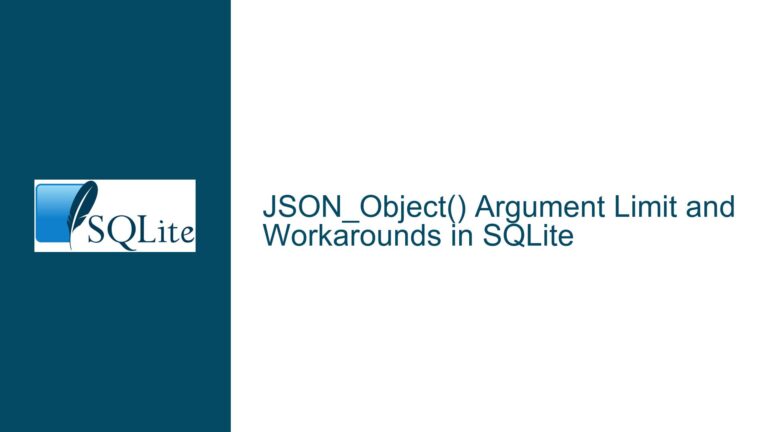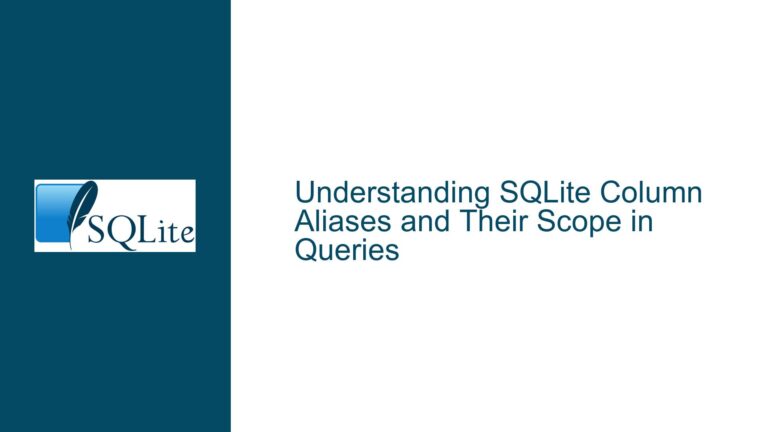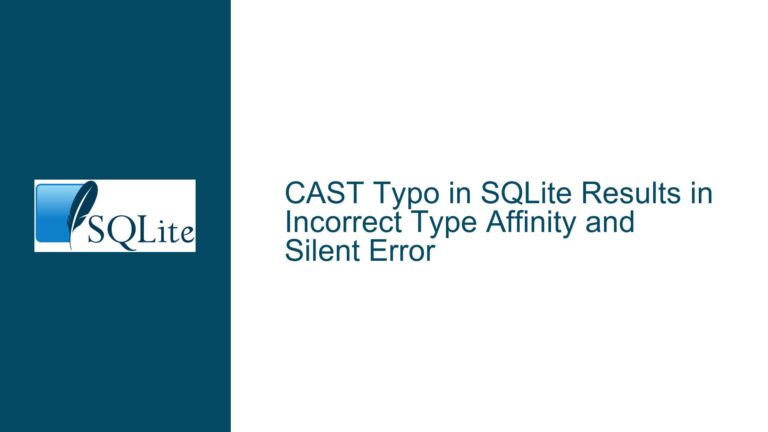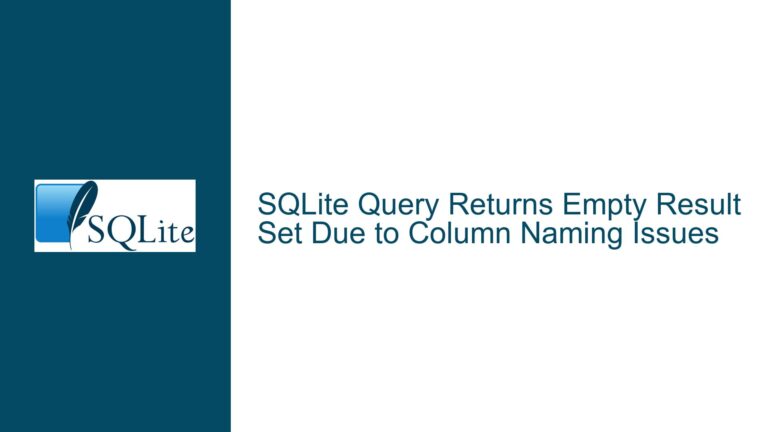Executing SQL Scripts Stored in SQLite Tables Using .read Command
Storing and Executing SQL Scripts from a Table in SQLite
SQLite is a powerful, lightweight database engine that supports a wide range of functionalities, including the ability to execute SQL scripts stored in external files using the .read command. However, a less commonly discussed but equally powerful feature is the ability to store SQL scripts within a table in the database itself and then execute them dynamically. This approach can be particularly useful in scenarios where you need to manage and execute a large number of SQL scripts programmatically, or when you want to centralize your SQL scripts within the database for easier maintenance and version control.
The core issue here revolves around the challenge of executing SQL scripts that are stored as text within a SQLite table. The user attempted to use the .read command to execute a SQL script stored in a table but encountered errors due to the incorrect usage of the command. The .read command in SQLite is designed to read and execute SQL commands from a file, but it does not natively support reading SQL commands directly from a table. This limitation led to the exploration of alternative methods to achieve the desired functionality.
Misuse of .read Command with Table-Stored SQL Scripts
The primary cause of the issue lies in the misunderstanding of how the .read command works in SQLite. The .read command is designed to read SQL commands from a file, not from a table. When the user attempted to use the .read command with a SQL query as an argument, the command failed because it interpreted the query as a shell command rather than a SQL query. This misinterpretation led to the error message indicating that the select command was not recognized as an internal or external command.
The user’s initial approach was to use the .read command with a piped shell command that would execute a SQL query to retrieve the SQL script from the table. However, this approach failed because the .read command does not support executing shell commands directly. Instead, it expects a file path as an argument. This misunderstanding led to the incorrect usage of the .read command, resulting in the observed errors.
Leveraging Shell Commands and Subprocesses to Execute Table-Stored SQL Scripts
To overcome the limitations of the .read command, the solution involves leveraging shell commands and subprocesses to dynamically retrieve and execute SQL scripts stored in a table. The key idea is to use the SQLite command-line interface (CLI) to execute a SQL query that retrieves the desired SQL script from the table, and then pass the result to the .read command. This approach effectively bridges the gap between the .read command’s file-based execution model and the need to execute SQL scripts stored in a table.
The solution involves the following steps:
Create a Table to Store SQL Scripts: First, create a table in the SQLite database to store the SQL scripts. The table should have columns to store the script’s ID, the SQL command, and any additional metadata that might be useful, such as the target database or execution rank.
CREATE TABLE ShellCmds ( name TEXT UNIQUE, cmd TEXT, rank INTEGER );Insert SQL Scripts into the Table: Insert the SQL scripts into the table. Each script should be associated with a unique name and a rank that determines the order in which the scripts should be executed.
INSERT INTO ShellCmds VALUES('DoIt', '.schema', 1); INSERT INTO ShellCmds VALUES('Blat', 'select * from People', 2);Use the SQLite CLI to Retrieve and Execute the Script: Use the SQLite CLI to execute a SQL query that retrieves the desired SQL script from the table. The result of this query is then passed to the
.readcommand using a shell command. This approach allows the.readcommand to execute the SQL script as if it were read from a file.sqlite3 -noheader sqlcmd.sdb "select cmd from ShellCmds where rank = 2;"Execute the SQL Script Using .read: Finally, use the
.readcommand to execute the SQL script retrieved from the table. The.readcommand is passed the result of the shell command, which contains the SQL script to be executed..read '| sqlite3 -noheader sqlcmd.sdb "select cmd from ShellCmds where rank = 2;"'
This approach effectively allows you to execute SQL scripts stored in a table by leveraging the SQLite CLI and shell commands. The key advantage of this method is that it provides a flexible and programmatic way to manage and execute SQL scripts stored within the database itself. This can be particularly useful in scenarios where you need to execute a large number of SQL scripts or when you want to centralize your SQL scripts within the database for easier maintenance and version control.
Detailed Explanation of the Solution
To better understand the solution, let’s break down each step in more detail:
1. Creating a Table to Store SQL Scripts
The first step is to create a table that will store the SQL scripts. This table should be designed to store the necessary information about each script, including the script’s name, the actual SQL command, and any additional metadata that might be useful. In this example, we create a table called ShellCmds with three columns: name, cmd, and rank.
- name: This column stores a unique name for each SQL script. This name can be used to identify the script and retrieve it from the table.
- cmd: This column stores the actual SQL command that will be executed. This can be any valid SQL command, including
SELECT,INSERT,UPDATE,DELETE, etc. - rank: This column stores an integer value that determines the order in which the scripts should be executed. This can be useful if you have multiple scripts that need to be executed in a specific order.
The UNIQUE constraint on the name column ensures that each script has a unique name, preventing duplicate entries in the table.
2. Inserting SQL Scripts into the Table
Once the table is created, the next step is to insert the SQL scripts into the table. Each script is inserted as a row in the table, with the script’s name, command, and rank specified. In this example, we insert two scripts into the ShellCmds table:
- The first script, named
DoIt, contains the SQL command.schema, which is used to display the schema of the database. - The second script, named
Blat, contains the SQL commandselect * from People, which retrieves all rows from thePeopletable.
The rank column is used to specify the order in which the scripts should be executed. In this case, the DoIt script has a rank of 1, and the Blat script has a rank of 2, indicating that the DoIt script should be executed before the Blat script.
3. Using the SQLite CLI to Retrieve and Execute the Script
The next step is to use the SQLite CLI to retrieve the SQL script from the table and execute it. This is done by running a SQL query that selects the cmd column from the ShellCmds table, filtered by the rank column. The result of this query is then passed to the .read command using a shell command.
The sqlite3 command is used to execute the SQL query and retrieve the SQL script. The -noheader option is used to suppress the column headers in the output, ensuring that only the SQL command is returned. The result of the query is then passed to the .read command using a pipe (|), which allows the .read command to execute the SQL script as if it were read from a file.
4. Executing the SQL Script Using .read
Finally, the .read command is used to execute the SQL script retrieved from the table. The .read command is passed the result of the shell command, which contains the SQL script to be executed. This allows the .read command to execute the SQL script as if it were read from a file, effectively bridging the gap between the .read command’s file-based execution model and the need to execute SQL scripts stored in a table.
Example Usage
To illustrate how this solution works in practice, let’s walk through an example. Suppose we have a SQLite database called chinook.db that contains a table called tblSQL with the following structure:
CREATE TABLE tblSQL (
id INTEGER PRIMARY KEY,
sql TEXT
);
We insert a SQL script into the tblSQL table:
INSERT INTO tblSQL (id, sql) VALUES (1, 'select * from artists Limit 4;');
Now, we want to execute this SQL script using the .read command. To do this, we use the following command:
sqlite3 -noheader chinook.db "select sql from tblSQL where id = 1;"
This command retrieves the SQL script from the tblSQL table and passes it to the .read command:
.read '| sqlite3 -noheader chinook.db "select sql from tblSQL where id = 1;"'
When this command is executed, the .read command will execute the SQL script select * from artists Limit 4;, which retrieves the first four rows from the artists table.
Conclusion
The ability to store and execute SQL scripts within a SQLite table provides a powerful and flexible way to manage and execute SQL commands programmatically. By leveraging the SQLite CLI and shell commands, you can overcome the limitations of the .read command and execute SQL scripts stored in a table with ease. This approach is particularly useful in scenarios where you need to manage a large number of SQL scripts or when you want to centralize your SQL scripts within the database for easier maintenance and version control.
By following the steps outlined in this guide, you can effectively store and execute SQL scripts within a SQLite table, unlocking new possibilities for managing and executing SQL commands in your database applications. Whether you’re working on a small project or a large-scale application, this technique can help you streamline your SQL script management and execution process, making your database operations more efficient and maintainable.