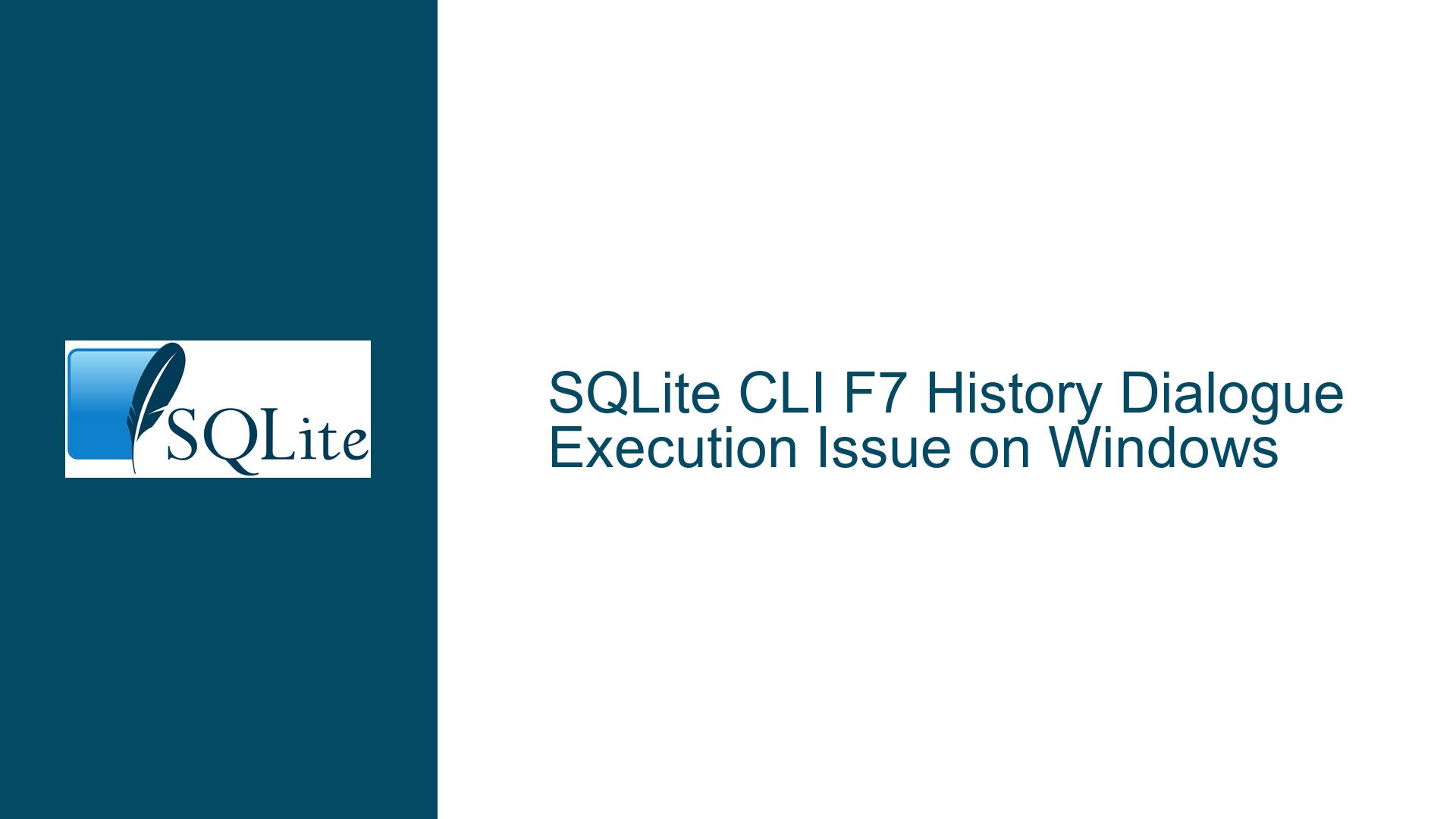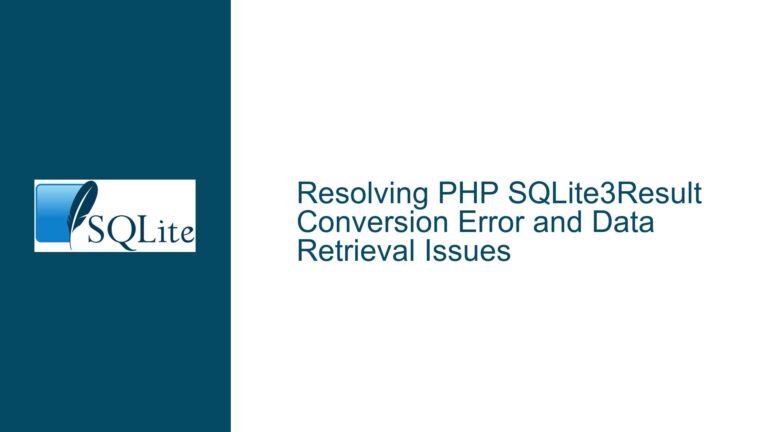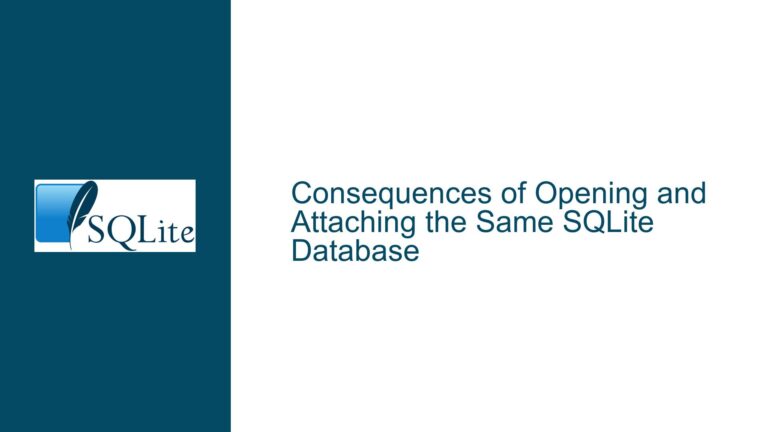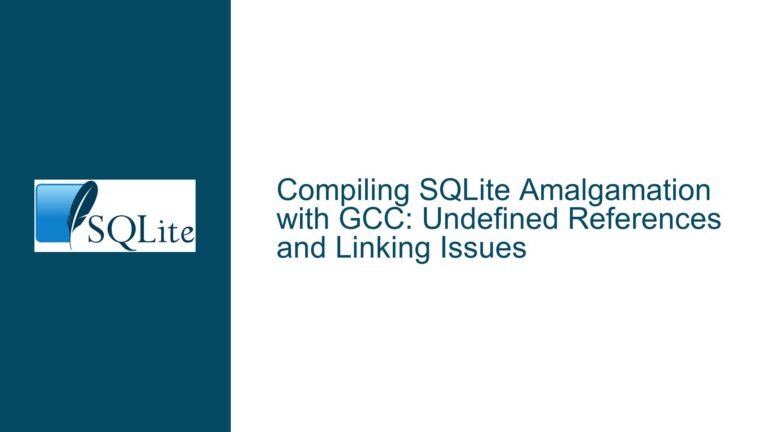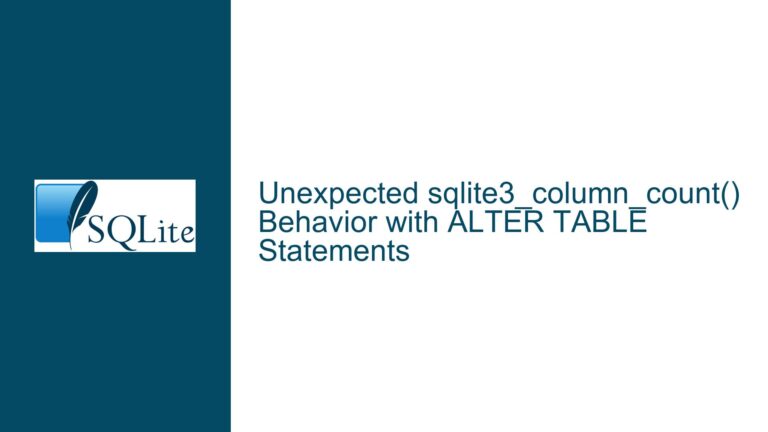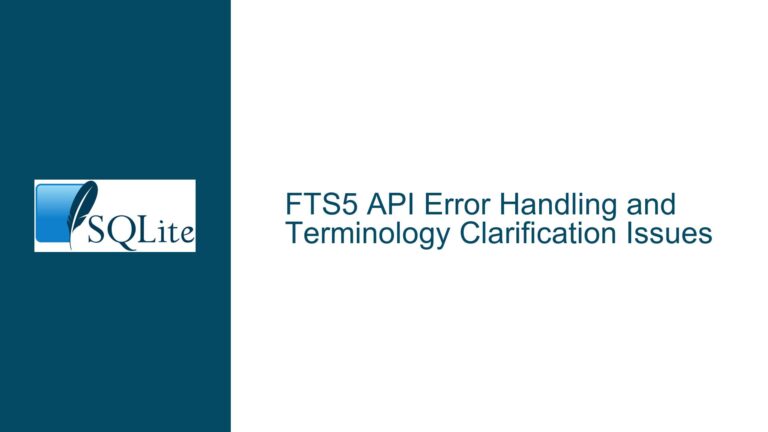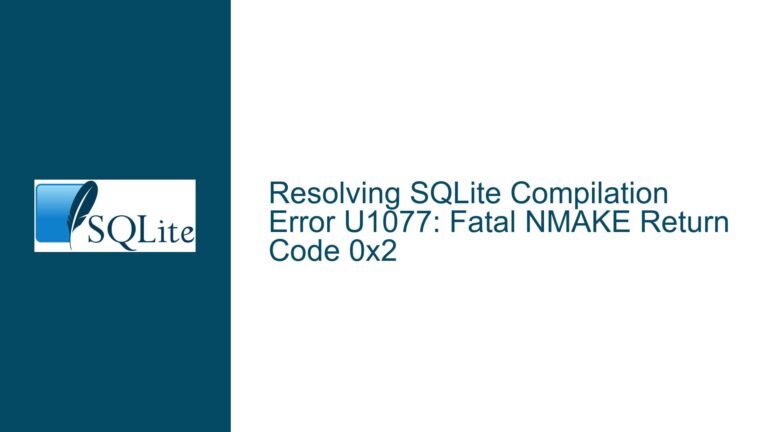SQLite CLI F7 History Dialogue Execution Issue on Windows
SQLite CLI F7 History Dialogue Execution Failure on Windows
The SQLite Command Line Interface (CLI) on Windows provides a feature where pressing the F7 key opens a history dialogue box, displaying previously executed SQL commands. This feature is designed to allow users to quickly recall and re-execute past commands without manually retyping them. However, a significant issue arises when attempting to execute a command selected from this history dialogue. Specifically, while the selected command is echoed back to the CLI prompt, it does not execute, even after appending a semicolon and pressing Enter. This behavior is inconsistent with the expected functionality, where the command should execute immediately upon selection or after minor edits.
The core of the problem lies in the interaction between the SQLite CLI and the Windows console host (conhost.exe) or its modern counterpart, Windows Terminal. The SQLite CLI, unlike the Windows Command Prompt (cmd.exe), does not natively support the advanced line editing and command execution features provided by the Windows console. This discrepancy leads to the observed behavior where the command is echoed but not executed. Understanding this issue requires a deep dive into the underlying mechanisms of both the SQLite CLI and the Windows console, as well as the differences in how they handle command input and execution.
Misalignment Between SQLite CLI and Windows Console Input Handling
The root cause of the SQLite CLI F7 history dialogue execution issue stems from a fundamental misalignment between how the SQLite CLI and the Windows console handle command input and execution. The SQLite CLI is designed to be a lightweight, cross-platform tool that relies on simple standard input (stdin) and standard output (stdout) streams for interaction. It does not incorporate platform-specific features such as the advanced line editing and command recall capabilities provided by the Windows console. This design choice ensures that the SQLite CLI remains portable across different operating systems but comes at the cost of reduced functionality on platforms like Windows, where users expect a more integrated experience.
On the other hand, the Windows Command Prompt (cmd.exe) leverages the capabilities of the Windows console host (conhost.exe) to provide a rich set of features, including command history recall, line editing, and immediate command execution. When a user presses F7 in the Command Prompt, the console host intercepts the keystroke, displays the history dialogue, and handles the selection and execution of the command. This tight integration between the Command Prompt and the console host is absent in the SQLite CLI, leading to the observed issue where the selected command is echoed but not executed.
Another contributing factor is the lack of support for the readline library in the default SQLite CLI build for Windows. The readline library, commonly used in Unix-like environments, provides advanced line editing and history recall features that could bridge the gap between the SQLite CLI and the Windows console. However, the SQLite CLI on Windows does not include this library by default, further exacerbating the issue. Without readline or an equivalent library, the SQLite CLI is unable to provide the same level of functionality as the Windows Command Prompt, resulting in the F7 history dialogue execution failure.
Implementing Readline Library and Custom Input Handling for SQLite CLI on Windows
To address the SQLite CLI F7 history dialogue execution issue on Windows, several solutions can be implemented, each with its own set of trade-offs. The most effective approach involves integrating the readline library or an equivalent into the SQLite CLI build for Windows. This would provide the necessary line editing and history recall capabilities, bringing the SQLite CLI closer to the functionality expected by Windows users. The readline library can be compiled for Windows using tools like MinGW or Cygwin, and the SQLite CLI can be modified to use this library for input handling.
The integration process involves modifying the SQLite CLI source code (shell.c) to include the readline library and replacing the existing input handling logic with calls to readline functions. This would enable the SQLite CLI to support advanced features such as command history recall, line editing, and immediate command execution, similar to the Windows Command Prompt. Additionally, the F7 key can be mapped to the readline history recall function, ensuring that the history dialogue behaves as expected.
Another approach is to develop a custom input handling module specifically for the SQLite CLI on Windows. This module would replicate the functionality provided by the Windows console host, including command history recall and immediate execution. The custom module would intercept keystrokes, manage the command history, and handle the execution of selected commands. While this approach requires more development effort, it offers greater control over the input handling process and can be tailored to meet the specific needs of SQLite CLI users on Windows.
For users who prefer not to modify the SQLite CLI source code, a workaround involves using third-party tools or scripts to enhance the SQLite CLI’s functionality. For example, a batch script or PowerShell script can be used to wrap the SQLite CLI and provide additional features such as command history recall and execution. These scripts can intercept user input, manage the command history, and pass the selected command to the SQLite CLI for execution. While this approach does not require changes to the SQLite CLI itself, it may introduce additional complexity and overhead.
In conclusion, the SQLite CLI F7 history dialogue execution issue on Windows is a result of the misalignment between the SQLite CLI’s input handling and the advanced features provided by the Windows console. By integrating the readline library, developing a custom input handling module, or using third-party tools, users can overcome this limitation and achieve a more seamless and productive experience with the SQLite CLI on Windows. Each solution has its own set of trade-offs, and the choice of approach depends on the user’s specific requirements and technical expertise.
Detailed Analysis and Implementation Steps
Integrating the Readline Library
Obtain the Readline Library: Download the readline library source code or precompiled binaries for Windows. Tools like MinGW or Cygwin can be used to compile the library if precompiled binaries are not available.
Modify SQLite CLI Source Code: Open the SQLite CLI source code (shell.c) in a text editor or IDE. Locate the input handling logic, typically found in the
process_inputor similar function.Include Readline Headers: Add the necessary include directives for the readline library at the beginning of the shell.c file. For example:
#include <readline/readline.h> #include <readline/history.h>Replace Input Handling Logic: Replace the existing input handling logic with calls to readline functions. For example, replace
fgetsor similar functions withreadlineto capture user input. Useadd_historyto add commands to the history list.Map F7 Key to History Recall: Modify the key handling logic to map the F7 key to the readline history recall function. This may involve intercepting keystrokes and calling
rl_clear_signalsor similar functions to display the history dialogue.Compile the Modified SQLite CLI: Use a compatible compiler (e.g., MinGW or Cygwin) to compile the modified SQLite CLI source code. Ensure that the readline library is linked during the compilation process.
Test the Modified SQLite CLI: Run the modified SQLite CLI and verify that the F7 history dialogue functions as expected. Test various scenarios, including command recall, line editing, and immediate execution.
Developing a Custom Input Handling Module
Define Input Handling Functions: Create a new module (e.g.,
input_handler.c) to handle user input. Define functions to intercept keystrokes, manage the command history, and execute selected commands.Integrate with SQLite CLI: Modify the SQLite CLI source code to use the custom input handling module. Replace the existing input handling logic with calls to the custom functions.
Implement History Management: Develop logic to store and retrieve command history. Use a data structure such as a linked list or dynamic array to manage the history list.
Handle Keystrokes: Implement logic to intercept and process keystrokes, including the F7 key. Display the history dialogue and allow the user to navigate and select commands.
Execute Selected Commands: Develop logic to execute the selected command. Pass the command to the SQLite CLI for execution and handle any output or errors.
Compile and Test: Compile the modified SQLite CLI with the custom input handling module. Test the functionality to ensure that the F7 history dialogue works as expected.
Using Third-Party Tools or Scripts
Create a Batch Script: Write a batch script to wrap the SQLite CLI. Use commands like
set /pto capture user input and manage the command history.Implement History Recall: Develop logic within the batch script to store and retrieve command history. Use a text file or environment variables to maintain the history list.
Pass Commands to SQLite CLI: Use the
sqlite3command within the batch script to pass the selected command to the SQLite CLI for execution.Test the Script: Run the batch script and verify that the F7 history dialogue functionality is achieved. Test various scenarios to ensure reliability.
Create a PowerShell Script: Alternatively, write a PowerShell script to enhance the SQLite CLI’s functionality. Use cmdlets like
Read-Hostto capture user input and manage the command history.Implement Advanced Features: Leverage PowerShell’s advanced features, such as object-oriented programming and event handling, to provide a more robust solution.
Test the PowerShell Script: Run the PowerShell script and verify that the F7 history dialogue functions as expected. Test various scenarios to ensure reliability.
Conclusion
The SQLite CLI F7 history dialogue execution issue on Windows is a complex problem that arises from the misalignment between the SQLite CLI’s input handling and the advanced features provided by the Windows console. By integrating the readline library, developing a custom input handling module, or using third-party tools, users can overcome this limitation and achieve a more seamless and productive experience with the SQLite CLI on Windows. Each solution has its own set of trade-offs, and the choice of approach depends on the user’s specific requirements and technical expertise. With the right implementation, the SQLite CLI can provide a more integrated and user-friendly experience on the Windows platform.