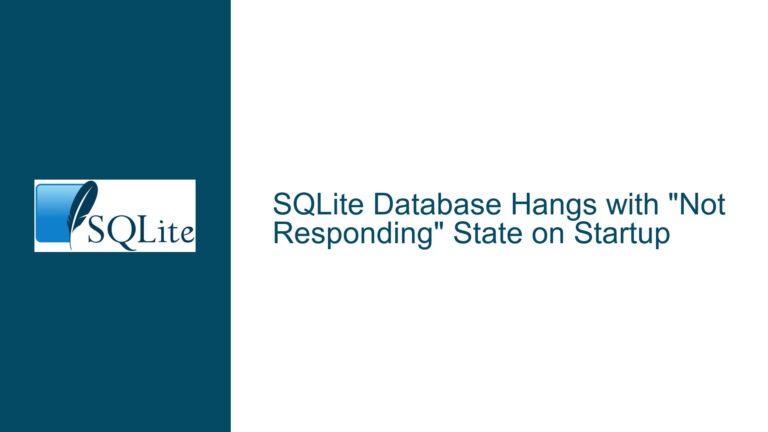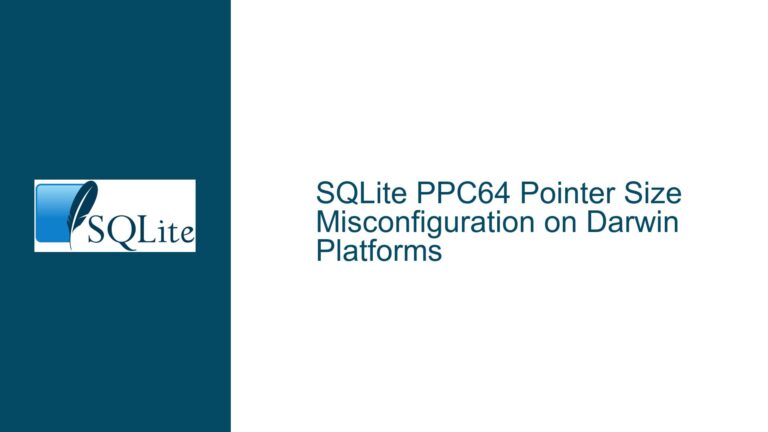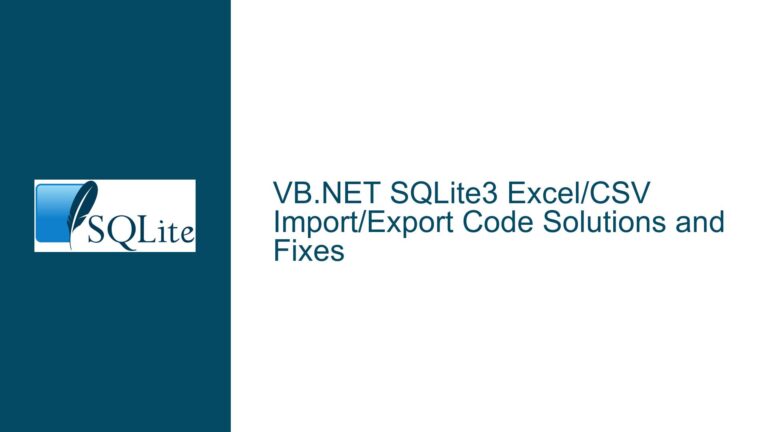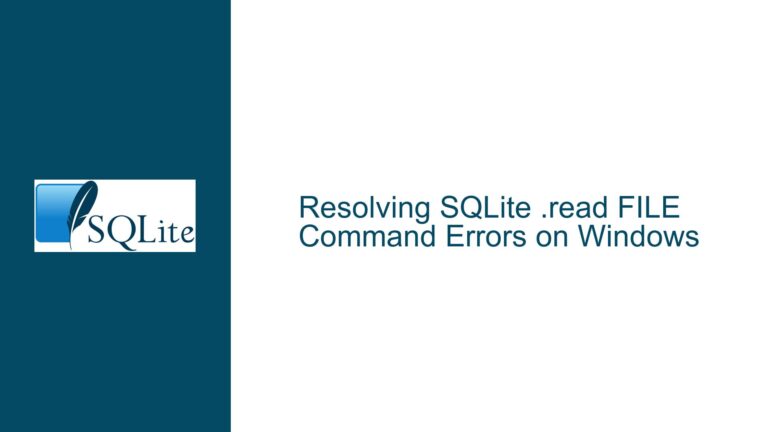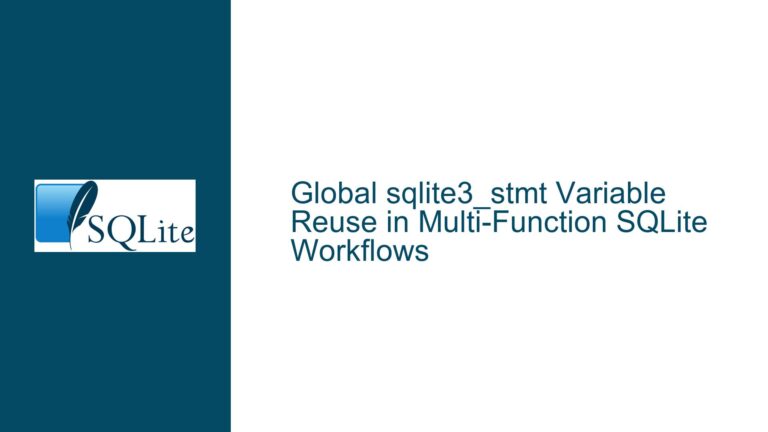SQLITE_CANTOPEN: Troubleshooting Database File Access Issues in Web Workers
Issue Overview: SQLITE_CANTOPEN Error in Web Worker Context
The SQLITE_CANTOPEN error, represented by the SQLite result code 14, indicates that the SQLite engine is unable to open the specified database file. This issue is particularly perplexing because the database file in question, Satellite_Overview.mbtiles, opens without any issues in native mobile environments such as Android and iOS using their respective SQLite3 engines. However, the same file fails to open when accessed via SQLite OPFS (Origin Private File System) in a web worker context. This discrepancy suggests that the problem is not with the database file itself but rather with the environment or the mechanism used to access the file in the web worker.
The web worker environment introduces several layers of complexity, including browser security restrictions, file system access limitations, and the asynchronous nature of web workers. These factors can collectively contribute to the SQLITE_CANTOPEN error. Understanding the root cause requires a deep dive into the specific constraints and behaviors of web workers, the OPFS, and how SQLite interacts with these technologies.
Possible Causes: Why SQLITE_CANTOPEN Occurs in Web Workers
The SQLITE_CANTOPEN error in a web worker context can be attributed to several potential causes, each of which must be carefully examined to identify the exact issue. These causes can be broadly categorized into file system access issues, browser security restrictions, and SQLite configuration or compatibility problems.
File System Access Issues: One of the primary reasons for the SQLITE_CANTOPEN error is that the web worker may not have the necessary permissions to access the database file. In the context of OPFS, files are stored in a private file system that is accessible only to the origin that created them. However, the web worker must still have the appropriate permissions to read and write to this file system. If the file is stored in a location that the web worker cannot access, or if the file path is incorrect, the SQLite engine will be unable to open the database file, resulting in the SQLITE_CANTOPEN error.
Browser Security Restrictions: Modern browsers impose strict security restrictions on web workers to prevent malicious activities. These restrictions can limit the ability of web workers to access certain resources, including files stored in the OPFS. For example, if the database file is stored in a location that is not accessible to the web worker due to cross-origin restrictions or other security policies, the SQLite engine will be unable to open the file. Additionally, some browsers may block access to files that are not served over HTTPS, further complicating the issue.
SQLite Configuration or Compatibility Problems: The SQLite engine used in the web worker context may have different configuration settings or compatibility issues compared to the native SQLite engines on Android and iOS. For instance, the web worker may be using a version of SQLite that does not support certain features or file formats used in the Satellite_Overview.mbtiles database. Additionally, the SQLite engine in the web worker may not be properly configured to handle the specific file system access mechanisms required by the OPFS.
Troubleshooting Steps, Solutions & Fixes: Resolving SQLITE_CANTOPEN in Web Workers
To resolve the SQLITE_CANTOPEN error in a web worker context, a systematic approach is required to identify and address the underlying cause. The following steps outline a comprehensive troubleshooting process that covers file system access, browser security restrictions, and SQLite configuration or compatibility issues.
Step 1: Verify File System Access Permissions
The first step in troubleshooting the SQLITE_CANTOPEN error is to verify that the web worker has the necessary permissions to access the database file in the OPFS. This involves checking the file path and ensuring that the file is stored in a location that is accessible to the web worker. If the file path is incorrect or if the file is stored in a location that the web worker cannot access, the SQLite engine will be unable to open the database file.
To verify file system access permissions, you can use the browser’s developer tools to inspect the OPFS and check the file path. Ensure that the file path is correctly specified in the SQLite open command and that the file exists in the expected location. If the file path is incorrect, update the SQLite open command with the correct path. If the file is not stored in the expected location, move the file to the correct location or update the file path accordingly.
Step 2: Check Browser Security Restrictions
The next step is to check for any browser security restrictions that may be preventing the web worker from accessing the database file. This includes verifying that the file is served over HTTPS and that there are no cross-origin restrictions in place. Additionally, ensure that the browser’s security settings allow web workers to access the OPFS.
To check for browser security restrictions, you can use the browser’s developer tools to inspect the network requests and security settings. Look for any errors or warnings related to cross-origin restrictions or HTTPS requirements. If the file is not served over HTTPS, consider serving the file over HTTPS or using a local development server that supports HTTPS. If there are cross-origin restrictions, ensure that the file is served from the same origin as the web worker or configure the server to allow cross-origin access.
Step 3: Validate SQLite Configuration and Compatibility
The final step is to validate the SQLite configuration and compatibility in the web worker context. This involves checking the version of SQLite used in the web worker and ensuring that it supports the features and file formats used in the Satellite_Overview.mbtiles database. Additionally, verify that the SQLite engine is properly configured to handle the specific file system access mechanisms required by the OPFS.
To validate SQLite configuration and compatibility, you can compare the version of SQLite used in the web worker with the version used in the native mobile environments. If the versions are different, consider updating the SQLite engine in the web worker to match the version used in the native environments. Additionally, check the SQLite documentation for any known compatibility issues with the OPFS and ensure that the SQLite engine is properly configured to handle the OPFS.
Step 4: Implement a Fallback Mechanism
If the above steps do not resolve the SQLITE_CANTOPEN error, consider implementing a fallback mechanism that allows the web worker to access the database file through an alternative method. For example, you could use a server-side proxy to serve the database file to the web worker or use a different file storage mechanism that is more compatible with the web worker environment.
To implement a fallback mechanism, you can create a server-side script that serves the database file to the web worker over HTTP or WebSocket. This script can handle any security restrictions or compatibility issues and provide the web worker with access to the database file. Alternatively, you can use a different file storage mechanism, such as IndexedDB or LocalStorage, to store the database file and access it from the web worker.
Step 5: Debugging and Logging
Throughout the troubleshooting process, it is important to use debugging and logging to gather more information about the issue. This can help you identify the exact cause of the SQLITE_CANTOPEN error and track the progress of your troubleshooting efforts.
To enable debugging and logging, you can use the browser’s developer tools to inspect the web worker’s console output and network requests. Additionally, you can add logging statements to your code to track the execution flow and identify any errors or warnings. If the SQLite engine provides debugging options, enable them to gather more detailed information about the error.
Step 6: Consult the SQLite Community and Documentation
If you are unable to resolve the SQLITE_CANTOPEN error after following the above steps, consider consulting the SQLite community and documentation for additional guidance. The SQLite community is active and knowledgeable, and there may be others who have encountered and resolved similar issues.
To consult the SQLite community, you can post your issue on the SQLite forum or other relevant online communities. Provide detailed information about your environment, the steps you have taken to troubleshoot the issue, and any error messages or logs you have gathered. Additionally, review the SQLite documentation for any relevant information or best practices that may help you resolve the issue.
Conclusion
The SQLITE_CANTOPEN error in a web worker context can be a challenging issue to resolve, but by following a systematic troubleshooting process, you can identify and address the underlying cause. By verifying file system access permissions, checking browser security restrictions, validating SQLite configuration and compatibility, implementing a fallback mechanism, using debugging and logging, and consulting the SQLite community and documentation, you can resolve the SQLITE_CANTOPEN error and ensure that your web worker can access the database file successfully.