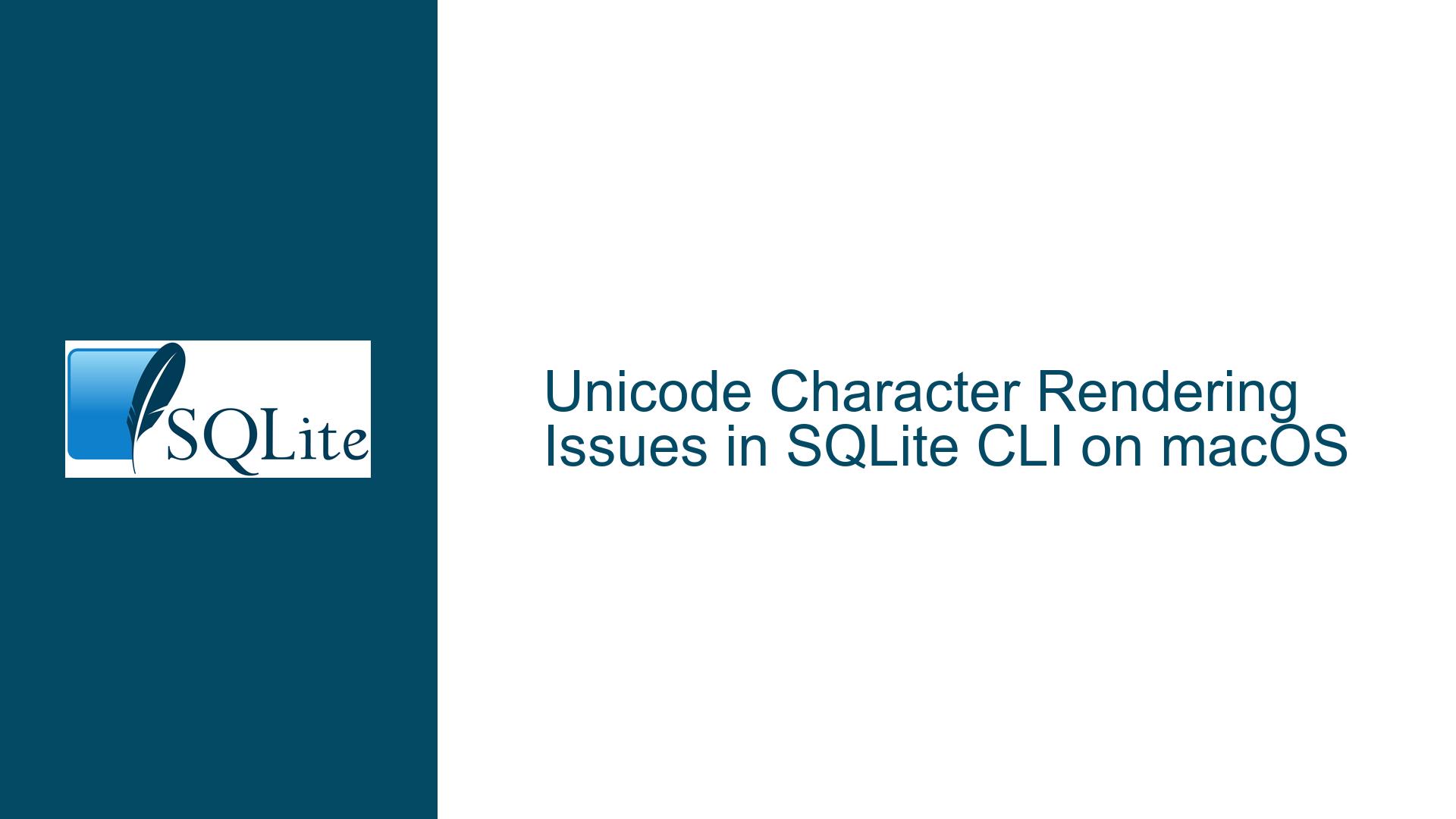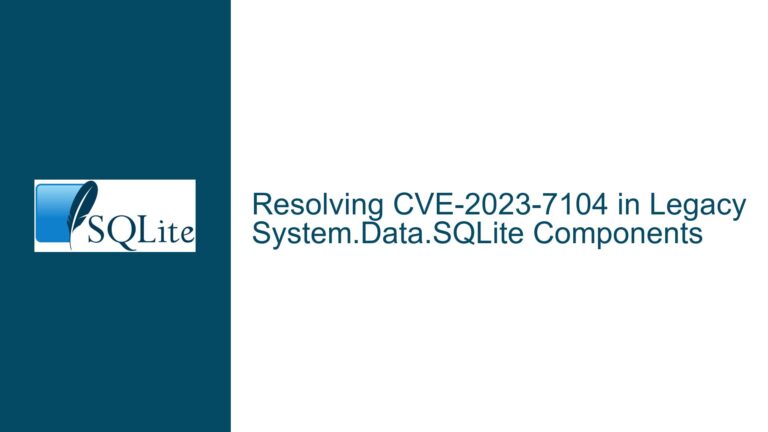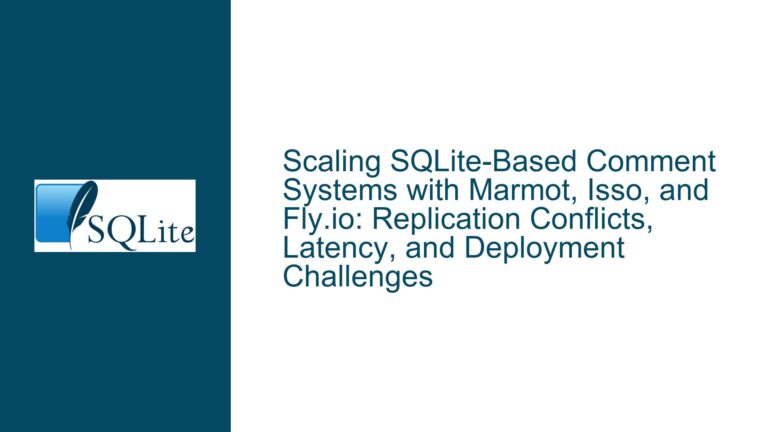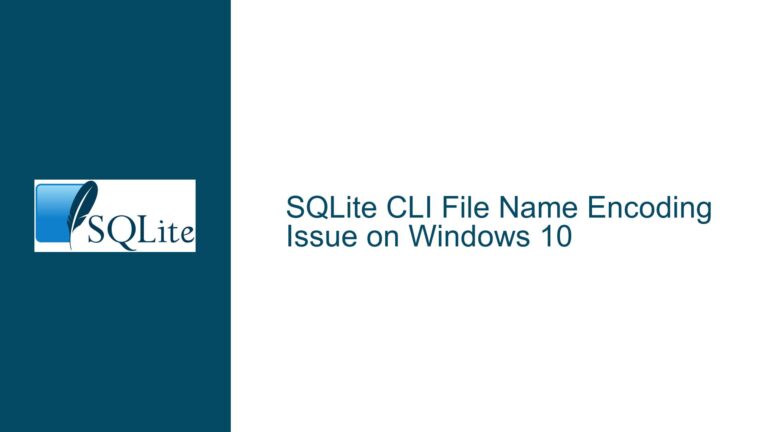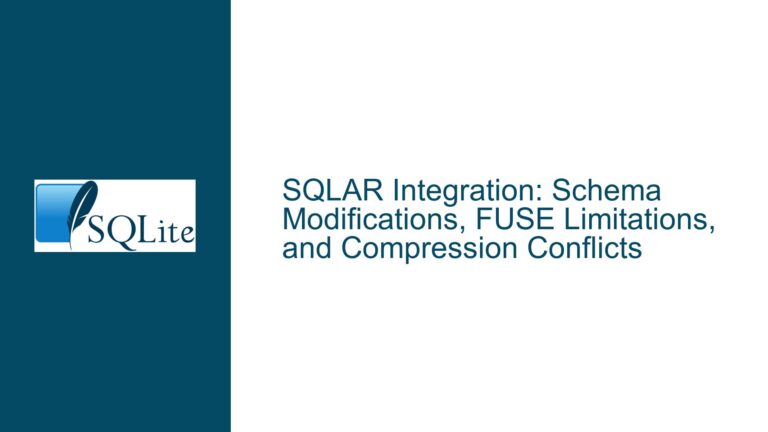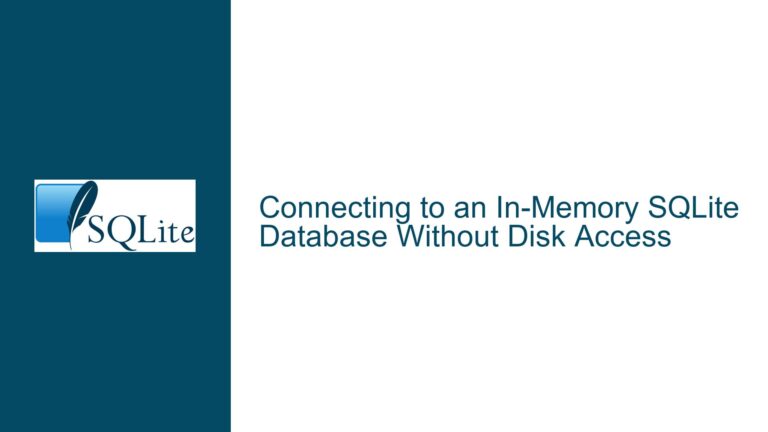Unicode Character Rendering Issues in SQLite CLI on macOS
SQLite CLI Fails to Render Unicode Characters Correctly on macOS
When working with SQLite on macOS, particularly in environments where Unicode characters are essential, users may encounter issues where the SQLite Command Line Interface (CLI) fails to render Unicode characters correctly. This problem manifests in two primary ways:
- Input Issues: When attempting to enter Unicode characters directly into the SQLite CLI, the shell may hang or return to the bash shell without processing the input.
- Output Issues: When retrieving data containing Unicode characters, the rendered output may appear garbled or incorrect, even though the same data is correctly rendered in other environments, such as Perl scripts or web applications.
For example, a user attempting to retrieve the name of an artist containing Unicode characters might see output like Ali Farka Touré & Toumani Diabaté instead of the expected Ali Farka Touré & Toumani Diabaté. This issue is particularly problematic for developers who rely on the SQLite CLI for database management and debugging, as it can obscure the true state of the data and lead to confusion.
The root cause of this issue often lies in the interaction between the SQLite CLI, the terminal environment, and the underlying operating system’s handling of Unicode characters. While the database itself may store the data correctly, the rendering issues arise from how the SQLite CLI interprets and displays these characters in the terminal.
Terminal Encoding Mismatch and SQLite CLI Configuration
The primary cause of Unicode rendering issues in the SQLite CLI on macOS is a mismatch between the terminal’s encoding settings and the encoding expected by the SQLite CLI. macOS terminals, by default, should be configured to use UTF-8 encoding, which is the standard encoding for Unicode characters. However, several factors can disrupt this configuration:
Terminal Encoding Settings: If the terminal is not set to use UTF-8 encoding, any Unicode characters entered or displayed will be misinterpreted. This can happen if the terminal’s locale settings are incorrectly configured or if the terminal emulator itself does not support UTF-8.
SQLite CLI Configuration: The SQLite CLI relies on the terminal’s encoding settings to correctly interpret and display Unicode characters. If the CLI is not properly configured to handle UTF-8, it may fail to render characters correctly. This is particularly true if the SQLite CLI has been recompiled with custom settings, such as the
-DSQLITE_ENABLE_ICUflag, which enables International Components for Unicode (ICU) support but may introduce additional complexities.Shell Environment: The shell environment (e.g., bash, zsh) can also impact how Unicode characters are handled. Different shells may have different default settings for encoding, and these settings can affect how characters are passed to and from the SQLite CLI.
Operating System Differences: The behavior of the SQLite CLI can vary between different versions of macOS. For example, users running older versions of macOS (e.g., High Sierra) may encounter more issues with Unicode rendering than those running newer versions (e.g., Big Sur). This is due to differences in how these versions handle terminal encoding and Unicode support.
To diagnose the issue, users can run the following command in the terminal to check the current locale settings:
locale
The output should indicate that the locale is set to a UTF-8 encoding, such as en_US.UTF-8. If the locale is not set to UTF-8, this is likely the root cause of the Unicode rendering issues.
Resolving Unicode Rendering Issues in SQLite CLI
To resolve Unicode rendering issues in the SQLite CLI on macOS, users should follow a systematic approach to ensure that all components involved in handling Unicode characters are correctly configured. The following steps outline the troubleshooting process:
Step 1: Verify Terminal Encoding Settings
The first step is to ensure that the terminal is configured to use UTF-8 encoding. This can be done by checking the locale settings as described above. If the locale is not set to UTF-8, it can be changed by modifying the shell’s configuration file (e.g., .bashrc, .zshrc) to include the following line:
export LANG="en_US.UTF-8"
export LC_ALL="en_US.UTF-8"
After making this change, restart the terminal and verify that the locale settings have been updated.
Step 2: Ensure SQLite CLI is Using the Correct Encoding
Next, ensure that the SQLite CLI is correctly interpreting and displaying Unicode characters. This can be tested by running a simple query that includes Unicode characters:
SELECT x'c3a1', hex('á');
If the terminal and SQLite CLI are correctly configured, this query should return the expected output:
á|C3A1
If the output is incorrect or the SQLite CLI hangs, this indicates that there is still an issue with the encoding settings.
Step 3: Check for Custom SQLite Compilation Issues
If the SQLite CLI has been recompiled with custom settings, such as the -DSQLITE_ENABLE_ICU flag, this may introduce additional complexities. The ICU extension provides Unicode-aware sorting, comparison, and case conversion, but it requires the ICU development libraries to be installed. If these libraries are missing or incorrectly configured, the SQLite CLI may fail to handle Unicode characters correctly.
To resolve this, ensure that the ICU development libraries are correctly installed and that the SQLite CLI is compiled with the appropriate flags. If the ICU extension is not required, consider using a standard build of SQLite without ICU support.
Step 4: Use Explicit Unicode Input Methods
When entering Unicode characters directly into the SQLite CLI, use explicit input methods to ensure that the characters are correctly interpreted. On macOS, this can be done using the Character Viewer or by holding down the Option key and typing the appropriate key combination (e.g., Option-E followed by ‘a’ for ‘á’).
If the SQLite CLI still fails to render the characters correctly, consider using a different terminal emulator or shell environment that better supports Unicode input and output.
Step 5: Test with a Different Version of SQLite
If the issue persists, test with a different version of SQLite. The behavior of the SQLite CLI can vary between versions, and newer versions may have better support for Unicode characters. Download the latest version of SQLite from the official website and test the Unicode rendering in the new version.
Step 6: Use Alternative Methods for Unicode Input and Output
If all else fails, consider using alternative methods for entering and retrieving Unicode characters. For example, use a Perl script or another programming language to interact with the SQLite database. These environments often have better support for Unicode and can be used to bypass the limitations of the SQLite CLI.
For example, the following Perl script can be used to retrieve and display Unicode characters from a SQLite database:
use DBI;
use Encode qw(encode decode);
my $dbh = DBI->connect("dbi:SQLite:dbname=/path/to/database.db", "", "", { RaiseError => 1, PrintError => 1, sqlite_unicode => 1 });
my $sth = $dbh->prepare("SELECT name FROM artists WHERE artistid = 1373");
$sth->execute();
while (my @row = $sth->fetchrow_array()) {
my $name = decode('UTF-8', $row[0]);
print "$name\n";
}
$sth->finish();
$dbh->disconnect();
This script ensures that the data is correctly decoded from UTF-8 and displayed in the terminal.
Conclusion
Unicode rendering issues in the SQLite CLI on macOS can be frustrating, but they are typically caused by misconfigurations in the terminal, shell, or SQLite CLI itself. By systematically verifying and correcting these configurations, users can ensure that Unicode characters are correctly rendered in the SQLite CLI. If the issue persists, using alternative methods for Unicode input and output, such as Perl scripts, can provide a reliable workaround.