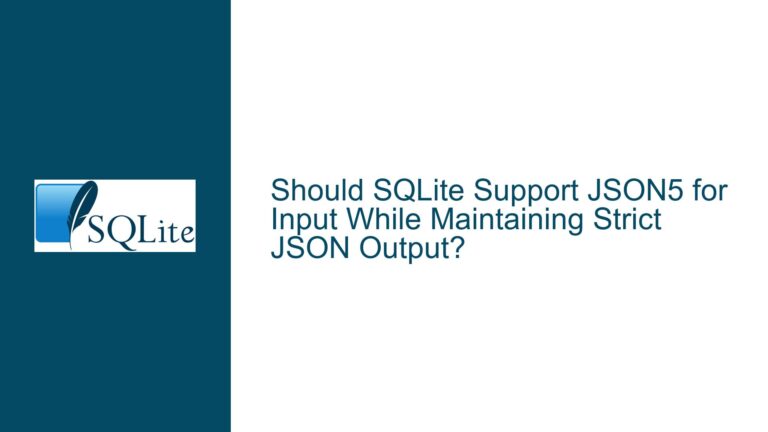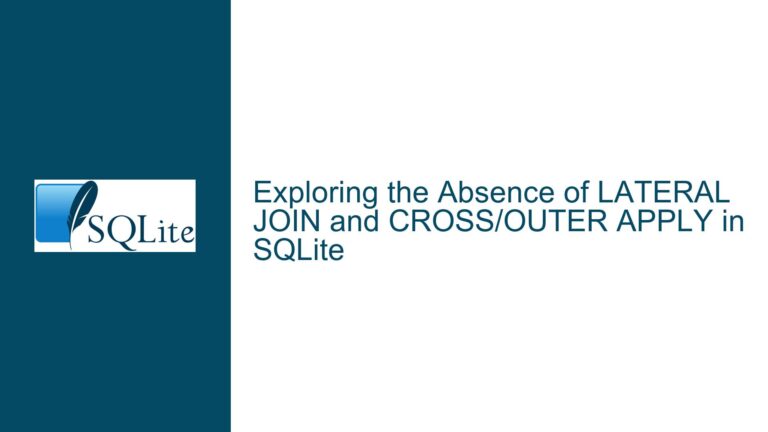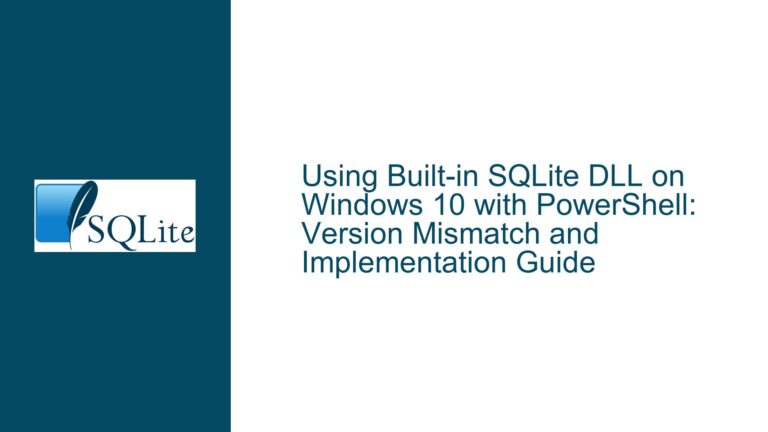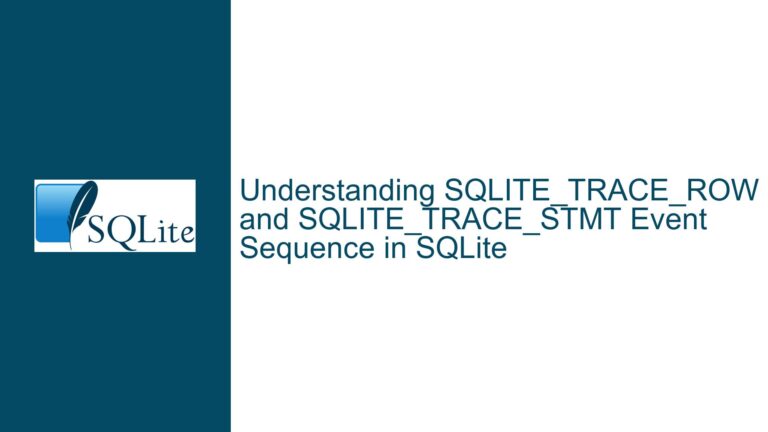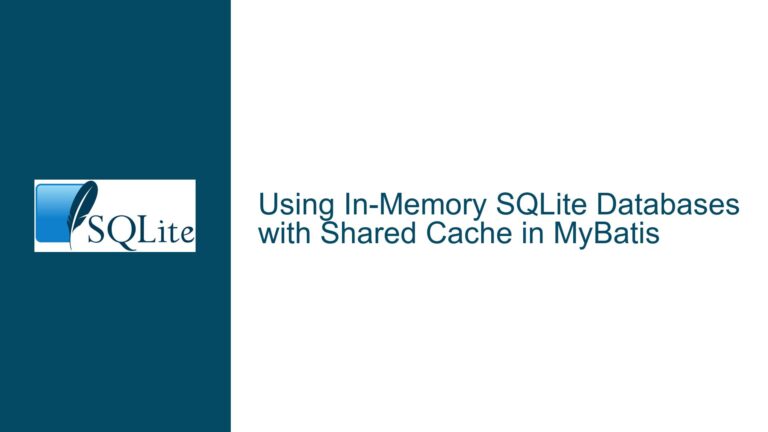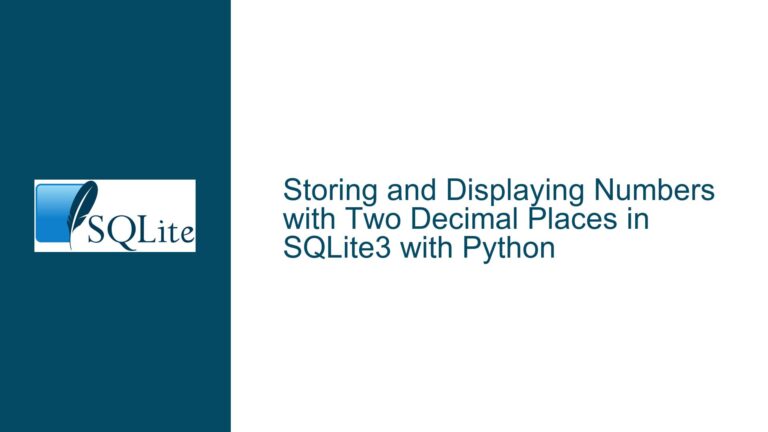Generating .dbml Files from SQLite for C# LINQ Integration
Generating .dbml Files from SQLite for LINQ-to-SQL in C#
When working with SQLite databases in a C# environment, one common requirement is the ability to use LINQ-to-SQL for database operations. LINQ-to-SQL is a powerful feature in C# that allows developers to interact with databases using strongly-typed queries. However, to leverage LINQ-to-SQL, you need a .dbml file, which serves as a mapping layer between the database schema and the C# classes. This file is typically generated using tools like the Object Relational Designer (O/R Designer) in Visual Studio. The challenge arises when trying to generate a .dbml file from a SQLite database, as SQLite is not natively supported by the O/R Designer.
The process of generating a .dbml file from a SQLite database involves several steps, including setting up the necessary drivers, configuring the connection, and using the right tools to generate the mapping file. This post will delve into the intricacies of this process, exploring the possible causes of issues that might arise and providing detailed troubleshooting steps to ensure a smooth generation of the .dbml file.
ODBC Driver Configuration and Compatibility Issues
One of the primary challenges in generating a .dbml file from a SQLite database is the need for an ODBC driver. The ODBC driver acts as a bridge between the SQLite database and the .NET framework, allowing the O/R Designer to interact with the database. However, configuring the ODBC driver correctly can be a source of frustration, especially for those new to SQLite or C#.
The first step in this process is to download and install the appropriate ODBC driver for SQLite. There are different versions of the driver available, including 32-bit and 64-bit versions. It is crucial to ensure that the version of the ODBC driver matches the architecture of your development environment. For instance, if you are using a 64-bit version of Visual Studio, you should install the 64-bit version of the ODBC driver. Failure to match the driver version with the development environment can lead to compatibility issues, preventing the O/R Designer from recognizing the SQLite database.
Once the ODBC driver is installed, the next step is to configure the Data Source Name (DSN). The DSN is a configuration that specifies the connection details to the SQLite database. This includes the path to the database file, the driver to be used, and any additional connection parameters. The DSN can be configured using the ODBC Data Source Administrator tool, which is available in both 32-bit and 64-bit versions. It is important to use the correct version of the ODBC Data Source Administrator tool that matches the architecture of the ODBC driver.
In some cases, even after correctly installing and configuring the ODBC driver, the O/R Designer might still fail to recognize the SQLite database. This could be due to several reasons, such as incorrect permissions on the database file, missing dependencies, or issues with the ODBC driver itself. To troubleshoot this, you can start by verifying that the database file is accessible and that the ODBC driver is correctly installed. You can also check the ODBC Data Source Administrator tool to ensure that the DSN is correctly configured and that the SQLite database is listed as a data source.
Using the O/R Designer to Generate the .dbml File
Once the ODBC driver is correctly configured, the next step is to use the O/R Designer in Visual Studio to generate the .dbml file. The O/R Designer is a graphical tool that allows you to create LINQ-to-SQL classes by dragging and dropping database objects onto the design surface. However, when working with SQLite, there are some nuances that need to be considered.
To start, open Visual Studio and create a new LINQ-to-SQL Classes item in your project. This will open the O/R Designer. In the O/R Designer, you need to connect to the SQLite database using the ODBC connection. This is done by adding a new connection in the Server Explorer and selecting the ODBC data source that you configured earlier. Once the connection is established, you should be able to see the tables and other database objects in the Server Explorer.
The next step is to drag and drop the tables from the Server Explorer onto the O/R Designer surface. This will generate the corresponding LINQ-to-SQL classes in the .dbml file. However, it is important to note that not all SQLite data types are directly supported by LINQ-to-SQL. For example, SQLite’s flexible typing system, where columns can store values of any type, can cause issues when mapping to strongly-typed C# classes. In such cases, you might need to manually adjust the generated classes to ensure that the data types are correctly mapped.
Another potential issue is the handling of primary keys and foreign keys. SQLite does not enforce foreign key constraints by default, and it allows tables to be created without primary keys. However, LINQ-to-SQL relies on primary keys for identity tracking and updates. If a table does not have a primary key, the O/R Designer will not be able to generate the corresponding LINQ-to-SQL class. To resolve this, you can manually add a primary key to the table or modify the generated class to include a composite key if necessary.
Troubleshooting Common Issues and Ensuring Data Integrity
Even after successfully generating the .dbml file, there are several issues that might arise when using LINQ-to-SQL with SQLite. One common issue is the handling of transactions and concurrency. SQLite uses a file-based locking mechanism, which can lead to contention issues when multiple processes or threads attempt to access the database simultaneously. This can result in errors such as "database is locked" or "table is locked."
To mitigate these issues, it is important to implement proper transaction handling in your C# code. LINQ-to-SQL provides support for transactions through the DataContext class, which allows you to explicitly control when a transaction begins and ends. By wrapping your database operations in a transaction, you can ensure that changes are applied atomically and reduce the likelihood of contention issues.
Another issue to consider is the handling of schema changes. SQLite allows for dynamic schema changes, such as adding or dropping columns, without requiring a full database rebuild. However, LINQ-to-SQL relies on the .dbml file to map the database schema to the C# classes. If the schema changes, the .dbml file will need to be updated to reflect these changes. This can be done by regenerating the .dbml file using the O/R Designer or by manually updating the generated classes.
Data integrity is another important consideration when working with SQLite and LINQ-to-SQL. SQLite does not enforce foreign key constraints by default, which can lead to orphaned records or inconsistent data. To address this, you can enable foreign key constraints in SQLite by executing the PRAGMA foreign_keys = ON; command. This will ensure that foreign key constraints are enforced at the database level, preventing the insertion of invalid data.
In addition to foreign key constraints, it is also important to consider the use of indexes to improve query performance. SQLite supports the creation of indexes on tables, which can significantly speed up query execution. However, indexes also come with a cost, as they need to be maintained whenever the data in the table changes. Therefore, it is important to carefully consider which columns to index based on the queries that will be executed against the database.
Finally, it is worth noting that SQLite has some limitations when compared to other relational databases, such as SQL Server or MySQL. For example, SQLite does not support stored procedures, triggers, or user-defined functions. While these features are not typically used in LINQ-to-SQL, they are important to be aware of when designing your database schema. If you require these features, you might need to consider using a different database system or implementing the functionality in your application code.
Conclusion
Generating a .dbml file from a SQLite database for use with LINQ-to-SQL in C# can be a complex process, but with the right tools and techniques, it is achievable. The key steps involve configuring the ODBC driver, using the O/R Designer to generate the .dbml file, and addressing common issues such as transaction handling, schema changes, and data integrity. By following the troubleshooting steps outlined in this post, you can ensure a smooth integration of SQLite with LINQ-to-SQL, allowing you to leverage the power of LINQ for database operations in your C# applications.
| Step | Description | Potential Issues | Solution |
|---|---|---|---|
| 1 | Install the correct ODBC driver | Driver architecture mismatch | Ensure the driver matches the development environment architecture |
| 2 | Configure the DSN | Incorrect DSN configuration | Verify DSN settings in the ODBC Data Source Administrator |
| 3 | Connect to SQLite in O/R Designer | Database not recognized | Check database file permissions and ODBC driver installation |
| 4 | Drag and drop tables to generate .dbml | Unsupported data types | Manually adjust generated classes for correct data type mapping |
| 5 | Handle transactions and concurrency | Database locking issues | Implement proper transaction handling using DataContext |
| 6 | Update .dbml file for schema changes | Schema changes not reflected | Regenerate .dbml file or manually update classes |
| 7 | Ensure data integrity | Orphaned records or inconsistent data | Enable foreign key constraints with PRAGMA foreign_keys = ON; |
| 8 | Optimize query performance | Slow query execution | Create indexes on frequently queried columns |
By following these steps and addressing the potential issues, you can successfully generate a .dbml file from a SQLite database and use LINQ-to-SQL in your C# applications. This will enable you to take full advantage of the powerful querying capabilities of LINQ while working with a lightweight and efficient database system like SQLite.