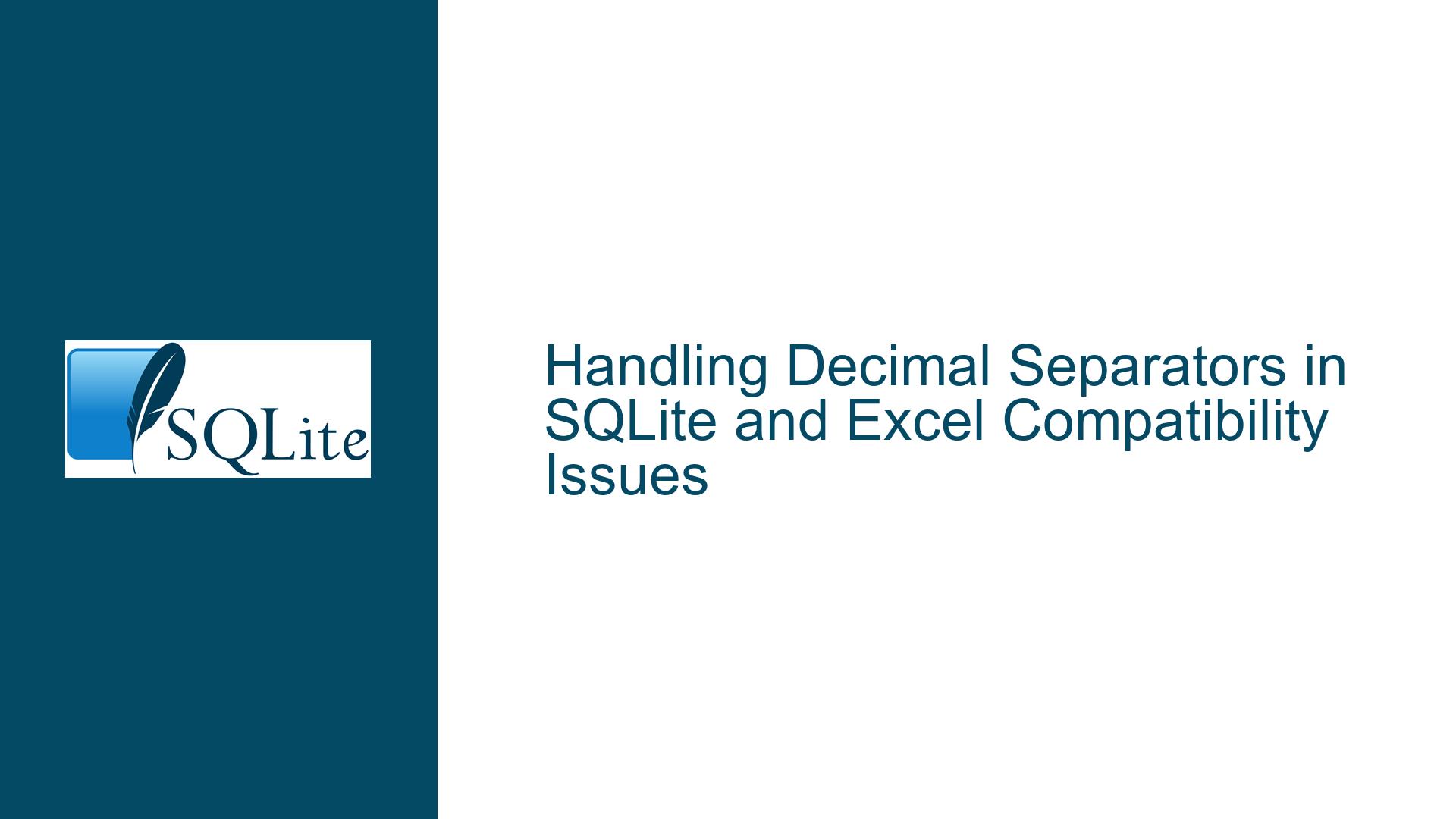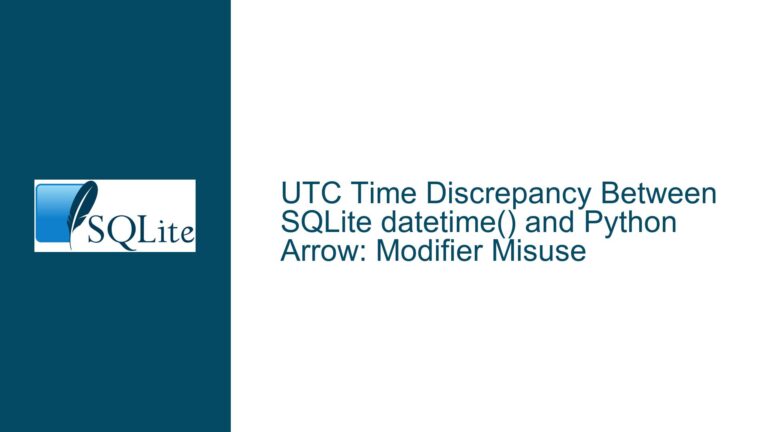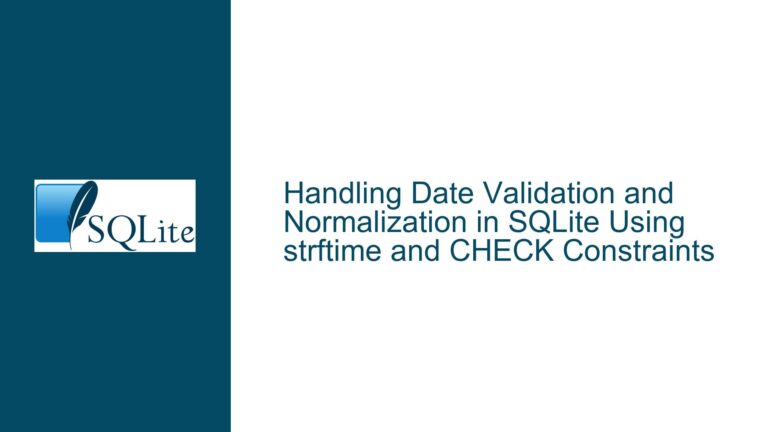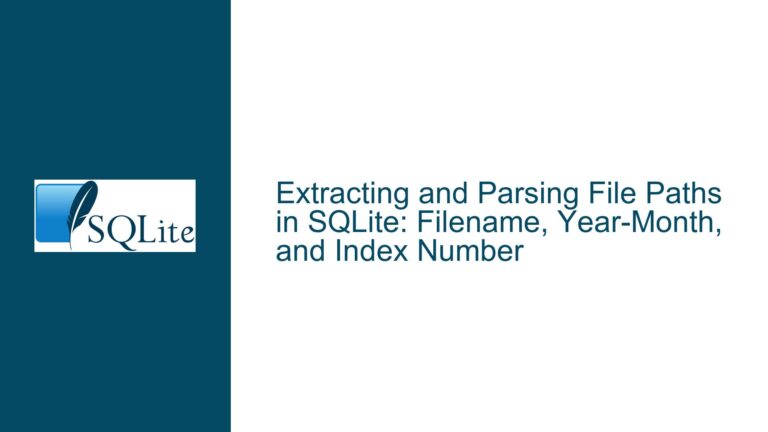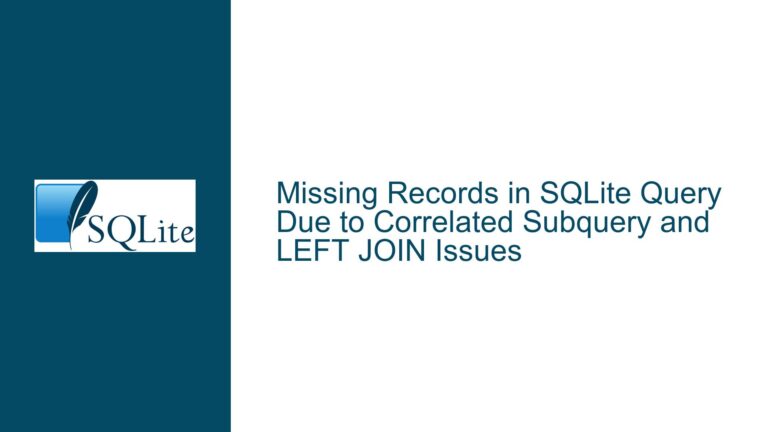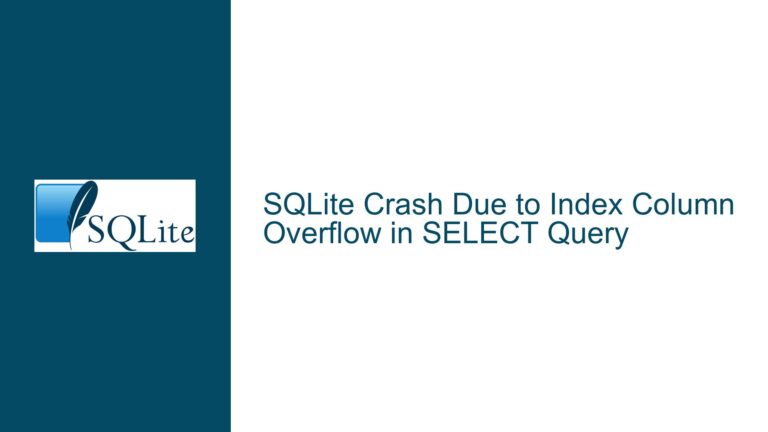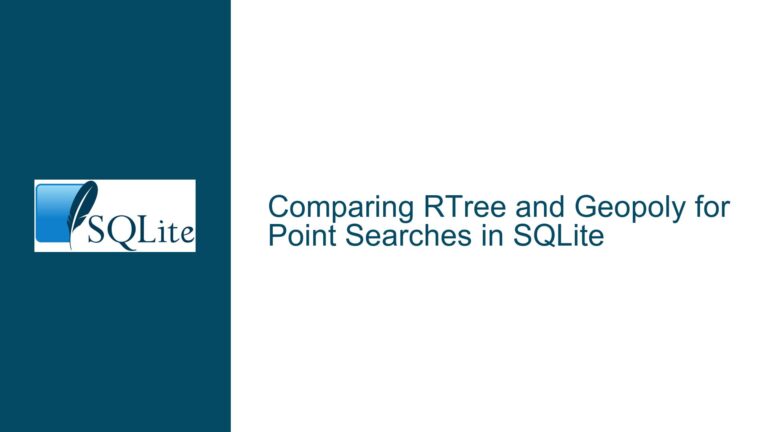Handling Decimal Separators in SQLite and Excel Compatibility Issues
SQLite Decimal Output and Excel Regional Settings Conflict
When working with SQLite, a common issue arises when exporting numeric data to Excel, particularly when dealing with decimal separators. SQLite, adhering to the SQL standard, uses a decimal point (.) as the separator for floating-point numbers. However, Excel’s interpretation of these numbers can vary based on the regional settings of the operating system. In many regions, particularly in Europe, a comma (,) is used as the decimal separator. This discrepancy can lead to Excel misinterpreting the numeric data as text, which complicates data analysis and manipulation.
The core of the problem lies in the fact that SQLite outputs numbers with a decimal point, and Excel, depending on the regional settings, expects a comma. This mismatch can cause Excel to treat the numbers as strings, making it impossible to perform numerical operations directly. The issue is further compounded when users attempt to manually replace the decimal point with a comma within SQLite, as SQLite’s REPLACE function operates on strings, not on numeric values directly.
Interplay Between SQLite’s Numeric Output and Excel’s Regional Settings
The root cause of this issue is the difference in how SQLite and Excel handle numeric formatting. SQLite, being a lightweight database engine, does not have built-in support for locale-specific formatting. It outputs numbers in a standard format, using a decimal point as the separator. On the other hand, Excel relies heavily on the regional settings of the operating system to determine how numbers should be displayed and interpreted. When the regional settings specify a comma as the decimal separator, Excel will interpret numbers with a decimal point as text.
This issue is particularly problematic when exporting data from SQLite to Excel for further analysis. The data may appear correct in SQLite, but once imported into Excel, it may not be recognized as numeric, rendering it useless for calculations or charting. The problem is exacerbated when users attempt to use SQLite’s CAST function to convert numbers to text, as this does not change the underlying format of the number. Similarly, using the REPLACE function to change the decimal point to a comma can lead to unexpected results, especially if the data is not properly cast to a string before the replacement.
Resolving Decimal Separator Issues with SQLite and Excel
To address the issue of decimal separators when exporting data from SQLite to Excel, several approaches can be taken. The most straightforward solution is to ensure that the regional settings of the operating system match the format used by SQLite. However, this is not always feasible, especially in environments where the regional settings are standardized across multiple users or systems.
An alternative approach is to manipulate the data within SQLite to match the expected format in Excel. This can be achieved by converting the numeric data to a string and then replacing the decimal point with a comma. The following SQLite query demonstrates how this can be done:
WITH A(activity_value, activity_cost) AS (
SELECT 2, 4
UNION ALL
SELECT activity_value * 2, activity_cost * 2.5 FROM A WHERE activity_value < 100
)
SELECT activity_value, activity_cost,
(CASE
WHEN activity_value = 0 THEN '0'
ELSE REPLACE(CAST((activity_cost / (activity_value * 1.0)) AS TEXT), '.', ',')
END) AS activity_unit_cost
FROM A;
In this query, the CAST function is used to convert the numeric result of the division to a string. The REPLACE function is then used to replace the decimal point with a comma. This ensures that the output is in a format that Excel will recognize as numeric, assuming the regional settings are configured to use a comma as the decimal separator.
However, this approach has its limitations. The data is now in text format, which means that any further numeric operations in Excel will require the data to be converted back to a numeric format. This can be done using Excel’s VALUE function, but it adds an extra step to the data processing workflow.
Another potential solution is to use Excel’s text-to-columns feature to convert the imported data from text to numbers. This can be done by selecting the column containing the data, choosing the "Text to Columns" option from the Data tab, and then specifying the appropriate decimal separator during the import process. This method avoids the need to manipulate the data within SQLite, but it requires manual intervention each time the data is imported.
In conclusion, the issue of decimal separators when exporting data from SQLite to Excel is a common one, but it can be resolved with careful handling of the data. By understanding the interplay between SQLite’s numeric output and Excel’s regional settings, and by using the appropriate SQLite functions to manipulate the data, it is possible to ensure that the data is correctly interpreted by Excel. However, it is important to be aware of the limitations of each approach and to choose the one that best fits the specific requirements of the task at hand.