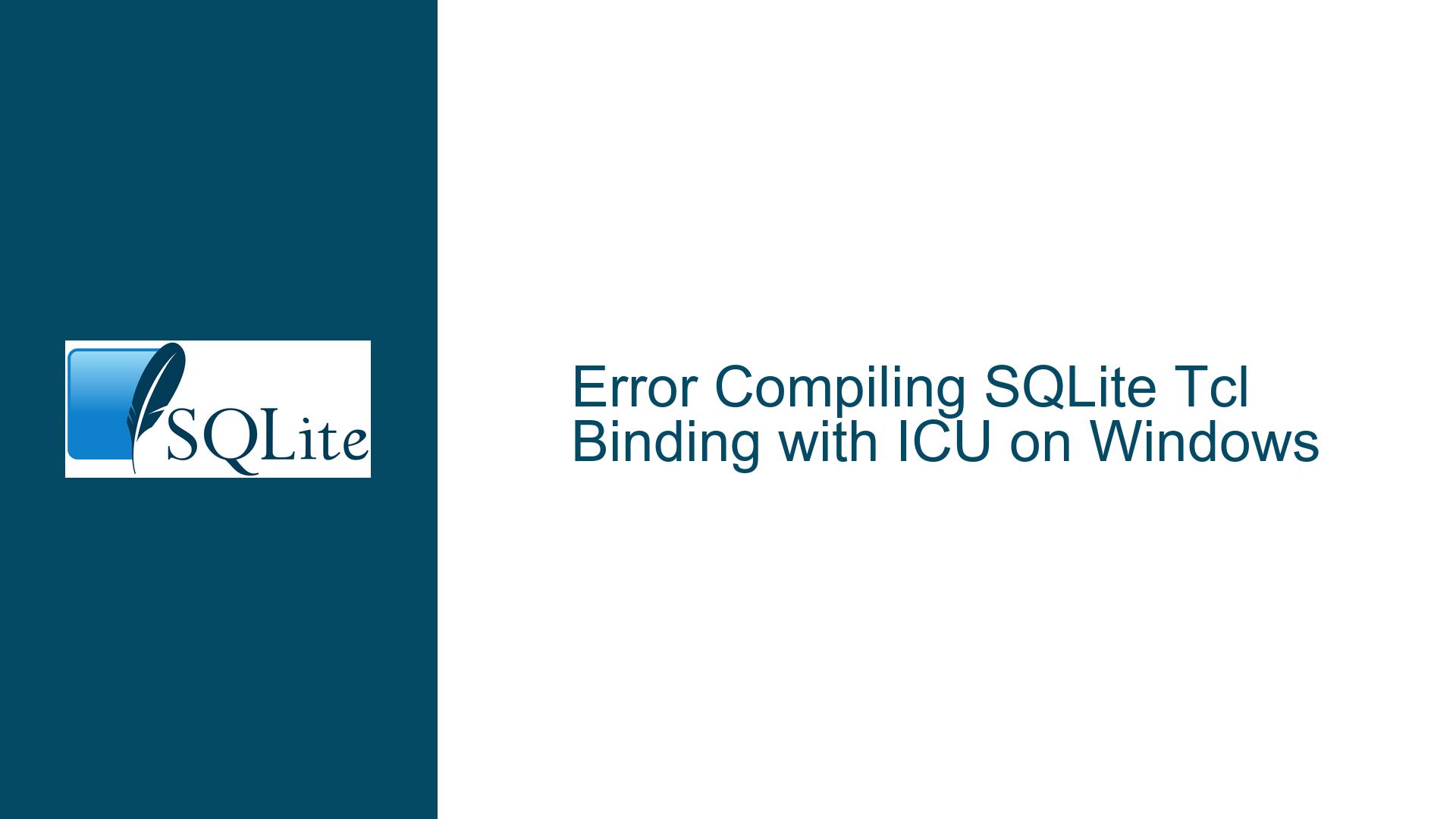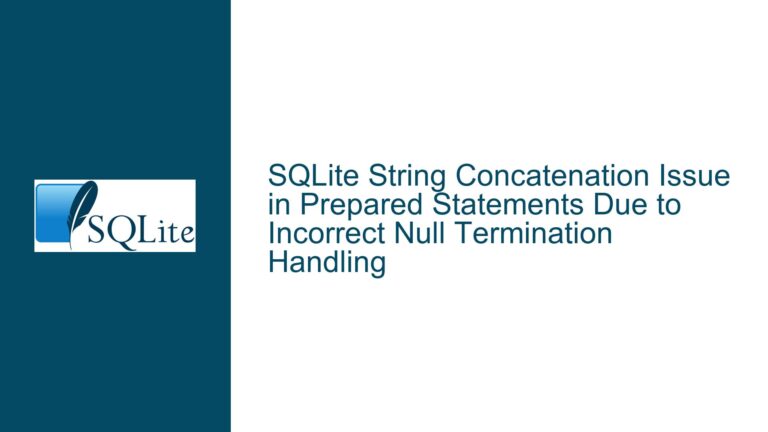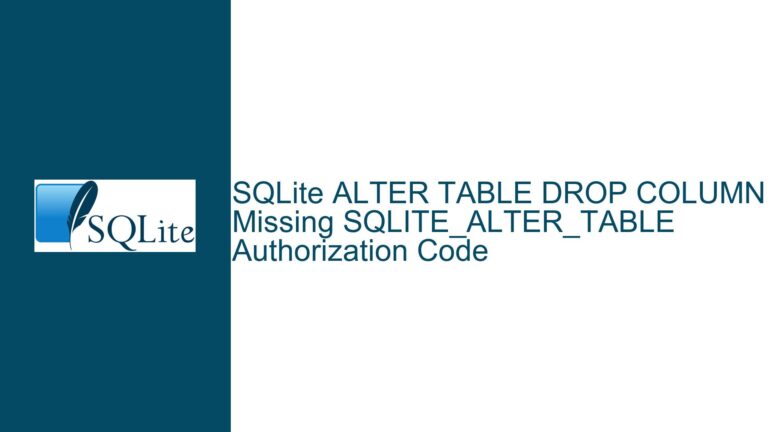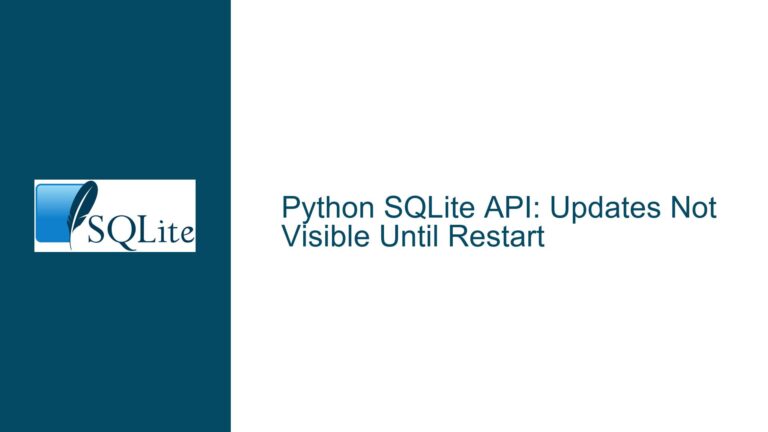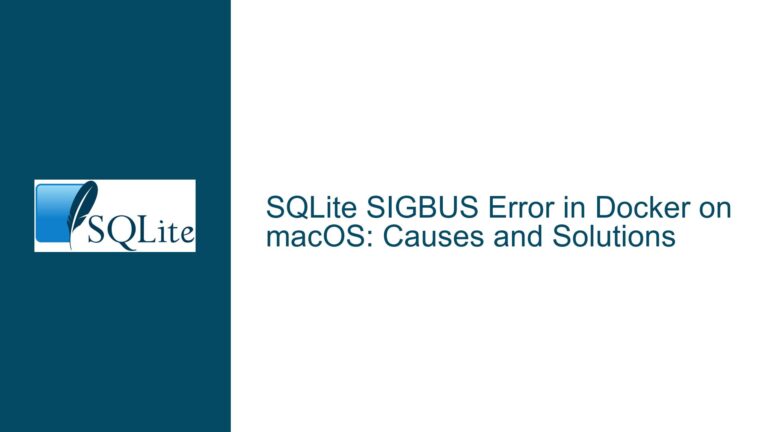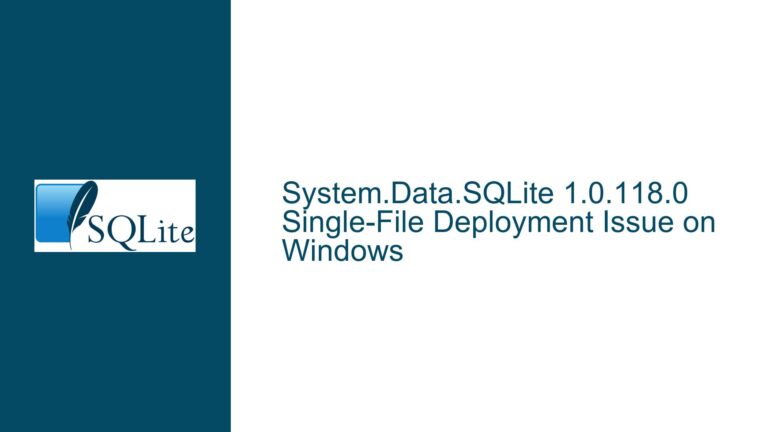Error Compiling SQLite Tcl Binding with ICU on Windows
Missing ICU Include File During SQLite Tcl Binding Compilation
When attempting to compile the SQLite Tcl binding with International Components for Unicode (ICU) support on a Windows system using Visual Studio 2019, a fatal error occurs: sqlite3.c(197501): fatal error C1083: Cannot open include file: 'unicode/utypes.h': No such file or directory. This error indicates that the compiler cannot locate the ICU header files, specifically unicode/utypes.h, which are essential for integrating ICU functionality into SQLite. The error arises during the compilation process after modifying the makefile.vc to include ICU support, despite the initial successful compilation of the vanilla SQLite Tcl binding without ICU.
The issue stems from a misunderstanding of the dependencies required for enabling ICU in SQLite. While SQLite provides the necessary hooks and interfaces to integrate ICU, it does not include the ICU library itself. ICU is a separate, external library that must be installed and properly configured before it can be used with SQLite. The error message explicitly points to the absence of the unicode/utypes.h file, which is part of the ICU library. This file is crucial for defining the core types and structures used by ICU, and its absence halts the compilation process.
The compilation process involves several steps, starting with the modification of the makefile.vc to include ICU support. However, the critical step of installing and configuring ICU is often overlooked. Without the ICU library and its header files, the compiler cannot resolve the ICU-specific references in the SQLite source code, leading to the fatal error. This issue is particularly common among developers who are new to integrating ICU with SQLite or who assume that the SQLite amalgamation includes all necessary dependencies.
Incomplete ICU Setup and Incorrect Compiler Configuration
The root cause of the compilation error is the incomplete setup of the ICU library and the incorrect configuration of the compiler’s include paths. The ICU library is not included in the SQLite amalgamation, and it must be installed separately. The absence of the unicode/utypes.h file indicates that the ICU headers are not accessible to the compiler. This can occur for several reasons, including the ICU library not being installed, the ICU headers not being in the expected location, or the compiler’s include paths not being configured to point to the ICU headers.
When compiling SQLite with ICU support, the compiler needs to know where to find the ICU headers and libraries. This is typically done by setting the appropriate include and library paths in the build environment. In the case of Visual Studio, this involves modifying the project settings or the makefile.vc to include the paths to the ICU headers and libraries. If these paths are not set correctly, the compiler will not be able to locate the necessary files, resulting in the fatal error.
Another potential cause of the issue is the version of ICU being used. SQLite may require a specific version of ICU, and using an incompatible version can lead to compilation errors. It is essential to ensure that the correct version of ICU is installed and that it is compatible with the version of SQLite being used. Additionally, the ICU library must be compiled for the same platform and architecture as SQLite. For example, if SQLite is being compiled for a 64-bit Windows system, the ICU library must also be compiled for a 64-bit Windows system.
The use of third-party tools, such as Magicsplat for Tcl stubs, can also introduce complications. While these tools can simplify the build process, they may not automatically handle the inclusion of external libraries like ICU. Developers must manually ensure that all dependencies are correctly configured and that the build environment is set up to include the necessary headers and libraries.
Installing ICU and Configuring Visual Studio for SQLite Compilation
To resolve the compilation error, the ICU library must be installed, and the Visual Studio build environment must be configured to include the ICU headers and libraries. The following steps outline the process for setting up ICU and configuring Visual Studio to compile SQLite with ICU support.
Step 1: Download and Install ICU
The first step is to download and install the ICU library. The ICU library can be obtained from the official ICU website or through a package manager. For Windows, precompiled binaries are available, which can simplify the installation process. It is important to download the correct version of ICU that is compatible with the version of SQLite being used. Once downloaded, the ICU library should be installed in a directory that is easily accessible, such as C:\icu.
Step 2: Set Up ICU Environment Variables
After installing ICU, the next step is to set up environment variables that point to the ICU installation directory. This is necessary for the compiler to locate the ICU headers and libraries. The following environment variables should be set:
ICU_PATH: This should point to the root directory of the ICU installation, e.g.,C:\icu.ICU_INCLUDE: This should point to the directory containing the ICU headers, e.g.,C:\icu\include.ICU_LIB: This should point to the directory containing the ICU libraries, e.g.,C:\icu\lib.
These environment variables can be set in the system settings or in the Visual Studio command prompt before starting the compilation process.
Step 3: Modify the makefile.vc to Include ICU
The makefile.vc file used for compiling SQLite with Visual Studio must be modified to include the ICU headers and libraries. This involves adding the ICU include and library paths to the appropriate variables in the makefile.vc. The following lines should be added or modified:
INCLUDE = $(INCLUDE);$(ICU_INCLUDE)
LIB = $(LIB);$(ICU_LIB)
These lines ensure that the compiler can locate the ICU headers and libraries during the compilation process.
Step 4: Compile SQLite with ICU Support
With the ICU library installed and the makefile.vc configured, the next step is to compile SQLite with ICU support. This can be done by running the appropriate build command in the Visual Studio command prompt. For example:
nmake -f makefile.vc
This command will compile SQLite with ICU support, provided that all the necessary configurations have been made. If the compilation is successful, the resulting SQLite binary will include ICU functionality.
Step 5: Verify the Compilation
After compiling SQLite with ICU support, it is important to verify that the ICU functionality is correctly integrated. This can be done by running a simple test query that uses ICU functions, such as a case-insensitive comparison or a Unicode-aware string operation. If the query executes successfully, it indicates that ICU support has been correctly integrated into SQLite.
Step 6: Troubleshooting Common Issues
If the compilation process fails, there are several common issues to check:
- Incorrect ICU Version: Ensure that the correct version of ICU is installed and that it is compatible with the version of SQLite being used.
- Missing Environment Variables: Verify that the
ICU_PATH,ICU_INCLUDE, andICU_LIBenvironment variables are correctly set and point to the appropriate directories. - Incorrect
makefile.vcConfiguration: Double-check themakefile.vcto ensure that the ICU include and library paths have been correctly added. - Platform Mismatch: Ensure that the ICU library is compiled for the same platform and architecture as SQLite. For example, if SQLite is being compiled for a 64-bit Windows system, the ICU library must also be compiled for a 64-bit Windows system.
By following these steps, developers can successfully compile SQLite with ICU support on a Windows system using Visual Studio. Properly setting up the ICU library and configuring the build environment are critical to avoiding compilation errors and ensuring that the ICU functionality is correctly integrated into SQLite.