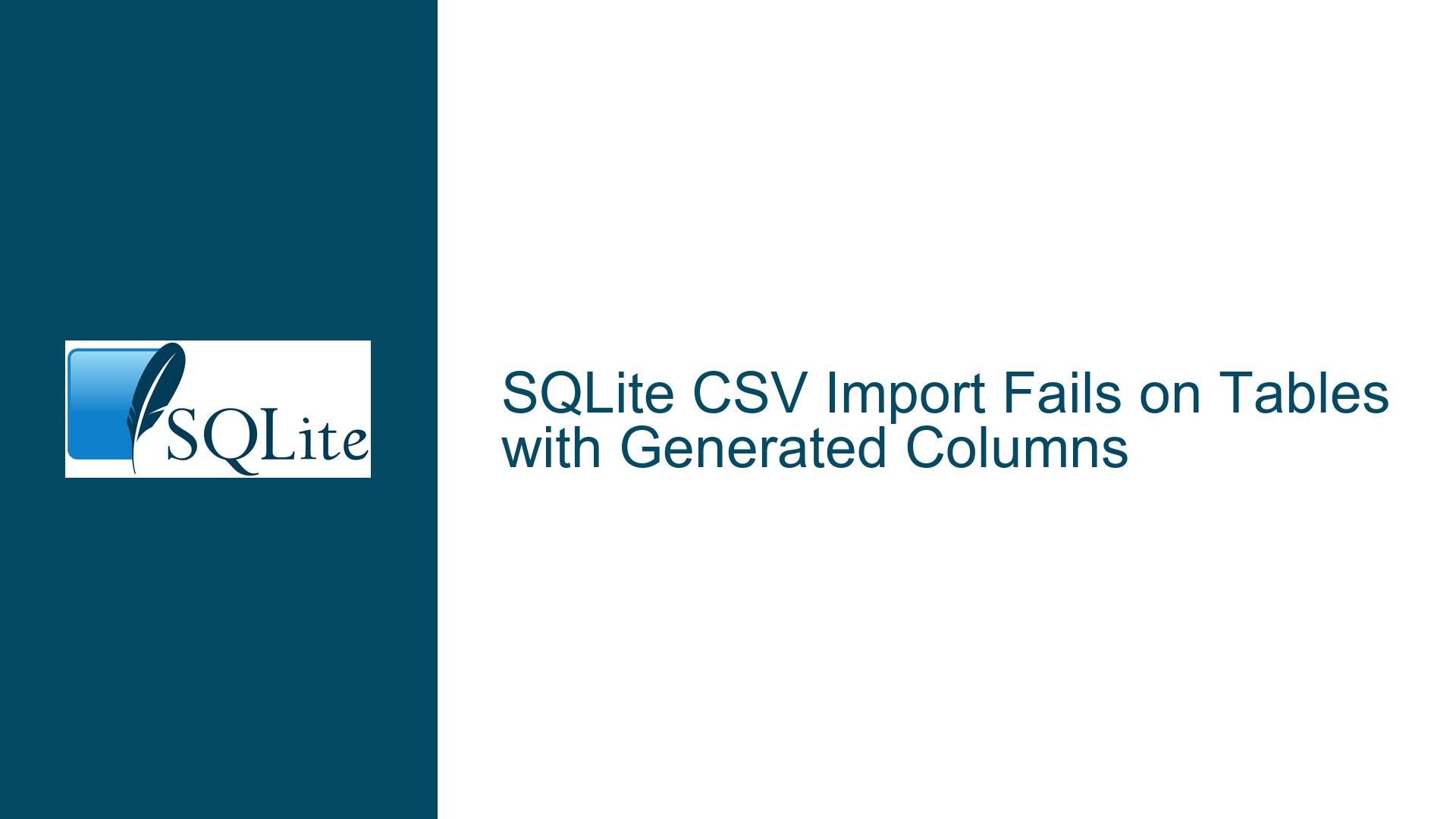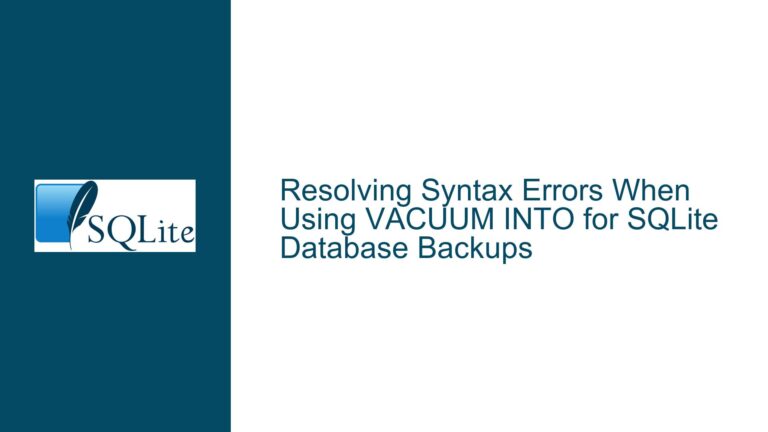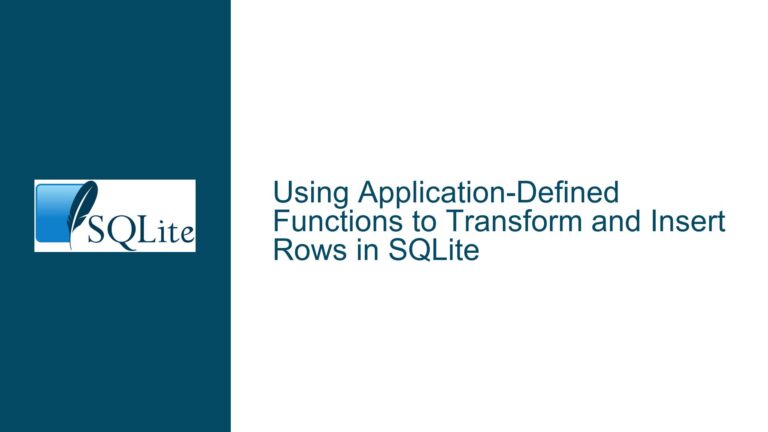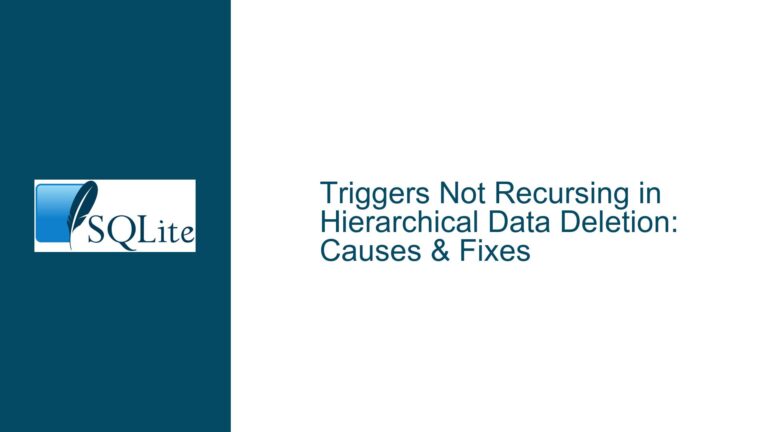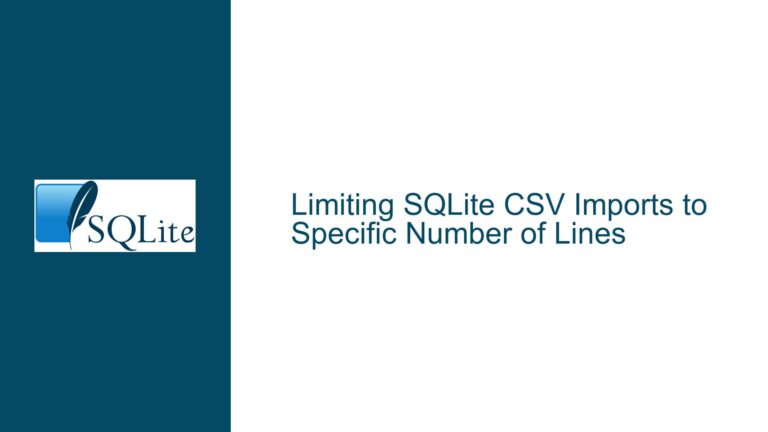SQLite CSV Import Fails on Tables with Generated Columns
SQLite CSV Import Fails Due to Mismatched Column Counts
When attempting to import a CSV file into an SQLite table that contains generated columns, users often encounter an error stating that the table has fewer columns than the values supplied in the CSV file. This issue arises because SQLite’s .import command does not account for generated columns when mapping CSV data to table columns. Generated columns, whether stored or virtual, are computed based on other columns in the table and are not directly writable. However, the .import command treats them as regular columns, leading to a mismatch between the number of columns in the CSV file and the table.
For example, consider a table p with columns a, b, and a generated column c defined as c = a + b. If the CSV file contains only two columns of data, the .import command will fail because it expects three columns of data to match the table schema. This behavior is consistent regardless of whether the generated column is stored or virtual. The error message, while technically accurate, can be misleading because it does not explicitly indicate that the issue stems from the presence of generated columns.
This problem is particularly prevalent when working with CSV files exported from spreadsheets or other external sources, where the column headers may not align with the table schema. The lack of flexibility in the .import command to ignore generated columns or map CSV data selectively complicates the process of importing data into tables with generated columns.
Generated Columns and CSV Import Mechanism Limitations
The root cause of this issue lies in the way SQLite’s .import command interacts with table schemas that include generated columns. Generated columns are a powerful feature in SQLite, allowing users to define columns whose values are computed from expressions involving other columns in the table. These columns can be either stored (physically saved in the database) or virtual (computed on-the-fly during queries). However, their computed nature means they cannot be directly written to during an insert operation.
When the .import command processes a CSV file, it attempts to map each row of the file to the columns of the target table. It does this by comparing the number of columns in the CSV file to the number of columns in the table schema. If the counts do not match, the command fails with an error. This mechanism does not distinguish between regular columns and generated columns, treating all columns as writable. As a result, the presence of generated columns in the table schema causes the .import command to expect more data than is present in the CSV file.
Additionally, the .import command does not have access to the metadata required to identify generated columns and adjust its behavior accordingly. This limitation is due to the separation between the SQLite shell and the core database engine. The shell operates independently of the database engine and does not parse the table schema to determine which columns are generated. Consequently, it cannot intelligently handle CSV imports for tables with generated columns.
Workarounds Using Temporary Tables, Views, and Triggers
To address this issue, users can employ several workarounds that leverage SQLite’s flexibility and powerful data manipulation capabilities. These methods involve intermediate steps to preprocess the CSV data before inserting it into the target table with generated columns.
Using Temporary Tables for Data Import
One effective workaround is to import the CSV data into a temporary table that matches the structure of the CSV file. This temporary table serves as a staging area for the data, allowing users to manipulate and validate it before transferring it to the target table. The process involves the following steps:
- Create a temporary table with columns that match the CSV file. For example, if the CSV file contains two columns of data, the temporary table should have two columns.
- Use the
.importcommand to load the CSV data into the temporary table. Since the temporary table’s schema matches the CSV file, the import will succeed without errors. - Insert the data from the temporary table into the target table using an
INSERT INTO ... SELECTstatement. This statement can map the columns of the temporary table to the appropriate columns of the target table, excluding the generated columns. - Drop the temporary table to clean up after the import process.
This approach is straightforward and works well for one-time imports or situations where the CSV file structure is consistent. It also allows users to perform additional data transformations or validations on the temporary table before inserting the data into the target table.
Leveraging Views and Triggers for Automated Data Handling
Another advanced workaround involves creating a view and a trigger to handle the import process automatically. This method is particularly useful for recurring imports into the same table, as the view and trigger only need to be created once. The process works as follows:
- Create a view that matches the structure of the CSV file. The view acts as an interface for inserting data into the target table.
- Define a trigger on the view that handles the insertion of data into the target table. The trigger maps the columns of the view to the appropriate columns of the target table, excluding the generated columns.
- Use the
.importcommand to load the CSV data into the view. The trigger will automatically handle the insertion of data into the target table.
This method provides a high degree of automation and flexibility. If the structure of the CSV file changes, users can simply update the view to match the new structure without modifying the underlying table or trigger logic. Additionally, the trigger can include custom logic to handle data transformations or validations during the import process.
Example Implementation
To illustrate these workarounds, consider the following example using a table p with columns a, b, and a generated column c defined as c = a + b. The CSV file p.csv contains two columns of data:
1,3
2,4
Using a Temporary Table
Create a temporary table
tmp_pwith columnsaandb:CREATE TEMPORARY TABLE tmp_p (a INTEGER, b INTEGER);Import the CSV data into the temporary table:
.import p.csv tmp_pInsert the data from the temporary table into the target table
p:INSERT INTO p (a, b) SELECT a, b FROM tmp_p;Drop the temporary table:
DROP TABLE tmp_p;
Using a View and Trigger
Create a view
v_pthat matches the structure of the CSV file:CREATE VIEW v_p AS SELECT a, b FROM p;Define a trigger
trg_v_pon the view to handle data insertion:CREATE TRIGGER trg_v_p INSTEAD OF INSERT ON v_p FOR EACH ROW BEGIN INSERT INTO p (a, b) VALUES (NEW.a, NEW.b); END;Import the CSV data into the view:
.import p.csv v_p
These workarounds provide robust solutions for importing CSV data into tables with generated columns, ensuring data integrity and flexibility in handling various CSV file structures. By leveraging temporary tables, views, and triggers, users can overcome the limitations of the .import command and streamline their data import processes.