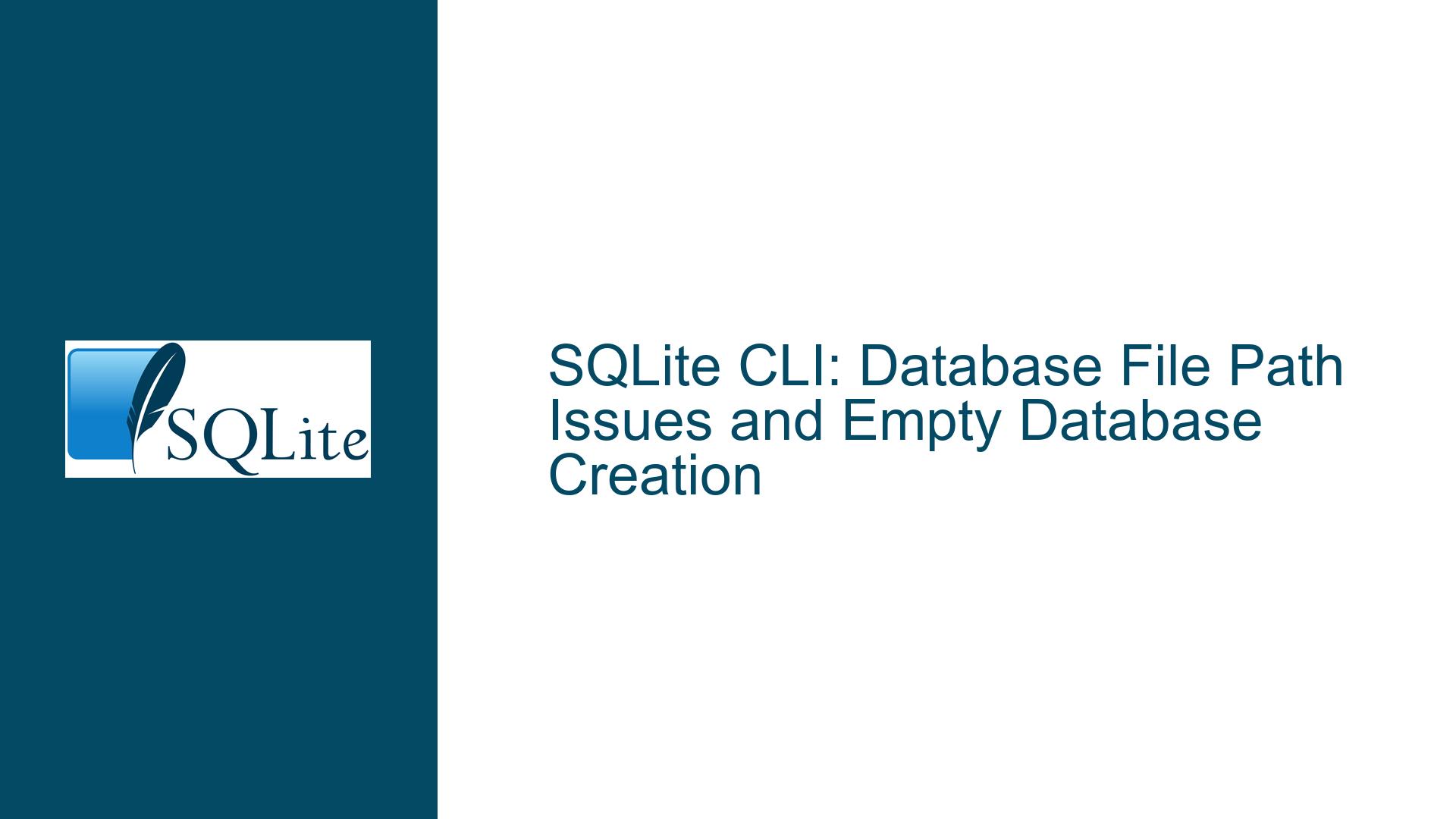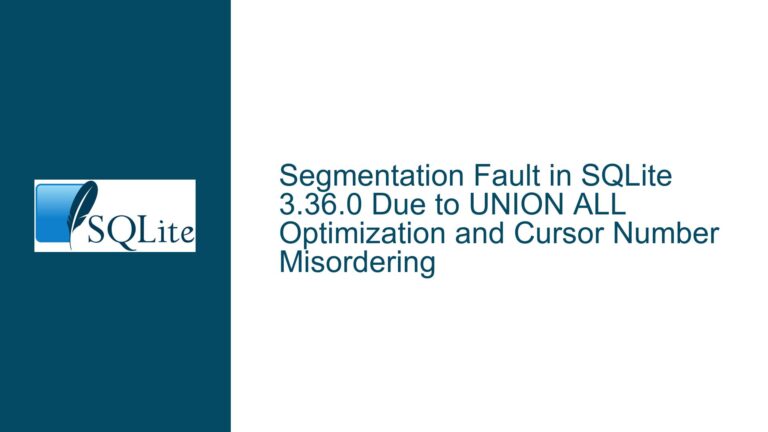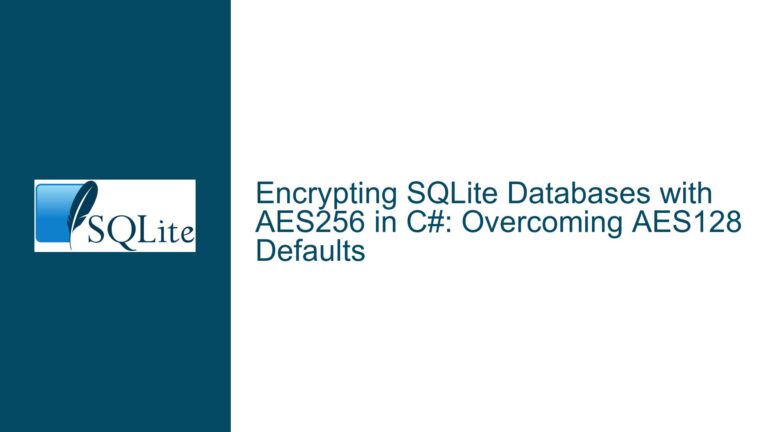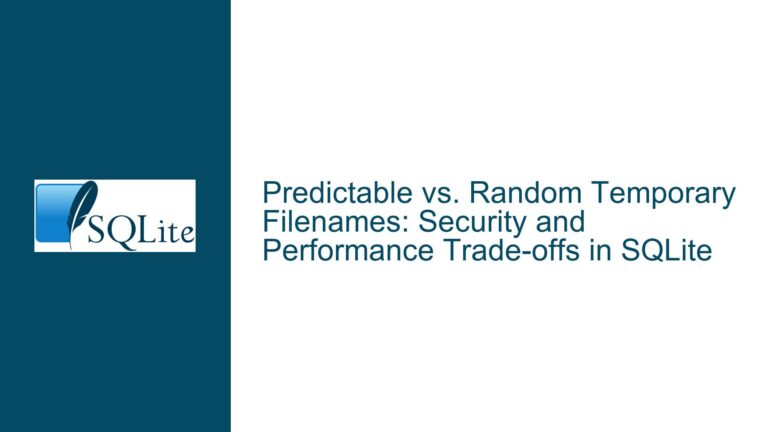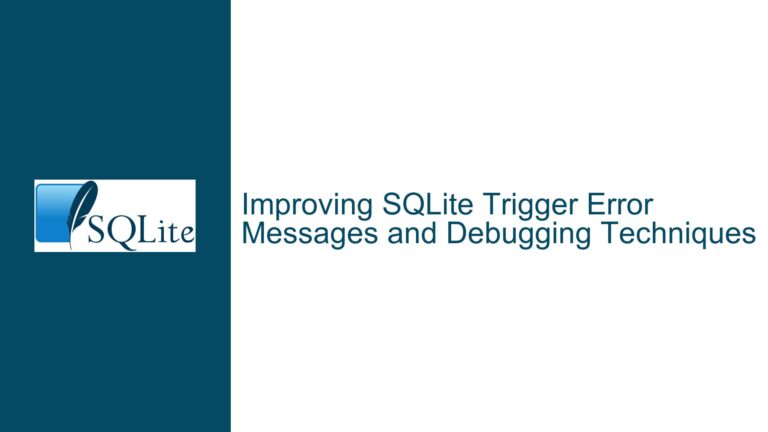SQLite CLI: Database File Path Issues and Empty Database Creation
SQLite CLI Opening Empty Database Due to Incorrect File Path
When working with SQLite, particularly through its Command Line Interface (CLI), one of the most common issues users encounter is the unintentional creation of an empty database file. This problem typically arises when the .open command is used without specifying the correct file path. SQLite, by design, will create a new database file if it cannot find an existing one at the specified location. This behavior, while useful in many scenarios, can lead to confusion when the user expects to open an existing database but instead ends up with an empty one.
The issue is compounded by the fact that SQLite does not throw an error when it creates a new database file. Instead, it silently proceeds, leaving the user unaware that they are working with a fresh, empty database rather than the intended one. This can lead to further confusion when commands like .tables return no results, leading the user to believe that the CLI is malfunctioning or that the database is corrupted.
Understanding the root cause of this issue requires a deep dive into how SQLite handles file paths and database creation. When the .open command is executed, SQLite first checks the specified path for an existing database file. If no file is found, it creates a new database file at that location. This behavior is consistent across all platforms, but the way file paths are handled can vary depending on the operating system.
For example, on Windows, the default directory for the command prompt might be C:\WINDOWS\system32, which is often not the location where the user intends to create or open a database file. If the user does not specify the full path to the database file, SQLite will default to this directory, leading to the creation of an empty database file in an unexpected location.
Misconfigured File Paths and Default Directory Issues
The primary cause of the issue lies in the misconfiguration of file paths and the default directory settings of the SQLite CLI. When a user launches the SQLite CLI, the default directory is typically the directory from which the command prompt was launched. If the user does not specify the full path to the database file, SQLite will look for the file in this default directory. If the file is not found, SQLite will create a new database file in that location.
This behavior can be particularly problematic when the user is not aware of the current working directory of the command prompt. For instance, if the command prompt is launched from C:\WINDOWS\system32, and the user attempts to open a database file named chinook.db without specifying the full path, SQLite will create a new, empty database file at C:\WINDOWS\system32\chinook.db. This is not the intended behavior, and the user may not realize that they are working with an empty database until they attempt to execute commands like .tables and receive no results.
Another common issue arises when the user specifies a relative path instead of an absolute path. For example, if the user is in the directory C:\Users\P\Desktop\SQLITE and attempts to open a database file with the command .open chinook.db, SQLite will look for the file in the current directory. If the file is not found, SQLite will create a new database file in that location. However, if the user intended to open a database file located in a different directory, they will end up with an empty database file in the wrong location.
The problem is further exacerbated by the fact that SQLite does not provide a warning or error message when it creates a new database file. This can lead to confusion, as the user may not realize that they are working with an empty database until they attempt to execute commands that return no results. This lack of feedback can make it difficult for users to diagnose the issue, especially if they are new to SQLite or are not familiar with how file paths are handled in the CLI.
Correcting File Path Specifications and Ensuring Database Integrity
To resolve the issue of SQLite creating an empty database file due to incorrect file paths, users must ensure that they specify the correct file path when using the .open command. This can be done in several ways, depending on the user’s specific situation and the location of the database file.
First, users should always specify the full path to the database file when using the .open command. For example, if the database file is located at C:\Users\P\Desktop\SQLITE\chinook.db, the user should use the command .open C:\Users\P\Desktop\SQLITE\chinook.db to ensure that SQLite opens the correct file. This approach eliminates any ambiguity about the location of the database file and prevents SQLite from creating a new, empty database file in the wrong location.
Second, users should be aware of the current working directory of the command prompt when launching the SQLite CLI. If the command prompt is launched from a directory other than the one containing the database file, the user should either change the working directory to the correct location or specify the full path to the database file. Changing the working directory can be done using the cd command in the command prompt. For example, if the database file is located in C:\Users\P\Desktop\SQLITE, the user can change the working directory with the command cd C:\Users\P\Desktop\SQLITE before launching the SQLite CLI.
Third, users can launch the SQLite CLI directly from the directory containing the database file. This ensures that the default directory is set to the correct location, and the user can open the database file without specifying the full path. For example, if the database file is located in C:\Users\P\Desktop\SQLITE, the user can navigate to that directory in the command prompt and then launch the SQLite CLI with the command sqlite3 chinook.db. This approach ensures that SQLite opens the correct database file and prevents the creation of an empty database file in the wrong location.
In addition to specifying the correct file path, users should also verify that the database file they are opening is not empty. This can be done by executing the .tables command after opening the database file. If the .tables command returns no results, it is likely that the database file is empty or that the wrong file has been opened. In this case, the user should double-check the file path and ensure that they are opening the correct database file.
Finally, users should consider using the .databases command to verify the location of the currently open database. This command displays the list of databases currently attached to the SQLite session, along with their file paths. By checking the output of the .databases command, users can confirm that they are working with the correct database file and that it is located in the expected directory.
In conclusion, the issue of SQLite creating an empty database file due to incorrect file paths is a common problem that can be easily resolved by specifying the correct file path and ensuring that the default directory is set to the correct location. By following the steps outlined above, users can avoid the confusion and frustration associated with working with an empty database and ensure that they are always working with the correct database file.