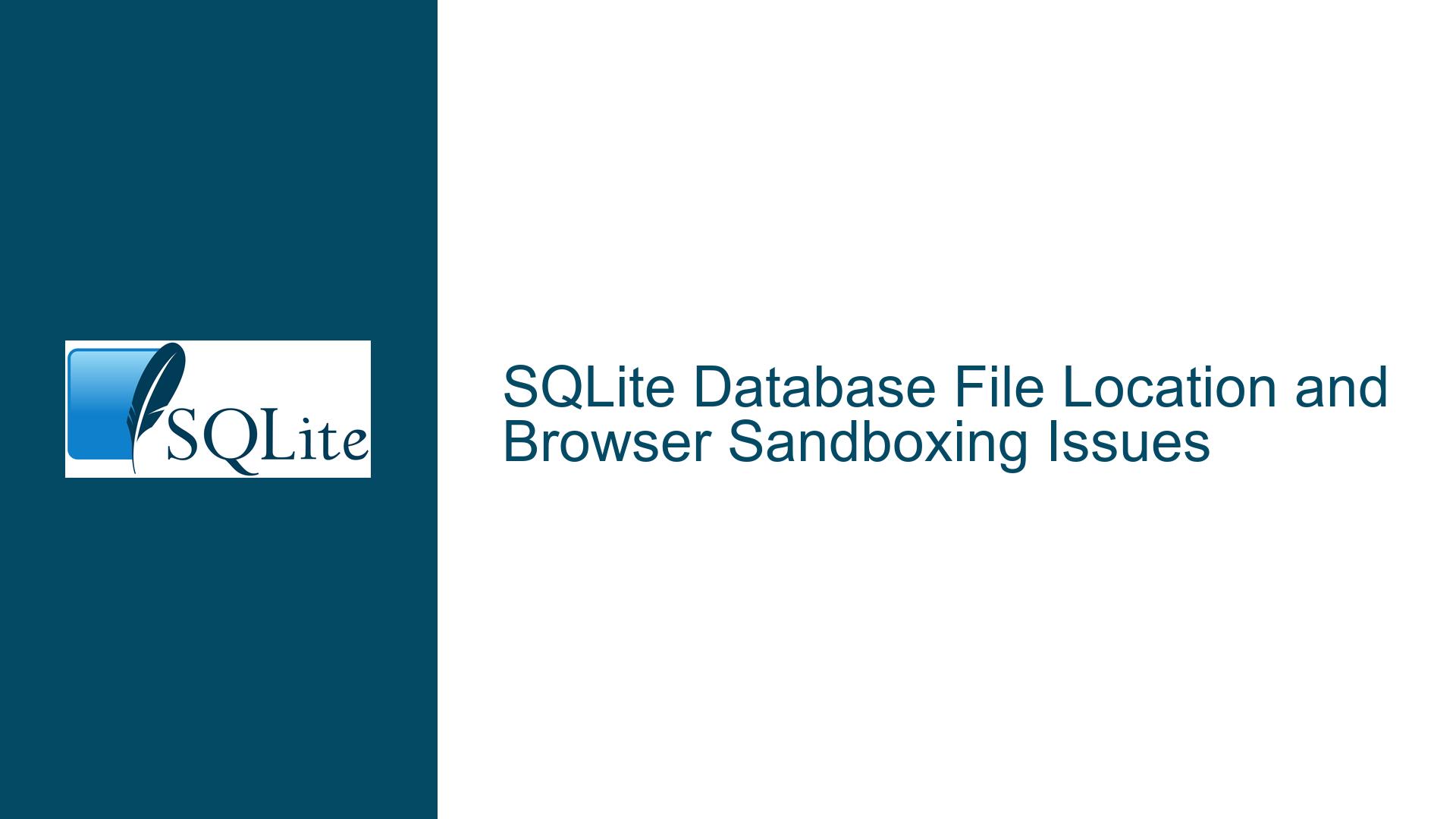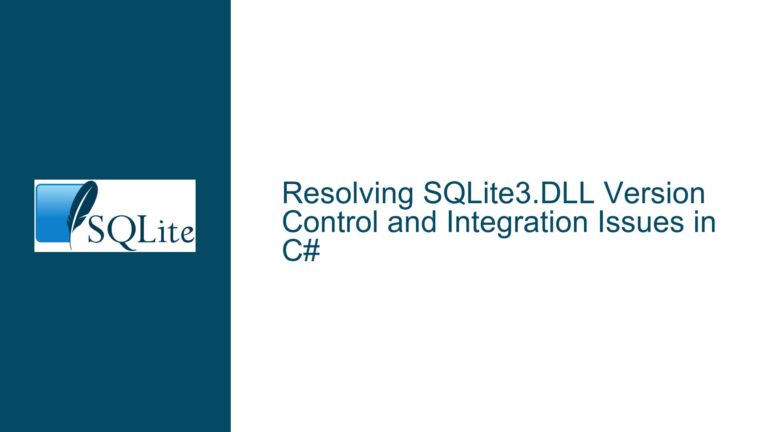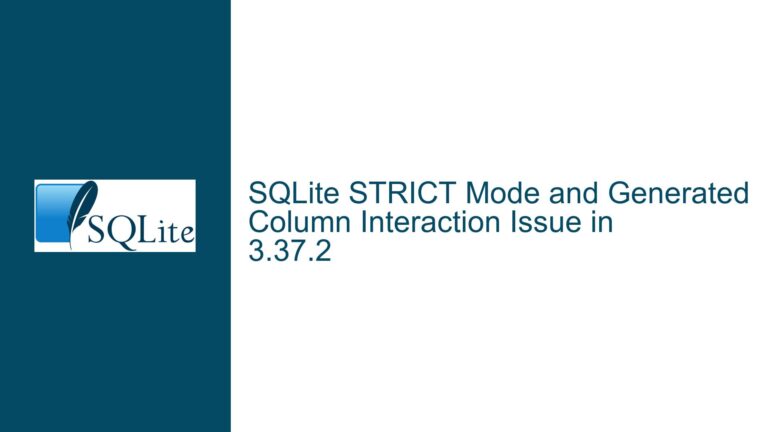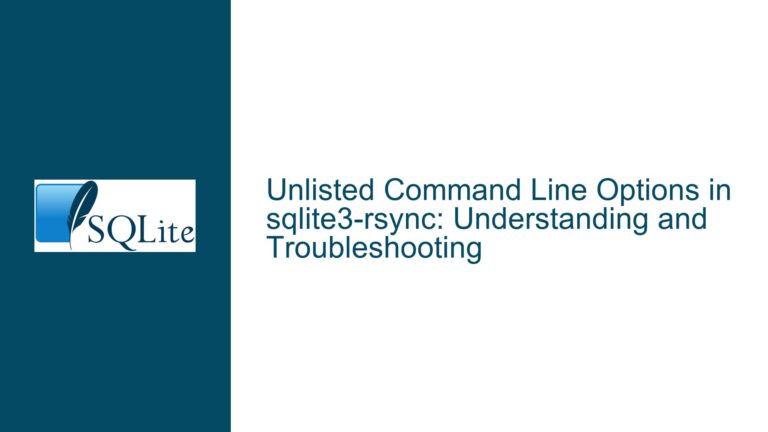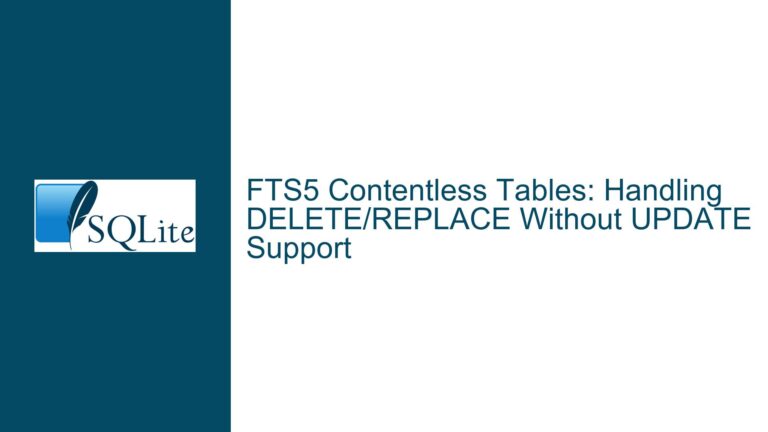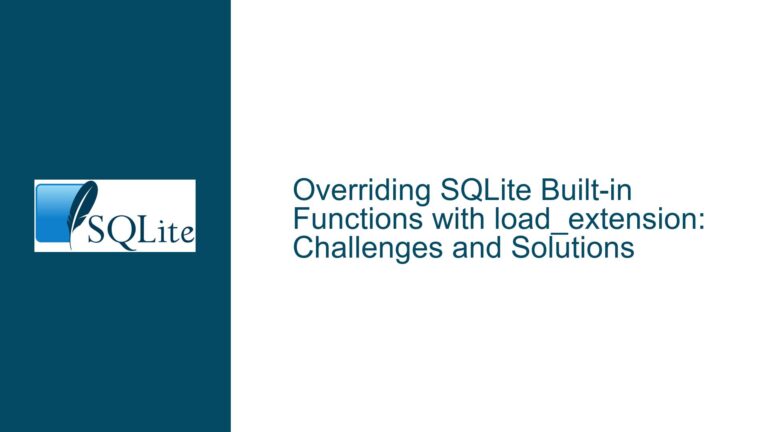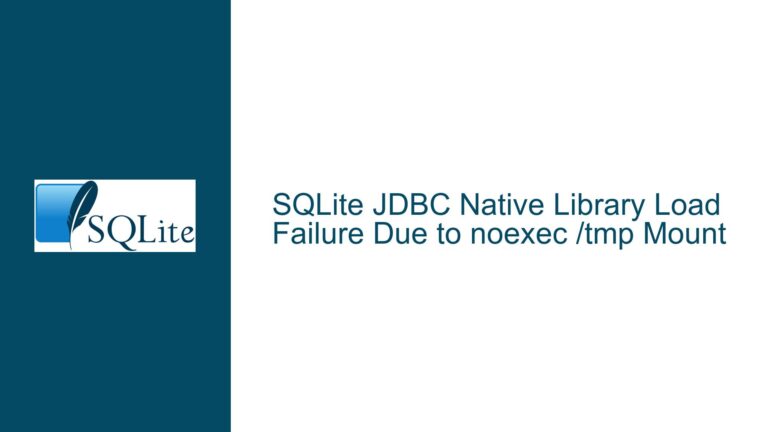SQLite Database File Location and Browser Sandboxing Issues
SQLite Database File Not Found or Saved in Browser Environment
When working with SQLite in a browser environment using JavaScript, one of the most common issues developers face is the inability to locate or save the SQLite database file to a specified directory. This problem often arises due to the sandboxed nature of browsers, which restricts direct access to the local file system for security reasons. The issue is further compounded by the use of deprecated or non-standard APIs like the Web SQL Database API, which is not supported across all browsers and lacks proper documentation for modern use cases.
In this troubleshooting guide, we will explore the root causes of this issue, the limitations imposed by browser sandboxing, and the steps you can take to resolve or work around these limitations. We will also discuss best practices for handling SQLite databases in a browser environment, including alternative approaches that avoid the pitfalls of the Web SQL Database API.
Browser Sandboxing and File System Restrictions
Browsers are designed to run web applications in a secure, isolated environment known as a sandbox. This sandbox prevents web pages from accessing the local file system directly, which is a critical security measure to protect users from malicious websites. However, this restriction also poses challenges for developers who want to use SQLite databases in their web applications.
When you attempt to create or open an SQLite database using JavaScript in a browser, the database is typically stored in a location controlled by the browser, not the local file system. This location is often an indexedDB or WebSQL storage area, which is not directly accessible to the user or the developer. As a result, specifying a file path like c:/users/craig/db/Medical.db in your code will not work as expected, because the browser does not have permission to write to that location.
The Web SQL Database API, which is used in the provided code snippet, is a deprecated API that was never standardized. It is only supported in a few browsers, such as Chrome and Safari, and even in those browsers, it is subject to the same sandboxing restrictions. This means that the database created using this API is not saved to the specified file path but is instead stored in a browser-managed location.
Misconfigured Paths and Deprecated APIs
One of the key issues in the provided code is the use of a file path like c:/users/craig/db/Medical.db. This path is not valid in a browser environment due to the sandboxing restrictions mentioned earlier. Additionally, the Web SQL Database API does not support file paths in this format. Instead, it expects a database name, which it uses to create or open a database in the browser’s storage area.
The lack of error checking in the code further complicates the issue. Without proper error handling, it is difficult to determine why the database operations are failing. For example, if the database cannot be opened or created, the code does not provide any feedback to the developer, making it challenging to diagnose the problem.
Another issue is the use of single and double quotes in SQL statements. While SQLite is generally flexible with quoting, mixing single and double quotes can lead to syntax errors, especially in a browser environment where the SQL parser may be more strict. In the provided code, the SQL statements use double quotes for string literals, which is not standard practice and can cause issues in some environments.
Troubleshooting Steps and Alternative Solutions
To resolve the issue of the SQLite database file not being found or saved, you can follow these troubleshooting steps:
Verify Browser Support for Web SQL Database API: Before using the Web SQL Database API, check whether the browser you are targeting supports it. As of 2023, this API is only supported in Chrome, Safari, and a few other browsers. If you need cross-browser compatibility, consider using an alternative API like IndexedDB or a server-side solution.
Use IndexedDB or a Server-Side Database: Since the Web SQL Database API is deprecated and not widely supported, it is recommended to use IndexedDB for client-side storage in modern web applications. IndexedDB is a NoSQL database that is supported in all major browsers and provides a more robust and flexible solution for storing data locally. Alternatively, you can use a server-side database like SQLite with a backend framework (e.g., Node.js with the
sqlite3package) and expose the data to the frontend via an API.Check for Errors and Debug the Code: Add error handling to your code to catch and log any errors that occur during database operations. For example, you can modify the
db.transactionfunction to include an error callback:db.transaction( function (tx) { tx.executeSql('SELECT * FROM Family', [], function (tx, results) { // Handle results }, function (tx, error) { console.error('SQL error: ', error.message); }); }, function (error) { console.error('Transaction error: ', error.message); } );This will help you identify any issues with the database operations and provide more insight into why the database is not being created or accessed as expected.
Avoid Specifying File Paths in the Browser: Since browsers do not allow direct access to the local file system, avoid specifying file paths in your code. Instead, rely on the browser’s storage mechanisms (e.g., IndexedDB or WebSQL) to store and retrieve data. If you need to work with a specific SQLite database file, consider using a server-side solution where you have full control over the file system.
Use a Standard SQL Quoting Style: To avoid syntax errors, use single quotes for string literals in your SQL statements. For example:
tx.executeSql('INSERT INTO Family (id, Name, Relationship, Age) VALUES (1, \'ABCD\', \'Husband\', 00)');This ensures that your SQL statements are compatible with the SQLite parser and reduces the likelihood of errors.
Test with a Simple Database Operation: Start with a simple database operation, such as creating a table and inserting a single row, to verify that the database is being created and accessed correctly. Once you have confirmed that the basic operations work, you can gradually add more complex functionality.
Consider Using a Library or Framework: If you are new to SQLite or working in a complex environment, consider using a library or framework that abstracts away the low-level details of database operations. For example, the
sqlite3package for Node.js provides a high-level API for working with SQLite databases and includes built-in support for error handling and debugging.
By following these steps, you can resolve the issue of the SQLite database file not being found or saved in a browser environment. Additionally, by adopting modern APIs and best practices, you can avoid the limitations and pitfalls of deprecated technologies like the Web SQL Database API.
Summary of Key Points
| Issue | Cause | Solution |
|---|---|---|
| Database file not found | Browser sandboxing restricts access to the local file system | Use browser storage mechanisms like IndexedDB or a server-side database |
| Deprecated Web SQL Database API | Lack of cross-browser support and standardization | Switch to IndexedDB or a server-side solution |
| Misconfigured file paths | Invalid paths in browser environment | Avoid specifying file paths; rely on browser storage |
| Lack of error handling | No feedback on database operation failures | Add error handling and debugging to your code |
| SQL syntax errors | Mixing single and double quotes in SQL statements | Use standard SQL quoting style (single quotes for strings) |
By understanding the limitations of browser environments and adopting modern best practices, you can effectively work with SQLite databases in your web applications. Whether you choose to use IndexedDB for client-side storage or a server-side database with an API, the key is to avoid deprecated technologies and leverage the tools and frameworks that are supported and maintained by the broader developer community.