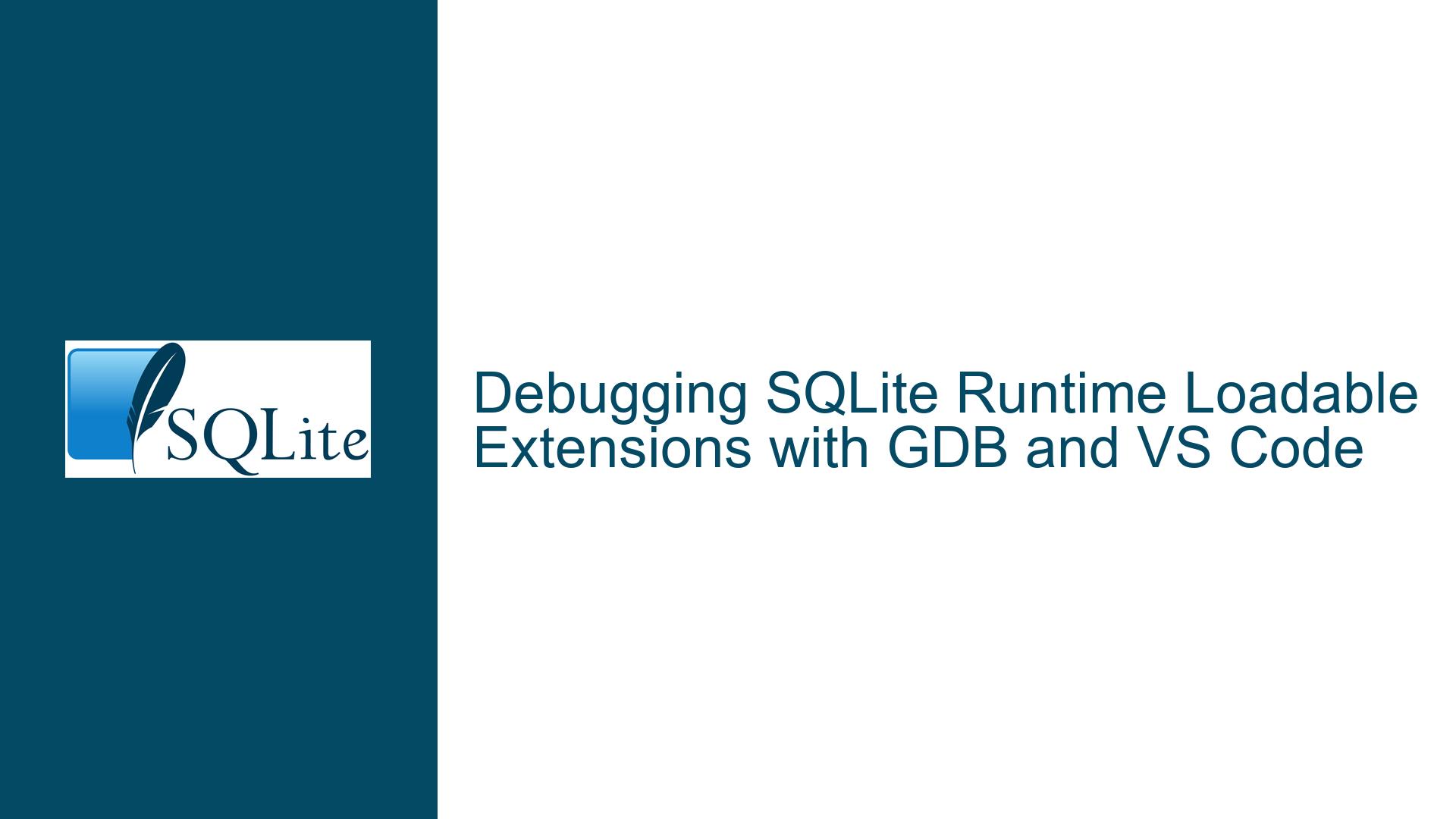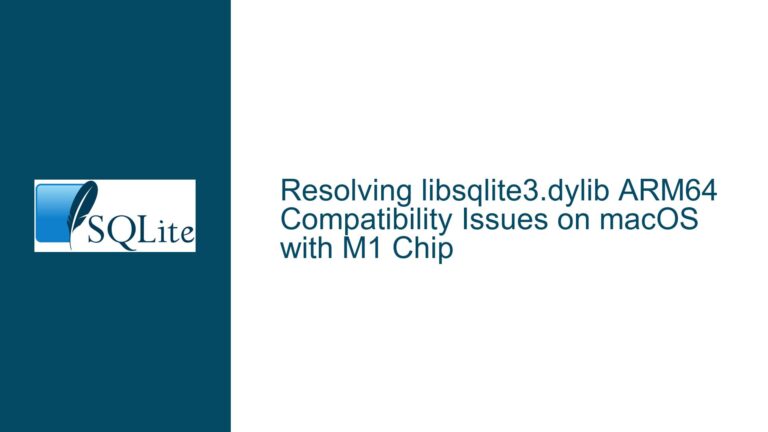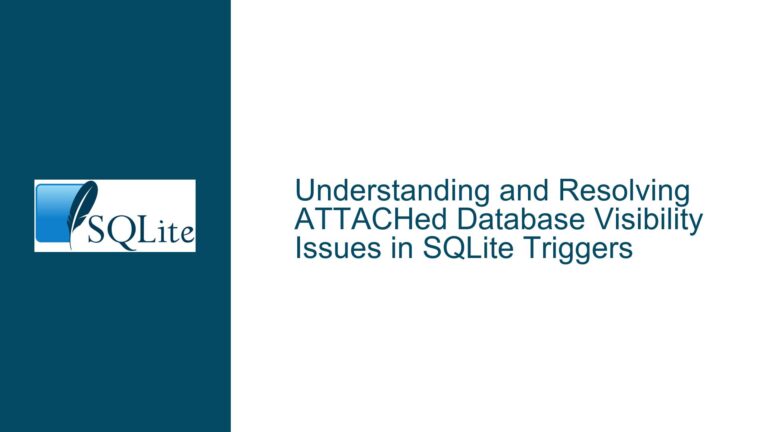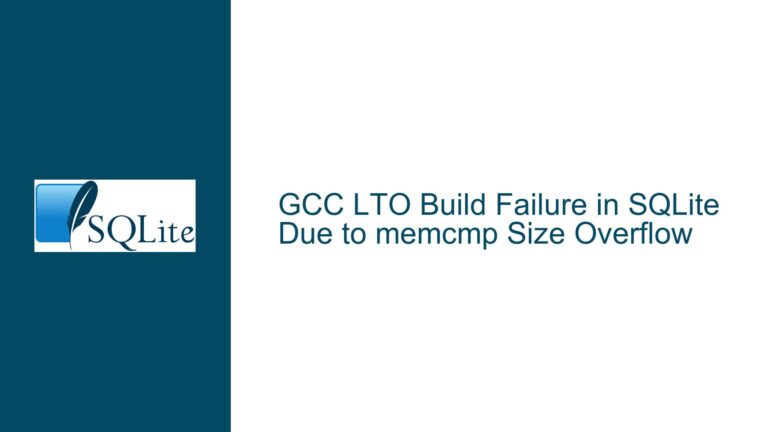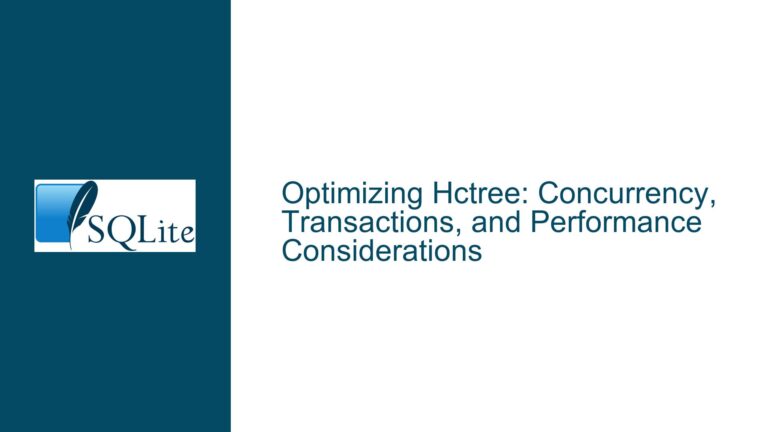Debugging SQLite Runtime Loadable Extensions with GDB and VS Code
Understanding the Debugging Process for SQLite Runtime Loadable Extensions
Debugging runtime loadable extensions in SQLite can be a challenging task, especially when dealing with complex extensions like the Dbstat Virtual Table. The primary goal is to trace the execution flow, inspect variables, and identify potential issues within the extension code. While using printf() statements can provide some insights, it is often slow and inefficient for in-depth debugging. Instead, leveraging tools like GDB (GNU Debugger) and integrating them with VS Code can significantly streamline the debugging process. This guide will explore the nuances of debugging SQLite runtime loadable extensions, focusing on setting up GDB, integrating it with VS Code, and employing advanced techniques to trace and debug extension code effectively.
Possible Causes of Debugging Challenges in Runtime Loadable Extensions
One of the main challenges in debugging runtime loadable extensions is the dynamic nature of their loading and execution. Unlike static extensions, which are compiled directly into the SQLite library, runtime loadable extensions are loaded at runtime using commands like .load ./shared_file. This dynamic loading introduces several complexities that can hinder the debugging process. For instance, setting breakpoints in the extension code before it is loaded can be problematic because GDB may not have the necessary symbol information to resolve the breakpoints. Additionally, the initialization sequence of the extension, which involves registering functions and virtual tables, can be difficult to trace without proper debugging tools.
Another challenge arises from the interaction between the SQLite shell and the extension. The shell process must be paused at the right moment to allow the debugger to attach and set breakpoints within the extension code. This requires precise control over the execution flow, which can be difficult to achieve without the right setup. Furthermore, the use of environment variables like SQLITE_DEBUG_BREAK to suspend the shell process and attach the debugger adds another layer of complexity, especially when working across different operating systems like Windows and Linux.
Troubleshooting Steps, Solutions & Fixes for Debugging Runtime Loadable Extensions
To effectively debug runtime loadable extensions in SQLite, it is essential to follow a structured approach that addresses the challenges mentioned above. The first step is to set up GDB and integrate it with VS Code. This involves configuring the VS Code launch settings to use GDB as the debugger and specifying the necessary arguments to load the SQLite shell and the extension. Once the debugger is set up, the next step is to use the SQLITE_DEBUG_BREAK environment variable to suspend the shell process at the right moment, allowing the debugger to attach and set breakpoints within the extension code.
One effective technique is to create a static build of SQLite that includes the extension code. This can be achieved using the SQLITE_EXTRA_INIT compiler define, which allows you to register the extension as an auto-extension that is automatically loaded with every new database connection. By building SQLite with the extension statically linked, you can set breakpoints in the extension code more easily and trace the execution flow without the complexities of dynamic loading. The stub functions provided in the discussion, such as auto_extension_init and extra_init, can be used to register the extension and ensure that it is initialized correctly.
Once the static build is set up, you can use GDB to set breakpoints in the extension code and trace the execution flow. This involves starting the SQLite shell with the debugger attached, setting breakpoints at key functions within the extension, and stepping through the code to inspect variables and identify potential issues. The use of GDB cheat sheets can be helpful in this process, as they provide quick references to common commands and techniques for setting breakpoints, inspecting variables, and controlling the execution flow.
In addition to using GDB, it is also important to leverage the debugging features available in VS Code. This includes setting up the launch configuration to use GDB, configuring breakpoints, and using the integrated terminal to run the SQLite shell with the extension loaded. VS Code’s debugging interface provides a more user-friendly environment for setting breakpoints, inspecting variables, and stepping through the code, making it easier to identify and resolve issues in the extension code.
Another useful technique is to use the sqlite3_auto_extension function to automatically register the extension when the SQLite library is initialized. This eliminates the need to manually load the extension using the .load command and ensures that the extension is always available for debugging. By combining this technique with the static build approach, you can create a more streamlined debugging process that reduces the complexity of dynamic loading and allows you to focus on tracing and debugging the extension code.
Finally, it is important to consider the operating system-specific nuances when debugging runtime loadable extensions. For example, on Windows, you can use Visual Studio’s just-in-time debugging feature to automatically attach to the SQLite shell process when the SQLITE_DEBUG_BREAK environment variable is set. This allows you to set breakpoints in the extension code and trace the execution flow without manually attaching the debugger. On Linux, you can use GDB to attach to the shell process and set breakpoints in the extension code, but you may need to use additional commands to ensure that the debugger has the necessary symbol information to resolve the breakpoints.
In conclusion, debugging runtime loadable extensions in SQLite requires a combination of tools, techniques, and best practices to overcome the challenges of dynamic loading and execution. By setting up GDB and integrating it with VS Code, creating a static build of SQLite with the extension code, and leveraging operating system-specific debugging features, you can create a more efficient and effective debugging process that allows you to trace the execution flow, inspect variables, and identify potential issues in the extension code. With the right approach, you can streamline the debugging process and ensure that your SQLite extensions are robust, reliable, and performant.