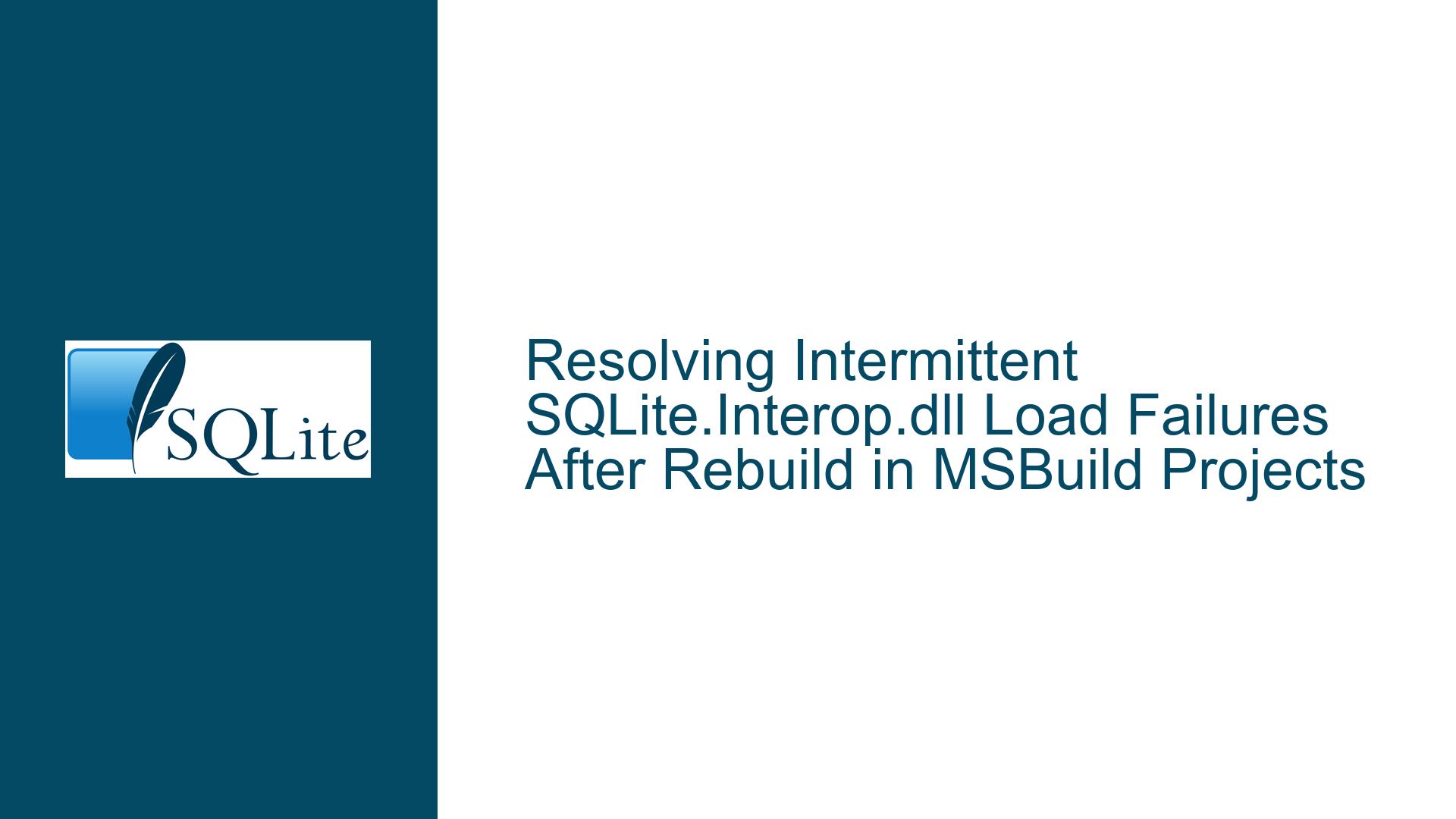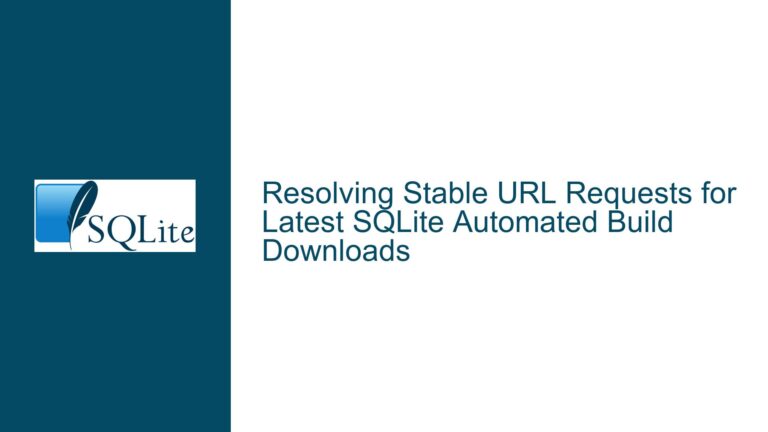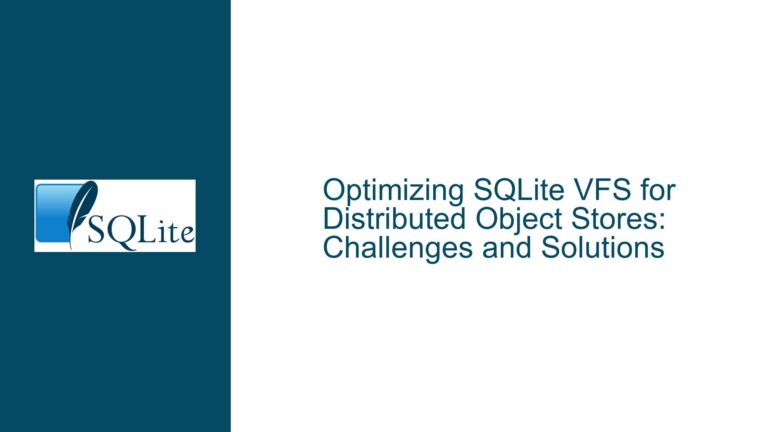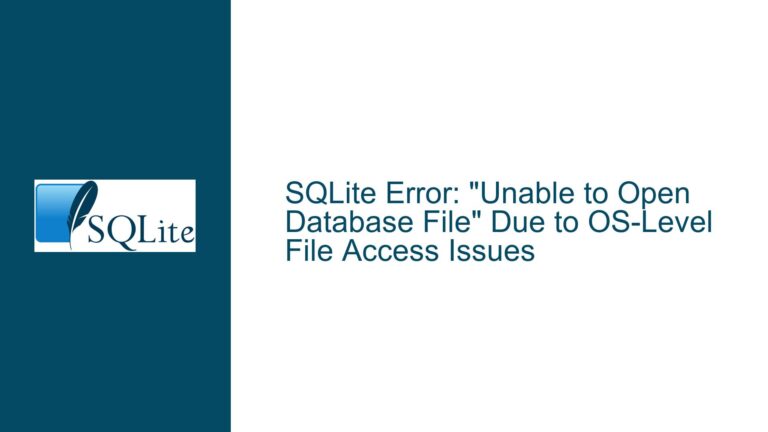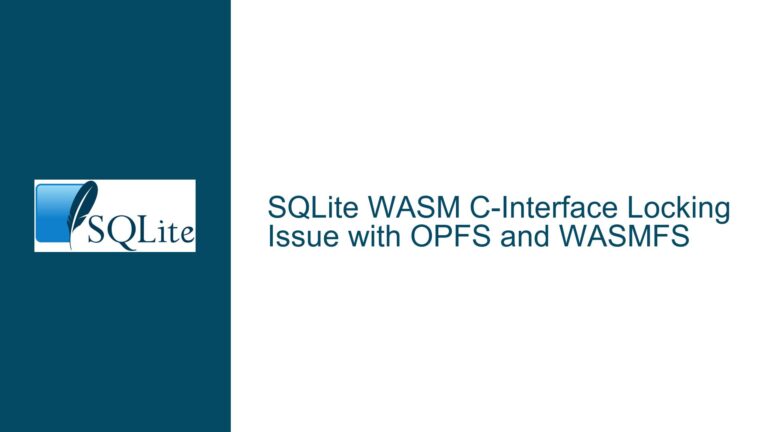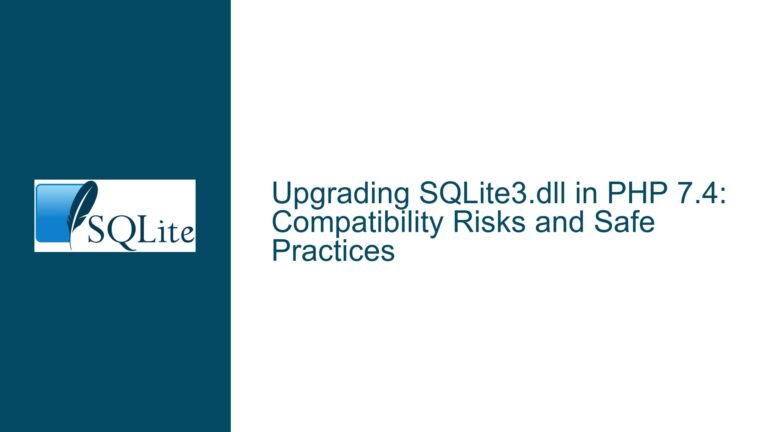Resolving Intermittent SQLite.Interop.dll Load Failures After Rebuild in MSBuild Projects
Understanding the Dependency Chain Between SQLite.Interop.dll, MSBuild Targets, and Test Runners
The core challenge revolves around the failure of .NET test runners to locate the SQLite.Interop.dll library immediately after a full rebuild of a project, despite subsequent test executions succeeding. This inconsistency points to a race condition or misconfiguration in how the native SQLite library is deployed during the build process. The System.Data.SQLite NuGet package relies on platform-specific native binaries (x86/x64) stored in subdirectories (e.g., \x64\, \x86\) within the build output folder. When the CopySQLiteInteropFiles MSBuild target executes correctly, it copies these binaries to the appropriate locations. However, transient failures occur when the test runner attempts to load the library before the build process finalizes its deployment.
Diagnosing the Build-to-Test Execution Pipeline
Root Cause Analysis
The failure arises from a misalignment between the timing of MSBuild’s target execution and the test runner’s initialization. The CopySQLiteInteropFiles target is part of the System.Data.SQLite package’s build logic, designed to copy platform-specific SQLite.Interop.dll files into the output directory’s architecture-specific subfolders. However, when a test runner (e.g., Rider’s continuous testing framework) launches immediately after a rebuild, it may attempt to load the DLL before MSBuild completes the file-copy operations. This is exacerbated by asynchronous build processes or file-locking mechanisms that delay the availability of the DLL in the output directory. Subsequent test runs succeed because the DLLs are already present from the prior build, avoiding the race condition.
Project Configuration Pitfalls
The problem is often rooted in incomplete or conflicting configurations in the .csproj file. For example:
- Missing Runtime Identifiers (RIDs): Without explicit
<RuntimeIdentifier>win-x64</RuntimeIdentifier>or<RuntimeIdentifier>win-x86</RuntimeIdentifier>declarations, the build system may default to AnyCPU, which does not trigger the creation of architecture-specific subdirectories. - Incorrect CopySQLiteInteropFiles Configuration: Setting
<CopySQLiteInteropFiles>false</CopySQLiteInteropFiles>disables the critical file-copy step, while improper placement of this property (e.g., inside conditional blocks) may lead to inconsistent behavior. - Build Target Ordering: If custom build targets or third-party tools modify the default build pipeline, they might inadvertently skip or reorder the CopySQLiteInteropFiles target.
Diagnostic Techniques
To isolate the issue:
- Inspect Build Output Directories: After a rebuild, check whether the x64\SQLite.Interop.dll and x86\SQLite.Interop.dll files exist in the test project’s output folder (e.g.,
bin\Debug\net6.0\x64). Their absence indicates a failure in the CopySQLiteInteropFiles target. - Enable MSBuild Binary Logging: Use
/bl(e.g.,msbuild /t:Rebuild /bl) to generate a detailed build log. Analyze the log with the MSBuild Structured Log Viewer to verify whether CopySQLiteInteropFiles executed and whether it encountered errors. - File Access Auditing: Tools like Process Monitor (ProcMon) can trace file access attempts by the test runner, revealing whether it searches for the DLL in the correct subdirectories or encounters permission issues.
Architectural and Operational Remediation Strategies
Ensuring Consistent DLL Deployment
Modify the project file to enforce the CopySQLiteInteropFiles target’s execution and validate output paths:
<PropertyGroup>
<CopySQLiteInteropFiles>true</CopySQLiteInteropFiles>
<SQLiteInteropDir>$(OutputPath)</SQLiteInteropDir>
</PropertyGroup>
<ItemGroup>
<Content Include="$(SQLiteInteropDir)x64\SQLite.Interop.dll" Link="x64\SQLite.Interop.dll">
<CopyToOutputDirectory>PreserveNewest</CopyToOutputDirectory>
</Content>
<Content Include="$(SQLiteInteropDir)x86\SQLite.Interop.dll" Link="x86\SQLite.Interop.dll">
<CopyToOutputDirectory>PreserveNewest</CopyToOutputDirectory>
</Content>
</ItemGroup>
This explicitly includes the DLLs as content files, ensuring they are copied to the output directory’s architecture subfolders during every build.
Synchronizing Build and Test Execution
Introduce a delay or synchronization mechanism between the build completion and test runner launch. In Rider, disable the Continuous Testing feature’s automatic post-build execution and instead configure a custom build step that includes a pause:
<Target Name="DelayAfterBuild" AfterTargets="Build">
<Exec Command="timeout /t 2 /nobreak" Condition="'$(OS)' == 'Windows_NT'" />
<Exec Command="sleep 2" Condition="'$(OS)' != 'Windows_NT'" />
</Target>
This adds a 2-second delay after the build, allowing file operations to finalize before tests start.
Leveraging Native Dependency Managers
Replace the manual CopySQLiteInteropFiles approach with a NuGet package like SQLitePCLRaw.bundle_green, which handles native library deployment via rid-specific asset selection. This bundle automatically resolves and deploys the correct SQLite.Interop.dll based on the project’s runtime identifier, eliminating manual configuration:
<PackageReference Include="SQLitePCLRaw.bundle_green" Version="2.1.2" />
Advanced Debugging with Fusion Logs
Enable .NET assembly binding logging to capture detailed error traces when the SQLite.Interop.dll load fails:
<configuration>
<runtime>
<assemblyBinding xmlns="urn:schemas-microsoft-com:asm.v1">
<dependentAssembly>
<probing privatePath="x64;x86" />
</dependentAssembly>
</assemblyBinding>
<generatePublisherEvidence enabled="false"/>
</runtime>
</configuration>
Set the environment variable COMPLUS_LOGEnable=1 and COMPLUS_LogToFile=1 to generate logs in %TEMP%. These logs will show the exact paths searched by the runtime when loading the DLL.
Platform-Specific Build Validation
For cross-platform projects, ensure that the SQLite.Interop.dll is compatible with the target OS. Linux and macOS require libsqlite3.so or libsqlite3.dylib, respectively. Use conditional MSBuild logic to handle OS-specific deployments:
<Target Name="DeploySQLiteInterop" AfterTargets="CopySQLiteInteropFiles">
<ItemGroup Condition="'$(OS)' == 'Unix'">
<None Include="$(SQLiteInteropDir)linux-x64\libsqlite3.so">
<Link>linux-x64\libsqlite3.so</Link>
<CopyToOutputDirectory>PreserveNewest</CopyToOutputDirectory>
</None>
</ItemGroup>
</Target>
Long-Term Prevention and System Hardening
CI/CD Pipeline Adjustments
In continuous integration environments, enforce clean builds with explicit runtime identifiers. For example, in GitHub Actions:
jobs:
build:
runs-on: windows-latest
steps:
- name: Build with x64 RID
run: dotnet build -r win-x64
This ensures that the x64 subdirectory is always created and populated.
Static Code Analysis Rules
Integrate custom MSBuild warnings to detect misconfigurations early:
<Target Name="CheckSQLiteConfig" BeforeTargets="Build">
<Warning Text="CopySQLiteInteropFiles is disabled; SQLite.Interop.dll will not be deployed." Condition="'$(CopySQLiteInteropFiles)' == 'false'" />
<Error Text="RuntimeIdentifier is not set; SQLite.Interop.dll deployment may fail." Condition="'$(RuntimeIdentifier)' == ''" />
</Target>
Comprehensive Documentation Practices
Maintain a project-specific checklist for SQLite integration:
- Verify RuntimeIdentifier is set in all build configurations.
- Confirm CopySQLiteInteropFiles is true.
- Ensure test runners are configured to execute in the same architecture as the build (e.g., x64 test runner for x64 builds).
By addressing the interplay between build targets, file deployment timing, and runtime dependency resolution, developers can eliminate intermittent SQLite.Interop.dll load failures and establish a robust SQLite integration pipeline.