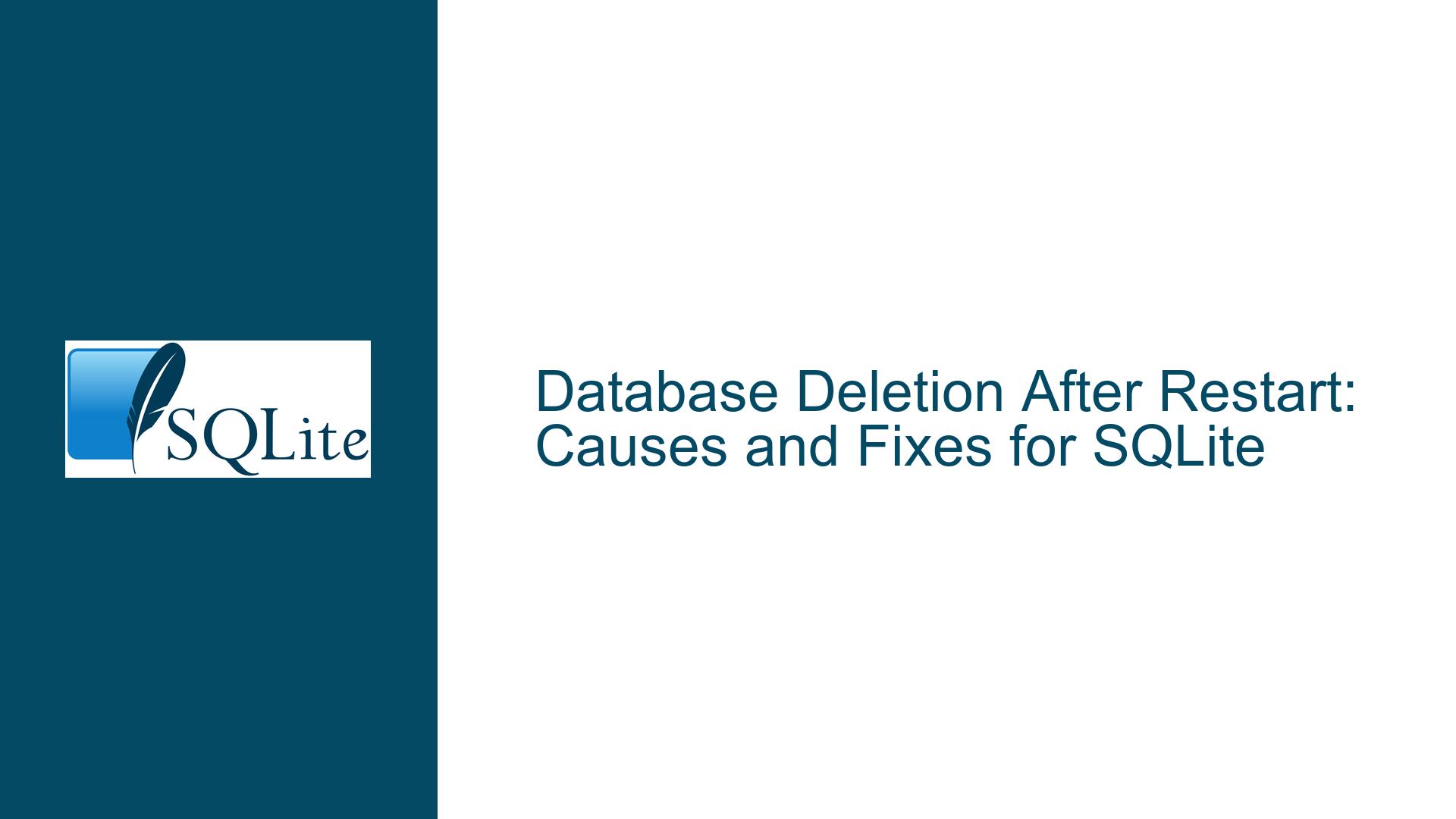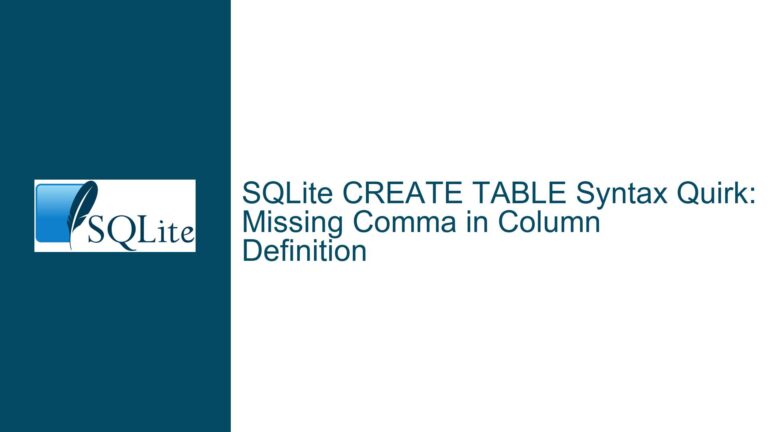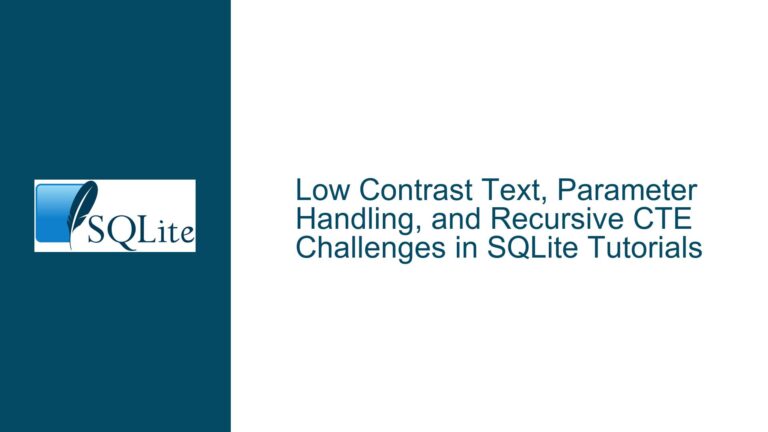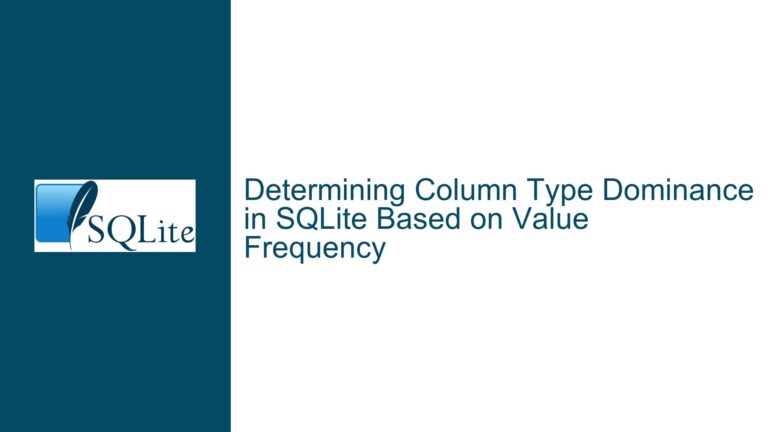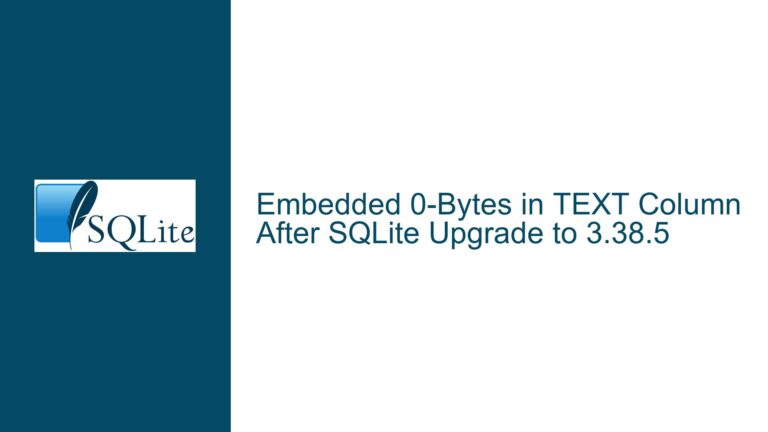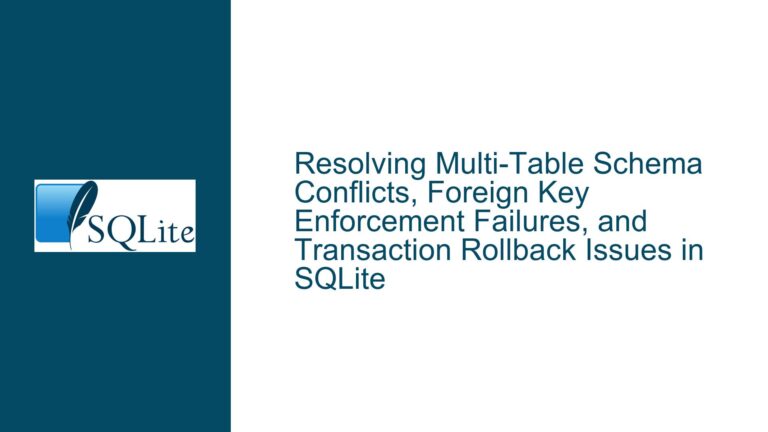Database Deletion After Restart: Causes and Fixes for SQLite
Issue Overview: Database Disappears After Code Restart
When developing applications that rely on SQLite for persistent data storage, one of the most frustrating issues is the disappearance of the database after restarting the application. This problem is particularly common among developers who are new to SQLite or are using it in environments where file handling and persistence mechanisms are not well understood. The core issue manifests as a database that appears to be deleted or reset to an empty state every time the application restarts. This behavior can stem from a variety of causes, ranging from incorrect database file paths to improper handling of transactions and connections.
The primary symptom is that the database file, which should persist across application restarts, either does not exist after the application stops running or is reset to an empty state. This issue is often reported by developers working on applications such as Discord bots, where custom configurations (like user-defined prefixes) need to be stored persistently. The problem is exacerbated when the developer assumes that the database is being saved correctly, only to find that all data is lost after a restart.
Understanding the root cause of this issue requires a deep dive into how SQLite handles database files, connections, and transactions. SQLite is a lightweight, serverless database engine that stores the entire database in a single file on disk. This file is created when the database is first accessed and is expected to persist unless explicitly deleted. However, certain misconfigurations or coding errors can lead to the database file being either created in a temporary location, not being committed to disk, or being deleted upon application exit.
Possible Causes: Why the Database is Lost After Restart
The disappearance of an SQLite database after an application restart can be attributed to several potential causes. Each of these causes relates to how the database file is managed, how connections are handled, and how transactions are committed. Below, we explore the most common reasons why this issue occurs.
1. Use of In-Memory Database (:memory:):
One of the most straightforward explanations for a disappearing database is the use of an in-memory database. SQLite supports a special database name, :memory:, which creates a database that exists only in RAM. When the connection to this database is closed, the database is destroyed, and all data is lost. This is useful for temporary data storage or testing but is entirely unsuitable for persistent storage. If the developer inadvertently uses :memory: as the database name, the database will not persist across application restarts.
2. Incorrect File Path or Relative Path Issues:
Another common cause is specifying an incorrect or relative file path for the database. If the file path is not absolute, SQLite may create the database file in an unexpected location, such as the current working directory of the application. This can lead to confusion, as the file may appear to be missing if the working directory changes between application runs. Additionally, if the file path includes special characters or is not properly formatted, SQLite may fail to create or access the database file correctly.
3. Temporary Tables or Databases:
SQLite allows the creation of temporary tables and databases that exist only for the duration of the database connection. If the developer mistakenly creates temporary tables or uses the TEMPORARY keyword in their schema definition, the data will be lost when the connection is closed. This is similar to the in-memory database issue but applies specifically to tables rather than the entire database.
4. Uncommitted Transactions:
SQLite operates in a transactional manner, meaning that changes to the database are not written to disk until a transaction is committed. If the application exits without committing an open transaction, all changes made during that transaction will be lost. Some programming language bindings for SQLite, such as Python’s sqlite3 module, automatically open a transaction when a write operation is performed but require an explicit commit to save the changes. If the developer forgets to call the commit method, the data will not be persisted.
5. Improper Connection Handling:
SQLite relies on database connections to manage access to the database file. If the application does not properly close the database connection before exiting, the database file may become corrupted or may not be fully written to disk. This is especially true if the application crashes or is terminated abruptly. Proper connection handling involves explicitly closing the connection and ensuring that all pending transactions are committed.
6. File System Permissions or Locking Issues:
In some cases, the issue may be related to file system permissions or locking. If the application does not have the necessary permissions to write to the specified file path, SQLite may fail to create or update the database file. Similarly, if another process has locked the database file, SQLite may be unable to access it, leading to unexpected behavior. This is less common but can occur in multi-process or multi-user environments.
7. Misconfigured Wrappers or Libraries:
Developers often use wrappers or libraries to interact with SQLite, especially in higher-level programming languages. These wrappers may introduce additional layers of abstraction that can obscure the underlying behavior of SQLite. For example, a wrapper may automatically create a new database file if the specified file does not exist, or it may use default settings that are not suitable for persistent storage. Misconfigurations in these wrappers can lead to the database being reset or deleted.
Troubleshooting Steps, Solutions & Fixes: Ensuring Database Persistence
To resolve the issue of a disappearing SQLite database, it is essential to systematically diagnose and address the underlying cause. Below, we outline a series of troubleshooting steps and solutions that can help ensure database persistence across application restarts.
1. Verify the Database File Path:
The first step is to verify that the database file path is correct and absolute. Avoid using relative paths, as they can lead to inconsistencies depending on the current working directory. Instead, specify the full path to the database file, including the directory and file name. For example, instead of using ./mydatabase.db, use /path/to/mydatabase.db. This ensures that SQLite always accesses the same file, regardless of the application’s working directory.
2. Check for In-Memory Database Usage:
Ensure that the database is not being opened in memory by checking the connection string or database name. If you are using :memory: as the database name, replace it with a valid file path. For example, instead of sqlite3.connect(':memory:'), use sqlite3.connect('/path/to/mydatabase.db'). This ensures that the database is stored on disk and persists across application restarts.
3. Review Schema Definitions for Temporary Tables:
Inspect the schema definitions to ensure that no tables are being created as temporary. Temporary tables are defined using the TEMPORARY keyword, such as CREATE TEMPORARY TABLE mytable (...). If temporary tables are being used, replace them with permanent tables by removing the TEMPORARY keyword. This ensures that the data is stored in the database file and not lost when the connection is closed.
4. Commit Transactions Explicitly:
Ensure that all transactions are explicitly committed before closing the database connection. In most programming languages, this involves calling a commit method after performing write operations. For example, in Python, you would use connection.commit() after executing an INSERT or UPDATE statement. If you are using a wrapper or library, consult its documentation to understand how transactions are handled and ensure that changes are being committed to disk.
5. Properly Close Database Connections:
Always close the database connection explicitly before exiting the application. This ensures that all pending changes are written to disk and that the database file is not left in an inconsistent state. In Python, this can be done using connection.close(). Additionally, consider using context managers or try-finally blocks to ensure that the connection is closed even if an error occurs.
6. Check File System Permissions and Locks:
Verify that the application has the necessary permissions to read and write to the specified database file path. If the file is located in a restricted directory, move it to a location where the application has write access. Additionally, ensure that no other processes are locking the database file, as this can prevent SQLite from accessing it. Tools like lsof on Unix-based systems can help identify processes that are holding locks on the file.
7. Test with a Standalone SQLite Tool:
To rule out issues with the application code, try opening the database file with a standalone SQLite tool, such as the SQLite command-line interface (CLI) or a graphical tool like DB Browser for SQLite. This allows you to verify that the file exists and contains the expected data. If the file is not accessible or appears empty, the issue may be related to file system permissions or the file path.
8. Review Wrapper or Library Configuration:
If you are using a wrapper or library to interact with SQLite, review its configuration and documentation to ensure that it is not introducing unexpected behavior. Some wrappers may have default settings that are not suitable for persistent storage, such as automatically creating a new database file if the specified file does not exist. Adjust the configuration as needed to ensure that the database is handled correctly.
9. Implement Logging and Debugging:
Add logging and debugging statements to your application to track the creation, modification, and deletion of the database file. This can help identify when and where the issue is occurring. For example, log the file path, connection status, and transaction commits to a file or console. This information can be invaluable for diagnosing the root cause of the problem.
10. Consider Alternative Storage Solutions:
If the issue persists despite following the above steps, consider whether SQLite is the right choice for your application. While SQLite is an excellent lightweight database, it may not be suitable for all use cases, especially in environments with high concurrency or complex transactional requirements. In such cases, consider using a more robust database system, such as PostgreSQL or MySQL, which may offer better support for persistent storage and advanced features.
By following these troubleshooting steps and solutions, you can ensure that your SQLite database persists across application restarts and that your data is not lost. Understanding the nuances of SQLite’s file handling, connection management, and transaction behavior is key to avoiding common pitfalls and building reliable applications.