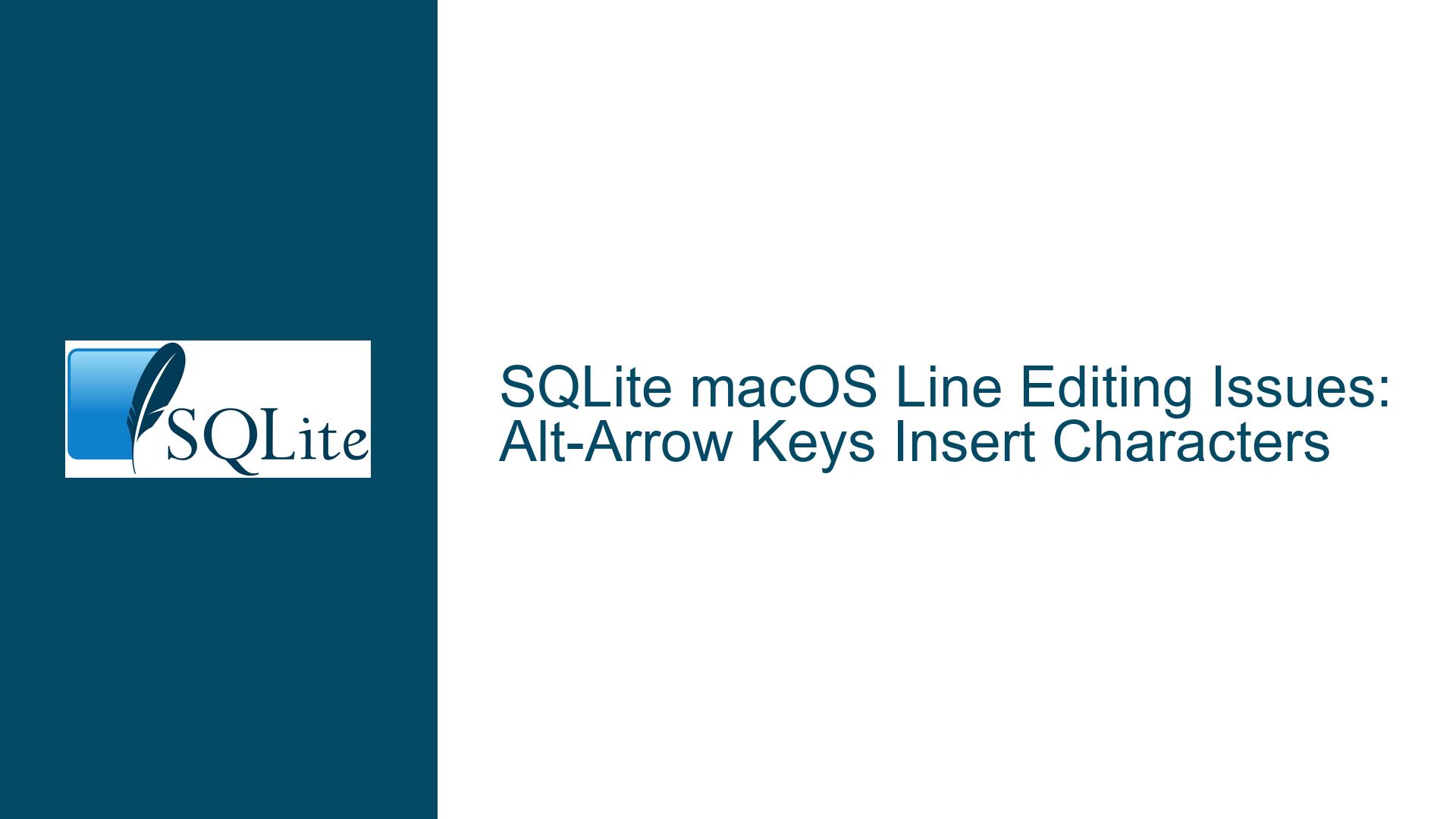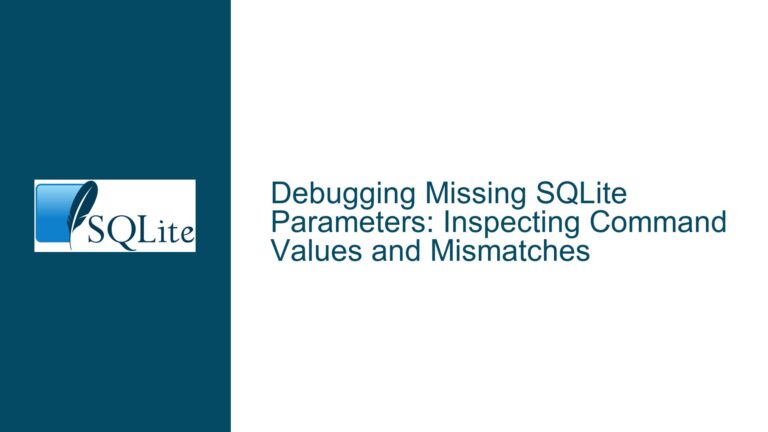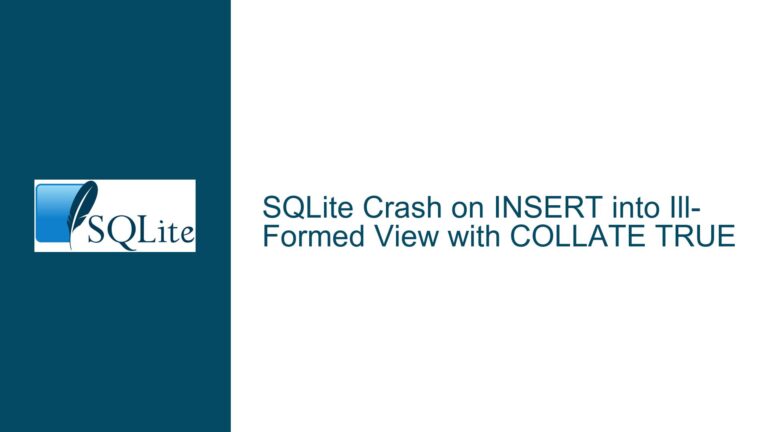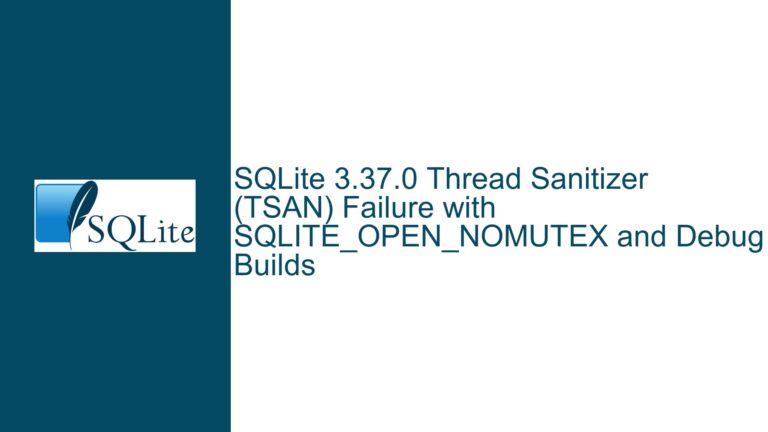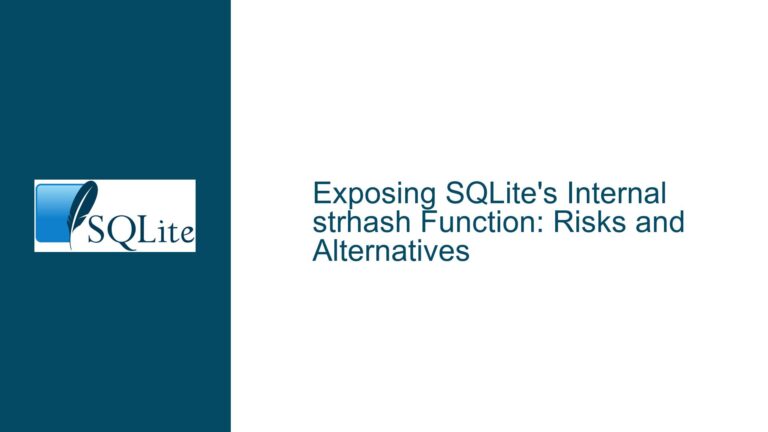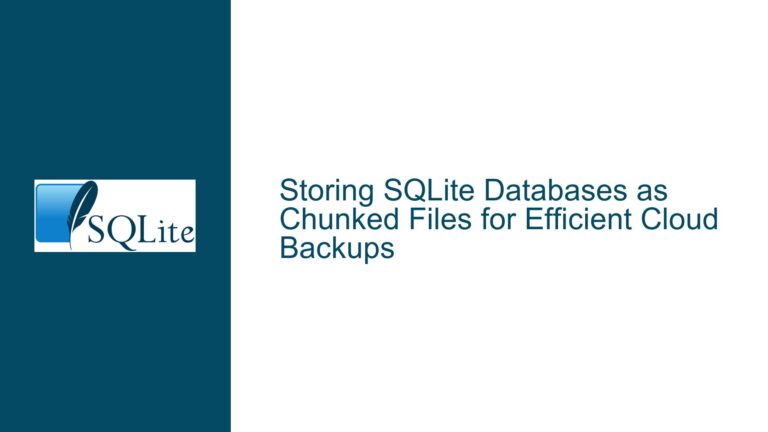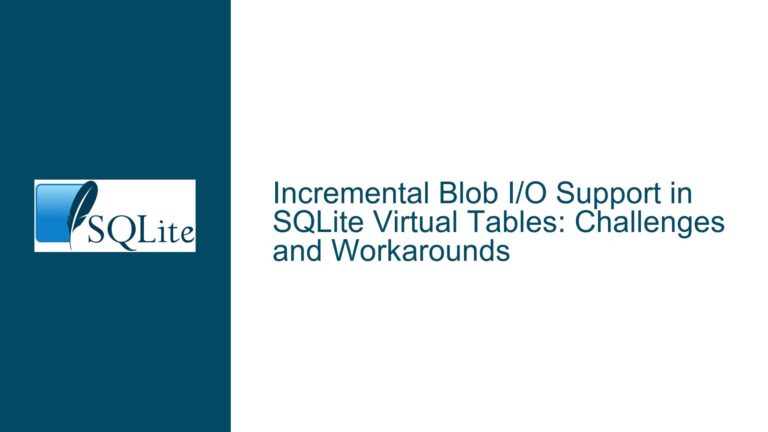SQLite macOS Line Editing Issues: Alt-Arrow Keys Insert Characters
Issue Overview: Alt-Arrow Key Bindings Malfunction in SQLite CLI
The core issue involves unexpected behavior in the SQLite command-line interface (CLI) on macOS systems where the Alt-Left Arrow and Alt-Right Arrow keystrokes insert characters (‘b’ or ‘f’) instead of moving the cursor by words. This problem arises specifically in terminal environments (e.g., macOS Terminal.app, iTerm2) when interacting with SQLite’s CLI. The behavior is inconsistent with typical line-editing functionality provided by libraries such as libedit (macOS’s default line-editing library) or GNU Readline (a third-party alternative).
The anomaly occurs due to SQLite’s dependency on line-editing libraries for advanced terminal input handling. When SQLite is compiled without support for these libraries—or linked to incompatible versions—the CLI reverts to a minimal input mode where meta-keys (e.g., Alt/Ctrl modifiers) are interpreted as literal characters. This disrupts workflows reliant on efficient command-line navigation, such as revising prior commands or editing multi-word queries.
Possible Causes: Line-Editing Library Misconfiguration or Missing Dependencies
1. SQLite Binary Compiled Without Line-Editing Support
SQLite’s CLI can be built with or without line-editing capabilities. If compiled without linking to libedit or Readline, the CLI lacks support for advanced terminal input features. Precompiled binaries distributed via official SQLite websites or package managers may omit these dependencies to maintain portability or due to licensing constraints.
For example, the macOS binaries provided on SQLite’s download page are statically linked to avoid external dependencies. As noted in the discussion, macOS ships with libedit, a BSD-licensed line-editing library compatible with Readline’s API. However, if SQLite is not explicitly linked to libedit during compilation, it will default to a rudimentary input mode.
2. Conflicting or Upgraded Line-Editing Libraries
Third-party package managers like Homebrew often install newer versions of Readline or libedit, which may introduce compatibility issues. If SQLite is linked to a specific version of a line-editing library (e.g., libreadline.8.dylib) and that library is later upgraded (e.g., to libreadline.9.dylib), the dynamic linker may fail to resolve the dependency, causing SQLite to fall back to minimal input handling.
This is exacerbated when multiple SQLite installations coexist (e.g., system binaries vs. Homebrew builds). For instance, Homebrew’s SQLite package links to its own Readline installation, while the system SQLite may use libedit. Swapping between these installations can lead to unexpected behavior due to differing library linkages.
3. Environment or Shell Configuration Conflicts
Shell environments may override terminal input handling via configuration files (e.g., .bashrc, .zshrc) or environment variables. For example:
- The
TERMvariable misconfigured to a non-interactive terminal type. - Custom key bindings in shell profiles that interfere with SQLite’s input handling.
- Incorrect
LD_LIBRARY_PATHorDYLD_LIBRARY_PATHsettings directing SQLite to load incompatible library versions.
Additionally, macOS’s System Integrity Protection (SIP) restricts modifications to system binaries and libraries, potentially blocking user attempts to relink SQLite against updated libraries without recompilation.
Troubleshooting Steps, Solutions & Fixes
Step 1: Diagnose SQLite’s Line-Editing Library Linkage
Verify Library Dependencies
Use the otool command (macOS’s equivalent of ldd) to inspect the SQLite binary’s linked libraries:
otool -L $(which sqlite3)
A properly configured SQLite CLI linked to libedit or Readline will show output similar to:
/usr/lib/libedit.3.dylib (compatibility version 3.0.0, current version 3.0.0)
/usr/lib/libSystem.B.dylib (compatibility version 1.0.0, current version 1311.0.0)
If no line-editing library is listed, the binary lacks advanced input support.
Test Line-Editing Functionality Interactively
Launch SQLite and attempt line-editing operations:
- Alt-Left/Right Arrow: Should move the cursor by words.
- Ctrl+A/Ctrl+E: Should jump to the start/end of the line.
- Up/Down Arrow: Navigate command history.
If these fail, the CLI is running in minimal input mode.
Step 2: Resolve Library Linkage Issues
Option A: Recompile SQLite with Correct Dependencies
Download the SQLite source and compile it with explicit support for libedit or Readline:
# Install dependencies via Homebrew
brew install readline
# Download and extract SQLite source
curl -O https://www.sqlite.org/2023/sqlite-autoconf-3420000.tar.gz
tar xzf sqlite-autoconf-3420000.tar.gz
cd sqlite-autoconf-3420000
# Configure with Readline support
./configure --enable-readline --prefix=/usr/local
make
sudo make install
For libedit (macOS default):
./configure --enable-editline --prefix=/usr/local
Option B: Use Homebrew’s SQLite Package
Homebrew’s SQLite formula includes Readline support by default:
brew install sqlite
Ensure the Homebrew binary precedes the system binary in PATH:
echo 'export PATH="/usr/local/opt/sqlite/bin:$PATH"' >> ~/.zshrc
source ~/.zshrc
Option C: Rebuild Dynamic Library Cache
If SQLite links to a missing library version, rebuild the dynamic linker cache:
sudo update_dyld_shared_cache
Step 3: Mitigate Conflicting Installations and Environment Issues
Identify and Remove Duplicate Binaries
Locate all SQLite installations:
which -a sqlite3
Remove or rename conflicting binaries (e.g., system SQLite at /usr/bin/sqlite3):
sudo mv /usr/bin/sqlite3 /usr/bin/sqlite3.bak
Standardize on a Single Installation Method
Avoid mixing system binaries, Homebrew packages, and manually compiled versions. Homebrew is recommended for consistent dependency management.
Audit Shell Configuration Files
Ensure no aliases or PATH overrides interfere with SQLite’s execution. For example, a line like alias sqlite3="/usr/bin/sqlite3" in ~/.zshrc could force the use of the system binary.
Reset Terminal Configuration
Temporarily disable shell customizations to rule out conflicts:
env -i TERM=$TERM PATH=$PATH sqlite3
If line editing works in this minimal environment, the issue lies in shell configuration.
This guide systematically addresses the root causes of SQLite’s line-editing failures on macOS, emphasizing library management, compilation practices, and environment hygiene. By aligning SQLite’s build configuration with macOS’s native or third-party line-editing libraries and resolving installation conflicts, users can restore expected terminal behavior and maintain robust CLI workflows.