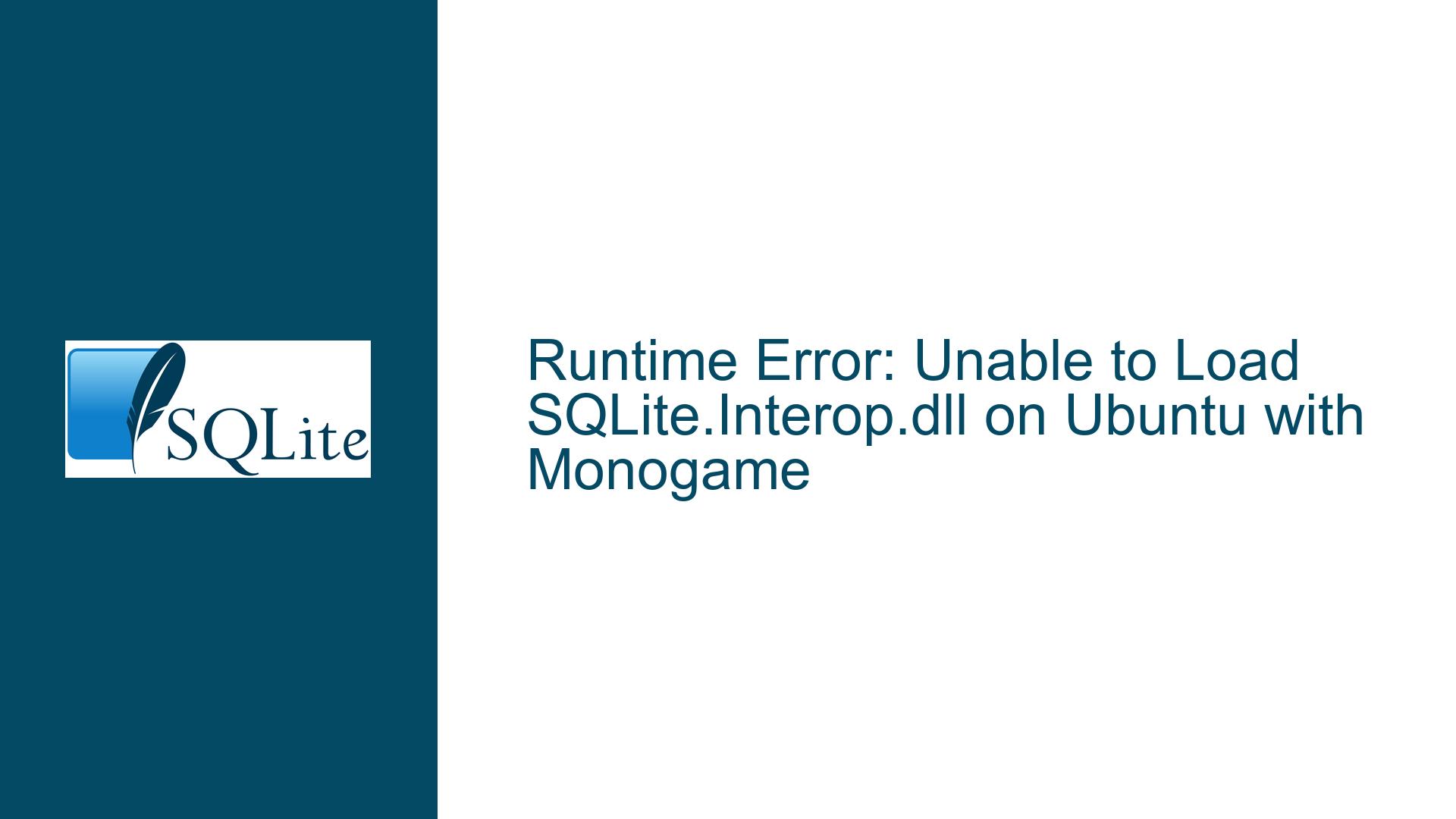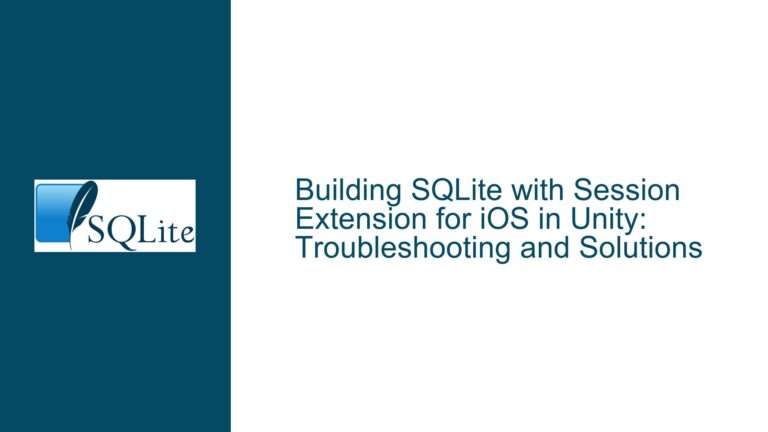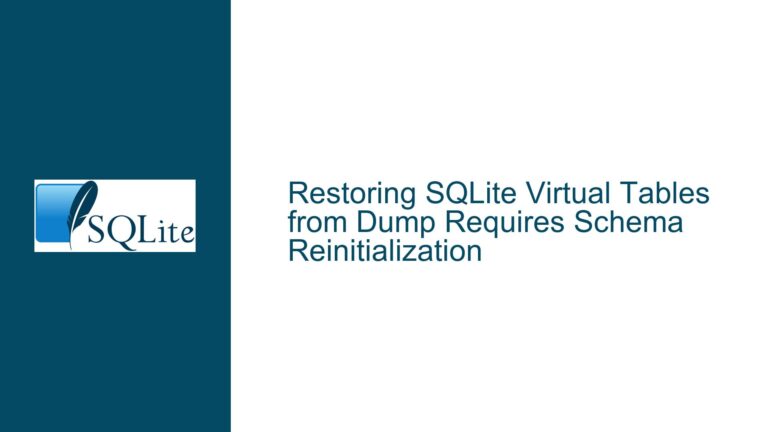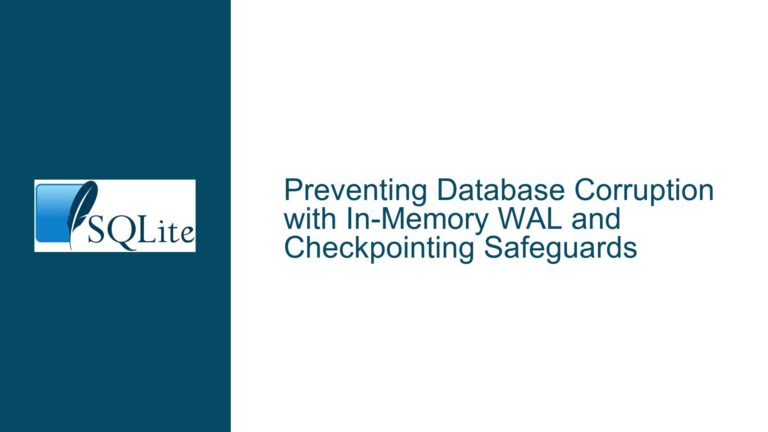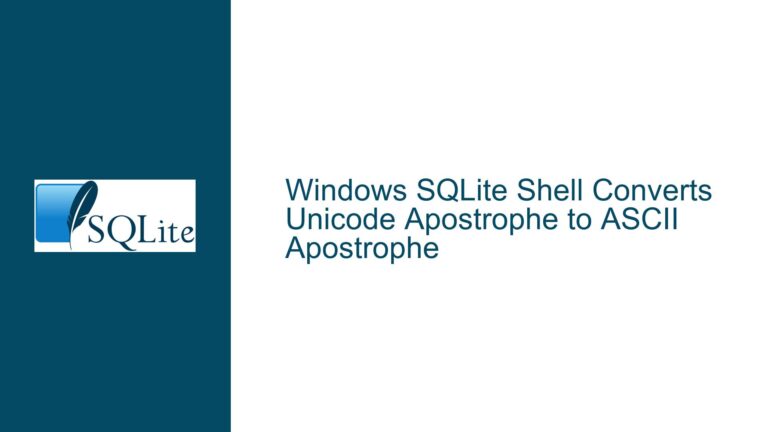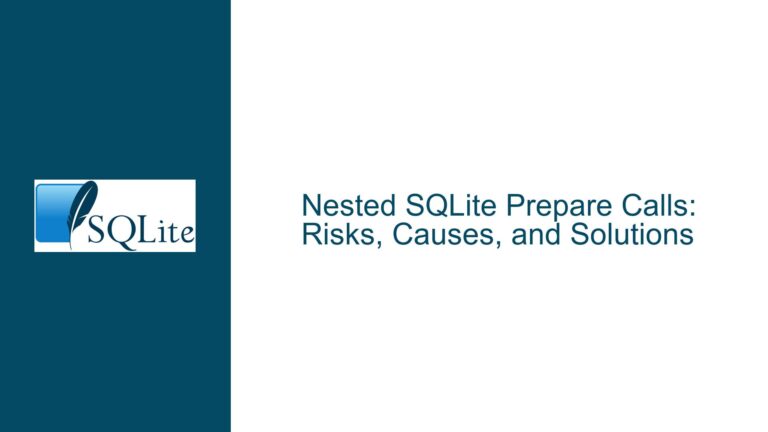Runtime Error: Unable to Load SQLite.Interop.dll on Ubuntu with Monogame
Issue Overview: SQLite.Interop.dll Loading Failure in Monogame on Ubuntu
The core issue revolves around a runtime error that occurs when attempting to load the SQLite.Interop.dll file in a Monogame project built on Ubuntu using VSCode. The error message explicitly states that the shared library SQLite.Interop.dll or one of its dependencies cannot be loaded. This issue is particularly problematic because it disrupts the normal build and deployment process, forcing the developer to resort to manual file copying as a temporary workaround. The developer has already attempted various solutions, including modifying the .csproj file and referencing multiple Stack Overflow posts, but none of these efforts have yielded a permanent solution. The problem is exacerbated when attempting to publish the project, as the runtime error persists in the Release folder, leading to application crashes.
The SQLite.Interop.dll file is a critical component for SQLite’s functionality in .NET applications, as it provides the necessary native interop layer for SQLite to operate across different platforms. In this case, the file is specifically required for Linux (Ubuntu) environments. The fact that the file is not being automatically included in the build output suggests a misconfiguration or a missing step in the build process. The developer’s use of VSCode instead of Visual Studio adds another layer of complexity, as many existing solutions are tailored for Visual Studio’s build system.
The issue is further complicated by the fact that the developer is working with the Monogame Framework, which introduces its own set of dependencies and build requirements. Monogame is a cross-platform framework for game development, and its integration with SQLite for data storage is a common use case. However, the combination of Monogame, SQLite, and Ubuntu in a VSCode environment is not well-documented, making it difficult to find a straightforward solution.
Possible Causes: Misconfigured Build Process and Missing Dependencies
The inability to load SQLite.Interop.dll can be attributed to several potential causes, each of which requires careful consideration. The first and most likely cause is a misconfigured build process. The .csproj file, which defines the project’s build configuration, may not be correctly set up to include the SQLite.Interop.dll file in the build output. This could be due to missing or incorrect <ItemGroup> entries that specify the inclusion of native libraries. In .NET Core projects, native libraries like SQLite.Interop.dll need to be explicitly referenced in the .csproj file to ensure they are copied to the appropriate output directories during the build process.
Another possible cause is the absence of necessary runtime identifiers (RIDs) in the project configuration. RIDs are used to specify the target platform and architecture for which the application is being built. In this case, the RID for Linux (e.g., linux-x64) must be correctly specified in the .csproj file to ensure that the appropriate version of SQLite.Interop.dll is included in the build output. If the RID is missing or incorrectly specified, the build process may fail to include the required native library, leading to the runtime error.
A third potential cause is related to the SQLite NuGet package itself. The package may not be correctly configured to handle the specific combination of Monogame, .NET Core, and Ubuntu. The SQLite NuGet package typically includes platform-specific binaries for different operating systems, but if the package is not correctly installed or if there are version mismatches, the required SQLite.Interop.dll file may not be available in the expected location. Additionally, the package may not be correctly resolving the dependencies for the target platform, leading to the runtime error.
Finally, the issue could be related to the VSCode environment itself. VSCode relies on the .NET CLI (Command Line Interface) for building and running .NET projects, and there may be differences in how the CLI handles native libraries compared to Visual Studio. If the VSCode environment is not correctly configured to handle native libraries, the build process may fail to include SQLite.Interop.dll in the output directory, leading to the runtime error.
Troubleshooting Steps, Solutions & Fixes: Ensuring Correct Build Configuration and Dependency Management
To resolve the issue of SQLite.Interop.dll not being loaded, a systematic approach is required to address each of the potential causes outlined above. The following steps provide a detailed guide to troubleshooting and fixing the problem.
Step 1: Verify the .csproj File Configuration
The first step is to ensure that the .csproj file is correctly configured to include the SQLite.Interop.dll file in the build output. Open the .csproj file in VSCode and look for the <ItemGroup> section that references the SQLite package. The section should include a reference to the SQLite NuGet package, as well as any necessary native libraries. For example:
<ItemGroup>
<PackageReference Include="Microsoft.Data.Sqlite" Version="5.0.0" />
<PackageReference Include="SQLite" Version="3.13.0" />
</ItemGroup>
In addition to the package references, you may need to explicitly include the SQLite.Interop.dll file in the build output. This can be done by adding the following lines to the .csproj file:
<ItemGroup>
<None Update="runtimes\linux-x64\native\SQLite.Interop.dll">
<CopyToOutputDirectory>PreserveNewest</CopyToOutputDirectory>
</None>
</ItemGroup>
This ensures that the SQLite.Interop.dll file is copied to the output directory during the build process. Note that the path to the SQLite.Interop.dll file may vary depending on the specific structure of your project.
Step 2: Specify the Correct Runtime Identifier (RID)
The next step is to ensure that the correct runtime identifier (RID) is specified in the .csproj file. The RID is used to indicate the target platform and architecture for which the application is being built. In this case, the RID for Linux (e.g., linux-x64) must be specified to ensure that the appropriate version of SQLite.Interop.dll is included in the build output.
To specify the RID, add the following line to the .csproj file:
<PropertyGroup>
<RuntimeIdentifier>linux-x64</RuntimeIdentifier>
</PropertyGroup>
This ensures that the build process includes the correct platform-specific binaries for SQLite. If you are targeting multiple platforms, you can specify multiple RIDs using the <RuntimeIdentifiers> property:
<PropertyGroup>
<RuntimeIdentifiers>linux-x64;win-x64;osx-x64</RuntimeIdentifiers>
</PropertyGroup>
Step 3: Ensure Correct Installation of the SQLite NuGet Package
The third step is to verify that the SQLite NuGet package is correctly installed and configured in your project. Open the terminal in VSCode and run the following command to ensure that the SQLite package is installed:
dotnet add package Microsoft.Data.Sqlite
This command installs the Microsoft.Data.Sqlite package, which includes the necessary SQLite binaries for .NET Core. If you are using a different SQLite package, replace Microsoft.Data.Sqlite with the appropriate package name.
After installing the package, ensure that the package is correctly referenced in the .csproj file, as shown in Step 1. Additionally, check that the package version is compatible with your project’s target framework. If you are using .NET Core 3.1, ensure that the package version is compatible with that framework.
Step 4: Configure VSCode for Native Library Handling
The final step is to ensure that VSCode is correctly configured to handle native libraries during the build process. VSCode relies on the .NET CLI for building and running .NET projects, and there may be differences in how the CLI handles native libraries compared to Visual Studio.
To configure VSCode for native library handling, you may need to modify the tasks.json file in the .vscode directory. Open the tasks.json file and look for the task that builds your project. Ensure that the task includes the necessary arguments to handle native libraries. For example:
{
"version": "2.0.0",
"tasks": [
{
"label": "build",
"command": "dotnet",
"type": "process",
"args": [
"build",
"${workspaceFolder}/YourProject.csproj",
"/p:RuntimeIdentifier=linux-x64"
],
"problemMatcher": "$msCompile"
}
]
}
This ensures that the build process includes the correct runtime identifier and handles native libraries appropriately. If the tasks.json file does not exist, you can create it by running the Configure Tasks command in VSCode and selecting the .NET Core template.
Step 5: Test the Build and Publish Process
After completing the above steps, test the build and publish process to ensure that the SQLite.Interop.dll file is correctly included in the output directory. Run the following command in the terminal to build the project:
dotnet build
Check the output directory (e.g., bin/Debug/netcoreapp3.1/linux-x64) to ensure that the SQLite.Interop.dll file is present. If the file is not present, review the .csproj file and ensure that the necessary configurations are correct.
Next, test the publish process by running the following command:
dotnet publish -c Release -r linux-x64
Check the output directory (e.g., bin/Release/netcoreapp3.1/linux-x64/publish) to ensure that the SQLite.Interop.dll file is present. If the file is not present, review the .csproj file and ensure that the necessary configurations are correct.
Step 6: Debugging and Additional Considerations
If the issue persists after following the above steps, additional debugging may be required. One approach is to enable detailed logging during the build process to identify any issues with the inclusion of native libraries. You can enable detailed logging by adding the following line to the .csproj file:
<PropertyGroup>
<MSBuildEngineLogger>true</MSBuildEngineLogger>
</PropertyGroup>
This enables detailed logging during the build process, which can help identify any issues with the inclusion of native libraries. Review the build output for any warnings or errors related to SQLite.Interop.dll and address them accordingly.
Additionally, consider the possibility of version mismatches between the SQLite package and the target framework. Ensure that the SQLite package version is compatible with the target framework (e.g., .NET Core 3.1) and that there are no conflicting dependencies.
Finally, if you are still unable to resolve the issue, consider reaching out to the SQLite community or the Monogame community for additional support. The issue may be related to a specific combination of Monogame, SQLite, and Ubuntu that requires a more specialized solution.
Conclusion
The issue of SQLite.Interop.dll not being loaded in a Monogame project on Ubuntu is a complex problem that requires a thorough understanding of the build process, dependency management, and platform-specific configurations. By following the troubleshooting steps outlined above, you can systematically address the potential causes of the issue and ensure that the SQLite.Interop.dll file is correctly included in the build output. This will allow you to build and publish your Monogame project without resorting to manual file copying, ensuring a more robust and maintainable solution.